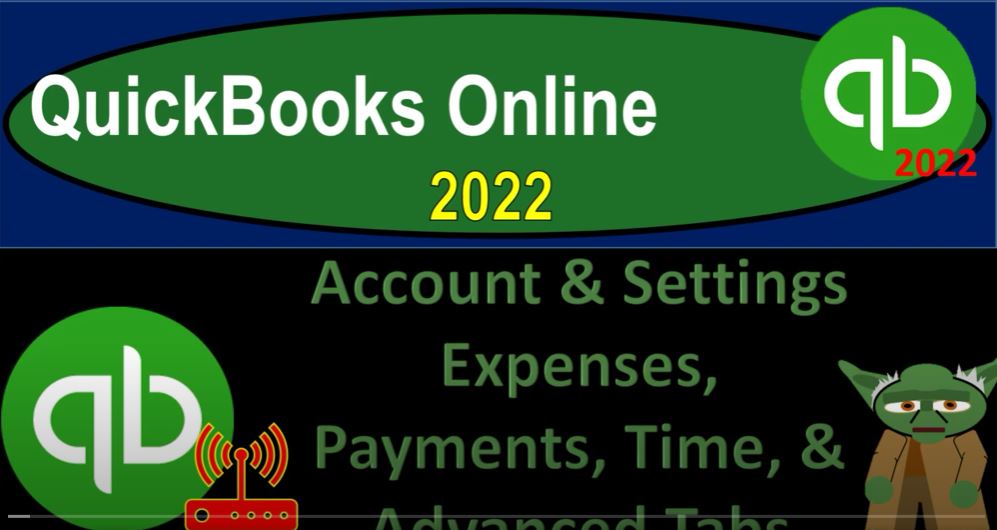QuickBooks Online 2020 to account and settings, expenses, payments, time and advanced tabs Get ready because it’s go time with QuickBooks Online 2022. Here we are in our get great guitars practice file, we set up with a 30 day free trial here in the get things done page which used to be the homepage holding CTRL down scrolling up just a bit to get to that one to 5%.
00:25
We’re looking at the preferences, which are in the cog up top generally noting that when you’re doing that normal day to day types of transactions, you’re typically going to the plus button and or you’re going to the centers on the left hand side, also noting that the centers or activity or items on the left hand side could be in the business view currently.
00:46
Or you could have the accounting view, which you could switch to by going to the cog up top and switching to the accounting view, we’re going to keep them at the Business View at this time, and go into the account and settings Account and Settings.
00:58
On the left hand side we’ve been going through them on the left company, Bill and subscription usage, sales. And now we’re going to be down in the expenses area. So we have the bills and expenses, I’m going to click into it so we can drill down on it. Show Items table on expenses and purchase forms. So the items tables going to be on by the default, it adds a Product Service tab on expense and purchase forms.
01:24
So you can itemize products and services. So when you’re purchasing items, you’re often thinking about inventory items. So these would be things that if you’re dealing with inventory, purchasing and selling the inventory, then you want the items tab typically there so we can track the inventory units that are being purchased on the purchasing side of things with say an expense form a bill form, and the purchase order.
01:48
So show tags, show tags field on the expenses and purchase forms. So the tags are that kind of specialty type of area that can give you an added level of tracking that could be useful in special kind of areas, we’re not going to be talking about tags in the practice problem, but we might take a look at them after the practice problem in a bit more details because they are an interesting tool,
02:08
track expenses and items by customer as a customer field as a customer column on expense and purchase forms. So you can track expense and items by customer. So in other words, when you enter like an expense form, or check the things that decrease the checking account or a bill like an expense type of form, then you might want the customer on it.
02:30
Why would you want the customer on it because usually you would want the vendor on it the person you’re paying, because you might want to add the customer to see who you’re paying it for and possibly use it for a billable item, which is the next item, make expense and items billable as a billable column to an expense and purchase form. So you can add so you can add billable expenses and items on the sales forms.
02:53
So in other words, when you make an expense type of form, you might say that it’s going to be a billable item. So it will then pull that item over into the invoice when you create an invoice for that particular customer. So in other words, you create, for example, an expense form, and you pay for the gas bill or something like that the auto Bill, you add the customer into the customer field, even though you’re paying on the vendor side of things, money is going out.
03:18
And then on the customer side, you add the customer field and you say it’s billable, which means that when you then go into invoicing that customer you could pull that information in now you got to be careful about that.
03:28
Because you got to be careful about if you’re not using the items properly, it might not record the invoice as revenue, but as a negative expense like a reimbursement, which isn’t exactly what you usually want to see. So you want to look at the items. We’ll look at that more in future presentations. I’m going to keep it all for now.
03:47
And then we’ll probably turn it on at some point in the practice problem. And we’ll note turning it on when we do so default Bill Pay terms so that built a terms is defaulted to net 30. Net 30. So that’s going to be similar as to the receivable side. So when we enter the bill, we’re going to assume it’s due in 30 days.
04:06
Now the bills are a lot more tricky, because when you have a receivable, you can set the standard date. But when you get the bill from a vendor, you might not get it at the exact same date. And so 30 days might not be the standard.
04:19
That’s why they don’t really have a default standard, you might have to set the term date or the end date, so that you could properly track when it’s going to be due, but I’m going to keep it at the net 30 Here, we’re gonna save it and close it, purchase orders.
04:32
So these are going to be the types of things that we’re requesting inventory, they don’t actually have a financial transactions to them. And they would only be in there if you’re dealing with inventory and you’re in a situation where you can actually request the inventory without actually paying for it and then get the bill once we receive the inventory.
04:49
So the purchase orders we’ve got them on here. So we’re going to be using the purchase orders on by default. And then custom fields go to Settings lists custom fields to manage your custom field.
05:00
So we might have some custom items that we can add into the custom fields on the purchase orders, we’re going to keep the default settings at the standard purchase order. Custom custom transaction number, lets you use your own number system.
05:13
If left blank purchase order numbers are automatically assigned by QuickBooks, I’m going to keep them assigned by QuickBooks, we can also have a default message on the purchase order if we so choose the messages down below default email sent with the purchase order.
05:27
So if we have the purchase order, if we’re tracking inventory, or purchasing and selling inventory, and we send out the purchase order, this is another document that would be going to someone external this time people were buying from instead of people that were selling to, and we have the greeting that you could send with the email, which would be the dear and then you’ve got the name format that you can go formal, less formal, and so on.
05:49
Purchase Order from get great guitars is the subject line, please find your purchase order attached to this email, thank you get great guitar short and sweet. You can change it if you want, though. And then you can have a copy of the email going to you although that would probably if you have a lot of purchase orders, the a lot of emails. So typically, most people might turn that off, but it might be useful. And that is that.
06:10
So let’s go on to the payments area. QuickBooks Online, get paid more ways faster, they like saying that get paid, get paid more ways fast. take credit cards, and bank transfer, transact transfer. So these are other kind of payment options. And you can look into whether or not these options would be right for you.
06:29
And they might be add on types of features that you could look into, we’re not going to turn them on for the practice problem, we might look into them again, a little bit more after the practice problem, but you can research on the Learn more here, accept payments through QuickBooks, email, invoices, and mobile, QuickBooks automatically updates when you’re paid.
06:47
And then you’ve got the existing account. If you already have a payments account with Intuit, you may know it as the Go payment or merchant services. So then let’s go to the time area, general first day of the week. So we’re going to say the first day of the week is Sunday for our seven day week.
07:03
As opposed to possibly Monday, the time sheets that you have shows service fields, which is when entering timesheets, lets you specify services performed. So this is if you’re using timesheets, which you could use in order to help you track time for your employees. And you can also use them to track time for billable time, which you can then use to create invoices with we’ll take a look at these in a little bit more or timesheets.
07:29
When we do our practice problem, allow time to be billable. So that’s going to be on timesheet as a checkbox to specify whether activities should be billed to the customer that’s on by default, that’s a typical thing we’re going to use it for. And we’ll test that out in our practice problem a little bit, show billing rates on the users entering time. So if you build customers a different hourly rate, then then you pay your employees and subcontractors, you may want to leave this blank.
07:59
So in other words, you pay you pay your employees, you might pay them hourly, but you might build them out at a different rate most likely a higher rate than the what you pay them hourly or possibly, you know, it could be different.
08:11
So when you’re using the timesheets to calculate the hours, you might have a different hourly rate for the for the employees section versus when you’re billing with an invoice. Okay, let’s go to the Advanced tab, we have the accounting up top first month of the fiscal year. So if we’re looking first month, not last month, I used to look at these and always think Well, it’s a December year end thing and then you know, you want to put December in there, but they’re asking for the first month,
08:38
which if it’s a calendar year would be January 1 month of the tax year, which could be different, right the fiscal year tax year, you could have a difference. So we’re going to keep it the same here. However, as the as the fiscal year, the accounting method accrual, I would keep that as the default unless your accountant specifically says otherwise, you might say, Hey, I’m on a cash basis method because I get paid at the same point in time that I do the work and I’m recording my stuff on a cash basis. I don’t have accounts receivable and accounts payable.
09:09
But you’ll be able to track that generally by the fact that you’re not using the accrual forms. In other words, instead of using an invoice form, you’ll be using a sales receipt form, which is the cash basis form, or you’ll just be recording the income when you make the deposit. And you will not be using a bill form if you’re on a cash basis, but just a check or expense form. When you’re making payments. That’s how you’ll be on a cash or accrual basis.
09:33
So this will kind of change when QuickBooks possibly could recognize some income. And again, you don’t really want to do that unless you have a specific reason to do that. So be very careful of changing that to a cash basis method. You could still use a cash basis method by basically just entering data into the system in the format of a cash basis method but if you have to do an accrual thing, it’s usually good to be the have the capacity to do that. So, word of advice there talk to your accountant if you
10:00
to go to a cash basis, close the books. Here we’ve got the close the close the books, says when you’re ready to close out the year, close your books to prevent unwanted changes before filing your taxes. This locks your books, so no one can edit your accounting data before closing before closing date. So in other words,
10:22
QuickBooks will automatically kind of close out the retained earnings, the temporary accounts into the equity account. The problem is that it’s so flexible, and adjusting prior transactions in prior periods that that people often go in and mess up prior period transactions for something that had already been finalized.
10:41
And if that’s the case, then your retained earnings will not roll over from year to year. So you can kind of close out the books here by toggling that on. And then and then it says allow changes after viewing a warning, and you could set the closing date.
10:54
So that’s really a good thing to do, especially if you have multiple people working in a file, because you’re basically saying don’t mess up the prior year or don’t mess it up, you know, don’t do anything before this period, you’re gonna mess it up. So you have unsaved changes do you want, I’m not going to save any changes. Let’s go to the next one company type. They’ve asked us this a couple times.
11:11
And again, I don’t think it has a lot of difference on what’s actually going to be in the tax in the actual software. But you know, the company the types would be because they’re not changing like the retained earnings section or anything like that.
11:25
But in any case, you want to choose the proper type of format of your company or your sole proprietor, which typically means you report your in your taxable income in the United States on the schedule C one person for example, partnership means you’ll typically be reporting on form 1065 for your taxes, and then that will flow through to your individual partner 1040s. If you have two or more people in like a partnership kind of situation, then you’ve got the 1120 s, which is an S corp, which is another flow through type of entity,
11:55
but it’s set up as a corporation attempting to get the best of both worlds of a corporation liability protection and the flow through of the S Corp. You might also have some tax benefit things with regards to payroll and whatnot. But in any case, we’ve got the corporation standard C Corp. This isn’t a flow through entity, separate legal entity form 1120 nonprofit Of course, form 990 Limited Liability Company, which is kind of like a partnership in general, although you can make a single member LLC type of company.
12:25
And it’s a flow through type of entity as well and not sure here, which I said not sure I don’t think it’ll change anything. But you could probably pick the one that’s applicable, we’re going to keep the sole proprietorship, Chart of Accounts, enable account numbers.
12:38
Now the default is off for the account numbers, which means that remember the chart of accounts is in order by in essence, the ordering of the balance sheet on top of the income statement meaning assets, liabilities and equity and then income or revenue and expenses. And then subcategories within that to get more detailed like bank accounts, accounts receivable, other current assets, and so on.
12:59
If you wanted more detail within a certain section, in terms of more control over it, such as the expenses, for example, then you can turn on account numbers because if you don’t, it’s going to then within the expenses category, start to order it by alphabetical order, or it’ll order it also you have some control with the sub accounts, but alphabetical order in general.
13:22
So you can turn account numbers on but you have to be careful with the account numbers. If you want them, we’re not going to turn them on here, we might talk about them later or after the practice problem.
13:29
Because if you don’t do the account numbers correctly, and you don’t know how to set them up, then it’s going to make things worse, right, it’s going to make them more ugly. And it’s also takes a little bit more work. So they keep them off by default, tips, tips account, the account that goes with the settings sales, sales form, content and the tips.
13:48
So if you have tips that you’re dealing with that might be applicable, we’ve got the class tracking the locations tracking, these are great tools they have like the tags and that they have a lot of different versatility depending on your different specialized needs, I’m not going to turn them on here, we might touch on them a little bit after the major practice problem adds a class field on forms.
14:08
So you can assign transactions to different segments like departments, locations and products. Versus we have the location, add the Location field on forms, so you can assign transactions to different locations like stores, sales regions, and so on. So these actually help you like make financial statements, especially the income statement broken out by column to give you this different these different areas, which is really a neat thing, but we’re not turning it on with a practice problem we’re working in here,
14:37
automation, pre fill forms with previously entered content so automatically fills other fields of the form based on the last served transaction for the customer. That’s really useful because in the second month that we enter data, we’ll see that it’ll be a lot easier to enter data because we will have automatically entered some of the transactions as we enter them
15:00
vendors and customers, and then we’ve got automatically apply credits automatically applies credits to the next invoice you create for the same customer, most companies turn this setting, turn this setting on, turn it off if you if you if you’re a property manager that requires a security deposit.
15:19
So if there’s a credit then and then the next invoice we make it automatically applies to credit. Now they’re saying, and that’s usually good. So that means if we got a prepayment, for example, and we want to apply out the credit to an invoice we make later then it’s nice that the system will do that automatically.
15:35
However, you can imagine situations where that would be a problem such as a security deposit, which means they’re going to have a credit on the books all the time that supposedly you’re going to get back at the end of the rental agreement, which you know, you never will anyways, they’re just going to say that there’s something wrong with it, and they’ll take it, but whatever they, in theory, they’re supposed to give that back.
15:54
So in any case, automatically invoice unbilled activity automatically creates invoices for customers with unbilled activities. So it’s off, we’re gonna keep it off by default, meaning if you if you put in time from the timesheets, for example, if it would automatically build them, or do you want to manually build them,
16:12
it might be better to do it manually, because then you can actually kind of review the bills that are being created from the time when you put them together, automatically applied bill payments, when you add, when you add bill payments in the register, this set of settings automatically applies the payments to the oldest existing bills.
16:31
So it’s similar that we saw on the on the receiving type of thing or the credit side of things, we’re going to then if you have a bill, it’s going to apply it to the to the oldest bill that’s outstanding, which would generally be what you’d want to do projects,
16:44
it’s a specialty area, we’re not going to deal with the projects in depth here, lets you see all your sales expenses, and timesheet by project. So that would be specific to a particular type of industry that you’re using the projects to a great tool for specific types of things you might be using it for but will not focus on it.
17:03
And this practice problem, home currency it’s in, we’re using the United States dollar, the general idea on the currencies would be that of course, if you’re outside of the United States, the idea of the accounting is you’re going to account for things in whatever the currency is. So that’s whatever currency is your currency, that’s what you’re going to be using. If you turn on multiple currencies, then you’re gonna have a home currency.
17:26
And then if you have transactions that deal with other currencies, it’s going to have to denominate the other currencies in basically the home currency, right, we want all the financial statements to be measured with the tool, the measuring tool of the home currency. So we’ll have the United States here, if you have some other currency, the accounting basically will work you know, in essence, the same it’s just it’ll have a different a different currency.
17:50
So other other preferences date format. So here we’re going to keep the default the month the day the year but you might be in an area where you prefer the date, month year, the date month year like this, you might like to the year first, this is sometimes useful when you’re when you’re saving data because if it’s an order by date, you’d like to year first and then the month and then the day within the month and the year at the end.
18:16
So that could be a useful format but in the case number format, we’re going to keep this number format so if you have some other number formatting that is preferred, you can do that then we got the customer label, the customer label clients customers donors Now this obviously could be useful if you if you have some other type of business that’s not a for like a nonprofit. So you could call them clients if you’re if you’re a you know in a law firm or possibly CPA firm customers is the standard like and then donors if you’re at a nonprofit guests,
18:50
if you’re in a in a some kind of something with real estate, for example, members, patients and tenants so you can call them whatever is the appropriate name for the people that you’re charging that are hopefully giving you money at some point. So here replaces the word customer wherever QuickBooks uses it in essence,
19:09
they’re saying warn me when I enter a build number that’s already used so that’s going to be on one of dip duplicate check numbers is use of that’s on it doesn’t have this one on will keep it off by the default one if duplicate Journal Number is used will keep it off by the default sign me out if inactive for so if you’re not using it for an hour,
19:28
it’ll sign you out as a default mechanism and of course you can change those settings as well. So those are going to be those items back to the homepage. I mean the get things done page