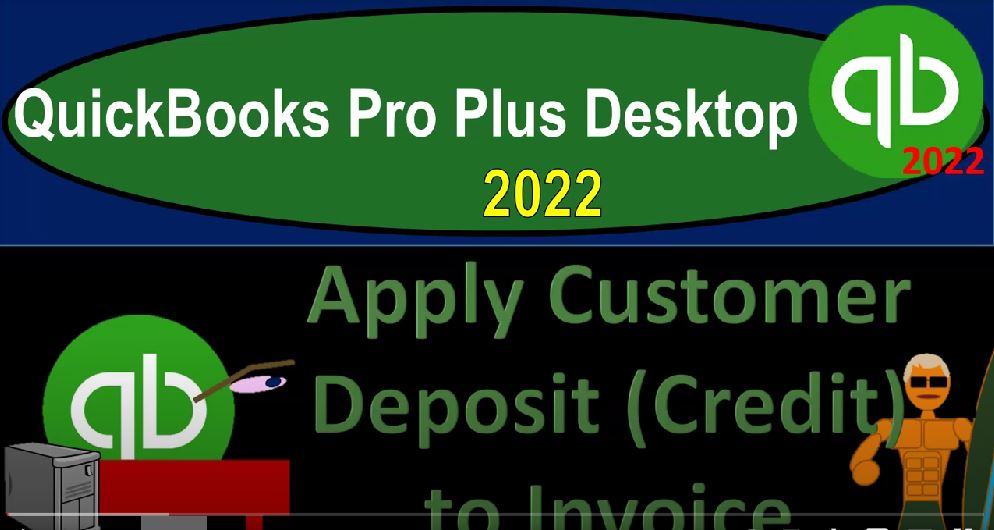QuickBooks Pro Plus desktop 2020 to apply customer deposit or credit to invoice, get ready because we bookkeeping pros are moving up the hilltop with QuickBooks Pro Plus desktop 2022. Here we are in our get great guitars practice file going through the setup process with the view drop down the open windows list on the left hand side company drop down home page in the middle maximize into the gray area reports drop down company and financial taking a look at the balance sheet standard. Adjusting the report with the customization changing the date range from 101 to two to 1231 to two fonts and numbers change in that font to 14.
00:43
And okay. Yes, please. And okay. Reports drop down company and financial profit and loss range change from Oh, one to two to 1231 to two customizing that report fonts and numbers change in that font to 14. Okay, yes, please. And okay. Reports drop down again, accounting and taxes, Trial Balance, range change from Oh, 101 to two to 1231 to two. And we’re going to customize that report fonts and numbers change in that font to 14. Okay, yes, please. And okay, in a prior presentation, let’s go to the homepage to get the scenario going.
01:29
We’re imagining a situation where we had a prepayment from a customer, you can imagine this situation happening in multiple different types of industries, such as a prepayment for a subscription type of service for a magazine or an application. Or if you have a renting situation, you got the prepayment of the security deposits, possibly which is a similar kind of situation you got paid for work that hadn’t been done. Or if you sell something large, like we’re selling guitars, you might then have a prepayment to lock down the sale as we go and then get the vendor to get the custom order. So that’s the example we are looking at here.
02:05
We had various then customers coming in, we’re imagining to the store, and they said we want this specific guitar, we’re saying hey, I don’t have that in stock right now, or I can’t give it to you at this point in time. But we will talk to the vendor do what we need to do in order to get that customized piece for you. And we would like a down payment, however, to make sure that you are actually committed to this process. And we’ve been tracking that down payment, and this method through the customer area with the sub ledger. So we can see that in the sub ledger. If I go to the balance sheet for example. Note, this is where it’s a little bit different.
02:44
And we will do in the following presentation another another transaction which will result in the undeposited funds kind of account. But right now we’re looking at the method in which we are recording a negative receivable when we got the prepayment, which isn’t the best way to look at it from a presentational purposes. But logistically works quite well within QuickBooks because it allows us now to create the invoice which we’re going to do now and apply out the prepayment to the invoice given the fact that the customer information is tracked supporting the accounts receivable accounts, as opposed to creating a liability account called unearned revenue or something like that,
03:24
which does not have that same kind of connection that’s as easy to do. Although we can kind of have another method that we can use, it could be a little bit more complicated we’ll talk about next time. So what we’re going to do now is look at the supporting account for this accounts receivable, we can find that in the reports drop down, we then go to the customers and receivables and we’re going to take a look at the customer balance Detail Report. And we’re looking at we’re going to focus in on Anderson Anderson has this $300 payment that isn’t applied to any actual invoice. That’s the prepayment. It’s a negative amount here.
04:01
And note it’s a negative receivable. That’s not really quite right for reporting purposes. But it’s great that I can apply that prepayment out in this schedule to now the invoice that I’m going to make at a later time after we make the invoice. This will be back to where it normally needs to be for reporting purposes. So we’re going to do that for Anderson at this time. So I’m going to go back to the homepage. We’re going to imagine then that we did whatever we need to do in order to get the guitar ready. And so now we’re going to basically complete the sale by creating an invoice applying the credit of that $300 to it. So I’m going to go to the Create an invoice over here.
04:42
And we’re going to apply this thing out to Mr. Anderson, Mr. Anderson guitars, and then let’s do this on the 26th let’s say and we’ll pick the terms. Let’s make the terms go into the the net 30 on the terms and then let’s pick some items. So I’m going to say that this was a down payment, let’s say for an EP s, ah, I
05:05
think we still have some of those that we can sell. So let’s say like it’s for two of those. And then let’s just do one more. And just to give a little bit more complex of a transaction here, and say, this is the, this is the good old ELP. Let’s give a an ELP, one of those. So we still got an ELP in place. Okay, so I think we have that inventory. So there we have it. So then we want to apply the credit. So this would be our normal kind of invoice, but we’re saying, hey, I need to apply the credit.
05:35
nd noting that you might also track this, by the way, if I go to the customer drop down in the the Customer Center, if I go to the Customer Center for Mr. Anderson, that I might go over here, and then also be like looking at this information in this format as well, to see the payment that we need to be applying out to an invoice. Okay, so back to the invoice here back to the invoice, I’m going to uncheck the email here first, and then I’m going to apply out the credits, I’m going to apply the credit. And it says the changes in this transaction must be recorded before we continue. So it’s going to record the transaction first, and then hopefully allow us to apply the credits.
06:13
So I’m going to say okay, you’ve changed Anderson guitars terms, that’s the net 30 down here, this change will reflect your current transaction do you want, I’m going to save that as well, I’m going to say yes, that is fine. And there we have our credit. So finally, we get the pop up for the Apply credits, and there’s the $300 that we got in advance. So we’re now going to say yeah, that’s the one we want. Let’s apply that one out. And there we have the credit on down below. So now we’ve tied it in beautifully, it looks great, what’s this going to do, then it’s going to be increasing the accounts receivable because it is an invoice, it would increase it for the full amount of the accounts receivable, including the the sales tax, but this credit is already there.
06:57
So it’s going to be it’s going to be matching out. So we’re going to see the invoice for the full amount, which is going to be this 1365 And then it’s going to apply out or tie out to the credit. So the net receivable that will still be left after we tie out the prepayment, and this invoice will be the 1065. But this invoice itself will still show in the balance detail at the 1003 65 before the credit is applied out, the other side is going to then go to the sales, it’s going to not include the sales tax.
07:29
So it’s just going to be including the 800 and the 500. On the sales, the difference going to the sales tax payable on the liability side of things. And then we’ve got the inventory which is going to be going down by an amount not on this invoice but driven by the items the other side going to the cost of goods sold. We also have the inventory going down in units in the sub ledger and the accounts receivable for Anderson in the sub ledger by customer. Let’s save it and close it and check it out. So we’re going to save it and close it, we’re going to go to the trusty trial balance. And let’s check double check on the accounts receivable.
08:07
So we got there is the invoice notice it’s for the full amount, the 1365. So if I go into that there’s our 1365, not the 1065. Closing that back out we can see right above it, we’ve got the 250 above it, closing it back out. Then we also had the on the other side of things we’ve got the sales let’s go to the profit and loss to take a look at that sales is going up double clicking on the sales for the full amount it’s it’s adding the two items, the eight and the five double clicking on that so the eight and the five not including the sales tax,
08:44
not taking it not decreasing it by the deposit because we made the sale for the full amount even though we got paid earlier. This is when we did the work. So we’re recording all the revenue at this point, the 800 and the 500. Closing it back out closing this back out the difference going back up to the balance sheet back up to the balance sheet on the sales tax payable, so the sales tax payable double clicking on it, we have the sales tax payable being calculated on the full amount of a sale even though we got the prepayment before this point in time closing this back out.
09:16
And then we’ve got the inventory decreasing inventory account double clicking on it, it’s been decreased by an amount for these two items that’s not on the invoice double clicking on it’s not on the invoice because the invoice isn’t going to show the amount that we paid but it’s going to be driven by the items and recorded on a perpetual inventory system using the items closing this out closing this out the other side then go into the income statement or profit and loss in the cost of goods sold.
09:49
Also having those two items down below not being on the invoice but showing the use of the inventory to generate the revenue. Then if we go back to the Trial Balance. Again, we look at this 20,004 25, we can take a look and compare that to the customer balance detail, the customer balance detail, which is now going to show Mr. Anderson had that $300, it’s showing that full invoice now of the 1003 65. These are the only two that had not yet been fully paid now. So now this 1006 365 is netting out against that payment. That’s the beauty of this method, because now I got to match that up, I didn’t have to do anything funny.
10:35
And I got to do it all in the sub ledger of the customer sub ledger. And now they still owe me the 1065, which I can track into the normal process, I can go into my receive payment and track it just like normal. If I went to the Home tab and say now they’re going to give me the rest of it. And I can track it in here and say now give me the give me the rest, Mr. Anderson. And there we have it. So now they owe us this 1065 of the 1003 65. So it’s kind of like they pay part of the part of the invoice has been paid down. I’m not going to record that right now. But that’s how it is.
11:10
That’s how things are right now. So I’m going to say you have not recorded I’m going to say no, don’t record it. Customer balance detail. So that’s that’s kind of the key, that’s where we want to be, we can also see that in the Customer Center, which is another area people might track this in most commonly. So these two items right here kind of net out against each other. We’re left with that 1065 for Mr. Anderson, let’s go back to the customer balance detail, it sums up at the bottom to that 20,000 for 2650, which ties out then to what is on the trial balance 20,004 2650.
11:50
So note that that particular account, if I go back to the customer balance detail is is okay now we’re now back to where we are okay. And that whole problem of well, you should have broken out to undeposited funds and not put it in here is not a problem anymore, because now the transaction is complete. And and that would be okay. But if we ended up at the end of the month or the end of the year, we want where we wanted to do external reporting.
12:17
And we still have that amount in place like we do here for Eric music, or we do here for Sam that guitar man, then that’s when we would have to do that adjusting entry at the end of the period in order to correct for that, which should be a pretty easy thing. As long as we know what is going on here. Meaning we’re just going to increase the accounts receivable, the other side is going to go to the undeposited funds, so that we can so that we can correct it for that particular period. And then we can reverse it. Getting back to where we are that works logistically well in this way. So we’ll do that adjusting entry at the end of the period.
12:52
Next time, we’ll also take a look at a situation where we do the undeposited funds in a more complex way, but reports the undeposited funds kind of as we record it as well, we’ll try to think through that process too. Let’s also go to the trial balance and take a look at the inventory. Here’s the inventory account, the sub ledger for it in the reports drop down, it’s going to be in the inventory inventory balance detail. Let’s change Hold on a sec, not the detail. That’s not the one I want.
13:24
Reports drop down inventory inventory valuation summary changing the date to 1231 to two, we’re at the 5002 to five, back to the trial balance. There’s the 5002 to five there as well. So you could check your numbers then on the trusty T V if you’re following along with the practice problem. And if there’s a problem with it, try changing your date ranges that’s often an issue or solving the issue it’s often a date problem. We’ll be checking the transaction detail at the end of the section and we’ll try to be making the backup files so you can rework problems if you so choose by using them
QuickBooks Pro Plus desktop 2020 to apply customer deposit or credit to invoice, get ready because we bookkeeping pros are moving up the hilltop with QuickBooks Pro Plus desktop 2022. Here we are in our get great guitars practice file going through the setup process with the view drop down the open windows list on the left hand side company drop down home page in the middle maximize into the gray area reports drop down company and financial taking a look at the balance sheet standard. Adjusting the report with the customization changing the date range from 101 to two to 1231 to two fonts and numbers change in that font to 14.
00:43
And okay. Yes, please. And okay. Reports drop down company and financial profit and loss range change from Oh, one to two to 1231 to two customizing that report fonts and numbers change in that font to 14. Okay, yes, please. And okay. Reports drop down again, accounting and taxes, Trial Balance, range change from Oh, 101 to two to 1231 to two. And we’re going to customize that report fonts and numbers change in that font to 14. Okay, yes, please. And okay, in a prior presentation, let’s go to the homepage to get the scenario going.
01:29
We’re imagining a situation where we had a prepayment from a customer, you can imagine this situation happening in multiple different types of industries, such as a prepayment for a subscription type of service for a magazine or an application. Or if you have a renting situation, you got the prepayment of the security deposits, possibly which is a similar kind of situation you got paid for work that hadn’t been done. Or if you sell something large, like we’re selling guitars, you might then have a prepayment to lock down the sale as we go and then get the vendor to get the custom order. So that’s the example we are looking at here.
02:05
We had various then customers coming in, we’re imagining to the store, and they said we want this specific guitar, we’re saying hey, I don’t have that in stock right now, or I can’t give it to you at this point in time. But we will talk to the vendor do what we need to do in order to get that customized piece for you. And we would like a down payment, however, to make sure that you are actually committed to this process. And we’ve been tracking that down payment, and this method through the customer area with the sub ledger. So we can see that in the sub ledger. If I go to the balance sheet for example. Note, this is where it’s a little bit different.
02:44
And we will do in the following presentation another another transaction which will result in the undeposited funds kind of account. But right now we’re looking at the method in which we are recording a negative receivable when we got the prepayment, which isn’t the best way to look at it from a presentational purposes. But logistically works quite well within QuickBooks because it allows us now to create the invoice which we’re going to do now and apply out the prepayment to the invoice given the fact that the customer information is tracked supporting the accounts receivable accounts, as opposed to creating a liability account called unearned revenue or something like that,
03:24
which does not have that same kind of connection that’s as easy to do. Although we can kind of have another method that we can use, it could be a little bit more complicated we’ll talk about next time. So what we’re going to do now is look at the supporting account for this accounts receivable, we can find that in the reports drop down, we then go to the customers and receivables and we’re going to take a look at the customer balance Detail Report. And we’re looking at we’re going to focus in on Anderson Anderson has this $300 payment that isn’t applied to any actual invoice. That’s the prepayment. It’s a negative amount here.
04:01
And note it’s a negative receivable. That’s not really quite right for reporting purposes. But it’s great that I can apply that prepayment out in this schedule to now the invoice that I’m going to make at a later time after we make the invoice. This will be back to where it normally needs to be for reporting purposes. So we’re going to do that for Anderson at this time. So I’m going to go back to the homepage. We’re going to imagine then that we did whatever we need to do in order to get the guitar ready. And so now we’re going to basically complete the sale by creating an invoice applying the credit of that $300 to it. So I’m going to go to the Create an invoice over here.
04:42
And we’re going to apply this thing out to Mr. Anderson, Mr. Anderson guitars, and then let’s do this on the 26th let’s say and we’ll pick the terms. Let’s make the terms go into the the net 30 on the terms and then let’s pick some items. So I’m going to say that this was a down payment, let’s say for an EP s, ah, I
05:05
think we still have some of those that we can sell. So let’s say like it’s for two of those. And then let’s just do one more. And just to give a little bit more complex of a transaction here, and say, this is the, this is the good old ELP. Let’s give a an ELP, one of those. So we still got an ELP in place. Okay, so I think we have that inventory. So there we have it. So then we want to apply the credit. So this would be our normal kind of invoice, but we’re saying, hey, I need to apply the credit.
05:35
nd noting that you might also track this, by the way, if I go to the customer drop down in the the Customer Center, if I go to the Customer Center for Mr. Anderson, that I might go over here, and then also be like looking at this information in this format as well, to see the payment that we need to be applying out to an invoice. Okay, so back to the invoice here back to the invoice, I’m going to uncheck the email here first, and then I’m going to apply out the credits, I’m going to apply the credit. And it says the changes in this transaction must be recorded before we continue. So it’s going to record the transaction first, and then hopefully allow us to apply the credits.
06:13
So I’m going to say okay, you’ve changed Anderson guitars terms, that’s the net 30 down here, this change will reflect your current transaction do you want, I’m going to save that as well, I’m going to say yes, that is fine. And there we have our credit. So finally, we get the pop up for the Apply credits, and there’s the $300 that we got in advance. So we’re now going to say yeah, that’s the one we want. Let’s apply that one out. And there we have the credit on down below. So now we’ve tied it in beautifully, it looks great, what’s this going to do, then it’s going to be increasing the accounts receivable because it is an invoice, it would increase it for the full amount of the accounts receivable, including the the sales tax, but this credit is already there.
06:57
So it’s going to be it’s going to be matching out. So we’re going to see the invoice for the full amount, which is going to be this 1365 And then it’s going to apply out or tie out to the credit. So the net receivable that will still be left after we tie out the prepayment, and this invoice will be the 1065. But this invoice itself will still show in the balance detail at the 1003 65 before the credit is applied out, the other side is going to then go to the sales, it’s going to not include the sales tax.
07:29
So it’s just going to be including the 800 and the 500. On the sales, the difference going to the sales tax payable on the liability side of things. And then we’ve got the inventory which is going to be going down by an amount not on this invoice but driven by the items the other side going to the cost of goods sold. We also have the inventory going down in units in the sub ledger and the accounts receivable for Anderson in the sub ledger by customer. Let’s save it and close it and check it out. So we’re going to save it and close it, we’re going to go to the trusty trial balance. And let’s check double check on the accounts receivable.
08:07
So we got there is the invoice notice it’s for the full amount, the 1365. So if I go into that there’s our 1365, not the 1065. Closing that back out we can see right above it, we’ve got the 250 above it, closing it back out. Then we also had the on the other side of things we’ve got the sales let’s go to the profit and loss to take a look at that sales is going up double clicking on the sales for the full amount it’s it’s adding the two items, the eight and the five double clicking on that so the eight and the five not including the sales tax,
08:44
not taking it not decreasing it by the deposit because we made the sale for the full amount even though we got paid earlier. This is when we did the work. So we’re recording all the revenue at this point, the 800 and the 500. Closing it back out closing this back out the difference going back up to the balance sheet back up to the balance sheet on the sales tax payable, so the sales tax payable double clicking on it, we have the sales tax payable being calculated on the full amount of a sale even though we got the prepayment before this point in time closing this back out.
09:16
And then we’ve got the inventory decreasing inventory account double clicking on it, it’s been decreased by an amount for these two items that’s not on the invoice double clicking on it’s not on the invoice because the invoice isn’t going to show the amount that we paid but it’s going to be driven by the items and recorded on a perpetual inventory system using the items closing this out closing this out the other side then go into the income statement or profit and loss in the cost of goods sold.
09:49
Also having those two items down below not being on the invoice but showing the use of the inventory to generate the revenue. Then if we go back to the Trial Balance. Again, we look at this 20,004 25, we can take a look and compare that to the customer balance detail, the customer balance detail, which is now going to show Mr. Anderson had that $300, it’s showing that full invoice now of the 1003 65. These are the only two that had not yet been fully paid now. So now this 1006 365 is netting out against that payment. That’s the beauty of this method, because now I got to match that up, I didn’t have to do anything funny.
10:35
And I got to do it all in the sub ledger of the customer sub ledger. And now they still owe me the 1065, which I can track into the normal process, I can go into my receive payment and track it just like normal. If I went to the Home tab and say now they’re going to give me the rest of it. And I can track it in here and say now give me the give me the rest, Mr. Anderson. And there we have it. So now they owe us this 1065 of the 1003 65. So it’s kind of like they pay part of the part of the invoice has been paid down. I’m not going to record that right now. But that’s how it is.
11:10
That’s how things are right now. So I’m going to say you have not recorded I’m going to say no, don’t record it. Customer balance detail. So that’s that’s kind of the key, that’s where we want to be, we can also see that in the Customer Center, which is another area people might track this in most commonly. So these two items right here kind of net out against each other. We’re left with that 1065 for Mr. Anderson, let’s go back to the customer balance detail, it sums up at the bottom to that 20,000 for 2650, which ties out then to what is on the trial balance 20,004 2650.
11:50
So note that that particular account, if I go back to the customer balance detail is is okay now we’re now back to where we are okay. And that whole problem of well, you should have broken out to undeposited funds and not put it in here is not a problem anymore, because now the transaction is complete. And and that would be okay. But if we ended up at the end of the month or the end of the year, we want where we wanted to do external reporting.
12:17
And we still have that amount in place like we do here for Eric music, or we do here for Sam that guitar man, then that’s when we would have to do that adjusting entry at the end of the period in order to correct for that, which should be a pretty easy thing. As long as we know what is going on here. Meaning we’re just going to increase the accounts receivable, the other side is going to go to the undeposited funds, so that we can so that we can correct it for that particular period. And then we can reverse it. Getting back to where we are that works logistically well in this way. So we’ll do that adjusting entry at the end of the period.
12:52
Next time, we’ll also take a look at a situation where we do the undeposited funds in a more complex way, but reports the undeposited funds kind of as we record it as well, we’ll try to think through that process too. Let’s also go to the trial balance and take a look at the inventory. Here’s the inventory account, the sub ledger for it in the reports drop down, it’s going to be in the inventory inventory balance detail. Let’s change Hold on a sec, not the detail. That’s not the one I want.
13:24
Reports drop down inventory inventory valuation summary changing the date to 1231 to two, we’re at the 5002 to five, back to the trial balance. There’s the 5002 to five there as well. So you could check your numbers then on the trusty T V if you’re following along with the practice problem. And if there’s a problem with it, try changing your date ranges that’s often an issue or solving the issue it’s often a date problem. We’ll be checking the transaction detail at the end of the section and we’ll try to be making the backup files so you can rework problems if you so choose by using them