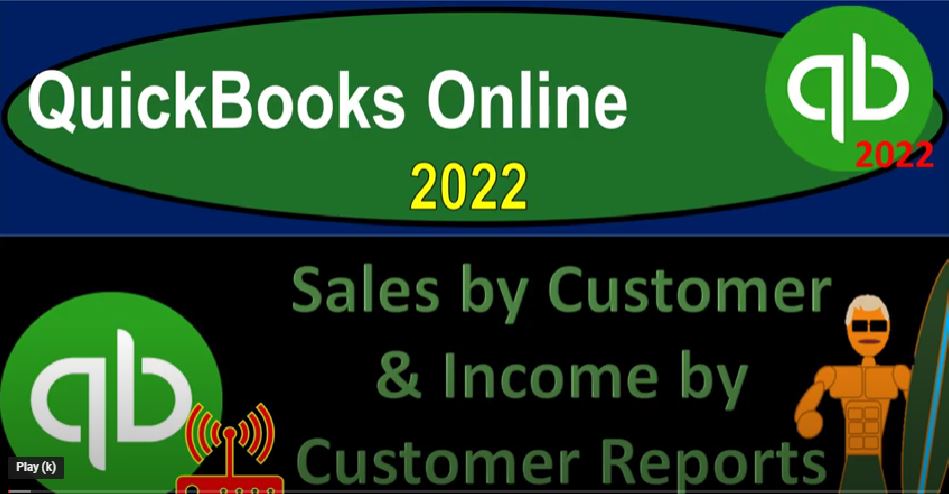QuickBooks Online 2022 Sales by Customer and income by customer reports Get ready because it’s go time with QuickBooks Online 2022. Online in our browser searching for QuickBooks Online test drive going into the test drive looking for the United States version of it and verifying that we’re not a robot. sample company Craig’s design and landscaping services holding CTRL, scroll up just a bit to get to that one to 5%.
00:32
We’re also going to be having open the free 30 day trial version just so we can take a look at the Business View comparing it to the accounting view, if you don’t have access to this, at this time, that’s okay, we’re just using it as a reference. For now, back to the sample company, we’re going to be opening up a few tabs to put reports in, go into the tab up top right click it on that tab, duplicating it back to the tab to the left, right clicking on it and duplicating it one more time.
00:59
Let’s do it again, tab to the left right clicking on it duplicate a duplicated time. Now we’re going to go back to the 30 day trial version just to look at where the reports are located. And the business view which happens to be in the business Overview section.
01:15
And then the reports, if you were to go to change it to the accounting view, which you can do by going to the cob drop down and going down to switch to the accounting view, you would have the accounting view similar to the view we’re looking at in the sample company over here in the sample company.
01:32
We have now the second tab open let’s go down to the reports and start opening up our favorite financial statement reports starting with the balance Shea going up top close in the hamburger range change Oh 101212 1231 to one, run it. And then we’re going to go to the tab to the right open up the second favorite report, the financial statement report, DEP profit and loss and scrolling up rains changing on it. Oh 101212 1230 121 running that report closing up the hamburger.
02:14
Let’s go back to the tab x that will stay here on the profit and loss. Now we’re going to look at a report that’s going to be complementing or giving a little bit more added information with regards to the income line items up top in the profit and loss. You’ll recall, when we went over the profit loss in the income statement, there’s two major components to it, you could break it down to a single step income statement, which would just be revenue or income and expenses.
02:42
And we said that on the income side, although there’s a whole lot of accounts included in this company file, usually you only want a few different income line items outline what it is that you sell, so that you have a fairly condensed income statement. And then you can break out that more detail in some subsidiary type of reports.
03:01
So for example, people often have a bit of a problem with wanting to make an income line item for their large customers meaning I’m going to make an income line item for Adam Smith and Erica something and whatever for the different income accounts. You don’t typically want to do that because you want to just have the income account related to the general thing that you’re getting the income for.
03:22
And then if you want to break out that added information, use another report, which can break out the income by customer. The other problem people often have is to break out too many subcategories of their income accounts by what it is they so this is an income account for this one, product a product B product C service one service two, don’t typically want to do that either.
03:45
You typically want to the general large categories of the things that you’re selling, and then get that more refined detail by having the sub reports that are going to give you a bit more detail about them. So keeping that in mind, let’s take a look at some of these sub reports go into the tab to the right to do so we’re going to go down to the reports once again on the left hand side closing up the hamburger.
04:07
And I’m going to scroll down hold control scroll down to get a little little perception I can see a little bit more here. And we’re scrolling down to the sales and customers section. So they got a lot of stuff in here. Some of it may not be completely applicable to this category, but they kind of dumped some stuff in here. But most of this stuff is going to be related to sales revenue line item income on the income statement. And of course we sell stuff to customers.
04:34
Although when you hear customers, you also think of kind of like that accounts receivable line item, which could be tied to the same transaction, the invoice although the sales could also go up with the sales receipt. In other words, if I hit this plus item up top, we would expect these accounts or the sales account to be going up with an invoice or a sales receipt.
04:55
These are the two forms that QuickBooks wants you to use when recording because they’re going to be driven by the input of the products and services that we set up or looked at or thought about in prior presentations. And that’s going to allow you to get the information and the sub reports you need.
05:12
If, however, you have a system, for example, where you’re just using bank feeds to create your books might use the deposit form, in order to create your sales line, every time you have a deposit, you record an increase to the checking account, the other side go into income.
05:28
If you do that, however, you’re going to lose some of the detail of these sub reports breaking out the information by customer breaking out the information by item, because those sub reports are dependent upon generally, the sales forms of either the invoice or the sales receipt. So even if you’re on a cash basis, if you’re going to use the full effects of QuickBooks to get more detail on the reporting, you would want to use the sales receipts.
05:56
Okay, so let’s go back in here and close up the hamburger. We’ve got the customer contact list, which isn’t really a report form, it’s just a contact list, we got the deposit detail, which is kind of like a balance sheet type of item, but we would expect the end result of the sales to be deposited into the bank accounts. That’s why they might put that in here. The estimates and progress invoicing, that’s going to be a specialized type of report, if you have progress billing related to it.
06:22
Same with the estimates by customer, if you’re in a type of industry, that has estimates, and estimates are not something that’s going to generally be on the income statement, but something that we might want to track anyways. And then we’ve got the income by customer summary, this is where we’re going to be focused here.
06:39
And then the inventory valuation detail. That’s kind of like a balance sheet account, but they put it in here possibly because it’s related to customers, and that we’re going to ultimately sell the inventory to the customers.
06:51
The inventory valuation summary, the payment method list, which is which is kind of a detailed list, you know, a detail kind of item, instead of a financial reporting item on our payment methods, the physical inventory worksheet, again, they put the inventory information in here, product slash service list. So this is again, just kind of a list, not really part of the financial statements of what we do, and the invoices or sort of the inventory that we provide in the products we provide.
07:19
And then we got the Sales by Customer detail. Another report, we’ll take a look at Sales by Customer notice that that looks really similar to the report that we just saw over here, which was income by customer.
07:33
So we got income by customer and Sales by Customer, they’re slightly different. But they’re quite similar in nature, Sales by Customer summary, Sales by Customer type, so you could break it into detail on the type of customer, and then the sales by product and services, we’ll take a look at that in future presentation, breaking it out by the things that we do now.
07:52
And then they got the summary in the detail time activities by customer, and transaction list by customer. And then transaction list by tag group. So we’re going to be focusing in here on the the Cust the income by customer. So the income by customer summary. Let’s take a look at that first. So opening that one up. And we’ll pull up our timing, this is an income statement report.
08:20
So you need a beginning and ending date as opposed to a balance sheet type of report. So it’s a 101 to 112 31 to one and run. And then I’m going to hold CTRL down, scroll up just a bit. And so now we’ve got our customers, but now we’re not looking at what the customers owe us. But the income we’ve got from the customers, as we can see here. Now note, well, you got two lines here, you got the income line, and the expense line.
08:44
And the expense line is showing some of the activity that was regarded to the customer as well, in this case, the cost of goods sold. So when we sell inventory that we’re tracking on a perpetual inventory system, you’re going to get that cost of goods sold line, which is one of the differentiating factors here between the other the other income by Customer Sales by Customer type of report, the bottom line adding up to the 10 to 80.05.
09:09
If I go back to the income statement, and go down to the bottom line of the income, we’ve got the 10 277 So we got a slightly different amount on the income line 10 280 versus the 10 277.
09:26
Now note, these are reports that are going to be subsidiary reports to the income line are not always going to be able to line up quite as exactly or there are more things in other words, that can cause them not to line up not to exactly match the the the amount on the balance sheet more so or the income statement more so than we saw with the sub ledgers.
09:48
If I jump over to the balance sheet for accounts receivable and the accounts payable, you’ll recall that I said that with accounts receivable and accounts payable. The QuickBooks system forces you basically every time you post Something two accounts receivable and accounts payable to choose a customer, a customer and a vendor, depending on if it’s a receivable or payable, so that the sub ledgers will tie out.
10:12
And for the income line items, that’s not the case, because it’s quite possible that we enter something that we do not use a form the proper form for. So in other words, if I go back over here and hit the plus button, usually we want to use an invoice form. And we want to use a sales receipt form.
10:30
But it’s quite possible, for example, for us to use a deposit form, in which case we might have, we’re going to mess up our sub ledgers, the sub ledger is not going to tie out to the actual general ledger. And we might have adjusting journal entries as well, that can cause that, that distinction of that difference.
10:47
Alright, let’s go back on over, let’s open up, I’m going to right click, I’m going to open up another tab, let’s duplicate this tab and open it up somewhere else down here. It’s thinking a long time. So we’re going to go down to the reports, there’s too much ashen, my computer’s old, I’m getting a new one, I think.
11:05
But you know, this one’s holding out soon. Okay, hang in there, hang in there, it’s holding together, it’ll hold together. So we’re going to say this is going to be the income by customer. So now we got the Sales by Customer, let’s take a look at the Sales by Customer summary. And range, change it once again to two, let’s make this from a 101 to one to 1231 to one and run it. So there we have that.
11:34
And now we’re looking at the sales, we just got the one line item. And this is by customer. So it’s supporting the income statement line item, it ties out to that 10 to 8005, which we saw here, I believe 10 Oh 8010 2005, which is slightly different than what is on the balance sheet for the total income for that same time range, which is 10 200. And I’m not going to try to dig down to find why don’t you find the difference?
12:05
No, I’m not going to do it, I’m tempted to what’s the difference? I want to know, I need to know No, I don’t need to know the eye. So any case, let’s open up one more, let’s find the detail one, report information. And let’s close this this item up again. Scrolling down, I’m going to hold Ctrl scroll down just a bit and find let’s find the Sales by Customer detail this time.
12:35
Run that one for the period of Oh 101 to one to 1231 to one and run that report. So now we’ve got the information of our customers and we’ve got the detail related to those customers as well. So that’s another way that we can see this information. Now of course, you could get some of this information as well for internal use if I go back to the first tab, and that was to go to my sales area, kind of like the Customer Center information.
13:07
And if I went into like my all sales area, and closed up the hamburger, we can try to filter this item by for example, the the sales type of transactions like the invoices, or the sales, receipts, and so on. So I could say invoices, and then check out that information, all all of them. So we can get some of this information over over here.
13:36
Although those reports you know, give us some, the more condensed and the more more information and they also give us basically the totals at the bottom that we can kind of match out or at least try to match out to the income statement. We can also of course go into the customers here.
13:53
And we can sort information for individual customers and drill down into a particular customer to see the detail for that particular customer and we could do some filtering for the particular customer as well.
14:06
Also note that we’ll look at it in future presentations possibly how you can use some of these reports here to make you know graphs and stuff with you might export some of this data and want to put it together for for more extended use to drill down a little bit further on the data and possibly to make some visuals such as graphs and so on we might look at in future presentations