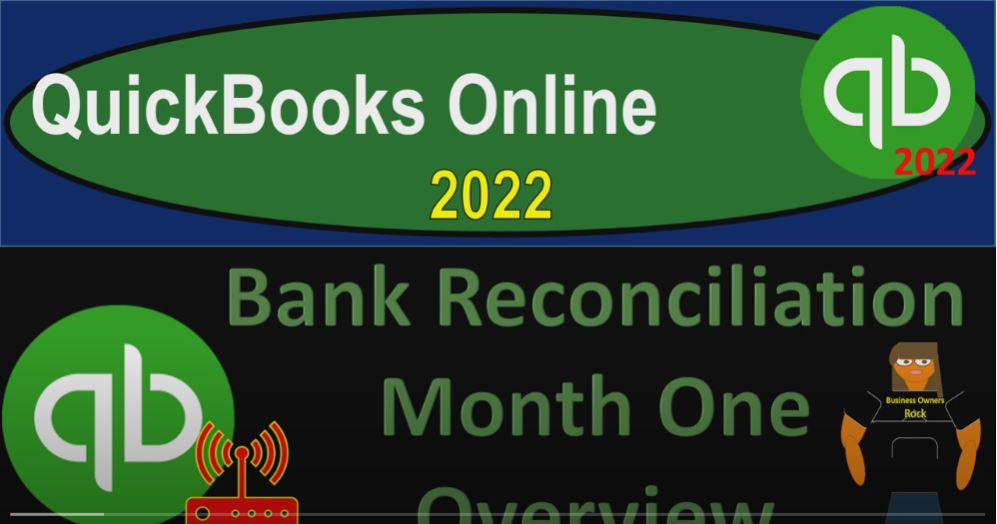QuickBooks Online 2022 bank reconciliation month one overview, get ready because it’s go time with QuickBooks Online 2022. Here we are in our great guitars practice file, we set up with that 30 day free trial holding down control scrolling up a bit to get to the one to 5% currently on the homepage, otherwise known as the get things done.
00:24
Accounting view if you wanted to change to the accounting view at something you can do, by going to the cog up top and switch to the accounting view down below, we will be toggling back and forth between the two views, either here or by jumping over to the sample company file.
00:38
Currently in the accounting view, we’re going to be opening a few tabs up top by go into the tab up top right clicking on it, duplicating that tab, back to the tab to the left, right clicking on it again, duplicating it again, as that is thinking let’s jump on over to the sample company to note where the reports are located in the accounting view, which is simply on the left hand side in the reports area.
01:03
Back on over to the business, you second tab reports and the business Overview section. And then in the reports on the left hand side, we’re going to close up the Hamburg sheet report the big balance sheet.
01:20
Scrolling up top, we want to keep this range change from January or Oh 1012 to 201 31 to two and then go to the report to the right tab to the right. And we’re going to go into the business overview, check out that reports.
01:36
And then close to Hamburg or go into the profit and loss the PnL the income statement, and we got once again the range for January the month of January we’re focused in on here.
01:48
Let’s go back to the first tab. We are of course looking into the balance as the cash account, we want to go through the bank reconciliation process which will be reconciling the difference between the cash account on our books in this case for January 31 2022. To that on the bank statement for the same date.
02:08
So this will be the first bank reconciliation, we’ll take a look at two, which is going to be having its own kind of problems, oftentimes that we want to look at after you do the first bank reconciliation, usually, then things will be a little bit easier for the following reconciliation.
02:24
So what we will be doing if we go on to our bank statement, here is our bank statement, mock bank statement, we’ve got the summary up top for what has happened, beginning balance additions, and then the subtractions. Here is our ending balance, which we would think would tie out to what is on our books here. It does not of course,
02:45
due to the fact that there are outstanding checks and deposits and possibly some things that we have not recorded on our books that actually took place and they are on the bank statements, things that we will have to make adjustments for then we of course have the detail on the bank statement for the actual deposits given us the date and the amount.
03:03
And we’ve got the checks given us the date, the impossibly the check. And the amount as well, if there were electronic transfers, then we’d have the date and the check items. So we’ll get into those items in a bit more detail.
03:15
But the general idea is that we’re going to be ticking and tying off from the bank statement and the books. So if I go back on over, we can start the reconciliation process by going to the first tab, I’m going to hold Ctrl get down to the one to 5% going to go to the bookkeeping area, if you were in the accounting view, it would be in the accounting area.
03:36
And then the reconcile tab. In here it’s going to be in the bookkeeping area reconcile tab, close in the hamburger it says match the books to the bank. Connect accounts for easier reconcile we’ll talk about bank feeds, in the bank feeds section we’ll do some bank reconciliations using bank feeds as well in that section,
03:55
we’re not going to turn on the bank feeds here at this point, keep yourself on track, find the holes in your accounting, get things tidy for tax time, we’re going to go ahead and say get started here. So let’s get started.
04:09
So it says reconciled like a pro, get your books in bank to agree with each other. I’m going to say maybe later here because I think they’re trying to get me to connect to the bank feeds again, we know it takes time to get used to the new stuff, watch the start or reconcile guide a walk through the news thing here.
04:26
So I’m going to close this back out. And then here we have a reconciliation process. So which accounts you want to reconcile it’s going to be typically the cash accounts.
04:34
The checking accounts are the ones we’re going to reconcile. And then we’ve got the add the following information. Now note that the beginning balance is already in place here because that was the beginning balance that we put into the system.
04:46
And when we first set up our accounts, we put that beginning balance in because we were imagining that that’s the balance that we got from our prior accounting system. And this is often a problem with the beginning balances.
04:59
So in other words It could be the fact it could be the case that we have a prior accounting system, we’re trying to then take the data from it, put it into our system, not by putting all the prior period data in. But by starting the code off as of this point in time entering the beginning balances.
05:16
And at this point in time, which would include the beginning balance for cash, that would mean we’d have to put whatever’s on the trial balance whatever’s on the balance sheet, for the starting point, in our case,
05:26
January 1 2022, the cash amount from the prior accounting system, which for us was 25,000. However, that 25,000 doesn’t match what is on the bank statement, which says 30,000 up here.
05:41
And the reason that most likely could happen or could happen if you’re switching accounting systems is because the amount on our books as of the beginning balance, had outstanding checks and deposits. So it didn’t tie out exactly to what’s on the books for the for the bank as of that point in time.
05:58
So if we were doing bank reconciliations prior to that point, then we can take a look at the prior bank reconciliations, and we can determine the outstanding amounts. And basically, we can deal with those and put those into place. But for now,
06:14
I just want to recognize that that’s going to be a problem with the beginning balance, my beginning balance doesn’t actually tie out because I had to put the beginning balance on our books to tie out to make the to make the beginning balance correct for the beginning balances from my prior bookkeeping, which isn’t matching what’s on the bank statement. So we’ll take we’ll take a look at how to fix that.
06:34
Basically, as we go through the bank reconciliation process, we just want to note it and reconcile or check it or note it now. And then we’re going to put the ending balance in place, which is going to be the 61 24185. So let’s say that, so it’s going to be 616124 1.85.
06:55
And the date of the ending balance is going to be the end of January in our case. So enter the service charge or interest earned. Now these are areas where you could basically put common kind of differences and enter them at this point.
07:08
So the idea of the bank reconciliation is if it’s on the bank statement, and not on our books, we’re gonna have to add it to our books unless the bank is incorrect. However, the bank is usually correct.
07:21
So if it’s on the bank, and it’s not on our books, we’ll have to add it, if it’s on our books, and it’s done on the bank, it might be an outstanding check or deposit, which is still okay, that’s going to be one of the reconciling items.
07:32
Some of the common items that are on the bank, but not on our books would be interest charged interest earned and fees that the bank charged because we didn’t know about them. And so we got the bank statement, which we could add, as we go here.
07:48
Now, I don’t like doing that, because I would rather basically just add it when I’m doing the bank reconciliation process. So I typically don’t use these items. And if there’s any differences, then I’ll add them basically as we go.
07:59
So I’m going to go ahead and skip that and just start the bank reconciliation. Okay, so let’s just see what we have here in terms of the layout of their bank reconciliation process, we’ve got up top the statement ending balance, this is the balance on the statement here. So if I see my ending balance on the bank statement, that’s gonna be the 61 241 85.
08:22
And remember, I’m going to take everything off on the statement. So if if I had the same beginning balance, which I don’t, right now it’s off by that it’s off by that 5000, because it’s the first bank rec.
08:33
But if we did have the same beginning balance, and I’d ticked everything off, then we would have a cleared balance in our system, which would match this ending balance.
08:42
And that’s the process of reconcile lean. So this is my starting this, that’s my, that’s my statement balance,
08:49
here’s my clear to balance, which includes the beginning balance, which is off by that 5000. So that’s going to be a problem we’re going to have to deal with, and then we’ve got everything that we’re going to tick off.
08:59
So if I take off deposits and and checks increases and decreases, these are the items that are going to be ticked off, then on down below, the difference between these two up top is going to represent our difference on the right hand side.
09:13
So in other words, if I take this 6160 124 1.85 minus 270 8000, in this case, which represents the beginning balance minus the payments, plus the deposits, for the cleared items that I checked off down below, just randomly, that’s going to give us our 16 758 15 difference.
09:34
So our goal here is to tick everything off. And if this beginning balance was correct, and I took everything off, that is on the bank statement, which would include this number and this number, then I would basically accumulate these two numbers right in here.
09:50
And these two numbers, the ending balance has to reconcile and that’s what you really want to get into your head when you do the bank reconciliations it has to work and hopefully we’ll convince you of that as we go.
10:00
Through that, so that you have confidence that that if something’s not right, you can go back in there. And you can basically figure out what the difference is.
10:06
Now note that you might get to a point where you’re saying, okay, the difference is down to like $5 here, and maybe I’m gonna force it to reconcile. Once it’s down to $5, I’ll just enter the difference, because I’m pretty close, that’s pretty close.
10:19
But you don’t typically want to do that. Because a difference of $5 on this difference may mean that your ending cash balance is pretty close, right? So if you just enter an adjustment for it, not a big deal with regards to Indian cash, possibly because you’re tying out to what’s in the actual bank.
10:36
But that difference could be a result of large or a lot of transactions, meaning you could have 10 deposits, and 20 checks that were not entered, for example, that happened to end up to summing up to a $5 difference.
10:50
So anything other than zero on this difference column gives you a much lower, much lower confidence about basically the transactions, the reconciling items, which gives you a much lower confidence, not just about like the ending balance in cash, but all the transactions that are impacting the rest of the financial accounting. So you want to get this down to zero.
11:11
And it shouldn’t be really possible to do given the fact that it has to work meaning if you’re ticking and tying off exactly what is on the bank statement, then the ending balance has to basically clear out it should be a pretty easy process to do. Okay, I’m going to uncheck these off, if you go to the Edit info up top, that takes us to the info that we had previous input our beginning balance.
11:34
So if we entered the wrong ending balance, for example, we can adjust that here. And I’m going to close this back out, then we’ve got the save for later.
11:41
So you can basically enter this information and then save it in go get a cup of coffee or something as you ended, go have lunch or whatever, and then finish it later.
11:50
And you can and then you can save for later, you can finish it. Now, if you did that, while you didn’t have this at zero, it might give you an error message. And that it would possibly you could tell it to force an adjusting entry.
12:03
So it would then make an adjusting entry for the difference, which again, you don’t really want to do, you shouldn’t have to do that. Generally, I’m going to then you got this little closing button, so expand it. So I’m going to close this up. So you get a little bit smaller of a window and you can see more of the transactions down below.
12:18
As you’re still zoomed in, you’ve got your transactions down below, these are going to be the transactions that you’re taking in time, of course, to the big statement, and you can just gonna check them off as you go. So
12:28
here’s the 60,000, for example, on the bank statement, or the 65, we’re going to check that off right here. And that’s going to add up top, and we’re going to basically take and tie everything off that way, then you’ve got your filters on this side, which you don’t use that much because you got your kind of filters on this side,
12:44
which is pretty much all you need usually, but let’s take a look at the filter drop down, you’ve got a search button up top, which could be useful. You’ve got the layers cleared status.
12:54
So if for example, I had this one item checked off, and I wanted to filter if I had a long bank reconciliation, and I want to filter by cleared items and apply that, then I’m going to see just the cleared items or of course I might want to filter by the uncleared items, and then I can see the items that have not yet been cleared. So that could be useful. It’s not something I use.
13:17
Often, I don’t think it’s going to help you too much on on, you know, an average size bank reconciliation, but possibly for a very long one. Transaction Type, not usually something that you’re going to be filtering with in here.
13:29
But possibly, you got the payee that you can filter by again, might be useful. In some instances, if you’re looking at a bank statement, you know who the payee is, and you’re trying to find something, that’s typically not the most useful thing, though.
13:43
And then you’ve got the statement date. So the ending date right here is the default date on the ending date. Now, that means that this happens to be as of the end, the cutoff date is January 31. So if I scroll down, there’s no transactions after January 31.
14:00
And that should make sense, we shouldn’t need in other words, we enter data in February, I shouldn’t need to see the February data in January. Because if I entered it into my system before the bank knew about it, there shouldn’t be anything I entered in after the cutoff date, in this case, January 31.
14:20
That cleared the bank, it’s possible to go the other way, it’s possible for us to have entered something at the end of the month, for example, that has not yet cleared the bank, the bank didn’t know about it, but it shouldn’t be possible for us to enter something into our books on our side after the cutoff date, and then the bank cleared it you know, within the cutoff date, right? That’s that shouldn’t happen.
14:42
So that’s going to be the standard filter that will be put in place, but you could hit the drop down and you could say well I want to see the all the data. So we could say everything.
14:53
And that’ll pull in for us January and then we got February down below. Also note that these filters are on the on the right right hand side. So you can clear the filters this way clear in the filters,
15:03
I’m going to go back in and say, and switch it back statement ending date. So now we’ve got everything through through the end of January.
15:13
Now the filters that you’re probably going to use most commonly and we’ll take a look at these filters in more detail, when we do the reconciliation or the payments, these are going to be the outflows. So now I can focus just in on the outflows, which is quite useful.
15:25
Comparing that to the bank statement just looking at the outflows on this side, or switching on over to the deposits, which would be the increases.
15:32
And I can then compare that to the increases on this side. So that is a useful tool. For the bank recs, you can also sort by the date, and by type and so on. Normally, you’re going to be sorting by date.
15:46
Note that when you’re comparing to the bank statement, the dates are not going to be perfectly lined up. Because if we’re doing a full service accounting system, especially if we have checks that we’re dealing with,
15:57
we’re going to often be entering items in our books earlier and possibly quite a bit earlier than they’re going to hit the bank. So we can’t really depend on on the date, although we can depend on it more for electronic transfers, and possibly in most likely deposits as well.
16:13
So that’s going to be that. And then if we go if we go to the right, we’ve got our printing option, and we’ve got the cog on the right hand side. So we’ve got the the columns that are being shown the type the reference, the account, the payee, the memo, the bank status.
16:28
Now these you might like remove some of these, if you want to get a little bit closer like you might be saying maybe I don’t need the memo or the type or the account.
16:36
And I just want to have the amount and the date, right and have this close as close as possible. So you have a less cluttered field that you’ll be working with because possibly these items aren’t helping you to enter the data,
16:48
but I’m going to keep them all on for our practice problem and the display. I’m going to keep on as regular down below. See if I can scroll down. I’m going to keep it as compact that’s going to keep it as compact.
17:02
You can experiment with those if you would like to change those items and toggle them around as well. So that’s going to be the general layout that we will do. Next time. We’ll get right into it. We’ll we’ll start taking time off the deposits