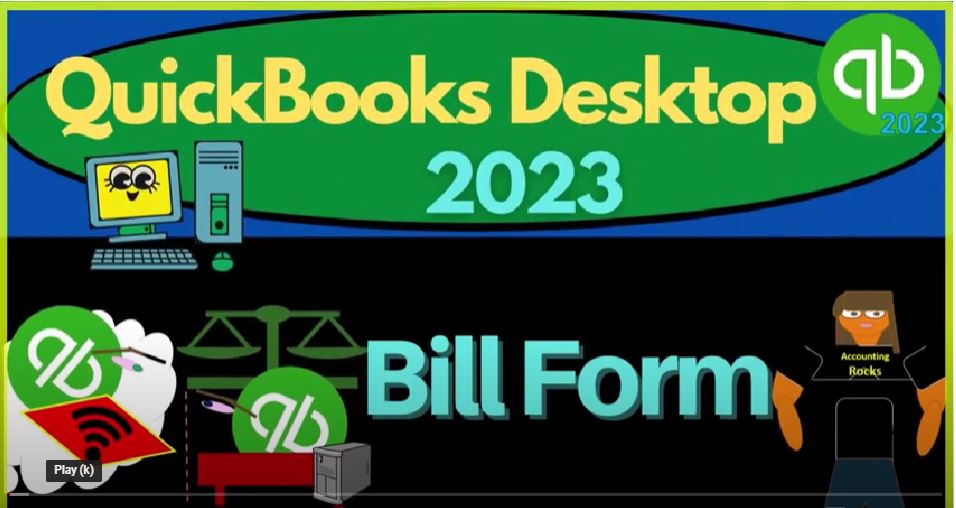QuickBooks Desktop 2023 Bill form. Let’s do it with Intuit QuickBooks Desktop 2023. Here we are in QuickBooks Desktop sample Rockcastle construction practice file provided by QuickBooks going through the setup process get to maximize the home page,
00:21
I’m going to open the open windows by going to the view drop down open windows list, open the major to financial statement reports by going to the reports drop down company and financial P and L date range change,
00:35
I’m going to go from a 10124 to 1231 to four TAB TAB. So January through December 2024 going to make the font a little bit larger customizing it fonts and numbers. And let’s change that font bringing it up to 12. Okay, yes, please.
00:55
And okay, let’s go to the reports drop down once again, company and financial this time the balance sheet, the balance sheet, going to change the date to 1231 to four, and run that one customize the report just bringing that font size up a bit. fonts and numbers change the font size, let’s bring it on up to 12 to 12. Two, we’re going to say okay, yes, please.
01:21
And okay, so there we have it, we’re going to go back on over to the home page we’re focusing in on the vendor section, noting the vendor section means that ultimately, money is going to be going out for the purchase of goods and services for the use in our business.
01:40
Now remember, the easiest way that you can do this would be that you’re on a cash basis system, and even more than a cash basis system, you’re dependent on the bank.
01:48
So that would mean that you have like electronic transfers, for example, that are you’re going to wait till they clear the bank, which shouldn’t take too long because they’re done with bank feeds.
01:57
And they usually have the vendor name and the memo. And you can use that to basically enter the transactions into the system, when you do that will basically be writing a cheque. So that would be the first easiest way. The next easiest way would be a cash based system, where you just pay the bills when they come due possibly by cheque.
02:16
And you actually write the check using this form, which we’ll talk about later, decreasing the checking account. And then you reconcile that to the bank. And we’ll talk about that later.
02:27
The next system. Easiest way, the next easiest way would be an accrual based system, meaning you get the bill and you don’t write the check directly or have an electronic transfer directly, but instead enter the bill into the system and then track the bill paying the bills at some later point in time.
02:47
That’s the system we’ll focus in on here. That’s the accrual system, that’s going to be one we’re going to be tracking the accounts payable and have to deal with that accrual account of accounts payable.
02:59
So we’re looking at then the Enter Bill form, the Enter Bill form can be found here, the Enter Bill form can be found up top and the vendor drop down. And then the Enter bill. You can also find it in the vendor center, which you can go into here. Or you could go to the vendor center with the drop down vendor center here, you got the
03:18
Enter bill, which you could find in this drop down. I’m sorry, this drop down, enter the bill, you can also find the actual vendor, and then enter a bill with this drop down and bills, right. So there’s a bunch of different ways you can enter the bill. Most of the time,
03:34
I will either go to the homepage, let’s close up the vendor Center homepage and enter the bill here. Or I’ll go up top and go to the vendors and enter the bill this way. Now entering the bill means you can imagine you got a physical Bill,
03:49
you got a bill on from from in some other way electronically or something like that, you’re going to enter it into the system but you’re not going to pay it you want to track that attendance system, entering it in the system before you pay it has some benefits. Because that means that you can put it in the system and record the expense.
04:08
When you get the bill which is usually closer to the point in time that you actually did the work from an accrual standpoint, when you when you actually incurred the goods and services provided to you by the vendor.
04:20
That’s usually where you want the expense to be because you actually used up the goods and services at that point in time. That’s usually closer to the point that you get the bill, if you’re going to wait to pay the bill till you know as late as possible. So we’re going to enter the expense at that point in time.
04:35
Also, it’s nice to have that built in in the system so that you can then use QuickBooks to track the outstanding bills and then organize which bills need to be paid and when. So if we go into the Enter bill, we’re going to open up a bill. It looks like a check form. But it’s not a check form. It’s a bill form, the
04:54
difference being that the bill form is always going to increase the accounts payable. So instead have like a check form decreasing the checking account, you’re going to be increasing the bad thing, the accounts payable a liability account,
05:08
I’m going to close up the icon up top, and we’re going to go to the prior bill, I’m going to go to the prior bill and find one that we can just take a look at here. So I’m not going to look at this one, because it’s an item, we’ll take a look at this one a little bit, I’m gonna go back one more.
05:22
And here’s a good one, because this is just a standard kind of gas bill. So let’s just go through the normal data input when you enter a bill. So right first, we’d have to enter the vendor. If the vendor had already been one that we used before, then it’ll be straightforward, because the vendor will just start to type it in there and it will auto populate,
05:42
typically, there. So that would be great. If it’s not a vendor that we’ve used before, possibly because we have a new company file, we can type into the vendor and add a new vendor as we enter the transactions.
05:53
Or we could just add a new vendor up top, that’s usually how new vendors are entered, they’re entered as you entered basically the transaction. If you’re working on a company file that had been used by somebody else in the past, then you want to try to conform to their vendors, you don’t want to change the name of the vendors,
06:12
you don’t want to have five different names. For the same vendors. You might want to change things in the future. But you want to make sure that your as consistency is important. In the accounting software, it’s
06:23
things get kind of messy. Then of course, we have the date, I’m using tab to tab through the forms. Remember that the bill form is what QuickBooks calls a form a form. and QuickBooks means a data input form, the data input forms usually being the things to enter the transactions that will ultimately affect the end result product, that being the financial statements balance sheet income statement for profit and loss.
06:46
06:46
And the subsidiary reports that are related to them. It all other reports, right. So we’ve got the date. And then we’ve got the reference number, we’ve got the amount, so obviously how much we’re going to be paying. And then we’ve got the bill due date. So note that the due date, we could set automatically, we might get the bill and say I’m going to enter the bill whenever I enter it.
07:09
And then I’m going to look on the bill and say when is it due by that due date is going to be important because then I want to sort this stuff by when the bill is due to determine when I’m going to be paying it,
07:20
you also might have the terms over here that can help you to kind of enter the due date, which will give you like an automatic when the bill is due kind of transaction.
07:30
So we’re going to enter the transaction. As of when we enter the bill. That’s when it impacts the financial statements, increasing the expense increasing the accounts payable, but it’s not.
07:39
And then the due date is when we’re actually going to be paying it by that’s when we want to enter the cheque or the Pay Bill form. That due date could be done automatically with the terms which would be like 15 days with basically this term.
07:52
And we could have a situation where we get discounts. For example, if we pay early, that usually will be applicable if we’re buying, say inventory. So we might have a memo as well. So if we can add added information to the memo that can be useful.
08:06
Notice on the right hand side, we’ve got some detail in terms of the summary. So we’ve got the open balance still outstanding here and POS. If that’s applicable, I’m going to close this with a little caret. So we have a bit more detail down below.
08:20
Then we have two tabs down below expenses and items, I’m going to make this one a little bit larger, putting my cursor on those three dots and dragging to the right.
08:29
So we can see that a bit more detail. Let’s make it even a little bit larger. Okay, now the expenses side is a little bit deceiving. Because usually when you write a check, the other side is going to be an expense.
08:42
So the we can think of this as having a financial impact on the accounts on the financial statements, meaning two accounts will be affected at least one is going to be an increase to the accounts payable account. That’s what the bill means the other side usually goes to an expense.
08:59
So an expense account down here, but not necessarily we could have this bill form, you know paying paying off a loan or something else that we’re going to be entering this could be any basically account that we’re entering down here, which is often going to be an expense, we might be purchasing like an asset or something like that a fixed asset.
09:17
For example, in which case, you’d have a property, plant and equipment type of account instead of an expense in the asset type of account.
09:23
But in essence, you’re entering an account down here directly. If you were to be purchasing inventory, that’s the main reason that you would have an items tab on the right hand side. So an item would mean that you’re purchasing inventory.
09:36
The reason you need another tab is because the item is going to help you to track the inventory within the QuickBooks system as opposed to just assigning it to an account.
09:45
So in other words, if you’re entering the bill, and you just want to assign it to an account, like an expense or an asset, you’re usually on the Expenses tab. If you want to track inventory within the system as you pay for something as you buy the inventory Then you’re usually going to set up items, which we’ll talk about later, and then go to the items tab to enter the the inventory item,
10:09
the impact on the financial statement of this bill is going to be an increase to the accounts payable, and the other side is going to be going to this expense account looks like it’s an expense account.
10:19
Now we don’t use that’s usually basically the most common or most important components of the bill, just to give a quick recap of these items up top, you can have a new opens a blank transaction, you could save it, you can delete it, if you if you need to go into a bill and delete something, you could do that.
10:37
But again, be careful of deleting things because that can have impacts because the bill can be tied to other forms and so on, you can create a copy of it.
10:47
So if you have like a long bill that has a whole bunch of expenses down here and you wanted to copy it and make another one or something like that you can memorize, we might talk more about memorizing transactions in the future,
10:56
which can make the duplicate of the transaction a little bit easier. But also, if you have the same vendor that you’re using, oftentimes, it’ll help to populate the vendor by just having the default settings populate the vendors. But again, if you have complex bills, it could be useful to memorize.
11:13
And we can print, we can attach files if we need to attach that. So we have a better kind of audit trail, sometimes select the PIO, the purchase order is a form we’ll talk about in the future only applicable if you’re selling inventory.
11:26
And even then, only if you’re ordering the inventory, you know before you’re paying for it, and then you can connect the bill to the P O we’ll talk about that later, enter time.
11:37
So if you had time transactions, that you’re that you’re entering the bill for our we might talk about that entering time, we’ll talk about that in a future presentation, clear the splits. So if you’ve got some transactions that are in both the expenses and items, tabs down here, that could be applicable reconciliate rec, recalculate.
11:59
So we could, if something didn’t calculate, it should calculate basically automatically down here. But if not, you can kind of refresh things up top upload, if you’ve you’ve could set up basically a system of uploading the bills,
12:09
if depending on your particular circumstances, which could make the data input a little bit easier. In some cases, Pay Bill opens the Pay Bill window. So if you wanted to pay this directly, you could go into this, it’ll go to the Pay Bill window,
12:23
having that one already checked off, I’m going to close this back out and say no, you can also of course, go to pay bills by going to the drop down, up top in the Venters and go to the pay bills. Okay, so now let’s look at the next one, I’m going to go up here and go oh, just let’s take a look at the reports tab real quick.
12:45
So many people don’t use the Reports tab quite as often. But you can kind of generate reports based on or that are related to this transaction.
12:54
So you got the quick report opens report that displays transactions for the selected vendors. So if I open that up, you’ve got the vendor report, oftentimes, you might get this detail from the vendor center, or by running a vendor related report, report history.
13:09
So you can see the history of the report journal transaction journal. Now this one, you probably don’t use this to give to anybody. But this gives you the journal entries.
13:18
So if you have an accounting background, and you’re saying I want to see the journal entry of the forms, because the point of the forms, is to enter something in port and not have to know the debits and credits.
13:30
But if you’re learning the debits and credits, then this is a great tool because every form that you enter, you want to know which accounts are impacted, which ones are going up and down.
13:40
And then if you know the debits and credits, the debits and credits can be more straightforward. So every form that you look at, you want to be thinking in your mind, what’s the impact on the financial statements, what are the debits and credits, in other words, or which accounts are going up and down.
13:54
So that form can be a useful tool just for practicing the item lists gives you a quick jump to the item list, which we can again find into reports as well, this will be more applicable with a bill,
14:06
if you had inventory that you’re purchasing the open purchase orders again only applicable in some cases, if you have inventory, vendor balance detail. So this will give you a report about a vendor, which you probably would get more likely from the vendor center, unpaid bills,
14:22
again, you’d probably go to the vendor center to look at that in more detail purchases by vendor detail. So some reports here, I’m gonna go back to the main tab, which is the one that normally you’d be looking at. Let’s take a look at the next bill.
14:37
By go to the next bill. Here. We’ve got this one, this one similar process. The difference here is that now instead of the expenses side of things, they enter that into the items side of things. Why? Because they’re buying inventory, and they’re tracking the inventory within the QuickBooks system. So the inventory is being tracked. We have to set up the inventory items.
15:00
We’ll talk about that later. And so that’ll help you to track the perpetual units of inventory in the system. And then you got the quantity, the cost, and so on in order to populate down here. Let’s close this back out.
15:13
Now next time, we’ll talk about entering the bill and then paying the bill, when you go to the Pay Bill, all the bills that you have entered that have not yet been paid will be populated here, you can determine which ones then you want to be paying and sort them at a future point. Closing this back out,
15:29
you also if I open up the tab over here can look at a similar set of data by going to the vendor center. Let’s do that by going here, or vendor drop down vendor center.
15:41
And so within the vendor center, I closed up the caret again, you could go to the to the bills, for example, for a particular vendor, and then you could search the bills that have been entered here.
15:52
You can also search for the open bills by going to the Transactions tab up top and say go to the bills and search for the bills here that have been entered, you can try to look for the ones that are open the ones that have not yet been paid yet this way. And you can look for the overdue ones, there are none at this point in time for this company.
16:12
Okay, let’s look at the impact on the financial statements. If I open up this caret, and we go down to the balance sheet, whenever we enter a bill, I’m going to close the caret for now whenever we enter a bill, it’s going to increase the accounts payable.
16:26
So the balance sheet we’ll talk about more later. But it’s an order acids, I’m going to close up this carrot altogether, liabilities, and then the equity down here. So we’re focused in on right now the liabilities side of things, we’re focusing on the accounts payable.
16:42
So when we buy something on account, enter in a bill, we purchase something we haven’t paid for it, then instead of the checking account going down, that we have the liability account of Accounts Payable going up for sorting the fact that we have a bill that we have not yet paid for.
16:58
So if I double click on the accounts payable, changing the the intro date a 101 to four. Now you can see this only has bills and payments of bills, that’s what we would expect in an accounts payable account, right? It’s going to be going up with a bill.
17:15
And then it’s going to go back down when we pay the bills off. And if you get into this and more details a bit more complicated.
17:22
What you got this one right here, you kind of like tick and tie out that 300 I thought I saw the other 300. But you should be able to go through here’s an outflow of 300. So you should be able to tick and tie them off, right, it goes up with a bill and then it goes down.
17:36
When basically you pay off the bill. That’s what we would expect to see in the accounts payable. But this Accounts Payable a court report doesn’t track the information by who we owe.
17:49
So if we want to track the information by who we owe, we can do that a few different ways we can go to the vendor center, we can go here to the vendor center, and look at who we owe by going to the vendors here. Or we can go to the homepage.
18:06
And we can basically track the outstanding bills by going to the pay bills. Or we can run another report, which is going to be related to the balance sheet report. Let’s do that quickly here. To go to the reports. Here’s this one,
18:19
I’m going to close the transaction detail report. I’m gonna close this one. So now I want to run another report that’s breaking this information out by a who we owe reports drop down, we’re going to go then to the vendors payables and we can go to the AP aging summary,
18:37
this is the most common one, oftentimes, you could use the vendor balance summary or the vendor balance detail, let’s take a quick look at that one. Vendor balance detail.
18:47
And so this gives the information by vendor now, so it gives the activity. The reason you don’t use this one as much is because this basically gives you the same stuff that you had in the vendor center. But if you total it up, you get down to the total of 26 636 92,
19:06
which should match what is on the balance sheet right 26 636 92. The one report that we often use more often because it’s it’s not the information you get from the vendor center is going to the vendors drop down the
19:20
AP aging report as of 1231 to four and this breaks out who we owe the money to but it also gives us kind of an outstanding or the overdue stuff. So now we’ve got the ones that are that we have that we have more urgency to pay here,
19:40
which can be a beneficial another beneficial added report that we might use for different various reasons within the accounts payable cycle, especially if we get kind of more complex with a lot more accounts payable. Let’s go back to the balance sheet. So there we have it.
19:58
Now when we enter the bill Usually the other side of the bill when we enter these transactions from a 101 to four, when we enter a bill transaction, for example,
20:09
and let’s look at one that’s down here towards December, could scroll down. So we’ve got these these bills that have been entered in December. Then the other side, oftentimes, if I see the split column,
20:24
this is going to give us now it’s a little bit more complicated here, because we have jobs. So they’re, they’re basically going to a job account, but that went to account 54300.
20:35
Note that every transaction has at least two accounts that are impacted. So this one went to account 64210. So the other side, if I close this out, 64210, let’s go to the income statement.
20:53
Close up this 164, let’s just say 6421064642. So I think this is 64210. If I double click on that one, then you can see this one was entered with a bill right. So there’s the other side of that bill, I think it was the same one we were looking at, if I double click on it, and drill down on it, that takes me back to the bill.
21:21
So that’s how you can kind of deconstruct what is happening. So every time you enter a bill, what you want to do, and you might be able to go to the reports here and look at the transaction journal, look at the journal, look at the two accounts that are impacted.
21:33
And then go to your major financial statement reports balance sheet and income statement and drill down go from the source, go to the end result and drill back down and see the building blocks that got to that end result.
21:45
So when we go to the when we enter a bill usually increases the accounts payable, and then the other side is going to go to the income statement.
21:53
And it’s going to be some kind of expense. Typically, the expense is going to be you know, decreasing the net income. And we’ll talk about these two reports in more detail in future presentations.
22:05
But you might have accounts payable that is paying for say inventory. So you might be buying the accounts payable and the other side is going to be increasing an asset, an asset, such as inventory,
22:18
or an asset, such as as fixed assets, like furniture and fixture. So that’s the general thing with the bill. I’m going to go back to the homepage here.
22:28
And in the next presentation we’ll focus in on the Pay Bill component, which would of course be the next natural step and the accrual process for the accounts payable