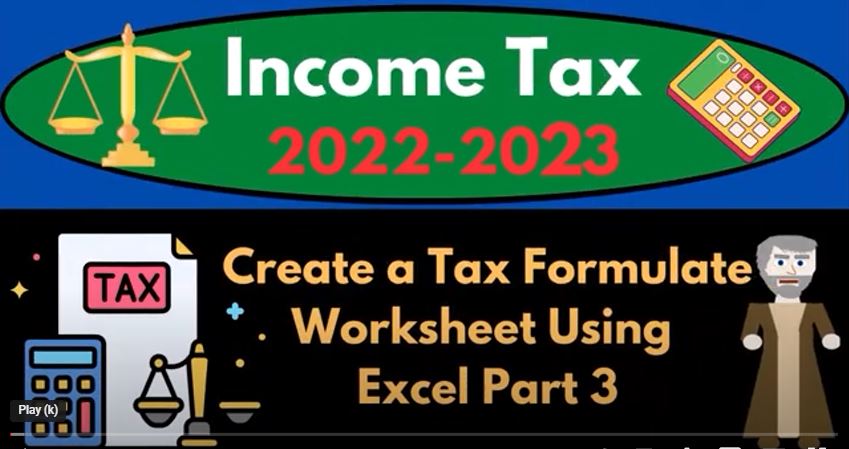In this blog post, we’ll be continuing our discussion on tax preparation and wealth preservation. Specifically, we’ll be focusing on creating a tax formula worksheet using Excel to help us double-check the data input that we’re putting into the tax system and to help us visualize how the tax forms are populated. We’ll also be discussing some of the sub-schedules that make up Form 1040, including adjustments to income and the various income line items.
Let’s start by reviewing our example scenario. We’re using Lacerte tax software to populate a Form 1040 for a single filer named Mr. Anderson with no dependents. We’ve been mirroring the data from the tax form onto our Excel worksheet to help us better understand how the form is constructed and to provide us with a visual representation of the formulas that are being used.
Now, we’ll be taking a closer look at the sub-schedules that make up Form 1040. We’ve already seen that some of the income line items are on other schedules, such as taxable income and dividend income, which might be on a Schedule B if it’s below a certain threshold. While this might seem redundant, it’s necessary due to the complexity of the tax code.
To create our tax formula worksheet, we’ll begin by adding the adjustments to income. Let’s assume that Mr. Anderson has an IRA that he’s contributing $6,000 to. This adjustment to income is being pulled from Schedule 1, Line 26. To see this in action, we can jump to the adjustments to income section of Schedule 1 and find the adjustment for the IRA. We’ll add this adjustment to income to our Excel worksheet and create a sub-ledger worksheet so that we can pull from it.
To do this, we’ll make a new tab and call it “Schedule 1 Adjustments to Income.” We’ll format the worksheet to show currency values and make the header bold. We can now add the IRA adjustment to income to this worksheet and pull it into our main tax formula worksheet.
As we continue to build our Excel worksheet, we’ll add more detail to it based on the data input and experimentation that we conduct. This will allow us to create a more comprehensive tax formula worksheet that accurately reflects the data that we’re putting into the tax system.
In conclusion, creating a tax formula worksheet using Excel can be an incredibly useful tool for tax preparation and wealth preservation. It allows us to double-check our data input, visualize the formulas being used, and create a comprehensive overview of the various sub-schedules that make up Form 1040. While it may take some time and effort to set up, the benefits of having a tax formula worksheet far outweigh the costs.
Firstly, it’s important to understand what adjustments to income mean. Adjustments to income are certain expenses that taxpayers can deduct from their total income, which can help to reduce their taxable income. These expenses can include things like contributions to retirement accounts, student loan interest, and health savings account (HSA) contributions.
Now, let’s take a look at the spreadsheet you’re working on. It’s great that you have created a table with the total adjustments to income in the outer column. This will make it easier to keep track of the total amount as you add more adjustments. You have also made the table bold and added some color, which will help to make it easier to read and navigate.
Next, you mention that the zero value in the table should not be populated directly as a zero. Instead, it should be equal to the value pulled in from another schedule. This is an important step to ensure that the calculations are accurate. Be sure to double-check that the formula you are using to pull in the value from the other schedule is correct.
As you continue to work on your spreadsheet, it’s important to keep in mind some best practices for creating effective spreadsheets. Here are a few tips:
- Keep it simple: Don’t overcomplicate your spreadsheet with too many formulas or data points. Stick to the essentials and make sure the spreadsheet is easy to read and navigate.
- Use clear and concise labels: Make sure your labels accurately reflect the data you are inputting. Use clear and concise labels to make it easy to understand what each data point represents.
- Test your formulas: Before finalizing your spreadsheet, make sure to test your formulas to ensure they are accurate. Double-check your work and make sure everything is calculating correctly.
- Use conditional formatting: Conditional formatting can help to highlight important data points or identify errors in your spreadsheet. Consider using conditional formatting to make your spreadsheet more effective.
In conclusion, creating an accurate and effective spreadsheet for calculating adjustments to income is an important part of tax preparation. By following these tips and best practices, you can create a spreadsheet that is easy to use, accurate, and effective in reducing your taxable income.
In conclusion, constructing a tax return in Excel can be a helpful way to double check calculations and communicate information to clients. By breaking down the Schedule A and other sub-schedules, we can ensure accuracy in data input and make sense of complex tax categories. We can also use Excel to calculate our taxable income and average tax rate, as well as create schedules for other tax credits and payments. By taking a line-by-line approach to the income tax equation, we can ensure that we are maximizing our deductions and minimizing our tax liability.