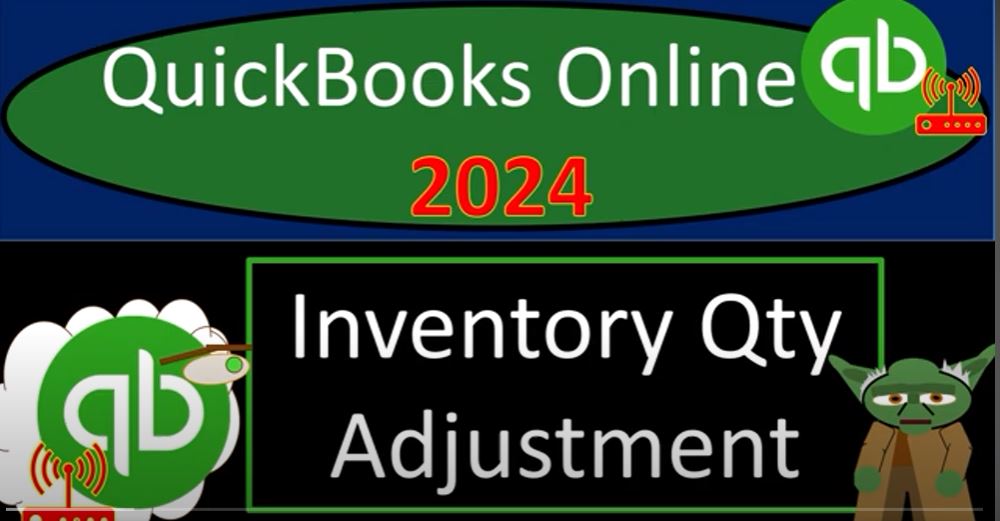In QuickBooks Online 2024, managing inventory is crucial for businesses that deal with selling physical products. The Inventory Quantity Adjustment form allows you to reconcile your physical inventory count with the recorded quantities in QuickBooks. So, grab your coffee and let’s dive into the process.
Setting Up QuickBooks
- Accessing QuickBooks Online Test Drive:
- Open your browser and search for “QuickBooks Online test drive.”
- Choose the result with intuit.com in the URL, as Intuit owns QuickBooks.
- Select the United States version of the software and complete the robot verification process.
- Opening Reports:
- Open QuickBooks and navigate to the Reports section on the left-hand side.
- Right-click on the Balance Sheet and Profit and Loss, opening them in new tabs.
Initial Setup Process
- Tabs Overview:
- Organize your tabs with the Balance Sheet and Profit and Loss reports.
- The Balance Sheet shows your company’s financial position, and the Profit and Loss reflects income and expenses.
- Data Input:
- Begin data input on the first tab, following the setup process.
Understanding Inventory in QuickBooks
- Inventory Overview:
- If dealing with inventory, set up products and services in the Products and Services section.
- Differentiate between service and inventory items, specifying quantities and costs.
- Inventory Valuation:
- Understand that inventory is tracked in real-time in a perpetual inventory system.
- QuickBooks maintains a sub-ledger for each inventory item, showing quantities and dollar amounts.
Inventory Quantity Adjustment Form
- Using Inventory Quantity Adjustment:
- If discrepancies occur, go to the first tab and access the Inventory Quantity Adjustment form.
- Perform a physical count, compare it to the system’s recorded quantities, and make necessary adjustments.
- Adjusting Quantity:
- Enter the current date and adjust the quantity to match the physical count.
- Specify the item affected and update the system accordingly.
- Handling Shrinkage or Theft:
- Create a separate account for inventory shrinkage to distinguish it from regular cost of goods sold.
- Track instances of theft, spoilage, or other issues that impact inventory.
Reviewing Adjustments
- Reviewing Financial Impact:
- Check the impact of the adjustment on the Balance Sheet and Profit and Loss reports.
- Sub-ledger Report:
- Open the Inventory Valuation Summary to see the adjusted quantities and amounts.
- Tracking Shrinkage:
- Confirm that the shrinkage amount is recorded in the separate cost of goods sold account.
Final Thoughts
- Periodic Physical Counts:
- Even in a perpetual inventory system, periodic physical counts are necessary to catch errors, shrinkage, or other discrepancies.
- Maintaining Accuracy:
- Regularly reconcile physical inventory with QuickBooks records to ensure accurate financial reporting.
In conclusion, the Inventory Quantity Adjustment form in QuickBooks Online 2024 is a powerful tool for businesses managing inventory. By staying vigilant and making necessary adjustments, you can maintain the accuracy of your financial records and make informed business decisions.