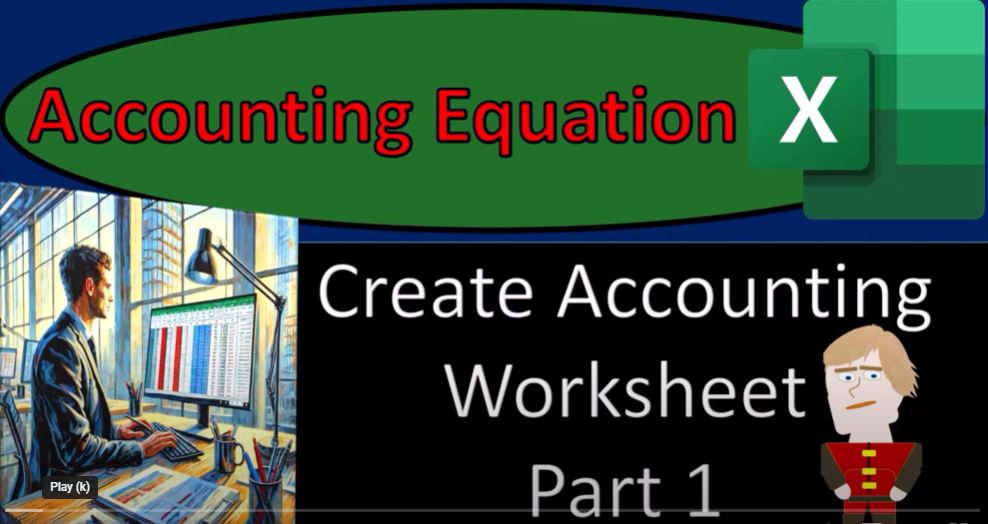Welcome to this comprehensive guide on how to use Excel to practice the accounting equation! Whether you’re an accounting student, professional, or enthusiast, understanding the foundation of accounting—specifically the accounting equation—is crucial. In this post, we’ll walk through creating an accounting worksheet in Excel, exploring the basics of the accounting equation, and how to apply it efficiently in your practice.
1. Getting Ready: Grab Your Coffee and Let’s Dive In!
Before we jump into Excel, make sure you’re ready—grab a cup of coffee and let’s break down the accounting equation!
But first, a quick word from our sponsor… Well, actually, it’s us sponsoring ourselves because, let’s face it, our “Trust Me, I’m an Accountant” product line is way cooler than anything the merchandisers offer. It’s important to let everyone know you’re an accountant, especially in today’s world where number-crunching skills are essential to solving complex societal issues. If you’re looking for an ad-free experience, check out our website at accountinginstruct.com.
2. Setting Up the Accounting Worksheet in Excel
Now that we’re settled, let’s get into Excel. If you don’t have access to the workbook I’m using, don’t worry! We’re going to build it from scratch.
If you do have access, you’ll find three tabs in the workbook: Example, Practice, and Blank. The Example tab contains a pre-filled example of the accounting equation, the Practice tab is set up for you to practice with less Excel formatting, and the Blank tab is where we’ll be working.
We’ll start in the Blank tab, where we’ll practice using Excel tools to build our accounting equation worksheet.
3. Understanding the Accounting Equation
At the heart of accounting is the accounting equation:
- Assets = Liabilities + Equity
This is the fundamental principle behind the balance sheet and a key concept for accountants. It shows that what the company owns (assets) is financed by what it owes (liabilities) and the owners’ equity in the company.
Let’s break this down:
- Assets are the resources owned by the company (e.g., cash, equipment, inventory).
- Liabilities represent the company’s obligations (e.g., loans, accounts payable).
- Equity reflects the owners’ share in the company (e.g., stockholders’ equity or owner’s equity in a sole proprietorship).
4. Why the Accounting Equation Works
The accounting equation works because it ensures that every financial transaction affects at least two accounts—maintaining the balance between what a company owns and owes. This balance also represents the owner’s claim on the assets of the business.
In Excel, you’ll practice entering data that reflects changes in these categories. We’ll see how adjusting assets or liabilities impacts equity, and vice versa.
5. Accounting Equation in Detail
While we’ve simplified the equation into:
- Assets = Liabilities + Equity
We can also express it in different ways:
- Assets – Liabilities = Equity
This reformulation helps us understand the concept of net worth (the company’s value after liabilities are subtracted from assets). The equity part is key for finance professionals, as it represents the ownership value in the company.
6. The Challenge of Categorizing Assets and Liabilities
In practice, assets and liabilities are more detailed:
- Assets are typically broken into current (short-term) and fixed (long-term) categories.
- Liabilities can be classified as current (due within a year) or long-term (due after a year).
In Excel, we’ll need to create columns for these various categories to track changes effectively.
7. What About the Income Statement?
You might wonder, where does the income statement fit into all of this? While the accounting equation focuses on the balance sheet (assets, liabilities, and equity), the income statement breaks down the performance of the business by showing how revenues and expenses affect equity.
In essence, the income statement provides the “how” behind the equity changes—it tracks the company’s activities over a period (monthly, quarterly, or yearly), showing profits or losses that feed into the equity balance.
8. Building the Worksheet
Let’s move on to entering transactions in our Excel worksheet. As you enter these transactions, Excel will automatically calculate how each one impacts the accounting equation.
9. Categorizing Accounts in Excel
In Excel, we’ll categorize our data:
- Current Assets: Cash, Accounts Receivable, Inventory
- Fixed Assets: Property, Plant, Equipment (PPE)
- Liabilities: Current Liabilities (accounts payable, short-term loans), Long-term Liabilities (long-term loans)
- Equity: Owner’s Equity, Retained Earnings
As we enter data, we’ll be able to see how each transaction affects the equation and how assets, liabilities, and equity balance out.
10. Final Thoughts
Mastering the accounting equation is foundational to becoming proficient in accounting. By using Excel to practice, you’ll not only understand how transactions affect the balance sheet but also gain insight into the relationship between assets, liabilities, and equity. This will help you seamlessly transition into using more advanced accounting systems like QuickBooks, or even working with debits and credits in larger systems.
Remember, while learning the accounting equation is critical, it’s also essential to be able to shift your mindset between the equation and debits/credits for more detailed data entry in real-world accounting.
So, grab your workbook, open up Excel, and start practicing! With a little bit of effort, you’ll be an Excel and accounting pro in no time.