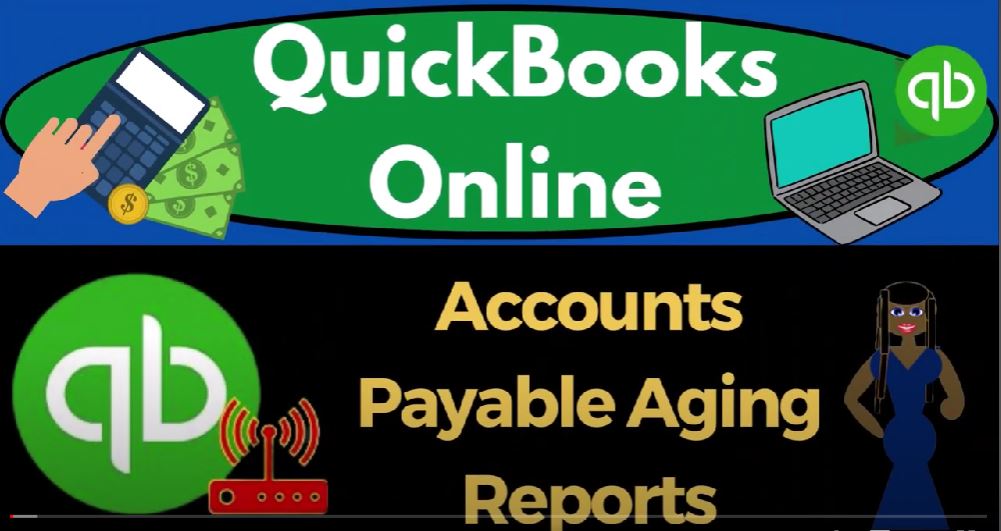QuickBooks Online Accounts Payable aging reports. Get ready to start moving on up with QuickBooks Online. We’re gonna be using the free QuickBooks Online test drive searching in our search engine for QuickBooks Online test drive,
00:18
select an option that has intuit.com and the URL into a bin the owner of QuickBooks, picking the United States version of the software and verifying that we’re not a robot.
00:30
Zooming in by holding down control up on the scroll wheel currently, after one to 5% on the zoom in selecting the cog drop down, noting that we’re in the accountant view, as opposed to the Business View, we’ll try to toggle back and forth between the two views so you can see where stuff is located in each of them.
00:49
We’re going to go to the tab up top to duplicate it as we do every time duplicate in the tab to put our financial statement reports and right click and the duplicated tab to duplicate it again, as that’s thinking tab to the middle and reports on the left, opening up the balance sheet.
01:07
As that’s thinking tab to the right reports on the left, opening up the P and L Profit and Loss Income Statement close on the hamburger otherwise known as the ham bogie and changing the range a 101 to two tap 12 through one to two tab Ronette. Tab to the middle, close up the bogey,
01:30
scrolling up change in that range in from a 101 to two tap 12 3122. Tap and run it that’s the setup process that we do every time. This time, we’re going to look at some supporting reports to the major financial statement account on the balance sheet of the accounts payable.
01:49
We have similar issues with the accounts payable as we do with the accounts receivable, noting however, we only have those issues, if of the vendor side of things, the payment side of things,
02:01
the money going outside of things for goods and services that we’re purchasing, we buy them on account using a bill form.
02:08
So let’s just recap that if I hit the plus button up top, remember that when you’re on the vendor side, the vendor cycle, the expenses cycle, at the end of the day, we expect or at the end of the cycle, at least, we expect then money to be coming out of our checking account typically.
02:24
So we could do that the easiest method, which would be basically we just pay the bills as they become do with an expense form or a cheque form. And so we get the bill, we enter an expense form or a check form, possibly with the use of the bank feeds.
02:40
And we record it at that time. Or we might have an accrual system, in which case we’re going to enter the bill into the system as a bill in the system. Now notice, this gets a little get confused.
02:53
And I just want to point that out again, the bill specifically for QuickBooks means that we’re entering something for goods and services that we are purchasing.
03:03
Not only that, the bill means that it like if I receive a bill from a vendor, I might not enter it as a bill in the system. I might just pay off the bill with an expense form and a check form.
03:16
The bill in QuickBooks is a form that means we’re increasing the accounts payable. So only if we’re increasing the accounts payable and we expect to pay it later. Will we have a bill form only when we’re using the bill forms? Will we have accounts payable.
03:31
Only if we’re tracking Accounts Payable will we need these other reports that are going to give us more detail about the accounts payable.
03:39
Now also just realized that small businesses oftentimes might be in a situation where they’re on more of a cash based system for their payments, where they’re on more of an accrual based system for their revenue. Because on the revenue side, they’re in the type of industry where they have to invoice.
03:56
But on the expense side of things, they can they could just pay the expenses possibly as they come do with an expense form possibly using the bank feeds or possibly using a credit card again, using the bank feeds with the credit cards. But as the company gets bigger, more and more,
04:13
you’re going to want to use the bill form typically, because that helps you to pay the bills as late as possible because cash management becomes bigger and bigger of a thing. Because like if you paid your your bill, your utility deal bill today versus 15 days from now,
04:30
it’s not gonna have a big impact on your cash management. But if you had a whole bunch of transactions that you could pay 15 days later than you’re paying them then it starts to become necessary or impactful or have a material impact.
04:44
If you have very large dollar amount transactions, then the later you can pay them then the better your cash flow strategy typically is.
04:52
Okay, so given that if we go back on over here, we can say that the accounts payable here represents who we owe the money to if I drew We’ll down on that. It gives us like our GL account,
05:04
our transaction report, which is like a general ledger. Notice that goes up with a bill, it goes down when we pay the bill. That’s what we expect to be happening. However, this is broken out by date.
05:14
And I want to see it broken out by who we owe the money to, in other words, by vendor. So I’m going to go back on over, that’s where the reports come into play here. So let’s go to the tab to the right, right click on that tab and duplicate it. So we can open up more reports, more reports, and then we’re going to go to the reports on the left hand side,
05:34
close up the ham Boogie, scrolling down to the area where it says, who you owe what you owe. So you would expect if it says what you owe, you typically owe to the vendors, meaning these are typically supporting accounts payable.
05:48
So they got the 1099 reports up top, we’ll talk more about them possibly in a future presentation, because there’s kind of specific reports, due to added complications from taxes, taxes always kind of complicate things.
06:01
So we’ll kind of skip that for now. We got the accounts payable, aging, and the accounts payable, aging summary that detail in the summary.
06:07
These are the main reports that oftentimes we’re going to be using that gives us more information, then we find generally in the vendor center, and then you got the Bill Payment list. Remember that the bills represent an increase to the accounts payable.
06:22
So this is you know, the payment of the bills is going to give you more support about basically the tracking of the accounts receivable on the balance sheet bills and apply payments.
06:31
Once again, the bills increase the accounts payable. So this is generally given you more information about the activity and accounts payable in essence, unpaid bills, these are the bills that we entered into the system increase in accounts payable,
06:44
that’s what bills do, that haven’t been paid. So this will be a supporting report to accounts payable, vendor balance detail. This is specifically what I would call the sub ledger, these two,
06:55
the detail and the summary of the accounts payable breaking out the accounts payable not by date of transaction but by vendor.
07:05
So so these two would be the primary kind of sub ledger reports. If I go into the vendor Balance Summary, for example. And there we have it. Now we’ve got the accounts payable totaling 21602.
07:19
And it’s broken out by who we owe the money to, if I go back to the first tab, we can see I’m sorry, to the balance sheet that ties out to the 1602 67. Here, that makes sense. However, we often don’t use this report as much in practice, because instead of going there,
07:38
we’re going to go into the vendor center, we’re going to go to the left hand side, we’re gonna go into the Expenses tab and the accounting view. And then we could sort by the expenses up top and filter, for example,
07:52
by the type, which is a bill and possibly sort by the Open bills that have not yet been paid. And that’s one way we can sort this information, it actually gives us a nice total down here in
08:05
QuickBooks, which is really cool because that means we can actually tie this out without an actual form to what’s on the balance sheet right there.
08:12
So in practice, that’s what you would probably be doing when you’re sorting your bills. But you always want to think about when you’re doing that, that you’re tying out to an amount basically on the balance sheet for accounts payable.
08:26
Going back to the tab to the left, you can also sort it over here, I’m going to I’m going to open up the tab and go back to the expenses. And you could go into the bills, and do a similar sorting method in here for the unpaid bills, for example.
08:42
Or you could go into the vendors. And you could say I want to see the open bills by vendor. And now if they had multiple bills that were open, they would be here you don’t get this nice subtotal down below.
08:54
But it’s the same information. So if I go back over here, the balance sheet, this balance has a nice sub ledger, which we could make a report for, which looks like this, this would be the most natural sub ledger report, which you could use in reporting purposes.
09:11
But oftentimes, in practice, we’re going to be using that that vendor center area to get that same information back to the reports, scrolling down to, to who you owe to.
09:25
The other one is, of course, the vendor balance Detail Report. Let’s look at that one. So same thing, but now you’ve got the vendors. And then you’ve got the open bills within each of them. given you the
09:40
detail about the open items, you might be able to sort this report to give you more information than just the bills so that you have the bills that were paid and the pay bills and whatnot to give you that more detail.
09:51
But the total should come out to the same and this gives you the detail it’s more similar. In practice. If you were going to go to the vendor center and go to your actual vendors here, you get a similar kind of look from a practical perspective of the vendors that you owe money to, and the number of bills that are open within here.
10:12
So going back on over to the tab to the right, let’s see what else we have under the Reports. And close up the hamburger, we’re looking at who you owe money to what you owe, they call it. So we also have those two, we’ve we’ve got the unpaid bills, this would be
10:31
more similar to if I go to the tab to the left, looking at the closing up the hammer or open the hamburger expenses. Looking at the expenses here and sorting by bills, or the bills here, that would be similar, you would expect to a report like this, which would be the unpaid bills, which once again, is supporting the accounts payable.
10:53
These are bills and apply payments. So now you’ve got kind of both sides of the transactions, where you’ve got the bills, and the payments applied to them.
11:01
And then you’ve got the Bill Payment list. And then let’s go into the ones that add a little bit more detail. That’s why these reports are the most common oftentimes, because they have that added layer of the aging detail.
11:14
So let’s go into the accounts payable aging. Let’s look at the summary. First, this is probably the most common layout that we would expect. Similar to the accounts receivable aging, it’s breaking out the accounts payable by how current it is.
11:28
So now we’ve got our vendors, this is the current amounts these the one to 30 days past due 31 To 6061 to 90. So obviously, if we look at this, and we start to say,
11:40
Okay, we’ve got some amounts that are way past due, then those are the ones that that we would, you would think need to jump on and be pain.
11:48
From a cash flow perspective, our goal often would be to hold on to the cash as long as possible, pain as late as possible, as long as we’re not giving up penalties for doing that, or interest charges or fees like that.
12:03
And as long as we’re not annoying our vendors, we want to have good relationships with our vendors. So oftentimes, if you get too aggressive on your cash management strategy,
12:13
you can annoy the people you’re trying to do business with. And that’s not really good either. But that gives you that added level of detail. It’s probably not as important a report this AP 18 as the accounts receivable aging, because the accounts receivable
12:28
Aging has that added layer where we don’t know which customer is actually going to pay us right, we got to we’re trying to get the customer to fulfill their side of the bargain with the accounts receivable.
12:40
And we would have to value how much of the receivables we think maybe wouldn’t be collectible. In that case, in this case, this is our side of the table,
12:50
we’re the one that needs to fulfill our side of the transaction, the vendor has done what they’re supposed to do, we need to fill fulfill our side.
12:57
So it’s not like we have this estimate of how much of these payables are not going to be payable or anything like that. We’re the ones paying them, right. So we’re trying to determine which ones need to be paid.
13:08
And when. So that’s why the accounts payable aging summary might not be as common a report even though the format looks quite the same as the accounts receivable aging report are one reason.
13:20
If I go back up top, you can change the number of periods and so on and so on in a similar way as the receivable aging. And let’s look at the detail one,
13:29
if I go to the hamburger reports, and just look at the last one for the detail to round out our discussion of these items, what you owe, here’s the AP aging detail. And so now you’ve got the same kind of stuff, except the eight genes are broken out this way.
13:49
And then within each of the categories, you’ve got the bills that are making up that aging category. So it comes out to the total again, just breaking it out in a different fashion. So there it is, let’s go back to the first tab.
14:03
Let’s hit the cog drop down and switch to the business view just to see where stuff is located that we’ve been looking at, under the Business View.
14:11
So we know that the the reports are in the business overview. There’s the reports.
14:18
And then we know that we’ve been looking at like the vendor center, I would call it the vendor center, which is under the get paid and pay Center. We’re under the pay parent part of the get paid and pay center.
14:30
So we could go under the vendors here. There’s our list of vendors, we have our open invoices, we went to that we could go to the bills, and then unpaid bills, and then that other transaction detail is under the bookkeeping section.
14:46
So that’s under bookkeeping, transactions close in the burger. And then we’re on the Expenses tab. And that’s where you can sort your items by say the open bills up here. So those were the locations are Do the business do you as opposed to the accountant view