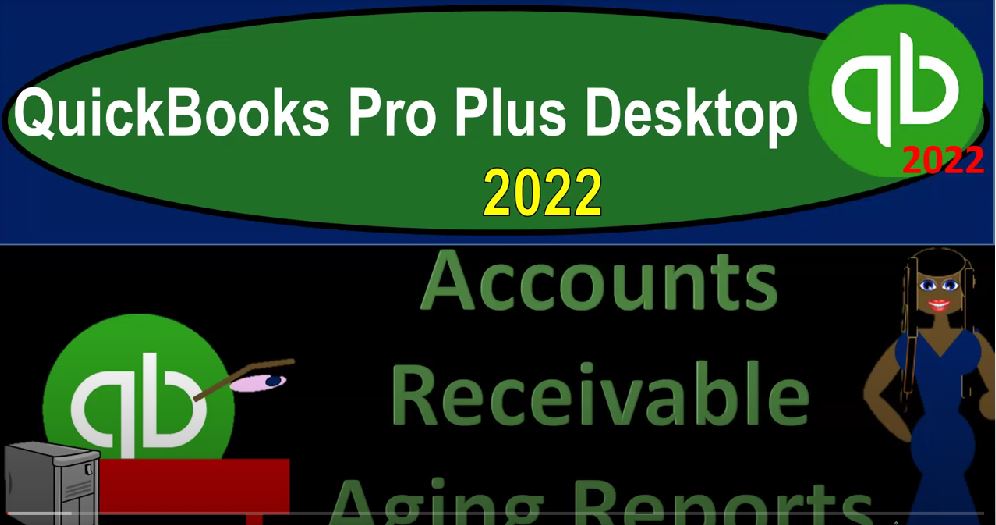QuickBooks Pro Plus desktop 2022 accounts receivable aging report. Get ready because we bookkeeping pros are moving up the hilltop with QuickBooks Pro desktop 2022. Here we are in our free QuickBooks sample file sample Rockcastle construction going through the setup process with the view drop down the open windows list left hand side company drop down home page in the middle maximize in the home page opening up the main two financial statement reports reports drop down company and financial first one being that balance sheet going down to the balance sheet standard.
00:36
We’re gonna maximize the font for fonts sake by going to the customized reports and then to the fonts and numbers going down to the change the font making it 14 On the font. Okay, yes. And okay. Let’s do the same thing for the profit and loss reports drop down company and financial P and L Profit and Loss income statement. Customizing the reports, fonts and numbers, changing the font to 14 for fonts sake, okay? Yes. Okay, there we have it. Let’s go back to the balance sheet and the home page are the open windows. And I’m going to then focus in on let’s change the date up top, customizing the report date from I’m going to say 12, let’s say Oh 123 to 1231 to three.
01:31
So for the month of December 23. And okay, we’re focusing now on the accounts receivable, noting that we’re looking at sub Ledger’s basically related to the accounts receivable or sub reports related to the accounts receivable. At this point in time, we’ve looked at the major three financial statement reports, balance sheet income statement, and the statement of cash flows. Even the statement of cash flows, as we discussed, can kind of be thought of as a supplemental report to the main two reports, balance sheet and income statement.
02:00
Pretty much every other report is going to be supplemental to some degree to some item on the balance sheet and the income statement, as is the focus of our time. This time. The supplemental reports related to accounts receivable, primarily being the aging type of reports. If you work at a larger company that has a lot of receivables that you’re managing, then you’ll be spending a whole lot of time running aging type of reports in determining whether or not you’re going to get paid and tried to collect on the outstanding receivables.
02:31
So if we think about the receivables on the balance sheet, the question would be what is the receivable receivables represent invoices that have gone out for goods and services that we have provided for which we have not received payment on and therefore customers owe us for? The next question would be logically, well, who owes us that money? And can you contact them and ask them to pay us possibly. And for that we would need a sub ledger not broken out by date, but rather broken out by customer. In other words, if I was to double click on this receivable account, like any other account, it would give us basically a general ledger report called a transaction by Account Report,
03:12
given us the data by date, in essence that it happened, that’s great. But it’s not what we need from the accounts receivable generally, because I don’t want to broke it up by date of transaction, we want it to be broken out by customer who owes us the money. Therefore we need a sub subsidiary type of report. And that which would be similar to a subsidiary type of ledger to the general ledger, which is this is basically a general ledger account, which would be these subsidiary types of reports for next question would be well, once we know who owes us the money, we want to know how old the outstanding receivables are, how likely are we based?
03:48
Are we going to get the money or not based on how old the receivables are, how long have the invoices been outstanding. For that we run the most common types of reports those are going to be the 18 type of reports broken out by both customer and by how old the invoices are outstanding. Okay, let’s run them to get to these you can go to the reports drop down, you can find them with the same drop down format, but it would be under the customers and receivables. This is where I would typically go if once I’m accustomed to and used to opening these reports.
04:21
But if I’m not accustomed and used to opening them, then I would go to the reports center where I can get a kind of a view of them. So reports drop down Report Center. We’re on the standard tab This time however not under Company and financials but rather customers and receivables. Here’s all the reports that basically are going to be supplementing or supporting the accounts receivable on the balance sheet the most common to up top although probably not the first two we would think of if we weren’t familiar with the accounts receivable process are the AR summary and AR Aging. Then we’ve got the accounts receivable graph which is which is a graphic we might look at that later.
05:00
We also have the open invoices, these are the invoices that have not been filled at this point in time yet, which could be a useful format to look at them as well. We’ve got the collections reports, which are going to show the things that have been collected on receivables that have been collected on average days to pay summary. So this gives us basically an average time frame that the customers are paying us to give us some predictions about what’s going to happen in the future, average day to pay calculation. And then we’ve got the customer balance information, the customer Balance Summary,
05:34
which possibly is the first thing that you would think of when you first want a supplemental report, meaning break out the receivable by who owes us the money, the customer balance detail, same thing. But with more details of the transaction, unbilled job costs, this is a job related item, we’re not going to go into with detail here, the transaction by customer list. So this gives us the list of transactions by the customers, and then the list the phone list and the customer list.
06:01
So we’re going to focus in here on first, let’s think about the first thing that you would probably think of to to support the accounts receivable that would be breaking it out by customer, which would be this item, the customer balance area, or in the customer Balance Summary, going to go ahead and run that report. And I’m going to change the dates up top and I’m going to make this from we’re going to make it from 1201 to three to 1230 123. And there we have our customers broken out. And we have the balance due from the customers ending up at that 1037 8292.
06:38
Taking that to the balance sheet. If we go to the balance sheet, we got the 103782 93. So that then is the first format 93, the first format that we can, we can see this in giving us a nice, easy, quick breakout of the receivables by who owes us the money, giving us an idea who owes us the money, then we’re going to say okay, well, maybe I want the detail of that report. So let’s go back to the Report Center. The next one would said like that that information, but possibly have more detailed related to it.
07:11
Notice that these two reports, if you’re looking at a particular customer, you might also also go to the customer drop down Customer Center. And then you can find those individual people using those reports as well and see the detail of the transactions with relation to them in that format. In the Transactions tab. For that reason, I’m going to close this back out those reports, although they’re the next report you would think of might not be as common as the aging reports, which are a little bit more difficult to see. And just like the customer summary or the customer center.
07:47
But let’s look at the customer balance detail. If I run that report, and we change the dates again, from I’m gonna make this from 1201 to three to 1231 to three, then we’ve got the same kind of information now it’s broken out by customer so we can see the activity going on by the customer, we got the credit memo, the invoice and then the payment here. So if we scroll down, we see the activity, invoice, invoice, by customer, and so on. And if we go all the way down, you can see the here we got the invoice going in and then coming back out with a payment or the invoice happening and then the payments happening balance going up and the balance going back down.
08:27
Typical thing we would expect to see in the detail per customer related to the accounts receivable, the amount on the total coming out to once again the 1037 8293 that matching out to what’s on the balance sheet, the 1037 8293. Let’s go back onto the Report Center. And let’s go to the next reports that we would typically be thinking of would be the aging types of reports. So if I go back up top, which are probably the most used reports, because they give us that added dimension above and beyond what we can see in the Customer Center, breaking out not only by customer, but also by how old and outstanding the invoices are we got the summary report.
09:08
And we’ve got the detailed reports. So we’ve run the summary report, changing the dates up top, once again, we’re going to make this out make it as of 1230 123. And so there we have it. And now this is as of a point in time, in essence, because it’s a summary report not giving us the detail of it looks a little bit overwhelming at first. But the general idea being that we’ve got the customers once again, we got the total balances on the right hand side which is basically the customer balance detail, adding up to the 1037 8293 Once again, but now we see the breakout between the amounts that is currently do that that’s not past due.
09:49
And then we’ve got the 30 the one to 30 past do the 31 to 60 past you the 61 to 90 Past Due and the over 90 past to do so. For example, if I was to look at a particular type of client such as the test client here, then we can, we can be more concerned given the fact that this invoice that’s related to them or it’s more past due, and therefore we’re going to want to make take more collection action on them. Most of the other information is basically in the current field idea being that the older it is, the less likely we’re going to be able to collect on it, the more concerned we’re going to be on it, the more likely we’re going to want to extend collection action and give reminders and so on and so forth.
10:33
To at some point, we might then say, maybe we need to transfer this to some other collection process and see if we can collect it in that way. And then if it goes past a certain point, we might have to give up on it at some point and basically write it off to a bad debt type of process. This is a report also use if you’re going to be generating some kind of allowance for doubtful accounts method for your accounts receivable process, which is necessary for an accrual process. But I won’t go into that, and a lot of detail. Now, let’s go back to the Report Center again. And let’s see the next one, which is the same thing. But now we’re going to break it out.
11:11
So I’m going to run this running this report here. And we’re going to say okay, let’s make this as of 1230 123. Again, so 1230 123 total, adding up to that 1037 8292. And so now we have the breakout of the invoices in the current time frame, versus the one through 30, invoices, and so on, we’d have the same kind of concern, in this format, seeing the detail of the invoices as they’re broken out between the current between the one to 30 overdue the 31 to 60 overdue the 61 to 90 overdue and the over 90 overdue. And just so we can see this, let’s bring the date up here. Let’s bring us to 24.
11:53
And you’ll see how these these basically will change because we changed, you know the date that we’re looking at. So now you see the breakout between between the current items, the one through 30 gives us a little bit more detail the 31 to 60, and the 61 to 90 and the over 90. So these items in that are current This one’s not do over here until two 325. This one was due on 1213 and went now we’re saying it’s 1231. So it’s within the 30 days, this one was due 11 for 24, and so on. And the current date we’re saying is 1231 24. So it’s 30 to 60. past due. So those are the main reports.
12:36
Let’s go back to the Report Center here and see what else we have we have the graph, we might look at the graphs later, probably not the best kind of tool that you’ll be using, you can generate these graphs, I think a little bit more effectively in Excel. So we’ll probably do those in Excel and look at that, this graph and do some comparing and contrasting of them, that we have the open invoices, this is something again, that you could see in the Customer Center pretty clearly. So if you went to the Customer Center, and looked at the Open Invoices, we went here, and you go to the Transactions tab, you can look at the invoices and the open invoices.
13:10
So that’s probably where most people would go first for the open invoices to get an idea of them. But if you wanted to run a report on them, then you could go to the Report Center here and look at those open invoices, these are invoices that have gone out that have not been paid, let’s make this as of 1230 123. Once again, so we’ve got the people here, the customers, the people, and then we’ve got the invoices that have not yet been paid, those then being open, that should add up to the amount that is going to be due at the 9307 93. Now you’ll notice that that’s different than what was on the accounts receivable balance.
13:48
And you would think this would add up to what’s on the accounts receivable. But it is possible to hit the accounts receivable account, you you still technically have to use a customer, but you don’t really need an invoice in order to hit you could use a journal entry, for example, or some other form. So let’s just check this out why this would be different 930 7.93
14:11
And if I subtract that from what is on the accounts receivable aging detail, which comes out to what is also on the balance sheet of 10378 2.92 we get a difference of this item, which was entered although it went to a customer a test customer it went to basically a a check account, it’s not an invoice and that’s what the difference is between the open invoices and the accounts receivable. So it is possible to have the accounts receivable go up by something other than an invoice. QuickBooks will still typically force you to use a customer however, and that can be that your open invoice report will not be the same as your AR report. So let’s go back to the Report Center. And so there’s the open invoices and then we’ve got the collection report.
14:59
So If we run the collection reports here and changing the date to 24, so we get some that are overdue. So now we’ve got the customers and the invoices that are going to be overdue, this also something that you would probably go to most people that report center, if you were looking this up internally or say not the Report Center, you go to the Customer Center, most likely than the Transactions tab, possibly open invoices, you’d be looking for the overdue invoices of which there aren’t any, as of this timeframe. But if you want to run a report for that, then you can run the report for it there. And you can also run the report for down here as well.
15:37
But back to the Report Center. So then we’ve got the average days to pay items have a run the average day to pay, let’s see what we have here. So now we’ve got the customer five, and the average days to pay is the five, we’ve got the average day to pay the 69, the 19. So that gives us an idea of the habits kind of other customers, which is nice, because that can give us some idea as to whether we want to be doing business with them. In the future, if it takes them a long time. And we have to take a long time and go through a lot of pain for the collection, then we want to determine whether or not we should be doing business.
16:16
It also gives us an idea these are kind of turnover calculations as to how good we are simply at turning over at our accounts receivable, which is a really important metric in terms of our cash flow cash flow, because the faster we can turn over the receivables, the faster we get the cash, and the faster we can use that cash to grow the business. And it’s nice that we can get this kind of information also not only on aggregate, but on a customer kind of customer information as well. So back to the reports center. So then we got the customer balance information that we have looked at the unbuild costs, these are going to be more job costs type of transaction.
16:53
So those are the main reports that you would be taking a look at that kind of supplement the accounts receivable report that is going to be on the balance sheet. So the primary method we would be using is looking at the balance sheet. Here, I kind of lost it for a second there, there’s the balance sheet. So we will be going into here and then all these supplemental reports would be supplemental to it.
17:16
Many of those supplemental reports we can find that similar information by going to the Customer Center, which also in essence is supplemental information to in essence the accounts receivable account, as well as you can also think of it as the accounts receivable being related to the income account of revenue generation, and then ultimately going into what’s received to the checking account.