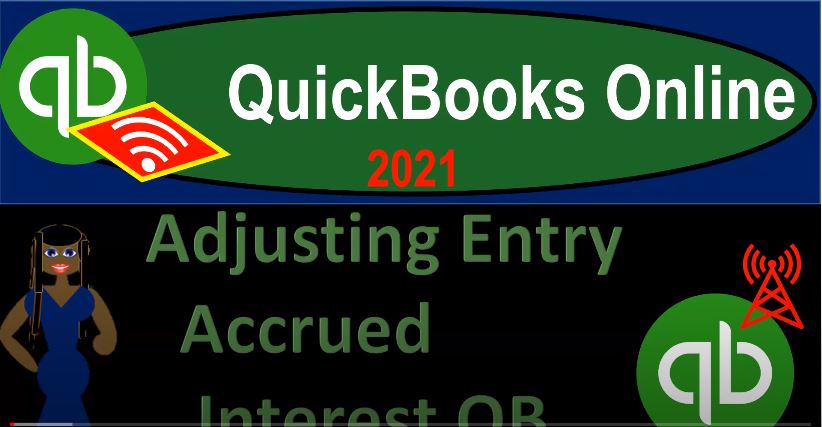QuickBooks Online 2021 adjusting entry accrued interest within QuickBooks, let’s get into it with Intuit QuickBooks Online 2021. Here we are in our great guitars practice problem, we’re going to be opening up our financial statements go into the tab up top, duplicating the tab, right clicking on it to do so and then duplicate it, we’re going to do that two more times, right click on the tab up top duplicate, right click on the tab up top duplicate, we’re going to be opening up then our reports of the trial balance on the first tab, then the profit and loss, then the balance sheet going down to the reports on the left hand side to do so we’re going to start off with the good old trusty t b trial balance, we’re going to type in then to the search window for the trial balance.
00:49
So t AR our trial balance, not a trial balance, Trial Balance ending date, we’re gonna have Indian at Oh 228 to one, run that report, close up the hamburger hold down Control, scroll up to that one to 5%. Next tab over back down to the reports this time opening up the profit and loss P and L otherwise known as the income statement, scrolling back up ending date o 228 to one and then we’re going to run that report. And then close up the hamburger next tab to the left, then we’re going to go down to the reports once again.
01:29
And we’re going to be opening up in our favorite report that being the balance sheet report and then range change it up top ending at the point of Oh 228 to one and then run that report, close up the hamburger and the prior presentation. We talked about the adjusting entry for accrued interest. And that’s going to be kind of related to our loans down here, we’re specifically related to this loan of the 5000 were half of the payment where the payments made at the middle of the month.
01:59
Therefore, if we have our financial statements, as of the end of the month, we have incurred interest for 15 days for which we have not paid and therefore on an accrual basis, we should be recording that interest expense. That means that we’re going to have an expense side of things on the income statement. And the other side is going to be here on the balance sheet in an accrued interest or interest payable type of account. We did that in Excel, we could see it very transparently here.
02:26
So you can see the two accounts because typically adjusting entries will have a balance sheet account and an income statement account. You can see them both on the trial balance here, we can see the new account that we input interest payable here and we added that account, we added it here and we added it to QuickBooks, we added it to QuickBooks as an other current liability account. And then we have the interest expense down below. Now we’re going to enter this into QuickBooks because this is not part of the normal operating cycle.
02:55
Meaning if I go to the QuickBooks desktop, it’s not part of the normal flowcharts. Here we’re talking about something that is an adjusting entry, we will typically enter this in with a journal entry. So I’m going to go back on over but if there’s only two accounts affected as much as possible, we might still want to use kind of a register feature, which means we’ll still be having a journal entry mode, but it will be in the format of a plus and minus type of format. So we’ll use that register as much as we can we still take a look at the debits and credits in the journal entry format as well, as we do so.
03:27
Also note that if you are using a worksheet like this, then you might do the whole worksheet, of course, and then get your adjusting columns to be correct. And then put them all into the QuickBooks system, tying out your adjusted trial balance to what is in QuickBooks, I’m going to do it one at a time entering into Excel and then into QuickBooks so that we could see the adjusting entries side by side as we go. So here we go, we’re going to go back on over.
03:54
And to do this, I’m going to use the register, I have to use the interest payable register, because the interest expense being an expense account doesn’t have a register. So let’s see what that looks like. If I go back on over. I could say all right, let’s go to the first tab, do the journal entry, which we could do by hitting the drop down here. But that’s not the drop down, that’s the hamburger the drop down here. And we could just go to journal entry. But we’re going to try to use the register here, which will do a similar kind of thing in a different way, it will still see the debits and credits. before we’re done though, then we’ll go to the to the accounting tab down below.
04:29
I’m going to hold down Ctrl and scroll down to 100%. Let’s go to 110 just to see if I can get a little bit of zoom, close up the hamburger up top. And then I want to go down to the account which is a which is a balance sheet account because they are the ones that have the register. So we set up this interest payable, which is a balance sheet account, it has a register. If I was to try to use the register on the other side of the account the interest expense. I can’t because all these expense accounts don’t have the register. So If you’re doing an adjusting entry, and you want to use the register to do it, then or any kind of journal entry, and you want to use the register to do it, then you want to pick the side of the transaction.
05:09
That is a balance sheet account, typically. So I’m going to go up top, and we’re going to set up this interest payable. We already added this interest payable in the prior presentation. If you have not yet added it, then you can add it as an other current liability type of account, then we’re going to go into the register. And we’ll enter all of our adjusting entries. Notice the drop down here are our selection of types of transactions are quite limited, we’re going to be doing a journal entry.
05:36
So it’s still a journal entry type of form that will be used, even though we’re entering it in a register register format. So this is going to be as of the end of the month, oh 228 to one as all adjusting entries are. And then the reference number I’ll put a D, I’m going to put a, the J and we might want to number a DJ one, I’ll say, I’m not going to put a payee memo, I’m going to say once again, it’s an a, a DJ, and you might want to put more, more in the memo than that, but I at least want to show that this is an adjusting journal entry, not part of the normal accounting process, we’re gonna have an an increase.
06:17
Now this is where things get a little bit confusing, because debits and credits are actually more clear than increase in decreases. This is an increase, I would think, to a liability account and increase to basically a bad thing. interest payable, something we don’t like it’s a liability that’s going out. So that’s going to be the 5625 5625. So say 56.25. And then the other account, if there’s only two accounts affected, I just go to the other account, which has got to be going, you know the other way in terms of journal entries.
06:46
And this will of course, be the expense account. So I’ll type in interest, interest, and I’m looking for this one the expense account interest expense. So what’s this going to do, it’s going to increase the liability account of the payable. And then it’s going to increase the interest expense expense account decreasing net income. Let’s save it and close it and check it out. And we’ll save it close it there we have it there. Let’s go to our reports, I’m going to go into the balance sheet report, scroll up top, run the report. So it’s nice and fresh, scroll on back down.
07:21
And we should have a new account popping up and appearing at that 5625. If I go into that 5625. And we see our journal entry, if I go into that journal entry, it does not take us to the register, but rather takes us to the actual journal entry form. So now we can see the debits and credits, I would include the a DJ here on both sides, as I go back into it a pupil hidden capslock a DJ, my other keyboard broke. Now I got this keyboard, my fingers aren’t used to it yet in any case. So there’s the 5625. So if there’s any mistakes, it’s because the keyboards messed up.
08:00
And then I’m going to save it. And we’ll close this out. And then we’ll scroll back up top and go back to our balance sheet. Other side is going to be on the income statement. So let’s go to the next tab over the profit and loss. Let’s run that report, hold down Control scroll up just a bit, we’re up at one to 5% we’re in the interest down below interests has now been included. We pulled this interest in here, even though we have not yet paid for it.
08:28
Because we have used the money during this time period. That’s That’s why that’s the concept of it, we now have our net income at that 10,002 7385. Notice how nicely that ties over to our report here, we can see that we can see this was our starting point, we made this adjusting entry. There’s our ending point. So we could see kind of the impact of the standard adjusting entries would be very easily and quickly in our worksheet here.
08:54
So the 10,002 73 8083 matches up then to the 10,000 to 7385. It’s a couple pennies off, let me check that again. So 10 10,002 7385 memories just since up to seven. Yeah, that’s right. Perfect, perfect. Then we’re going to go to the trial balance. Next tab over and we can run this report. And then once again, we can see this in the trial balance format here. And you could see the prepaid interest here.
09:30
Or the I’m sorry, not prepaid interest payable here, and then the other expense would be down here. So this is a nice report to see it in one place. But again, note that you can’t get a report in QuickBooks that’s quite as nice as a worksheet here, which gives me all this information. It gives me my starting point, before we made the adjustments, it gives me my adjustments and then the endpoint. So if I’m in the adjusting department, or if I’m doing these period end adjustments, I can explain exactly what happened. If I do it this way, right. I could say hey, this is what I was given. This is what we were at before.
10:00
These are the adjustments that we made. This is the ending result where we now stand and and then kind of explained to people what you know what the adjusting entries are and enter those into the system possibly. So there there is the adjusting entries. If you want to check your work then of course, you can take a look at the the trial balance here, and we’ll try to print out these trial balances, it should then line up as well to the trial balance in Excel.
10:28
Also note that we will be running a report at the end of the at the end of this section that will show us all of our journal entries meaning these journal entries right here, we might want to see those journal entries that are just the adjusting entries in QuickBooks as well. So we’ll try we’ll generate that journal report and sort it so that we can see just the the entries the adjusting entries that we have made. So once again, here’s the trial balance numbers and we’ll print this out for you as well.