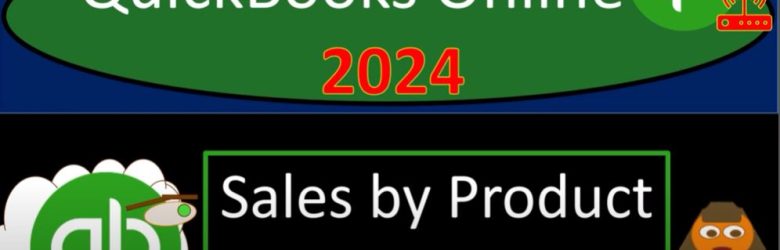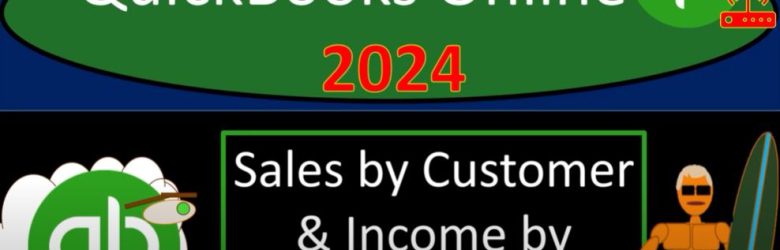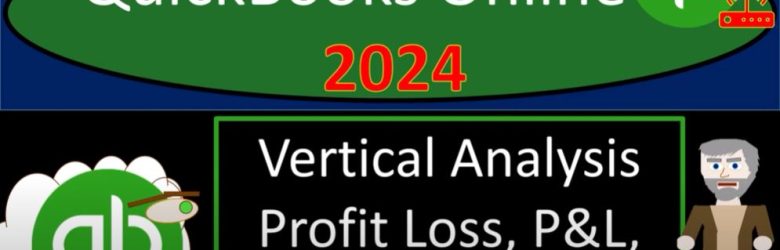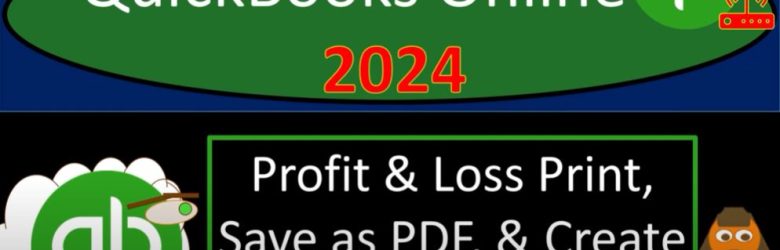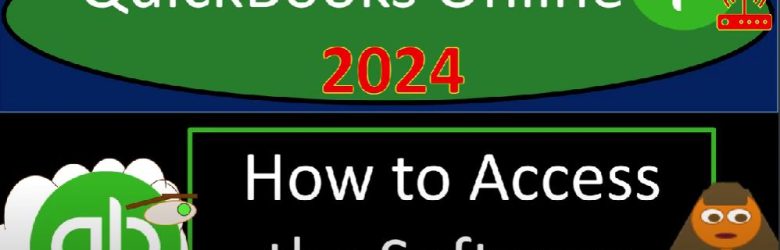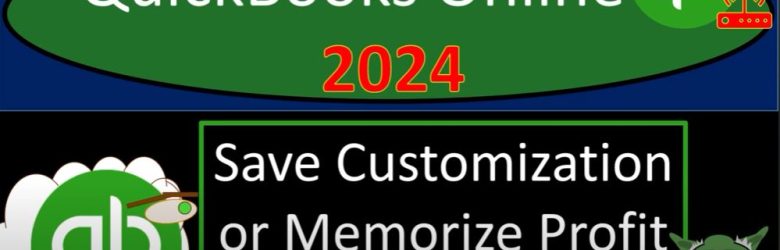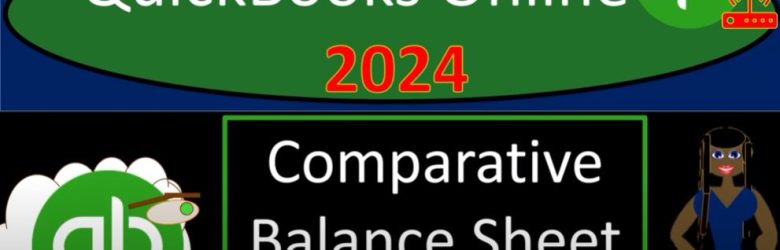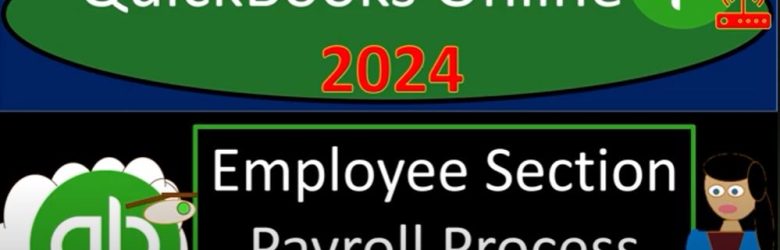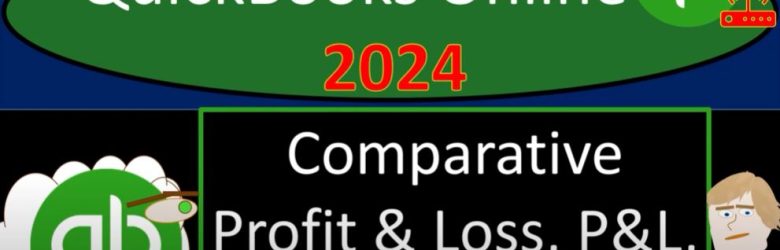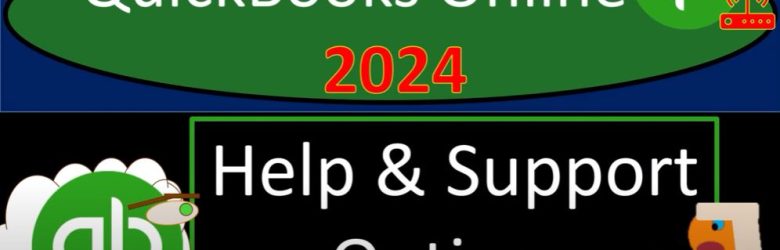Embarking on a journey through QuickBooks Online in 2024, our destination is a comprehensive understanding of Sales by Product and Service reports. This blog will guide you through the steps of accessing and analyzing these reports, offering insights that can elevate your financial tracking game. (more…)
Author: Bob Steele CPA - Accounting Instruction, Help & How To
Vertical Analysis Profit Loss, P&L, Income Statement 3060 QuickBooks Online 2024
Unlocking the power of QuickBooks Online (QBO) for financial analysis can be a game-changer, especially when it comes to assessing your business’s performance. In this guide, we’ll delve into the ease of conducting vertical analysis on the Profit and Loss statement (P&L) using QuickBooks Online. So, get ready to effortlessly navigate the platform and gain valuable insights into your business’s financial health.
Profit & Loss Print, Save as PDF, Create Management Report 3100 QuickBooks Online 2024
Welcome to the future of accounting with QuickBooks Online 2024! In this blog post, we’ll guide you through the process of printing, saving as PDF, and creating management reports for your Profit and Loss statements. Buckle up as we explore the advanced features and techniques available in the latest version of QuickBooks Online.
How to Access the Software 1005 QuickBooks Online
Welcome to the world of QuickBooks Online 2024! Whether you’re new to the software or looking to enhance your skills, getting hands-on practice is key. In this guide, we’ll explore various ways to access QuickBooks Online, set up a practice environment, and make the most of your learning journey.
Save Customization or Memorize Profit & Loss Reports 3080 QuickBooks Online 2024
In QuickBooks Online 2024, mastering the art of presenting customized and memorized Profit and Loss reports is essential for effective communication with clients. Let’s dive into the streamlined process:
Navigate to QuickBooks Online:
Open your browser and search for the QuickBooks Online test drive. Ensure the URL is from intuit.com, select the United States version, and verify your humanity.
Access Financial Statements:
Open major financial statement reports by right-clicking on the balance sheet and profit and loss in the favorites, selecting “Open Link in New Tab.”
Set Date Range:
Change the date range by going back to 2020, for example, from 3010123 to 12301230. Run to refresh the reports.
Customize Profit and Loss Reports:
Consider your audience—likely non-accountants—and make the reports visually appealing. Customize fields, collapse columns for a summary, and even create vertical and horizontal analysis reports.
Save Customization:
Save customized reports for easy access. Organize them into groups like “Month-end Reports” for quick retrieval.
Delivery Options:
Determine the best way to deliver reports. Options include emailing secure attachments, printing and mailing, or using electronic transfers.
Export to Excel:
While exporting to Excel is an option, consider using Excel for formatting purposes rather than delivering raw data. It allows further customization.
Use a PDF Printer:
Create a polished PDF file by using a PDF printer. Combine multiple reports into a single PDF for ease of access.
Utilize Cloud Drives:
Share reports through cloud drives like OneDrive, Dropbox, or Amazon. Ensure accessibility and security.
Management Reports:
Leverage management reports to consolidate and present a comprehensive financial overview, including both balance sheet and income statement details.
Presentation Matters:
Remember that the presentation of reports is crucial. Attention to detail, neatness, and a professional look boost client confidence, especially when dealing with non-accountants.
Continuous Improvement:
Regularly update and refine your report delivery methods based on client needs and feedback. Strive for continuous improvement in both content and presentation.
By following these steps, you not only customize and memorize Profit and Loss reports efficiently but also present them in a way that instills confidence in your clients. In the world of QuickBooks Online 2024, the key is not just data accuracy but effective communication and presentation.
Comparative Balance Sheet Creation 2100 QuickBooks Online 2024
In this tutorial, we’ll explore how to generate a Comparative Balance Sheet in QuickBooks Online 2024. Unlike simple data input, we’ll delve into the features of Intuit’s QuickBooks Online to produce insightful financial reports.
Step 1: Access QuickBooks Online
Open your web browser and search for “QuickBooks Online test drive” to find the official result on intuit.com.
Select the United States version of the software and complete any required verification steps to prove you’re not a robot.
Step 2: Navigate to Financial Statement Reports
Once logged in, locate the Reports section on the left-hand side.
In the Favorites section, right-click on “Balance Sheet” and open it in a new tab.
Similarly, right-click on “Profit and Loss” (P&L) or Income Statement and open it in a new tab.
Step 3: Adjust Date Range
On the Balance Sheet tab, change the date range to 2020 (e.g., from 3010123 to 1230123) and refresh the tab.
Close the hamburger menu if open.
Step 4: Explore Comparative Reports
Understand that QuickBooks provides comparative reports, such as Balance Sheet Comparison and Profit Loss Comparison.
Note the difference between balance sheet and income statement comparative reports due to their nature as of a point in time or a range.
Step 5: Utilize Two Ways to Display Multiple Dates
Use the date range at the top for a comprehensive yearly view.
Alternatively, employ the “Previous Period” button for a direct comparison between two periods.
Step 6: Generate Comparative Reports
Choose specific periods, such as months, quarters, or years, for comparative analysis.
Utilize the dollar change and percent change features to understand variations between periods.
Step 7: Customize and Save the Report
Customize the report title, remove unnecessary information, and enhance formatting.
Save the customized report under your name or a designated group for easy access.
Consider creating a management report or exporting data to Excel for further customization.
Step 8: Memorize the Report
Memorize the report for future use by saving it in the Custom Reports tab.
Organize your reports by grouping them under specific names or numbers for efficient retrieval.
By following these steps, you can efficiently create and customize Comparative Balance Sheets in QuickBooks Online 2024, providing valuable insights into your financial data.
Comparative Profit & Loss, P&L, Income Statement 3040 QuickBooks Online 2024
Welcome back to our QuickBooks Online journey in 2024! In this blog post, we’ll dive into the world of Comparative Profit and Loss (P&L) or Income Statement reports using Intuit QuickBooks Online. Grab your virtual seat as we explore the ins and outs of running and customizing these reports for effective financial analysis.
Help & Support Options 1620 QuickBooks Online 2024
Welcome to the world of QuickBooks Online 2024 – where efficiency meets simplicity. As we embark on our journey with Intuit QuickBooks Online, it’s essential to know where to find help and support options when needed. In this guide, we’ll explore the various resources available, keeping it straightforward and to the point.