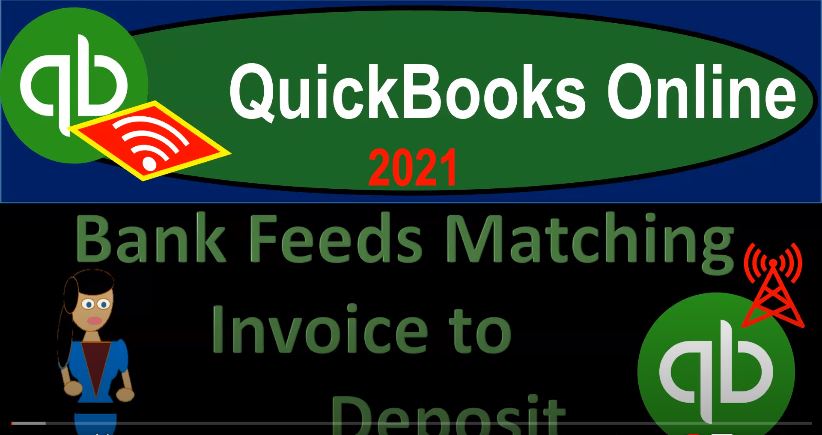QuickBooks Online 2021 Bank feed matching invoice to deposit. Let’s get into it with Intuit QuickBooks Online 2021. Now, here we are in our quickbooks online bank feed test file and prior presentations, we set up our bank feeds entered some financial data into the system, which is now in what I would call bank feed Limbo in the transactions tab. Now we’re going through these items and adding them to the financial data. So the information down below, we’re now thinking about the deposit side of things, typically the sales cycle side of things. Let’s go on over to our QuickBooks desktop, just to consider the flowchart.
00:39
You don’t need the QuickBooks desktop in order to follow along here, we’re just looking at the flowchart. We’re in the customer or revenue cycle. And now we’re going to add some levels of complexity to the revenue cycle here. So before we thought about a situation where we are reliant on the bank feeds, and that would be over here, so we’re just going to wait till stuff clears the bank, and then we have a deposit, we’re going to record that in essence as revenue, and then an increase to the checking account at that point in time. If you need to deviate from that system.
01:09
Because you have a little bit more complexity. For example, you need you have a type of business where you do work, you invoice the client, and then you get paid at some future point, like a law firm or a CPA firm or bookkeeping firm, they often have this type of motto, then you’ve got to track accounts receivable accounts receivable is an accrual account. Therefore, you can’t just simply rely on the bank feeds typically in that situation, what would happen then?
01:34
Well, normally, we would start with the creation of the invoice so we would do the work then we would have to build for the work creating an invoice the invoice will record an increase in the accounts receivable and the other side then go into sales or revenue. If there’s inventory involved, do you have inventory issues as well, we won’t go into them detail here because we talked about them in the past. The main thing is that accounts receivable goes up at this point in time and the sales are recorded, then we expect to receive payment in the future when we get the payment. That means the accounts receivable is going to go back down.
02:07
And we record the other side either to the checking account or to undeposited funds. So between these two items, here, we have this accounts receivable that we’re tracking. And that’s going to be important because we want to make sure that we’re collecting on the work that we’re doing. And we do that in QuickBooks, at least with the accounts receivable account. Now, when we get to here to receive payments, we might put it directly into the checking account from this point. Or we might put it into undeposited funds, and then go to the bank and make the deposit at this point taking it out of undeposited funds, putting it into the bank account.
02:38
So now when we match it out, it’s going to decrease the accounts receivable the other side, of course, going to the checking account for this 195 47. So I’m going to save it and then we can we can take a look at that transaction. If I go back to the bank feeds then or back to the balance sheet and run this report refreshing it, then we should see in the checking account. Now if we go into the checking account, we’re going to see the deposit and I’m going to make it go down again. So that I could see the deposit for the 195. So there it is, there’s the deposit.
02:38
Now notice it didn’t do it with a deposit form, but rather it made a payment form. Because of course that’s the second step that you would have even though it’s an increase to the checking account, it made a receipt payment form and then recorded it directly to the checking account with that with that form as opposed to going through undeposited funds with it. So then if I close this back out, and scroll back on to our balance sheet, the other side is then going to go to the accounts receivable so here’s the accounts receivable it should then be going down.
02:38
So there it is. Now it’s going down with the payments type form that we’ve recorded automatically with the bank feeds that now links to the invoice going back up top if we then go to the customer field over here so we have the customers section. And if I go down to this customer that we are working on with the customer for now we’ve got this invoice has now been paid right with the payment form so we can track that information by customer and in so doing, we’re kind of tracking then the accounts receivable who owes us money, which is important if you want to do that obviously within the QuickBooks system.
02:38
So in that system I’m jumping back over to the flowchart. What we did here is create the invoice which is the accrual step. And then we jumped in with a bank feed right in there to basically record the receipt payment. So instead of us manually recording the received payments, the bank feed kind of took this step.
02:38
Now next time we can think about well what if I want to create the invoice and then I want to record the received payment, and then have the bank basically verify or check possibly at this point, or, or or we can record the receipt payment and then make the deposit and then use the bank fees to basically double check that deposit. So we’ll take a look at those options in the future.
02:42
Why would we do that? Possibly, if when we receive the payment, we have multiple payments, for example, that we’re going to group together possibly cash payments, then for example, that we then go to the bank and deposit into the bank, we want to group them in the same format that they will be shown on the bank statement, or they will then show on the bank feeds so that we can easily match them up. So that’s going to be the typical process.
03:02
Now the issue here, of course, is that the invoice then creates this accrual system, which means it has an accrual component to it. So we can’t just simply rely on the bank feeds to to then just record the deposit and to record the sale at that point in time. Now note that some people still want to do that. You might say, Well, yeah, I can, I could just why don’t I just build the client, but I don’t want to record the revenue or the cash until it clears the bank, right, I’ll just build a client or invoice the client, and then when they pay me, that’s when I’m just gonna wait till it clears the bank.
03:34
And then I just want to wait till that point in time and clear the bank and record the deposit and the income at that point in time, you might be able to do that. But just realize that if you create the invoice within QuickBooks, then the invoice will record the transaction to accounts receivable.
03:50
So if for example, if you want to invoice the client, but then you still want to wait to record it on your books until you get paid or something like that to kind of simplify the process, then you can’t really make the invoice from QuickBooks unless you make it and then delete it because because the invoice is going to record it to accounts receivable. So you could use QuickBooks or some other system to invoice possibly a Word document to invoice the client and then track who owes you the money possibly outside of QuickBooks
04:20
in like an Excel worksheet or something like that to make sure you’re getting paid rather than tracking within QuickBooks in the accounts receivable. And then once you get paid, wait till it clears the bank account, and then simply record the deposit in a similar kind of way, increasing revenue and increasing the the sales at the point in time you get paid, so that you could do that.
04:42
But normally, if you’re invoicing you want to track the accounts receivable within the QuickBooks system and when you create the invoice that’s when the accounts receivable will typically go up. So how would the bank feeds fit into this, then the bank feeds will typically be kind of like a matching type of transactions or they’ll complement one another transaction so you could fit the bank feeds in possibly at any stage here, meaning I could create the invoice for example, and then and then wait until I receive the payment instead of recording the receive payment,
05:13
I just simply wait till the deposit clears the bank, and then I match up that deposit that clears the bank to the invoice. If I was to do that, then it’s gonna, when I record the deposit, it will record a transaction, but the transaction will be a decrease to the accounts receivable and the other side then go into the checking account, it’ll be similar to the receive payment transaction, rather than, like the normal transaction we would think of which would be increased the checking account the other side go into sales.
05:42
Or we can we can record the Create sales receipt and then record the received payment and possibly put it into undeposited funds or into the checking account. If we put it into undeposited funds here, then we can match this out to the bank feeds wait till then clears the bank instead of recording the deposit. And then the deposit will be matched up against the received payment, which may record a transaction decreasing undeposited funds, putting it into the checking account. Or we can create this sales receipt, receive the payment and then record the deposit on our side independent from the checking account independent from the bank feeds.
06:18
And then use the bank feeds to match out our deposit that we’ve recorded at the end of the system to what cleared the bank, which is just a matching transaction in that case doesn’t record anything new, but it helps with the bank reconciliation process. So we’ll take a look at each step along the stage just so you can get an idea what we’re talking about here. Let’s start with the invoice. Let’s create an invoice and then try to match out the bank feeds to the invoice. So I’m going to go back on over and see if we could test this out and see all right, let’s just pick pick a deposit. And let’s say we’re going to be depositing this this stripe item.
06:52
So I’m going to I’m going to make believe that we had an invoice before the bank feed cleared here and then use this to kind of match out to the invoice. So let’s see what that would look like. First, let’s open up our financial statements balance sheet and income statement. We’re going to go back to the first tab right click, I’m going to duplicate this tab, I’m going to do it again right click and duplicate again, I’m going to do it one more time so that we have two tabs that we can work in right click and duplicate one more time.
07:17
And then in this tab, I’m going to create then the profit and loss or income statement by going to the reports down on the left hand side, the reports will open up the good old P and L the profit and loss the income statement. And then we’ll do the range changing of the date range up tops of the good old range change. And that’s going to be from a 101 to zero to 1231 to zero Let’s run that run it. Close up the hamburger hold down Control, scroll up just a bit. Go to the next tab to the left. Let’s do the balance sheet, the good old bs report the balance sheet report. It’s got good information even though it’s the BS report. And we’re going to go up top and say this is going to be a 10120 to 1230 120.
08:02
We’re gonna run that. And then we’re going to go to and close up the hamburger up top. my initials are Bs and I still have useful information every once in a while. But any case now we’re going to then create an invoice. So let’s go back on to the to this tab, which tab is all the way to the right. And we’re going to be creating our invoice now. So let’s go to the plus button.
08:25
And we’re going to create the invoice so I’m going to add an invoice here. I’m going to hold CTRL and scroll down just a bit to get down to that 100%. Let’s then call this customer customer number four, new customer number four. And then we’re going to save that. And then we’re going to say that the invoice date was bringing it back to some point in the years, let’s say owes Oh 615 to zero. So invoice date, let’s make a new item. So I’m going to say item 15. Just so I can remember, this is going to be our item we’ll say it’s a service item.
09:10
So we don’t have to deal with inventory or you can be a non inventory item. I’ll say it’s a service item here. And we won’t be dealing with the sales tax. But obviously, if you have the sales tax issues, we talked about that in the prior presentation on how that can complicate things a bit. And we’ll say that in the amount here is going to be the 190 5.47 and I’m going to say that it’s a non taxable item so we don’t deal with the sales tax. And I’ll save that. So there we have it. So now that’s for this amount and that amount then is matching what I’m going to tie it out to the bank feeds 195 47 so that we can practice with that. This then is an invoice so it’s going to increase the accounts receivable the other side then going to the sales item.
09:54
So that looks good. Let’s save it and check it out. I’m going to save it and close it and then we’ll Check it out, save it, closed it, check it out with a balance sheet, I’m going to refresh the report. So we can check it out here, hold down Control, scroll up just a bit about one to five. And then in the accounts receivable, there’s that 895. And the one we’re looking at here was, was this 195. So there it is, on this side on the accounts receivable, let’s go back on over and then on the income statement, we recorded the sale at that point in time. So it should be in sales. And here, if I refresh it, which I didn’t do, but there it is, now it refreshed, there it is.
10:38
So now that sales number will be changed. So now we have the new and updated sales number, which is this number. And then of course, we could have another report tracking the receivable. Or you could track the receivable in the sales tab over here, and you go to the customers. And now this customers field is doing something because it’s tracking the receivable for these customers. So now we can see who owes us the money.
11:03
And the next step, of course, would be to get the payment. Now if we’re getting the payment, and we get it ourselves, we can then go to the receive payment here and record the payment. But if for example, we get it and we collect it with with an electronic transfer or something like that, and we for whatever reason would rather see it, clear the bank and then tie it out just to skip a step of us recording the received payment and then tying it out.
11:28
So we’ll do that. First. Let’s see if we can just use the invoice, say we got a payment now. So the invoice we’re imagining happening first, then they paid us that’s going into our checking account. If they pay us like invoice by invoice, meaning the amount of a payment needs to tie out to the amount of the invoice obviously. So QuickBooks can match it because that’s basically all it has to match these things up. So then I can go over here and say okay, now they paid us.
11:53
So let’s go back on over to the bank feeds. Note that the bank feed didn’t pick it up when I checked it because it the date was backwards, meaning the bank feed was on five, seven, and the invoice was at a later date. So I’m going to go back to the invoice. And if you’ve recorded the invoice, one way you can find the invoice is going to go to the sales item. And then you can go into the sales. And then I’m just going to adjust the invoice to make sure it’s before then the date of the deposit. So I would go into this item here.
12:22
And then for me, I made it on for 15 this time, so that it will then be before the deposit date so that it would make sense going forward, we invoiced before the deposit happens. So now I got it on for 15. Closing this back out, going back then to our reports up top, then I’m going to go back to the first tab and see if we can find it here. So I’m going to go then to this 195. Notice it found it itself. So it kind of found that said, hey, look, it looks like there’s a match. So if I go into it, I might want to check it and say now it’s on the second tab automatically. Instead, it found a match here on the second tab. And here’s the match that it found.
12:59
And we could link to that invoice. So I could confirm it. Or if I want to check out other matches and say, Hey, is that the only one let’s just open this back up, we have then this is the invoice. So let’s say hey look, there’s an invoice that we can match this deposit out to. So what happens when we match something to an invoice, it’s still recording a transaction. But the transaction might be a little bit different. We’re not assigning the other account that would be recorded, it’s going to be recorded because it’s basically doing a receive payment transaction here by tying it to the invoice the invoice. In other words, increase the accounts receivable.