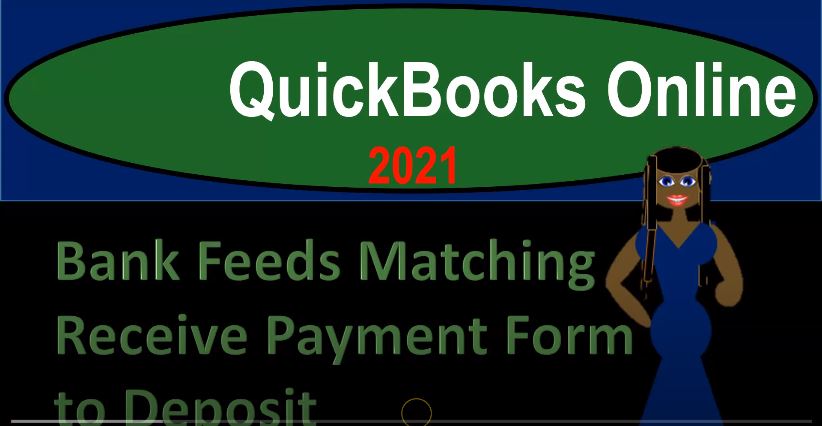QuickBooks Online 2021 Bank feeds matching receive payment form to deposit coming through from the bank feeds. Let’s get into it with Intuit QuickBooks Online 2021. Here we are in our quickbooks online bank feed test file in prior presentations, we set up the bank feeds and we entered some data into our system, it now been in what I would call bank feed Limbo, which is going to be in the transactions tab over here until we add it as we have been doing picking up this data and then adding it into our creation of the financial statements.
00:36
Now we’re going to be considering the process of the receivable cycle. So let’s go take a look at our flowchart to consider our process here, we’re gonna go back on over to the desktop version, you don’t need the desktop version to follow along, we just want to take a look at the flowchart. So we’re looking at the revenue type of cycle here, we started off with the easiest cycle that meaning we just relate or wait until something clears the bank in terms of a deposit, and then we record it as revenue.
01:02
But then we have a more complex system at this point where we want to track the receivable and if we track the receivable, then we can kind of insert the bank feeds into various components along this cycle that we have here. Last time, we inserted the bank feed after the invoice meaning you might set up a system where we create the invoice billing the client for something that we did recording revenue and the accounts receivable accounts receivable representing the fact that a customer owes us at the point in time we create the invoice, then we said when the bank feed comes through, meaning we’re not recording the receive payment, we didn’t record the receive payment
01:42
Last time, we just waited till the receive payment cleared the bank, so possibly they paid us electronically or something like that, it went into our bank account it fed through with the bank feeds, and then we use the bank feeds to match out to the invoice. However, we might want more control over over the receiving of the payment. So if we get payments like by cheque or something like that, then of course, we might want to actually get the cheque and then enter it into the system and then use the bank feeds to double check the check that has been received.
02:12
So we might do a system where we got to create the invoice and then we receive the payment. And so we’re going to record the receipt payment not with the bank feed this time, but we’re going to record it ourselves. And then we could use the bank fee to match up against this transaction. Now this transaction is a little bit confusing, too. Because we can put this transaction we know this transaction is going to decrease the accounts receivable because we received something for the invoice we sent out. But the other side could go directly into the checking account.
02:41
Or it could go into undeposited funds. Why would we put it into undeposited funds and not the checking account? A couple different reasons. One, we might put it into unpop undeposited funds, the main reason being because we might have multiple kind of payments that we’re getting, for example, if we get cash payments or something like that. And then we go to the bank and deposited into the bank. And if we have multiple kind of deposits going in at one time from multiple different customers, it’s going to show up on the bank feeds and the bank statement.
03:11
Same kind of thing, right? Same grouping, because it’s on the bank side, it’s going to show up there as one lump sum. And so therefore, we need to be able to match out our information to the bank. And the way to do that we would need to go through undeposited funds. So we can we could do the matching process in order in that kind of situation. Or we could just put it well. The other reason we might want it to go to undeposited funds is it might be another double check, meaning if I put it into undeposited funds instead of the checking account, then it hasn’t really hit the checking account yet.
03:44
And if I want to use my matching concept with the bank feeds, and then the bank feeds match out to the items in undeposited funds, then when I match it, then it’s going to take it out of undeposited funds and put it into the checking account. So that can be kind of another verification step we could put in place as we do the matching process to the bank feeds. Or we could put it directly into the checking account at this point in time.
04:08
And if we did that, then when we do the bank feed to match, it will still match it to what we put in the system. But the bank feed transaction won’t actually do anything. It’s just going to basically help us in our reconciliation process checking the fact that the bank has the same thing on it as our books in that type of situation. So let’s consider those. Let’s go back on over and we’re going to say all right, let’s pretend that this invoice down here let’s let’s manage it with the amounts that we’re receiving. And we want these stripe payments.
04:40
So let’s pick up this stripe payment for this 106 19. Let’s imagine this 106 19 stripe payment is the one we’re going to work with. I’m going to create an invoice imagining the invoice is going to happen before this payment. And then and then we’ll have a receive payment on it and then we’ll match it up. To this 106 19 here, so we’re kind of working in reverse, but hopefully that makes sense. Let’s first open up our financial statements and then another tab to work in. I’m going to go up top and right click and duplicate this tab, I’m going to do it two more times two more duplicates, right click and duplicate again, right click and duplicate.
05:16
Again, this tabs are multiplying, like crazy like rabbits, little rabbit tabs are duplicating. Anyways, then we’re going to go down, I’m going to go to the tab to the left here. And then let’s open up our P and L Profit and Loss income statement. And then the balance sheet of course, going down to the reports on the left hand side, opening up the profit and loss the P and L, the income statement, and then we’ll do a date range change up top date range change, oh 101 to zero to 1231. to zero, we’re going to go ahead and run that report. Close up the hamburger Hold CTRL scroll up to get to that one to 5%. Then we’re going to go to the next tab to the left, let’s open up a BS balance sheet, the BLS balance sheet.
06:01
Now everything with initials of BS, r vs. Balance Sheet has good information, good information. So the balance sheet will range change it up top, oh one to one, let’s say oh 101 to zero to 1231 to zero, we’re going to go ahead and run that one. Let’s close up the hamburger up top. Now let’s create our invoice I’m going to go to the tab all the way to the right, we’re going to create our invoice to do so I’m going to hold Ctrl scroll back down to that 100%. So the invoice doesn’t do anything kind of funny.
06:32
We’ll open up a new invoice. So we’re going to invoice the client. So we did work. Now we’re invoicing and this is our bill that we’re sending out to the client, we’re imagining here, I’m going to make a new customer, customer number 16. Customer 16. Take a number a customer. And we’ll save that. And then I’m going to say that this happens. Sometime I’ll say oh two, I just want to make sure it’s before the date that the deposit clears. So I’m just going to make it in February to make sure this time because I messed up on that last time.
07:07
And then so there it is. And then I’m going to make a new item down here. So I’m going to just call it, I’m going to call it item item. Let’s keep it 16. Again, we’ll make item 16. Item 16, we’re not going to deal with inventory. So I’m not gonna track inventory in a perpetual inventory system or deal with the sales tax, we talked about that in the past. So it’s just gonna be item 16, we’re selling here, description, and then I won’t put the amount I’ll say it’s non taxable. So we don’t deal with the sales tax on this example, because that’s not what we’re doing.
07:41
And then the rates going to be 106 point one, nine. And there we have it. So what’s this going to do with an invoice, it’s going to increase their accounts receivable by 10619 and the other side, then it’s going to go to sales 10619. Let’s save it, close it, check it out. So here’s the saving and closing part of that process. And now we’re going to go to the balance sheet to check it out. And let’s refresh the balance sheet up top. So we have a fresh report we’re working in, I don’t want to be working on a stale report, go into the it’s not in the checking account, it’s not in the checking account. Accounts Receivable should be going up for this item on February this time.
08:23
So there’s the 106 there, the other side, then go into the income statement, the PnL the profit and loss. So that’s the next tab on over. And then we’re going to run that report. And then in sales, we’ve got this item here so that we got this item on to 15. So the next step so that means in this process black back to our flowchart, just to consider this, we’re gonna say Okay, so now we did the invoice increase in the accounts receivable and the other side go into sales. Now we’re gonna imagine that receive payment, and we’re imagining the bank feed thing didn’t happen yet.
08:56
So we didn’t, you know, hasn’t cleared the checking account yet, that happens in the future. Now we’re going to get the payment. So we’re going to imagine we got basically just our one payment that we got from the customer at this event means the amount of the payment should match basically what we have on on the invoice, remember that if we have multiple payments that are going to go and be deposited at the same time, then we’re probably going to have to take the next step and record the deposit in order to make things work.
09:22
But if we get one thing at a time, like a check, we got a check and we put that into our system, then it then when it clears the bank, it should be able to match it once again, we could then put this to undeposited funds or directly to the checking account. If the payments are one at a time, you could just simply put it directly to the to the checking account and then use the bank feeds. It’s kind of a double check. So it’s probably the most common method or what would be the fastest or easiest thing to do. So let’s go to the tab to the right again and say okay, now we’re going to receive a payment so we got payment, received payment, invoice payments now being received. we’re imagining so we’re gonna say
09:59
Wow, this is customer, customer number 16. Again, customer number 16. Let’s make it two days later they paid us, let’s say it was a check that they paid us and they gave us a check. Their check number is that so they gave us a check, we could put it into the checking account, or we can put it into some other the undeposited funds. But if the checks gonna match out directly and will show up on the bank side for the same amount, we might simply want to put it into then the checking account. Now here’s the invoice down below. And it didn’t show up because I scroll down a little bit to 100% or 90%. And then it showed up, so I’m picking up that invoice.
10:38
And that’s the payment that they’re getting now to receive payment, what’s going to happen, then it’s going to increase the checking account, because that’s what we told it to do the other side, then it’s going to decrease the accounts receivable. Note that this is not going through this, this is not going through the bank feeds. So it hasn’t double check the bank yet the bank feed will then match out to this amount that we’re putting into the bank. So we put it into the bank first, this time bank feeds will just be double checking that transaction, no new transaction thing will happen.
11:07
When we do the matching on the bank feeds, it’ll just help us with the bank reconciliation process. So let’s save it and close it and then check it out. So we’ll save it and close it. And then let’s check it out. So by going to the balance sheet, and refresh the balance sheet, so we’re working with fresh stuff. And then we’re going to go into the accounts receivable. And then and then there it is 217. Now this is going back down in accounts receivable, that’s what we would expect. And that, then the other side is going to go into the checking account up top checking account then increasing. So checking account, then increasing, there it is.
11:45
Now it’s already in the checking account. That means the bank feeds not going to add any more detail to our system, because we already have it in the checking account. But we want to double check it in our reconciliation process with the bank feeds. So if I go to the bank feeds, then I’m going to I’m looking at this transaction now this 106. And I’m going to say that we got it. So I’m going to say let’s match it in our system now is to match it.
12:08
So if I go back to our flowchart, in other words, we got the invoice, we did the receipt payment, we recorded it directly into the checking account at this point in time. And then when I’m over here, I can say okay, let’s say that match this, let’s find a match for it, find a match. And there it is. So there’s the payment, it may find it automatically because the payment should be exact. Notice that that’s really all it has to go on with this deposit is the fact that the payment is kind of exact.
12:36
So that’s, you know, if you have a lot of payments or deposits that are going to be the same amount, then it can kind of get confusing, you may need to you know, you want to make sure that you’re able to match out the proper payments and so on. But in any case, it’s going to tie that out. And what’s this going to do when I record it? Well, nothing right, it’s not going to record it to the checking account. Again, it’s already in the checking account, what’s the point, then it’s helping us with the reconciliation process, it’s helping us double check that what we recorded was recorded by the bank, we’re doing more of a full service accounting system in this case.
13:08
So I’m going to go ahead and save it. And so so there it is. Now, now we’ve kind of tied those two things together. Now let’s do this. Let’s jump over to our flowchart here. So we did the Create invoice and then the receive payment, the received payment, putting it directly into the checking account at that point, then we can tie it out and double check the reconciliation process with the bank. Next item then, which we’ll take a look at next time is a situation where we take the receive payments, and we put them into undeposited funds.
13:36
And this might be most useful once again, if you have multiple payments, that you’re going to group together possibly cash payments, or like credit card payments or something like that from multiple different customers or multiple invoices, rather than like one check by one check where you can easily kind of tie these two things out. And then therefore when you when they clear the bank, they’re going to look different than the in grouping in terms of the amounts that are going to be grouped together as they as they were when you basically made the invoice because you’re not going to get payment by payment that are going to basically clear the bank for whatever reason, because possibly they’re cash payments that are grouped together a credit card payments or something like that.
14:11
So therefore, what you’d have to do then, of course, is have the receive payment, put it into the undeposited funds. And then you kind of need to make the deposit at that point, so that you can deposit it in our books. So we can deposit it in our books in the same way that they’re going to appear on the bank, which means the same group and they’ll show on the bank feeds as well as the bank statement so that we can properly match out and of course, that method will once again not be recording the transaction when we clear the bank, but rather just matching it out. It’ll be a process of a more full service bookkeeping system, where we’re recording the full service process. We’re recording the deposit into the checking account, but bank feeds are helping us with the reconciliation process.