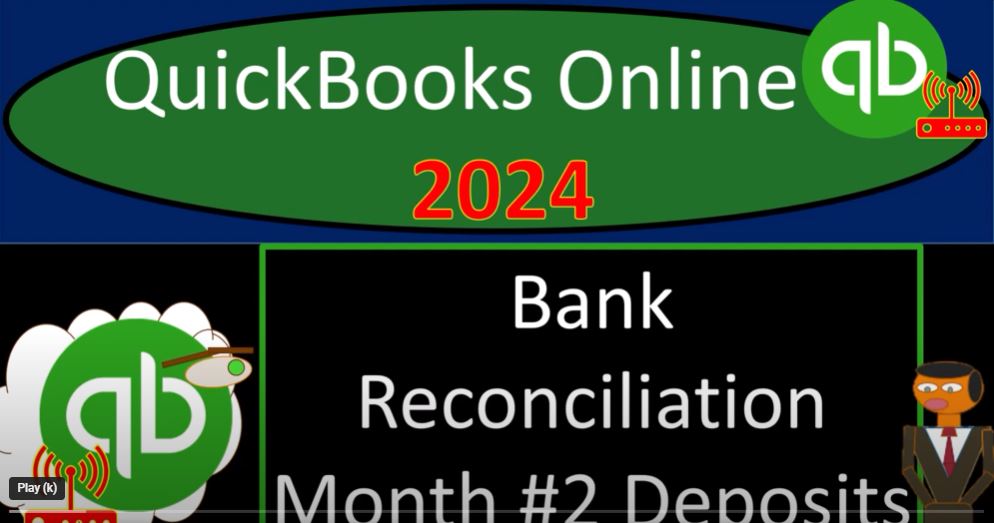Get ready and grab some coffee because the accounting team is on board with QuickBooks Online 2024! In this session, we’ll dive into the second month of bank reconciliation for our Get Great Guitars 2024 QuickBooks Online sample company file, previously set up in a prior presentation.
Opening Financial Statement Reports:
- Open the major financial statement reports located in the left menu and favorites.
- Right-click on the balance sheet and profit and loss reports, opening them in new tabs.
- Arrange the tabs to display a side-by-side month-by-month comparison for efficient analysis.
Bank Reconciliation for the Second Month:
- Review the prior month’s bank reconciliation by accessing the saved history.
- Examine the bank reconciliation for January, ensuring the beginning balance issue is resolved for the second month.
- Compare the cleared balance from the prior reconciliation with the current books.
Initiating the Second Month’s Bank Reconciliation:
- Access the reconciliation tab and input the manually obtained ending balance from the bank statement (as of February 29).
- Verify the cleared balance, consisting of the beginning balance and cleared transactions from the previous month.
- Manually enter any service charges or interest earned if not using bank feeds.
Reconciling Deposits:
- Focus on reconciling deposits, starting with the earliest ones.
- Check off each deposit by comparing the date and amount with the bank statement.
- Note any outstanding items from the prior month that have now cleared.
Conclusion: With the deposits reconciled, we’ve successfully matched our books with the bank statement for the second month. Stay tuned for the next steps, where we’ll continue reconciling decreases and wrap up the bank reconciliation process. If you’re building your books directly from bank feeds, this process might be even smoother, but understanding the reconciliation steps is crucial for a comprehensive accounting system. Grab another cup of coffee, and we’ll continue after a short break!