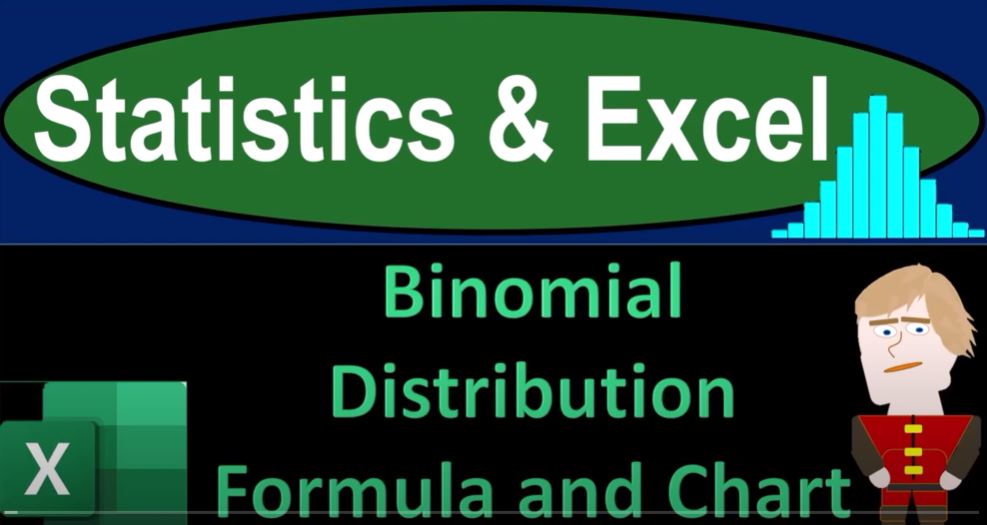Take a deep breath, hold it for 10 seconds, and prepare for a smooth, soothing exhale. Now, let’s dive into Excel. Whether you have access to this workbook or not, we’ll build everything from a blank worksheet. If you do have the workbook, you’ll see three tabs: Example, Practice, and Blank Example.
- Example tab: Demonstrates where we’re headed.
- Practice tab: Contains pre-formatted cells for practice problems.
- Blank tab: Allows us to practice formatting cells in Excel.
Understanding the Binomial Distribution
We’ll be discussing the binomial distribution, its conditions, and how to apply the formula. Don’t be intimidated by the formula; we’ll also explore it intuitively using Excel functions like BINOM.DIST and BINOM.DIST.RANGE. Finally, we’ll create an adjustable chart based on our conditions.
Binomial Distribution Conditions
The binomial distribution describes the behavior of a count variable xx if the following conditions apply:
- The number of observations nn is fixed.
- Each observation is independent.
- Each observation represents one of two outcomes (success or failure).
- The probability of success pp is the same for each outcome.
Setting Up the Formula in Excel
Let’s create the binomial distribution formula in Excel:
P(X=x)=n!x!(n−x)!px(1−p)n−xP(X = x) = \frac{n!}{x!(n-x)!} p^x (1-p)^{n-x}
Practical Example in Excel
- Insert the Formula: Go to the Insert tab > Symbols > Equation and use the Ink Equation tool to draw the formula.
- Set Up the Worksheet:
- Conditions: Define nn and pp. For example, set n=5n = 5 and p=0.02p = 0.02 (2%).
- Headers: Create headers for xx and P(x)P(x).
- Sequence Function: Use the
SEQUENCEfunction to generate a sequence from 0 to nn.
Using Excel Functions
- BINOM.DIST.RANGE:
- Use
BINOM.DIST.RANGEto calculate the probability distribution. - Format the column as a percentage.
- Use
Creating the Chart
- Insert the Chart:
- Select the data range.
- Go to the Insert tab > Charts > Select the desired chart type.
- Adjust the Chart:
- Ensure the chart dynamically adjusts as you change the values of nn and pp.
Intuitive Understanding
Consider different scenarios like a coin flip (fair or biased) or sales calls with a low success rate. Adjust nn and pp to see how the binomial distribution changes:
- Coin Flip (Fair): p=0.5p = 0.5
- Coin Flip (Biased): p=0.6p = 0.6
- Sales Calls: p=0.1p = 0.1
Formatting the Worksheet
- Format Cells: Select all cells and format them for better readability.
- Header Formatting: Bold headers, center-align, and apply color for distinction.
- Save the Workbook: Save your work and perform a spell check.
Conclusion
This approach provides a comprehensive way to understand and visualize the binomial distribution in Excel. Whether you’re flipping coins or making sales calls, the principles remain the same. Explore these tools to gain insights into various scenarios.
Remember to save your work and keep practicing to master these concepts.