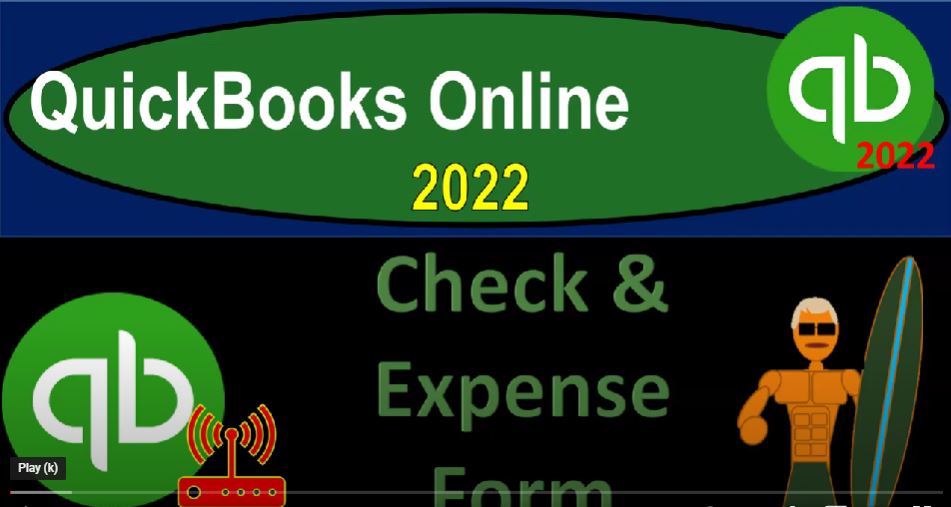QuickBooks Online 2022 Check and expense form, get ready because it’s go time with QuickBooks Online 2022. Online in our browser searching for QuickBooks Online test drive, we’re going to be selecting the QuickBooks Online test drive verifying that we’re not a robot. We’re in the sample file sample company Craig’s design and landscaping holding CTRL down scrolling up just a bit, we’re also going to have open our free 30 day trial version as well, just in case we want to take a look at the Business View as opposed to the accounting view on the left hand side here, back to the Craig’s design and landscaping hidden the drop down up top with the new we’re focusing in on the vendor cycle.
00:43
And now we’re going to look at the easier type of forms that do not have crucial components in them. The most straightforward types of forms when we’re going to be paid for goods and services, that’s going to be the expense form and the cheque form. So remember, in prior presentations, we focused on those forms that are going to have an accrual component to it.
01:03
When we get the bill, for example, and remember what a bill means for us on the accounting system, it means that we got billed for goods and services that were done for us paying them ultimately, at the end of the day. And the bill form specifically means that we’re increasing accounts payable, as opposed to paying the bill at that point in time, then we paid the bill with a pay bill item here, we also found about a purchase order which doesn’t have an actual transaction in it, but it’s part of the accrual process related to the purchase of inventory.
01:33
Now we’re looking at this cash based type forms, which is the expense form and the cheque form, the check form and expense form are the same, except that the check form in essence is going to have a check number type of area for it, so that you can populate the check number when you’re actually writing checks either doing so within the QuickBooks system and printing out the checks from QuickBooks on pre printed cheque forms.
01:57
Or, or if you’re actually just writing the check in your checkbook, you want to tie up the check number to what’s in the system, the expense form basically doing the same thing except more likely to be used if you’re doing electronic transfer type of form. And if all your transactions are basically electronic transfer types of forms, these would be the easiest transactions to convert into basically a cash basis system and possibly one that is going to be driven just by the bank feeds.
02:25
In other words, the more on a cash basis system you are, and the more on your cash basis and where you’re on electronic transfers, then the easier it will be to just basically construct your books, in essence from just the banking transactions, which you might be able to get directly from the bank feeds.
02:43
But of course, some businesses will have to vary from a strict cash basis, depending on their needs, like if they’re tracking the accounts payable, or if they have inventory that they’re dealing with. Or on the other side of things, the revenue type of things side if their invoicing, and so on. So let’s take a look at these these types of forms, there’s a couple areas that we could find them. Let’s start by going from the end point that being our balance sheet and the income statement and drilling back to the source.
03:11
So I’m going to be opening up our two forms by going to the tab up top, right clicking on it and duplicating that tab, then go to the tab to the left, I’m going to do this again, right click on it and duplicate that tab again.
03:25
We’ll go to the reports on the left hand side scrolling down to the reports, we’re going to then go down to the balance sheet report, which is going to be one of our favorite reports. So it should be in the favorite area because it’s a financial statement report.
03:37
And then we’ll do a range change up top bringing this from a 101 to one to 1231 to one and then I’m going to go to the tab to the right and open up the profit and loss or income statement go into the reports on down below we’re going to scroll down to our favorite reports that P and L Profit Loss otherwise known as the income statement, range changed from a 101 to one to 1231 to one, run that rapport. And so there we have our income statement. Let’s go back to the first tab.
04:06
And I’m going to close the hamburger up top hold CTRL down I’m going to focus in on the cash items. These are cash transactions. So let’s go into the checking account. Notice that the checking account is going to have the most different types of transactions in it because the cash is involved in every different type of flow. But we’re basically looking for the outflows at this point in time, which in essence are all the same kind of form in that they’re decreasing the checking account.
04:31
So we’ve got a build pay form. The other side of that being on accounts payable, here’s an expense form. Here’s a check form. And then we saw some other kind of decreases when we were paying the sales tax and so on. But we’re focused here on a check form and the expense form. So let’s go into this expense form a take a look at it.
04:49
The expense form can be a little bit deceiving, because it doesn’t necessarily mean that the other side is going to be going to an expense because it could be going to an asset type of account. Critical, there’s like a checking form or decrease the checking account form, but the check kind of took that spot.
05:06
So just remember that the expense form is it really emphasizing the expense side of things, it’s expensing, it’s emphasizing what’s happening on the balance sheet, which is a decrease to the checking account. And then you’re going to assign whatever the other account will be. So we have here then the payee being the Robertson, it’s going to the checking account, you could decide the account that’s going to be impacted. And typically, that’s going to be the standard checking accounts.
05:30
And then they got the payment date, the payment method, the reference numbers and tags, we might talk more about tags and a future presentations, kind of a specialty area, and then we’ve got the actual account that you’re going to be hitting down here typically being an expense, because it’s going to be a decrease of a checking account. And we’re paying directly to to some type of other account.
05:51
But it doesn’t have to be an expense. In this case. It could be in this case it is but it could be your purchasing property, plant and equipment, for example, and you posted it to here and that would be an asset type of account. And then we’ve got the description, we’ve got the amount, we can make it billable, which means we can pay this off and then kind of tie it over to I’m going to close this icon on the right, we could tie it over to an invoice that we’re creating.
06:15
We’ll talk more about that in a future presentation. And then we could apply the customer if that was the case as well. So we could pull that over. We’ll talk more about that in the future. And then you also have the item tab down below. So it’s possible that you use the expense form to purchase the inventory items.
06:32
Now if you purchase inventory items, then you’re going to be wanting to increase not only the account, which you could put up here of inventory, but also you’re going to be wanting to increase the item if you’re going to be tracking on a perpetual system. And that means you got to set up the items and add the item down below.
06:51
So you get the same breakout down here that looks that looks the same as we saw on the bill type of form, the only difference being of course, the expenses, they decrease to the checking account, whereas the bill form is an increase to the liability account. If I close this back out, let’s take a look at the other form, which was a a check type of form. So standard type of check form. opening that up. Now we’ve got our check form looks very similar. And we’ve got the payee, we’ve got the checking account. And here and then we have the check number.
07:24
This is where the major differences. And notice, like in the desktop version, they basically call everything it’s a decrease the checking account, that’s not some special thing like a bill pay or something like that with a sales tax check form. So a check form is for the software like a decrease the checking account, they broke out the two forms here, so they can emphasize the cheque number, which is kind of nice,
07:45
because the cheque number is going to populate automatically, oftentimes, so if you if you only have one form, as you often have in the in like a desktop version, you can accidentally print the check number on a non check item or something like that. So so that’s the difference between the two. But everything else is basically the same here, you got the same categories down here, you got the same item.
08:07
So the check form and the expense form. These are forms that decrease the the checking account. So even though the expense form says expense form, your thought processes, these are forms that decrease the checking accounts. And then I assign where the other side is going to go typically to an account. Or if I’m purchasing inventory, I got to use the items down below.
08:26
We’ll talk more about that in future presentations. If I close this back out, then and I take this back to our our balance sheet by going to the back to report item up top, I’m going to go back to the first tab now. And we can see other places where you can kind of look at the check information, one place you can go would be to the expense area. So if I wanted to kind of like sort my checks my outflows, I can go to my expenses. And I’m going to close the hamburger up top.
08:54
And we might filter here and we’re in the Expenses tab filter by the expenses and look at the transactions possibly we want to look at the expense transactions for example. And so we’ll pick the expenses, apply that out. And so now we know we can kind of get right to those expenses those decreases.
09:13
So this is a nice you know, place to go to kind of drill down on that you can also of course do the same thing and say well what if it’s a check type of form and then sort by that we can have a date range sort and whatnot and pick up the checks type of forms here we can also go to the vendor detail and if we paid the vendors by checks so if someone came in and said hey, you know we didn’t get payment there’s a check last in the mail or something like that we could say okay, well did we write a check and then go into the detail for that particular person.
09:41
This one has mainly bills in the pay bills, but if we wrote the check, you would have to check you know in the detail here as well. Now the other place to go oftentimes will people will look at will be the the actual checking account, you might want to look at the actual minute, scroll up a little bit again, you might go into the register Are you might be used to seeing the register.
10:01
So we might go down then to the accounting down below, this is one way that you can get there. And I’m going to close the hamburger up top, I would like to see my chart of accounts. So I’m in the accounting area. And this, this is like a register type area, or this is your Chart of Accounts, I’m going to go into the checking account, you can see you’ve got the register on the right hand side, notice that there’s a register for all of the balance sheet accounts.
10:23
So that’ll be useful later. If you’ve if you’ve worked with a register, you probably think about the check register for the account of cash, mainly, but but you’re gonna have a similar register going forward. So just note that that terminology of register doesn’t just mean cash. So be careful that you could be in a register for another account. But this cash register will look like a checkbook, in essence, and you can see the increases and decreases to the checking account.
10:48
So this is another place that you can go to basically look at the checks that have been written and so on, if you were to enter transactions into the system, and you wanted to do them as efficiently as possible. So for example, if I hit the button up top, and I’m saying, Okay, what if I’m going to enter multiple transactions into the system if they’re cashed based transactions, and let’s say you’re just going to take stuff from the bank statement,
11:12
and you have to enter that into your accounting system, then the easiest way to do that might not be to go here and use the expense form and the check form, but rather go directly into the check register. And you’d have kind of a faster data input field here that you can enter into the check register directly. And you could do so by hitting the Add check item. And then you could add the field that you want to check or deposit sales receipt and so on that you can add in here.
11:39
So this will be a little bit faster, it gives you basically the same information that’s on the check, in essence, but in a little bit quicker of a field. Now, sometimes you’re going to need to to add more data than it’s here because notice that this check register if I add like an expense, I’ve only got one field for the expense. So if I have to add like multiple items to it, I can go into this actual transaction, and I could see a little bit more detail with it. And then edit this transaction here.
12:05
If I edit the transaction, then we now have the normal expense type of form and the detail down below if I have to enter another account down here that I can enter another account so that the actual register if I enter stuff into the register, it’s still using the same forms that we’re going to be using, as you can see when we hit the drop down up top, but it’s in a more of a condensed format, when you entered into the register. Also note that again, the other place, you can pick this information up if you were on a cash basis, and you’re trying to construct your information from the bank is of course with the bank feeds,
12:40
because those are going to be the increases in the decreases to the checking accounts. And we’ll talk about that in a future section in and of itself. But then, of course, to make the bank feeds work, you would have to add the accounts to the bank feeds. So the bank feeds knows the accounts it’s going to go to and that it knows the the vendor that it’s going to be going to which it might have some information of in the memo section, but you still have to pull that information from the memo or the bank detail and record the vendor related to them. If you want that added detail in place.
13:11
We’ll talk more about that in future presentation. So I’m going to open up the carrot or the hamburger. So again, in the vendor section, we’ve now taken a look at the cash kind of transactions, the cheque and the expense form. And those are the easiest things to convert. If those are your main forms, especially the expense forms. Those are the easiest ones to basically be on a cash basis with and possibly rely more on the bank feeds. We talked about the accrual forms,
13:37
which is going to be the bill forms and the Pay Bill type of forms. And then of course the purchase order is going to be involved if you’re purchasing the inventory. A quick look at the free 30 day trial. We’re in the business view over here you got the same button up top in this view for the vendor information the checks and the in the forms there.
13:56
They got a little bit different once again of the vendor area which is going to be in the get paid and pay information and you got the vendor information down there. So once again, just a little bit of a different location on the vendor area.