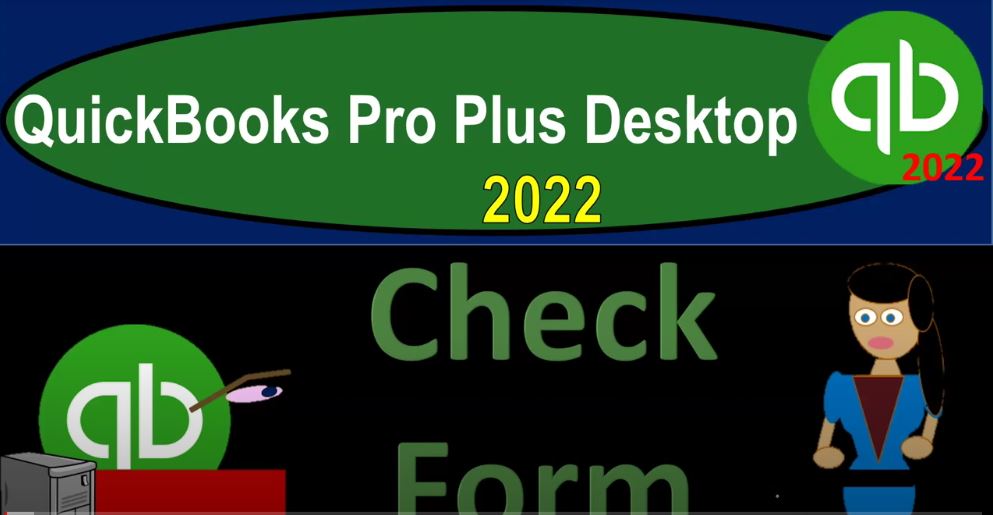QuickBooks Pro Plus a desktop 2022 check form. Get ready because we bookkeeping pros are moving up the hill top with QuickBooks Pro desktop 2022. Here we are in our free QuickBooks sample file sample Rockcastle construction going through our set up process including the view drop down up top, go into the open windows list here is our open windows nothing currently open, we’re going to go to the company tab and then open up the home page company drop down home page,
00:31
let’s maximize that into the gray area. Then opening up the major financial statements reports drop down company and financial we’re going to go down to the bank, the balance sheet standard, the primary report one of the two primary financial statements, then we’re going to go up top to the reports again, we’re going to go to the company and financial take a look at the profit and loss standard within the P and L Profit and Loss otherwise known as the income state meant changing the date range from January to December.
01:05
There we have it. Here are our three open items. Let’s go back into the homepage. Now. In prior presentations, we’ve been walking through the vendor section vendors representing things that we’re going to be paying for goods and services typically either through a bill going through accounts payable, which we pay at a later time or directly paying them with a check or some kind of electronic transfer that’s going to be going directly out of our checking account or possibly with a credit card at this point in time, then we want to look at that option of just writing the check or a decrease directly from the checking account.
01:41
To do that, to do that the major form is going to be the check the write check forms down here. It’s not in the vendor section, although you can kind of think about it as something that would be related to the vendor section. Because most of the time, when we write a check, we’re writing for a good or service such as the utility bill, phone bill, or for purchasing inventory, same kind of things that we would be doing when we enter a bill. Why then you might ask is it down here in the banking section, as opposed to the vendor section.
02:12
One reason could be that QuickBooks sees the writing checks as as something that could be something that wouldn’t be related to a vendor, meaning we could write a check, in essence to ourselves, taking the money out of our business account in and giving ourselves like a draw, going into our personal account, in which case is not really a vendor activity. So it could be a broader type of form. In some instances, even though most of the time, it will be a vendor related form.
02:41
In that we’re typically paying some type of vendor. So when you write the check, note that the check form is the form that means that you’re going to be decreasing the checking account. So when we see a check here in terms of the data input form, it basically means that you’re going to be decreasing the checking account, if we go into the check form, then take a look at the layout of it, it’s going to look a lot like the bill that we looked at except up top, we don’t have that bill up top, but instead the drop down for the account, which will typically be the checking account,
03:12
I’m going to close the item here, let’s go back to a prior check so we can actually see one. So here’s a check that has been created. Now I’m going to go through the ribbon up top, even though it’s basically the same format of the ribbon, most of the time, you’re going to go directly into the data input and start filling out the check. So we’ve got the main tab, we’ve got new we got save, delete, you can print the check out, you might then print them later.
03:37
This will kind of depend on whether or not you’re going to be actually physically printing the checks, we can attach something to the check. So if we had some kind of picture of a bill that could give us verification, we can add that. And then we’ve got the real that reorder reminder and order checks icon related to checks and getting more checks. On the reports we got the quick reports the transaction history, the transaction journal, this can be useful to kind of give you an idea of that journal entry.
04:06
Remember, every time you enter something, you want to think about what the impact will be on the financial statements, that being the balance sheet and the income statement. And the journal entries will help you to do that. You can also start to think about debits and credits and so on as well as you do the data input. So you might be coming from a standpoint where you have a debit and credit background or possibly one that you don’t and either way it’s good to to put together than the forums to how the actual financial statements are created.
04:35
But we’ll talk about we’re not focusing in on that here. So we’re going to then go back to the main section. Now note that this check is actually a paycheck. So I’m going to go back and see like can we find another check that’s a standard not a paycheck. Gonna go back a few times. These are all paychecks because they’re running the payroll which happened at the end of the period. These are sales items. This is a check that that was to pay a bill and you could tell by this bottom area.
05:01
So want to keep going back to just basically just a check, Do we have anything that is just a check here, finally got to one. And the check, it looks like the bill in that at the bottom point here, this check, meaning they just entered directly the expense. So instead of having a bill than being entered and then paying the bill, they entered it directly into a check, and then we charged the expense account. So just like we talked about with the bill, he got the two tabs on down below,
05:30
the expense account usually is the one you’re going to use with regards to paying a check if you’re using a check. And that will typically be an expense account. So the drop down will usually be actually go into a GL account of an expense account. However, you might be purchasing something up here like equipment, in which case, you’d be putting it in some kind of equipment type of calculation furniture and equipment, for example, which is an asset and not an expense, which means that expense category is a little bit misleading sometimes.
06:01
But that’s really that expense category means you’re going to be taking it directly to an account, which often is an expense account, but maybe an asset account, for example. And then on the items tab, this would be when you’re going to be purchasing something usually inventory which needs more data for it, which would mean the items for the inventory. So we can track not only the account that it’s going to the inventory account, but also the the items that you’re actually purchasing, so we can count the units have items.
06:31
So if we go back to the left hand side, there we have it. Now let’s go up top and just go through the check information data input, we got the drop down first, this drop down is going to give us a list of the checking of the check accounts, meaning the bank accounts. So these accounts are going to be listed when we create the chart of accounts. And this is an account type, which will be the bank account, we’ll talk more about setting up the account types properly and what the GL is when we create the new company file, it will do that at a future presentation. And then we’ve got the check number,
07:03
this will populate automatically, because the cheque number needs to basically tie out to the actual check. Note that we could use the check form, even if we’re this form, even if we’re not actually writing a check. And instead we’re just decreasing basically an electronic transfer, for example, that’s coming out of the checking account. So this is the general type of form you would use for a decrease to the checking account. In that case, you wouldn’t have a check number, you remove the check number, and you might put some other kind of reference number.
07:35
And that would be a decrease to the checking account, the check number will populate basically automatically. If you are actually using physical checks, then you’re going to want to order the checks if you’re going to print them out within QuickBooks. And basically then you can take the order checks that you have that you have ordered, they will have pre numbers on them, you want to tie out your numbers in QuickBooks to the pre numbered order checks.
07:59
And that gives you a double check that your checks are properly it’s an internal control to see that no one lost the checks or stole the checks and so on. So then we have the date, that’s going to be 12 1523, we’ve got the vendor that we’re going to pay. And that’s going to be in our vendor list, we could add a new vendor as we do this. So note that you don’t have to go into the vendor section adding a vendor before you do the data input of a check or a bill, you can add the vendor as you go, you’ve got the dollar amount, the address will populate based on the vendor information that we will enter.
08:36
And then we got the check memo. If you have any memo that would give added information, you can add the memo, then we select the expense account the amount, and then over here, we’ve got customer information, this this will be related to job kind of information. So we won’t get into that now we do you have a course that focuses in on a job cost system, which is kind of a specialized area. And then we’ve got class tracking, which also is something that’s related to their job with this particular type of industry.
09:05
There’s multiple different uses, uses you could have for class tracking, and we have a whole kind of section on class tracking as well, at a later point, we’re not going to focus in on it here. So if we close that out, then that will clearly decrease the checking account. That’s what the check form does. This check form means you’re going to be decreased to the checking account. So if I go up top to this icon, we can then go to the balance sheet. If we go to the balance sheet, and we just double click and zoom into the activity in the checking account, we can then see the activity here.
09:39
Notice that these types on the left hand side are useful because they give us the types of forms that are used the checking account because cash is like the blood flow of the company is going to have the most different array of different forms that are going to be involved in it. When you look at other accounts any other account, then you’re going to find There’s only a few standardized few types of forms that are going to be used in order to facilitate the journal entry into those particular accounts. So just keep that in mind, the checking account, therefore can be a little bit overwhelming, you can compare them to decreases, which would be a check.
10:16
So anytime there’s there’s money goes directly out of the checking account, we’ve got the check here. Other decreases, you could see include a paycheck, which is still really just a check, because it means that there’s a money decreased check means money is going out of the company. But it’s marking it as a paycheck, because you’re using the paycheck widget the paycheck format in QuickBooks, which is nice, because that’ll, that’ll tell you that it’s a paycheck, you can see the bill check, also simply just a check, as we’ve seen in the past, but they delineate it as a bill payment, even though really it’s just a check, meaning it’s a decrease to the checking account.
10:54
So that means that it’s paid off and accounts payable, you can compare that then to the normal check, which they just called a check, which is nice, because then we can see that that’s just going to be a normal check. If I double click on it, for example, on this one drills down to the data source, that being the actual check, this one’s for bad check charges.
11:14
And so it’s a bank service fee that we have here. So I’m going to close that out. Gonna go back then to the transaction, let’s close the transaction Detail Report. Most of the time, a lot of you might see checks that are the other side would be going to the profit and loss the expense side of things in a similar way, as we saw with the bill. Another thing just want to point out here, we’ll talk more about this later. But just note, if I go to the home page, you might say, hey, look, I pay a lot of stuff with with electronic transfers or something like that.
11:45
And I don’t want to go into that original that form every time to write the check. Well, two ways you could do that, you might say I’m going to rely on the bank. And that means that you’re kind of going away from the internal control of being able to enter the data first, and then check it to the bank, which would still be nice, even when doing electronic transfers. But a lot of times when people do electronic transfers, they record the transaction and then rely on it clearing the bank, until you could do that with bank feeds as the bank feed comes through, then you can basically you can you can kind of review it at that point in time, and then pull it in with an essence a check form.
12:22
At that point, we’ll talk more about that in the bank feed scenario. That’s a deviation from a full service system, though, because again, you’re not in that system, you’re not you’re relying on the bank. But because it clears within three days, you know, basically or something like that with an electronic transfer, it clears very quickly as opposed to writing a check, which can take some time to clear, then it’s it’s less less of an issue with regards to a written check than an electronic check that it’s actually going to clear because you get that verification pretty quickly.
12:55
So the other way, you could say, well, what if I want to enter this quicker, because I have either a lot of checks to write, and I don’t want to go through this process or I’m entering the check, say from the bank statement or something like that one by one, I want to add multiple checks that are not in my QuickBooks system that I know have cleared the bank or have that. So then I want to enter directly in, you can go to the register then. And there’s a register, I think they have it over here as well. But I usually go to the drop down.
13:23
Here it is the check register right there in the banking. But I like to go to the register by going to the banking drop down use register, we’ll talk more about the register in the future notices go into the checking account here. That’s the one we want. And the register looks a lot like if you ever use the standard checkbook, I’m going to close this out a lot like a checkbook type of entering process. So you can enter the date. And you could just go through here pretty quickly and enter the data with regards to the check number if applicable.
13:52
If there is no check number, then you would simply you’d put I’m going to go up until we get something that’s that’s an actual just a check, can I get just a check here? Let’s see, this is a state refund. This is their all bill payments, bill payments, here’s a check. So here’s a check that’s going out, you can just type in 12 123, that this number should populate automatically. If it’s not a check, then you can remove the numbers because it’s not an actual check.
14:23
And then you’re gonna have the vendor and then you got the payment. If it was a deposit, it would be on this side, you can’t have numbers on both of these sides. And then the only thing different than an actual check register is that you’re not only saying who the vendor is, but you got to apply it to an account. The account is the important point that will allow QuickBooks to then to then put it into your financial statements. So that’s a required field and then you’ve got the reimbursement or the memo. If I was to double click on this check, then you could see the actual check form. Also, just note that if you were to do this with bank feeds
15:00
The check the money would come out, the bank knows about the $62 here that came out of the checking account and they know the date that it cleared, not the date the check was written. So that’s one of the issues with the bank feeds if you’re relying on the bank feeds to build your your financials, because if you actually use physical checks, it could take some time for it to clear you don’t know if it’s cleared. And that’s when you want to enter it first. And then the bank may or may not know that, like the payee information, which they usually put in the memo line.
15:33
If it’s a transfer, they might have enough information for you to determine who the vendor is. But if you actually wrote a check, then you’d have to look at the canceled check typically, before you know who the vendor is. So so and that means that when you have a big fee transfer, you have to assign the account. And you also would like to assign the vendor, you would like to have both of these two things here, the account is the only thing that’s really required for an accounting system to pull that in to make the financial statements.
16:02
But if you do not choose a vendor, if you leave the vendor blank, and you were still able to record this, then you’re not going to get that added level of detail within the vendor register. If I go back on over here, go into the vendor drop down the vendor center. If you wanted to go back in a future time and search search your information by who you paid, then you would like to you would like to have the vendor information of course to be able to do that.
16:27
So just make sure when you’re using like bank feeds or when you’re doing the data inputs, you want both the vendor and you want the account, you won’t be able to record it without the account. But you may be able to record it sometimes without a proper vendor. And that will if you do that, then you’ll still get the financial statements but you won’t be able to have as much detail, kind of building your information by vendor