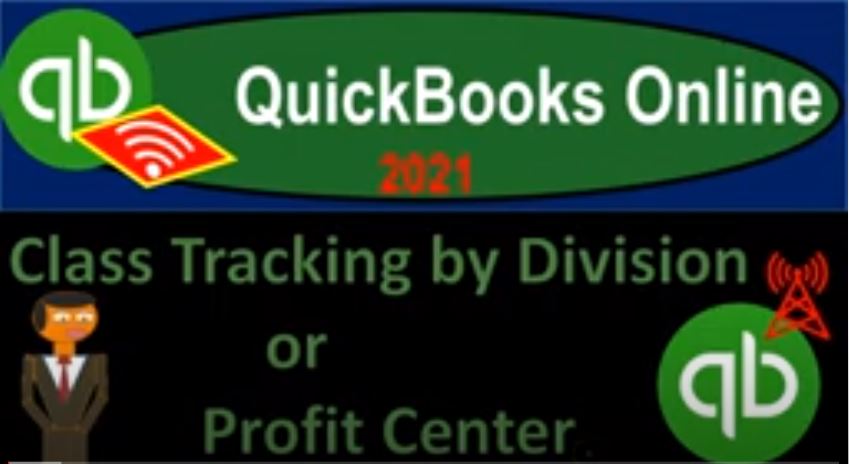QuickBooks Online 2021 class tracking by division or profit center, let’s get into it with Intuit QuickBooks Online 2021. Here we are in our QuickBooks Online practice file and prior presentations, we set up a free 30 day trial, we then set up our chart of account turned on a class tracking and location tracking, which can be done in the cog up top here, go into the account and a settings area, then into the advanced area, and then turn on the class tracking and location tracking that we then created are some information that we broke out. Let’s take a look at that.
00:40
Now focusing in on the income statement, we’re going to open up a few different tabs up top going to the tab up top right clicking on it, and then we’re going to duplicate it, we’re gonna do that two more times, I’m going to right click on the tab up top duplicated again, right click on the tab up top and duplicated again. So now we’re going to be opening up our profit and loss we want to see our P and L by class, we want to see our P and L without the classes and then possibly we’ll open up our balance sheet as well do so we’re going to go on down to the accounting,
01:14
I’m sorry, not to the account into the report on the left hand side, we’re looking for our profit and loss by class. One easy way you can look at your general reports by class is by typing in up top just class, so classes. And then you got your list guy by class, your profit and loss by class and so on. So if you want to look at the default reports by class, you can do that. There’s other things you can do with the classes such as filter by class. But that’s one way that you can get this nice Report,
01:42
I’m going to close up the hamburger, change the date range from a one a one to one to 1231 to one, run that report, hold down Ctrl scroll up just a bit. And then we have our report broken out by class, let’s go to the tab to the left of it now open up our normal P and L Profit and Loss go into the reports on the left hand side to do so. And then we’re going to open up the good old P and the L the profit and loss date range change up top a one a one to one to 12 3031 to one, run that close the burger, and then go to the next tab to the left.
02:21
Now we’re going to open up the balance sheet, go into the reports on down below. Once again, open it up that bs balance sheet date range change from a 101 to one to 1231 to one, run it close up the hamburger, we’re going to go back to the tab to the right now focusing in on the income statement by class. So in prior presentations, we we broke out the selling and admin as kind of two types of divisions. And we looked at different ways that we can break that out one with the use of class tracking. Now we’re going to think about like a profit center kind of situation.
02:59
And you can even think about this as different kinds of locations that you might have in place. And I’m going to change this back to selling an admin and kind of like a vertical type of fashion. And then imagine that we have two different profit centers that we will be allocating to now as we think of the two different profit centers, we may have to use something like an activity base or something like that some kind of ratio analysis to be breaking out between these two different profit centers, you might think of a similar kind of fashion if you were doing something like locations as well,
03:28
which means that even if using two different locations, you want to consider whether or not you want to use the class tracking feature, or the location tracking feature to do so. Because the class tracking, once again gives you that more flexibility to do things like breaking out one expense with an allocation method between two different classes. So even if those two different classes are two different locations, you might want to use that functionality where if the location feature then locks you in to only having one location per transaction. that’s beneficial when you want a balance sheet for example,
04:07
by class because it’s less likely that your balance sheet by class will be out of balance. If you were to do that. It’s also nice to be able to use location and class tracking because you’re running two different reports. So if you want to basically use one report that you’re going to break out in one kind of vertical fashion and another report in another vertical fashion. It’s nice to have class tracking and location tracking in that sense as well. So we’re going to go through this and we’re basically going to modify this thing out. And now take this back to admin and selling to be broken out by sub accounts.
04:40
And then look think about allocating out between the profit center one and profit center two. So let’s see what that would look like. I’m going to just drill down on each of these transactions and reallocate this. We’re just going to rework this financial statement. Let’s go into the sales item up top and let’s imagine this was going to go to profit center one So I’m going to go in here, I’m going to just go back into this transaction on the revenue side of things.
05:06
And then I’m just going to going to reallocate this, I’m not going to use the location, I’m going to remove the locations because we’re not dealing with locations at this point, class tracking, I’m going to call it pc one, this time for just profit center one, or I think we have division one and two, let’s use that terminology, division one and Division Two. And so we’ll use that instead of the admin and the selling. So let’s save and close that, save it and close it. I’m going to scroll back up top. And then let’s see what this is going to look like.
05:43
Now we have three tabs up top, we’re going to end up with only two because I’m going to reallocate everything from selling an admin to division one, Division Two and indicate selling an admin through the vertical analysis here with the sub accounts. So this one, I’m going to put this item here to Division Two, we’re going to say, so I’m going to go into that item, we’re then going to drill down in on it. And I’m going to say this is going to go to Division Two. So this is going to be D two, D two, r two D two, D two, there’s no r two. Just whenever you hear D two, you kind of want to say r two seems like seems like least I do.
06:29
So then I’m going to go back. And then now I lost my report, this is going to be class report, p&l by class. And the date range should be good. Okay, so then we have those two items now allocated out. Now we’re going to go down to the expenses, which could be a little bit more confusing. And this is where notice these items up top. If I was to use either the the class tracking or location tracking, I would have been okay, because I allocated the entire thing to D one or D two.
07:00
But these down here, I might then be in a situation where I have one automobile expense, for example. And I’m using some kind of allocation method to allocate between the divisions, departments, or whatever D one and D two. So if I if I need to allocate in that format, then if I want to do that within the actual form, I need to use classes to do that I can’t do that with locations. Your other option would be to put everything into say unclassified, for example.
07:31
And then at the end of the period, reallocate out with a journal entry allocating between the two divisions. And if you do that, you could do that, once again, using classes or locations, because because you’re not going to be trying to split up a particular transaction. So let’s take a look at some of these.
07:49
For example, if I go into this automobile expense, and I say, okay, there’s the automobile expense, and I’m using some kind of allocation method, we call it like an activity base or something like that, possibly like a revenue, you know, the the percentage of revenue or something like that, to allocate between the automobile expense for division one and Division Two, then I want to break it out on this actual, same same report. So I’m gonna say alright, then, for example, let’s say that 80% is going to is going to the division one or seven, or let’s say 20%, division, 180 percent Division Two, right?
08:31
So I might say, then, okay, I’m going to break this out. And I’m going to say the 300 is now going to be 80% of it, I’m going to say, or 20% of it 300 times point two, that’s going to be 60 $60 here, is going to then go into D one. And then the difference, which I’m also going to take to 6020 here is going to be for the difference, which was 300 300 times 80% times point eight, that’s going to be the 240. So 240, I’m going to say is in Division Two. So notice what we’re doing with this method is we’re breaking out between division one and Division Two with the same expense form.
09:21
Once again, you have to do with classes, you can’t do that with the location categorization. So if I was to say that I’m gonna say save it and close it, save it and close it, and then I’m going to go back up top. And so now we have under the the selling and admin The, the auto, which is broken out between D one and D two now. So that’s broken out between D one and D two. Let’s go into to this one. Let’s do a similar kind of process for the 250 here I’m gonna I’m gonna drill down in on it.
09:57
And again, remember that if you don’t know what this allocation is, then you could do all your allocation to one category or non specific category, and then do a journal entry at the end. If you do a journal entry at the end to reallocate, then you could use either locations or classes, because the journal entry could be for the for the entire, possibly for the entire transaction. So I’m going to go then into the 250, we’re going to go into the 250 here. And then we’ll say, once again, down here, I’m going to say we got the 250. So the 250 times point eight is going to be breaking out between 250.
10:40
So I’m going to say this one is going to be D one is going to be the 50. And that’s going to go into D one, and then D two, I’m going to make this 6170 here, and that’s going to be the 200. That’s going into D two. So I’m allocating that out between the two D one D two. Let’s save it, let’s close it. Let’s check it out. Saving and closing, we’re going to go back to our report up top, back to the report. And so that’s now being broken out between those two items. Let’s do the one for the utilities. So utilities, we’re going to go into this this item here, we’ll go into the utilities.
11:28
And and I’m just going to make up a different different breakout for the utilities, I’m just going to say let’s say that this utilities was, let’s say 120 here, and that’s going to be D one. And then we’ve got the 6860 utilities. And let’s say this is going to be for the 480 D two D two. So I just made up another transaction there. And we’re going to say save it and close it, Save and Close. And then back to our reports. So now we’ve got between D one and D two there. For for these items, let’s go to the meals.
12:16
So meals and entertainment. Let’s imagine meals and entertainment just went to two, one, category two, D two. So it’s all part of D two. So I’m going to go into here and just allocate this entire thing to let’s say, D two. So we’ll save and close that. And then I’m going to go back up top and go back to our reports here. So there we have that item. And then we have this, this selling utilities in selling, let’s go into that transaction, go into this item.
12:59
And so we’ve got it going into the selling category for this utilities, let’s actually make this one go into the 7860. So and this is going to be then broken out between 84 D one. And then I’m going to break the same 7860. And then I’m going to say this is going to be 324 D two. So there we got that broken out, I’m going to say save it and close it. And let’s go back on to our report back to the report. Alright, so now we have d one and D two, we broke these things out. Now we broke it back out into basically selling expenses, admin expenses down below.
13:51
Now broken out by division, some of some of those, we might have to use some kind of percentage method to break out some of those we might might just be allocated to one division or the other would kind of depend on the expense item. Now we might be able to do that as we do the data input. Or we might say do all the data input into say unclassified or something like that, or, and then go back in and reclassify the items, either using a journal entry or going what line by line and just reallocating, to division one or Division Two, by whatever allocation method that we want to use. So you can imagine a situation like that.
14:27
Let’s add a couple more down here on the on the bottom side here for the for the administrative, so we’ll add a couple more. Down here. I’m going to go to the first tab to do that. I’m going to say plus, and let’s make another expense form. And we’re going to add a couple more on this side. So I’m going to say then, this is going to be the 15 let’s say 15. And then we’ll have this is going to be for, let’s say 70207020, I’m going to say 475 for division one, Division One, same account 7020. But now I’m going to break it out for Division Two, which is going to be I’m going to say 300 for Division Two.
15:24
And let’s say Save and new, save and new. Let’s do the same for a computer, and internet expense. So I’m going to say, down here, this is going to be 7170. And we’ll give that computer and internet 84.60. And let’s say that’s going to be four D one, D one, and then we’re going to have 7170. And this is going to be for the amount of 338338. And this is going to be D two, for D two. And so let’s add those two, I’m going to say save it and close it this time, save it and close it, let’s check out our class, our p&l by class now, running it, making it fresh again.
16:20
And so there we have it, our information broken out in this way as well. So notice how we can we can kind of set that up in this format. And that utilizes both our our selling and admin, you know, as sub categories and our class tracking, and allows us to use one form to allocate between the two. Now remember, you could you could do this in another format, you could say, hey, look, I don’t know whether I should be allocating to D one or D two for certain items. Right? I don’t know, maybe I don’t know, maybe I don’t know until the end what the best activity basis or how I’m going to be allocated between one or the other.
16:57
So you might put, for example, everything into unclassified and then classify it at the end of the month or year. So for example, you might, you might say, okay, the supplies, let’s let’s, let’s go back to the first tab, add another expense account here. And let’s say we’re gonna, we’re gonna make a supplies type of expense account, which I’m going to say is account seven, one, let’s make it 747490 expense account. And I say tab. And it’s going to be an expense type of account.
17:33
And I’m just going to make it other. And I’m going to make it supplies, supplies. And it’s going to be number seven. For 900, it’s going to be a sub account then of the 70, which is admin expenses. So we’ll save that. And then I’m going to say the amount is four 3000. But I don’t know which class it goes to. So I don’t know which class it goes to. And maybe I just, I’m planning on allocating it to the class at the end, once I kind of figure out what the allocation should be.
18:14
So note, if I do this method, then I could use classes and assign it to a class that I assign out as unclassified or simply use unclassified, which will be there if I do not assign a class, and then assign it out. Also note that if I use this method, then I might be able to still use the location class in because I’m not breaking it out between two classes on one expense, I’m just using one category. So locations may work because it has one thing for that expense form. So if I save and close it, for example, it says, Hey, you didn’t assign a class, I say I know,
18:50
I don’t know where to put it right now. And then if I go back to the profit and loss, and run this report, now it’s in, it’s not specified. Now there’s not specified area, I might look at it at the end of the month and say, Hello, okay, now I’m going to go through everything that’s not specified, determine what the breakout should be for division one and Division Two, and then break it out. Once I do that determination, I could go back into this account, and then drill down on it, and divide it out using that expense form using the two different credit categories for the expense form.
19:25
But maybe I have a whole lot of transactions here, and I don’t want to go in and change the transaction, maybe I would rather do it, it would probably be better to do it with a journal entry. Maybe I then determine what the what the allocation should be, then I’m going to do a journal entry breaking it out between division one and Division Two periodically, possibly at the end of the month. If you use this method, then you’re not breaking out, but you might be able to use locations instead of classes. In other words, because you’re not, you’re not kind of trying to use one form to allocate between two different classes.
19:58
So for example, I could go over to the First having said okay, I need to break this out at the end of the month between division 120 percent division 280 percent. So I’m going to go to the first tab to do that, I’m just going to make a journal entry to do that it’s just an adjusting entry at the end of the period. journal entry, I’m going to say journal entry. And I’ll do it like at the end of the month, most likely Oh 131 to one.
20:22
And I’m going to say I want to take it out of unclassified, it’s all the same account, because it’s going to be the account that we set up of 7490, we’re just trying to allocate it to the proper class. So I’m going to, I’m going to credit this account for the, for the entire amount that’s going to unclassified. So it’s not in any class. And then I’m going to be putting it into 7490, I’m going to take 20% of it, which was 3000 times point two, it won’t let me do that calculation there. Stewart here 3000 times point two, which is going to be 600. And I’m going to put that to D one D one class.
21:12
And then I’m going to take these 7490 and the difference 2400. And put that then to D two. Now notice that you also have the ability to do the locations here. It’s not like they only give you one location screen up top. So I believe that you could break this out by like, like Location One, and location two if you wanted to with the journal entry. And you can basically assign to different locations that looks like with one journal entry. So you could then kind of reassign this out, even with a location tracking method, possibly. in that in that situation, Ivan, so so just keep that in mind.
21:53
But in any case, now we’re going to reallocate this at the end of the period, I’m going to say Save and Close, Save and Close. And I’m going to say yes, go back to my profit and loss by class, scroll back up top, run the report now. And so now we’ve allocated it back out for the 600 and the 2400. I did so with a journal entry, which I could have done for multiple transactions that have been put into the supplies account, and allocating them out, you know, with that one journal entry.
22:21
Also note that if you do any transaction like this, and you’re trying to run a balance sheet that you want to be in balanced by class doesn’t matter. If you’re using classes or locations you want to be you want to be careful with you know, the transaction like that that adjustment to make sure that your balance sheet if you’re using a balance sheet by location or class, that that’ll line up. But in any case, we’ve got we’ve got that broken out, those are some of the methods you can use.
22:44
Now notice that this not specified didn’t disappear, even though there’s a zero here. And that’s because this still has activity in it. So anything with activity it is showing. And that’s really nice, because I can then go into this one, and I can I can see it. There it is going in and out. But if I want to remove it for like to display the report, it’s easy to do, you could go up top and just simply hit this drop down and say you want to see the columns, just the nonzero items, and then I’m going to run that. Just show me the nonzero ones and that should take out the non-specified because there’s nothing in that column except an item with a zero even though there was activity in it.