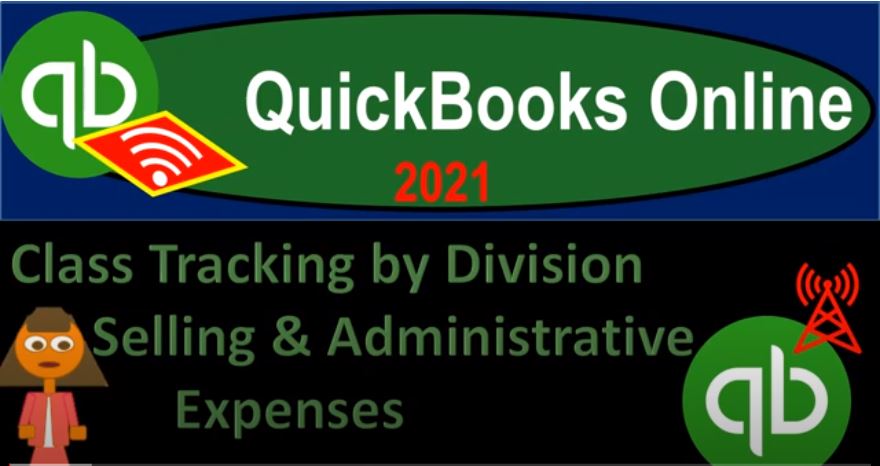And there and then if we scroll down, we’ve got our information up top that has been populated as we’ve entered the data. And then the income statement is then going to be rolling into the rolling into the net income. So notice it’s going to be here, income statement total, which is the 28 380 is rolling into the balance sheet no matter what class it’s in. So it’s all Rolling in to the net income and then if I go one date up, it’s gonna roll into whatever the equity account which I believe is going to be retained earnings at this point.
00:00
So net income rolled into basically the retained earnings. So no matter how We break out the income statement, which is a timing statement, it will then roll into the balance sheet, net income, bottom line total net income, no matter what the class is, we’ll roll into the balance sheet if we just have a normal balance sheet, and that works fairly well, because oftentimes, we want to see that detailed information basically on the income statement, if you want the balance sheet by class, possibly you’re saying Hey, I got different locations on the balance sheet, then that’s when you may not want to you may have to level up number one.
00:00
To do that, to get a balance sheet by by class from from the normal QuickBooks Online. And then number two, you might then want to say use locations, because your if possible, know knowing that that limits your flexibility on the on the income statement to do allocations, but making it less likely that you have a balance sheet by class that will be out of balance as it allocates to different classes on the balance sheet side of things.
00:00
Not different classes, but similar funked out balance, it allocates to different locations, which is similar to classes I’m on the balance sheet, but because you have that restriction, it’s less likely that the different locations will be out of balance. Whereas if you use classes because of the more flexibility, it is more likely that the balance sheet items by class would be out of balance and you’d have to be careful on that.
00:08
QuickBooks Online 2021 class tracking by division Selling And Administrative Expenses. Let’s get into it with Intuit QuickBooks Online 2021. Here we are in our QuickBooks Online practice file, we set up a free 30 day trial, then we set up our chart of accounts down below, we can see that chart of accounts down below. We then turned on the account numbers to help us to basically make a multi step income statement classifying our expenses in the format or with the subcategories of administrative and selling expenses.
00:36
Let’s take a look at our income statement by going up top right clicking on this tab, we’re going to duplicate it two times, right click and duplicate. And then I’m going to go on the tab up top again, right click on it again, and duplicate it again. And then we’ll be opening up on the tab for this to the right, the PnL otherwise known as the profit and loss or the income statement, doing so by going to the reports on the left hand side selecting the good old P and L profit and loss and then we’re going to be doing the date range change up top from Oh 101 to one to 1231 to one, run that report, closed up the hamburger hold down Control scroll up just a bit to get to that one to 5%.
01:19
Now we set up basically our multi step income statement now. So a single step income statement we would have would just simply be income and then expenses. Getting down to the net income will typically have multiple steps possibly breaking out by selling an admin, which we can see here, we might want to add, say a cost of goods sold type of column as well, if we have inventory involved, let’s go ahead and do that. Now. We’ll do that real quick here to go to the tab to the left hand side. And let’s just say we’re going to add an invoice here, I’m just going to add an invoice.
01:49
And we’ll have inventory related to it. So I’m going to hold Ctrl scroll down just a little bit, I’ll make this go to customer two. So this is going to be custom Well, let’s keep it to customer one, it’s fine. customer number one. And we’ll include the date and this time, I’m going to try to add an inventory item. So I’m going to say inventory item down below. See if we can add that I’m going to add an inventory item here.
02:17
And I’m going to say that it’s going to be inventory item, inventory item quantity on hand, we’re gonna say that we have currently 100 units on hand, as of let’s say last year, to make sure that it’s before the date that I’m going to do the data input. So we’ll say November 1, and then reorder point, I’ll keep that as is description, inventory port price, I’ll keep that as is and I’ll just add the price as well. Let’s say the price, I’m going to say 35,000 on the price, and then the cost of goods is going to be 15,000. So this then increasing the income recording cost of goods, when we sell this,
03:04
I’m gonna say save it and close it. And so there we have it 35,000. What’s this going to do when we record it, it’s an invoice, it’s going to increase accounts receivable for the 35,000, we’re not going to be dealing with sales tax, the other side is going to go to revenue for the 35,000. And inventory is going to go down by the cost, which we set to be 15,000, which isn’t our focus. Now our focus is on the other side, cost of goods sold the expense related to what’s consuming the inventory in order to generate the revenue will go up by that 15,000 that we set up when creating the inventory port. Let’s go ahead and save it and close it, save it and close it.
03:44
And that’s okay, we’re not assigning anything to it to a class at this point. Going back to our financial, then I’m going to then just run this again. So we have a fresh report. Now we have our cost of goods sold up top and then our expenses, the general the other expenses broken out between selling and admin, we broke out by selling an admin by using the sub classes, or the sub category not using classes. Now you can imagine here Well, what if I want to break this out in some other format, maybe instead of having the super long format where I where I would have repetitive accounts up here say utilities for example here and utilities here.
04:23
I can make this shorter by having one utilities account that’s breaking out by selling an admin on a column by column basis. Or possibly I want to double check it and have a double check on it. So that I that I have them broken out into sub sub categories here and by class. So that’s what we’ll take a look at. Now let’s add the classes to this item. Now to add the classes I’m going to first open them report that’s going to be by class. Note that you can change an income statement to be run by class by hitting the drop down up top and simply changing it to classes down below. But let’s add another report because there is a default report port for it as well.
05:01
And it’s useful to have the two a normal income statement and an income statement broken out by class open. Also note that as we do this, we’re not going to be using locations because we want to use the classes when possible, because the classes will give us that extra functionality of being able to split a single transaction between two classes worth the locations do not do that. So if you only need like one dimension of another kind of column breakout, then you probably want to go with the class tracking and not the location tracking.
05:34
Because that makes it a little bit easier for you, it’s a little more flexible for you to use that class tracking. So we’re going to then go into the profit and loss here by class profit and loss by class, I’ll do the date range change up top, we’re going to make this from a 101 to one to 1231 to one, run that report. And then I’m going to close up the hamburger here. And so now we’ve got our classes with the D one and and D two that we have broken out here. So we’ll try it, we’ll try to replace the D one and D two and break out between classes that we’ll set up which will be selling in admin type classes. So let’s go down to these items. We saw these in prior presentations, we broke out the utilities here and here. Let’s try to reallocate that.
06:22
And say instead of using D one and D two, let’s make it admin selling an admin. So this one I want to basically make into selling. So I’m going to select that item I’m going to drill down on it’s going to drill down on it here. And so we’ll go into that, that’ll take us back to the transaction, I’m going to remove the location at this point. So I’ll take the location out altogether, we’re not really focused on the location just on the class tracking. And if you don’t need location, and you only need one of these items, you might want to just turn location off, right?
06:52
When you’re doing your person your your accounting, class tracking, as you can see has that added feature of allowing you to break one expense out into multiple items, which is a common use for class tracking, you might need to do some kind of allocation method, for example, to allocate and expense between admin and selling, or between, you know, one expense and another expense for whatever reason between divisions, departments, whatever you could do. So with classes, you can’t do so quite as easily, you can’t do so with the locations with one transaction.
07:23
So then I’m going to make this one, the selling. So I’m going to say this is going to be selling. And I’m going to add that that’s going to be a new class, we’ll call it selling, I’m going to say Save and Close, save it and close it scrolling back up. And going back to the report. Now we’ve got our selling as one of them, nothing is in D one, therefore that column has disappeared, we have the not specified class, meaning those are the items we haven’t assigned a class to at all yet.
07:53
And then D two, I’ll do the same thing to so d two, I’m going to go into this one, I’m going to make this an admin one because it’s under the admin category, I’m going to go into a drill down to the actual transactions. And then I’m going to get rid of the location, I’m not going to deal with the location right now I’m going to make the the class then admin, so admin, and I’ll save that that’s a new class, save it and close it. And then if I scroll back up top and check out our reports, now now we’ve got admin selling, not specified.
08:26
Now the fact that we have this not specified column is really nice, because the not specified column will tell us that we haven’t assigned a class to something. And QuickBooks makes it really easy. It’s really easy to go into QuickBooks and reassign things to a particular class, you can go back into it and reassign something to a class as we have seen here by simply drilling down on it, and then reassigning the items to a class. So we’re basically looking looking down here, let’s continue to do this, we’ll continue to do with breaking it out. So that we have both the selling and admin by sub category and by class.
09:02
And then possibly we’ll rethink that and see if we can we can combine it together. So we’ll see this in a couple different ways. Notice if I have both the sub category here, and the classes broke out, it’s a bit redundant. But it’s also a nice double check, because it makes it a little bit easier for me to kind of kind of double check. Oh, yeah, that’s to the right account. It’s a six account here, which means since selling, and we put it to the proper, the proper amount or the proper class, which I can kind of use as a double check in that way.
09:32
So sometimes that that redundancy is actually useful, but we’ll do it both ways. Now I’m going to go to everything that’s in not specified down here, at least in the expenses and reclassified. So this one is an unspecified we want to put it into a class. Also note that you might be tempted to use the not specified as as like a default, but but I would recommend not doing that because because you really want this not specified column to be a column to help you to have when there’s an error when something hasn’t been specified. So I’m going to go down here and say,
10:03
Okay, let’s go, this is going to be admin, notice how easy it is to drill down on this and just reallocate. Obviously, if you have a whole lot of transactions, it can be tedious to do to do this. But you know, you can do it fairly easy, right? This, this is actually selling. So I’m going to say this is going to be sewing. And we’ll save that, save it and close it. And I’m going to scroll back up top and pick that up. So we’ve got that in the selling. And then down here, we’ve got the auto, this is going to be admin down here. So I’m going to go into this drill down on that. And I’m going to say we’re going to go into here and drill down to the data input.
10:44
And we’re going to take this to admin admin. So there we have that, save it and close it. And then scroll back up top and go back on to our report, this one needs to go to admin as well. So you can see here, I’m going to go into that. And I’m going to take this to admin. So we’ll say this needs to go to admin. And so there we have that, I’m going to save it and close it. So there we have that. And so we’ve broken out now our expenses, our normal expenses down here, between selling an admin both by column and by subcategory,
11:24
we still have the sales items up top, we might want to assign this to one of the other and I might might just to simply assign it to selling just so we can remove the not specified column altogether. So I might say all income I’m going to apply to selling for example, then I’m going to go in here and say this is going to go to categorization class of sewing. So we’ll make that selling. Save that one. And then I’m going to go back to my report, and then this one, make that go to selling. And I’m going to go into that transaction.
12:00
And we’ll make that go to selling here and then I’m going to say let’s save that, save it and close it. And then if I go back up top, then now we’ve got we’ve got and go back to our report we’ve now got so I lost the report Hold on a second, this is a profit and loss by class. Profit and Loss by class back into that running the date range up top from a 101 to one to 1231 to one running it. Okay, so now we don’t have the anything that’s not specified anymore. We simply have the selling and admin broken out in a in a nice vertical fashion. So and we have this kind of double check here. And I could say okay, here’s here’s the meals and entertainment.
12:54
Note that if I had something in meals and entertainment, that was with the six starting accounts, then I would assume it should of course be selling. But if I assigned a class that was admin, then I would know that something was wrong. In other words, if I break it out in this way, I should have nothing here in the admin area for these accounts, and if I do that, I know there’s a problem. And I can go in and fix it. That’s why it’s kind of a nice little double check, actually, you know, if you want to use that double check for the data input. Same with down here.
13:24
Obviously, this space right here, there should be nothing there. Because this account is an admin account, that’s indicated by both the admin breakout here and by the class of admin. Therefore, if there’s anything that’s falling here, then we know that there’s been an error, and we can kind of double check it. So it gives us a bit of an internal control to have that double breakout. However, you don’t need you don’t need that, right, you could say hey, look, I don’t this is redundant for me to have these items down here. I’m going to just assign sign auto computer and utilities to be in the six series numbers, but then just break them out with the use of the class tracking.
14:06
So for example, I can go into these transactions down below and say okay, I want to I want to condense my statement to make it a little bit easier to look at. And I’m going to say here, I’m going to have it go to admin. But this this time, I want to make it go to instead of 702 I’m going to make go 6020. So now it’s going to the auto still, but this time, I’m going to have everything under the six series so I don’t need two different series of numbers and simply break it out by class. So if I save and close, and then I go back up top.
14:44
Then now now we’ve had now we have this item here right so now it’s it’s in here. Now we have something in this category because we’re not going to use the seven series up top and I can break out the auto between admin and selling note here you don’t have the double check Hear. So if something is not specified, then you might not know you know which one it goes to, you know, if there’s an error, it’s easier to make an error on it. Because we only have one account, we’re simply breaking out then by class to that account. So I’m going to do the same thing down here that computer and utilities, I’m going to go into that transaction here.
15:19
So we’ll go into that transaction. And I’m going to say, this is going to be 61706170, computer, and internet. And then I’m going to save it and close it, it’s still in the admin class. And that’s the only thing that’s going to be distinguishing between the two is the fact that it is in that admin class. So there it is, right there. And then we can see this most clearly with the utilities. Because we have utilities broken out between the two, I’m just going to use the same account this time, but breakout between admin and selling with the use of the class tracking.
15:52
So we’ll go into this item here. And we’ll say that I want to make this then 6860068600. For the utilities, save it and close it, scroll back up top. And now now, we have everything in the six series, we no longer need this sub categorization, I won’t remove it. But we don’t need to make these these sub categories now because we’re breaking out by admin and selling with the vertical columns of the classes. And you can see here on the utilities, for example, we have the same account over here, broken out between admin and selling with with simply the the breakout in terms of the columns.
16:35
And that allows us to use this kind of sub categorization, for other types of things, I might want to use this sub categorization for other types of things. So you can see how this, these different combinations could could lead to different companies wanting to set up their Chart of Accounts. differently, there’s a whole lot of different combinations that you could start to imagine how you might want to set up a chart of accounts. And it really is more dependent on the type of company that that you’re using as to do you want to break things out by by class? Or do you want to break them out by by vertical chart of accounts?
17:06
Do you want to have some kind of double check with the data input to make the data input a little bit easier by having both a class and an account that will be different by say location or something like that? How do you want to apply the sub categories. And then of course, when you when you factor in locations, on top of that, where you could sort by location, which is which is something that’s going to group the entire transaction together, as opposed to being able to break out a single transaction between multiple classes, then again, these it’s another factor, it’s really nice to have all those different kind of ways that you can break out the information.
17:43
But again, obviously, with all those different combinations, it can be a little there’s no one one answer. For any particular company, you can set up your books in a whole lot of different different ways. Now let’s just take a quick note on the balance sheet here. You might say, Well, what about the balance sheet and all this, the class tracking isn’t normally thought of on the balance sheet, if you have the advanced level up from the plus, then you can do a balance sheet as well with class tracking. But notice that because you can break out one, one expense account between multiple classes, it can cause the balance sheet by class to be out of balance.
18:20
And we’ll have to basically, you’ll have to make sure that if you’re using that for whatever reason that you’re making sure that you’re entering stuff into the balance sheet in such a way that it’ll tie out. Now, if you’re using locations, that’s one of the great things about locations, if you are using it on the balance sheet side of things, then because the whole transaction will be will have to be using one location instead of breaking out between like multiple expense accounts, then then the balance sheet should work better.
18:48
If you’re if you’re using the balance sheet by location, it can kind of force the balance sheet to be more in balance, whereas the class tracking, you have a lot more flexibility on the income statement. But that, but it’ll cut it could potentially mess up the balance sheet unless you’re careful. So in any case, if we go to the balance sheet if I go to the tab to the left, and then I hit the drop down, and we go down to the reports down below, let’s just open up the good old balance sheet here. And we’ll make this as of a 101 to one to 1231 to one run that report, close the burger.