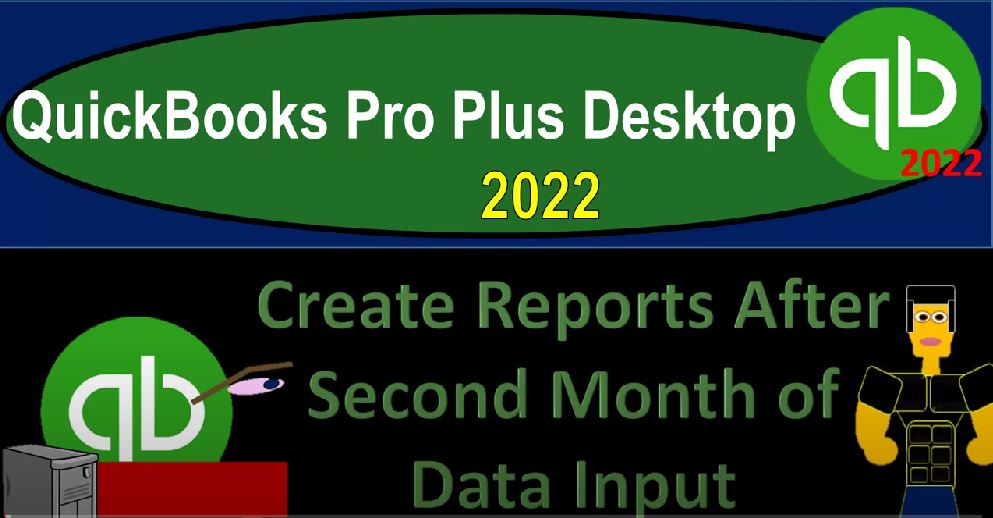QuickBooks Pro Plus desktop 2020 to create reports after the second month of data input, get ready because we bookkeeping pros are moving up the hill top with QuickBooks Pro Plus desktop 2022. Here we are in our get Craig guitars practice file going through the setup process with a view drop down the open windows list on the left hand side company dropped down homepage in the middle, maximizing that home page. We’re looking to look at some reports for the month end reports here. So we’ll look at the financial statement reports.
00:32
We’ll also look at transaction detail by date report and we’ll do some customization of the financial statement reports. Let’s go to the reports drop down up top, take a look at the company and financial open up the familiar balance sheet to start out with. And we’re going to do a range change up top from a 101 to two let’s make this 202 20 822 For the second month that we have their fonts and numbers, changing that font size bringing it up to 14. Okay. Yes, please.
01:06
And okay, then we’re going to go to our reports drop down again, company and financial this time looking at the Profit and Loss report, changing the dates from Oh, 1012 to 202 28 to two, let’s go to the font or Customize Report fonts and numbers and look at the changing of the font to 14 again. Okay. Yes, please. And okay, let’s open up the trial balance reports drop down accounting and taxes trustee trial balanced range change? Oh 101, a 101 to two to 1231 to two, customize that one, fonts and numbers changing the font to the 14. Okay, yes, please.
01:53
And okay. So now that one more report, we want to take a look at, it’s going to be the transaction detail type of report. So what you want to be doing then is checking your numbers on the trial balance if you’re following along with the practice problem. And then you can kind of shore up your numbers with the transaction detail report. Few things we’re considering when we’re doing the month end reports, one, you would consider that the month end reports would be something you might need to provide, say to a client or supervisor at the end of the month.
02:21
And you could do various types of reports like we talked about in more detail when we looked at the reports, just in general, to see which kind of reports you note now that we have two months of data, even with just two months of data, just with working with the balance sheet and the income statement, you can have a lot of different variants of the reports as you do a comparative type of reports, a vertical analysis, a horizontal analysis, and so on and so forth.
02:46
You can also take a look at this information in terms of how you might then be reviewing someone if you’re reviewing staff that is going through the data input. And you might then look at this information and review it possibly then with the transaction detail report. If you’re looking at our information from a data input point to take a look at, you know how accurate your data input has been, or how in alignment it is with what we’re doing here, then you could check the trial balance, this would be the quickest way to look at those end numbers.
03:16
And once you have those down, if there’s something that is not correct, you can change the date range, which is often an issue, it’s often a date issue. If the date issue is the problem, you can double click on something drilling down on it to the source document, possibly changing the date for the practice problem. And then we can go then to the transaction detail report reports drop down, we can then go to the accounting and taxes. Let’s do it this way, this time.
03:42
And we’re looking at the transaction list by date, transaction list by date report, changing the date range, let’s make this from oh one oh, let’s make it from O to actually Oh 228-222-0228 221 more time, let’s take it from Oh 2012 to 202 28 to two, so for the month of February. Now, if you look, if you’ve been following with the practice problem, and everything was correct on your trial balance as of the end of January, and you entered all of the data in February in the correct month of February, then you would think that it would have to be correct at the end of the period that your trial balance would match out if you have all the transaction list data here.
04:28
Because this is the difference in effort. In essence, between what where we stood at the end of January to the end of where we are now the end of February. Let’s customize this report. See if we can make the fonts and numbers a little bit larger. We probably can’t go to 14 but let’s make it up to 10. And I’m going to say yes and adjust that. And I’ll see if I can make these a little bit larger now. So that we can see the activity. So there’s the activity. So So checking the numbers, you could check the trial balance and then go through this transaction list report. This is also a report that you might use for a billing process if you’re working in a bookkeeping system.
05:06
And you want to just basically count the transactions that have been put in place for a timeframe such as a month such as here, where we have February, and see if that falls into a range of a range that you can basically set your billing schedule on as well. So So you can basically go through these items, you would first want to basically check the numbers, they could possibly be a little bit out of order if you have a date difference, as long as they’re in the same month.
05:33
And then you can check the numbers once you have checked the numbers. If there’s still an issue and it’s in all your numbers tie out, then you can go in and check the actual type of the forms the form type, make sure that each of the form types are correct. And then you could take a look at the accounts that are going to be impacted and the splits that are going to be impacted. The splits here are going to be other accounts, if there’s only two accounts, you will have an account there, if there’s more than two accounts affected, then that’s when they give you the split item.
06:02
And that means it’s a more complex type of transaction that you’d have to dig down. In order to get more detail on that type of transaction, possibly going back in reviewing it, if you want more content on your transaction to run this, you can also run the general the journal report, which is under accounting and taxes and the journal reports. Okay, so we’re gonna go ahead and and customize these a bit and then print them out. So let’s go to the balance sheet.
06:29
And let’s just do a comparative month by month comparative, which we could do two ways I can hit the drop down, and say I want to do a month item here. So there’s the month by month, I might then want to compare the other way, however, so let’s go back to the well, let’s keep it there and go to Customize up top. And I’m going to bring this on over here. And I’m going to say this is for the month of Oh 228 to two, let’s make it Oh 2012 to 202 28 to two, and then I’m going to take a look at the previous period that change and the percentage change to do our comparative type of reports.
07:06
And then filters, no filters, I’m going to change the name balance sheet, I’m going to call it a comparative Balance Sheet, comparative Balance Sheet, I’ll remove the subtotal. If I misspell anything, I apologize, I’m going to do it fairly quickly here, I’m going to move remove the date, the prepared and then the report basis, we might put our name in the footer. if we so choose on the fonts and numbers, we might then say that we want this to be parentheses, and then without sense and put the red around the bracketed numbers and
07:39
Okay, so it might look something like that, we might then want to memorize that if we want to make this our standard type of report that we’re going to be putting in place. So I then could go let me see one other thing on the headers and footers. So it says as of I’m going to remove that sub title right there. So that’s going to remove right there. I’ll say okay, alright, that looks good. Let’s memorize it as is, I’m going to put it just to the accounting folder. And so we might say, memorize that.
08:12
And then we might save it as a PDF, we might export it as an Excel file. And then we’ll make our Excel file into one PDF using the cute PDF printer as we’ve seen in the past. So I’m going to go to the print item, going to say save this report as a PDF. And then I’m going to say where do I want to put it, I want to put it into here, I want to put it the second part of the course. And we’re going to go in to the reports file, and I’m going to put it into month two reports. And then I’ll put this right underneath so I could copy the name.
08:45
Copying the name is going to be the comparative Balance balance sheet. And I put that in there twice. That’s funny. I’m going to save that I should rename it adjust the name, I put balance sheet in there twice. But I’ll leave it at that. Okay, so then we’re going to go and then we can also export it. So let’s export it and create a new worksheet. And I’m going to put it into a new workbook as well for the month two information.
09:14
So I’m going to make a new workbook so that I can then use my Excel to put everything on one PDF file to practice that process as well, which we’ll need the cute PDF printer to do. So here it is. I’m going to save this then I’m going to save this into my folder where I want to put it. I want to put this into my folder so I can give it to my clients and whatnot. So I’m going to put this I put it on the desktop, I think in the QuickBooks item, second part, and then the reports and then month two, and then I’m just going to call it month two reports. That’s for practice problem purposes.
09:54
You of course might want to put the date for the actual second month, February 28, and so on. Notice that doesn’t fit on one page wide here, because I got these little little dotted lines. So I’m going to make it landscape to make it fit, Page Layout, landscape it Poor five or, and now it fits on one page wide. That’s good. Let’s save that one, I’m going to save it. Okay, let’s do it again, with the next one, we’re going to go to the profit and loss. Now let’s do some customization there too.
10:25
And this one, let’s do the side by side, which again, we could do it this way, by the way, we could go give me give me the side by side, and you got that with the total. And that’s one way you could do it. Or you could take the difference between the two. And you might want both of those. But so you know, you could want both of those. But I’m going to do the difference again. So I’m going to go to the customizing. Actually, let’s keep let’s keep it this one, we’ll we’ll customize this one.
10:50
So it shows us January, February and the total. So I can give that as the one income statement as opposed to a normal income statement, then this one, and then a difference between the two. So we’ll keep this one for now, because it shows us the month by month and the totals, let’s do that we’ll customize this one. And so that looks good. And so let’s go to the headers and the footers. And then I’m going to say this is profit losses, call it and in in come statement.
11:23
So income statement, I’m going to get rid of the sub item there because it’s going to be down here, it’s got the dates right there, I’m going to get rid of the date, the time the report basis, put our name in the footer, that’s my name, you don’t have to put my name, you can put your name because it’s your report, you put your name in your report, I’ll put my name in mine.
11:44
And then I’m going to remove the print, I’m going to put brackets ratify it and no sense and okay, there we’ve got it looks good, looks good to go. So we might memorize that one again, memorize it, possibly. And then let’s print it to a PDF, P D F file. And that’s going to be the income statement. Okay, and then I’m going to export it to to the to now the one that we already created. So it’s still a new worksheet, but this time it’s going to an existing workbook. So existing workbook, I got to find it.
12:25
Where’s my workbook, I want it to go this time. Month, two workbook, that’s the one. That’s the one. So we’re going to go right there. And then I’m going to export that one. Gonna make it large pull it to the for the right. So the first one, I’m going to call a balance sheet or BS for the balance sheet. And the next one is an income statement or I s looks like it fits on one page. Let’s close that out and continue on. Let’s go to the trusty trial balance, which is when you might not be given to clients.
12:55
But you might give it to a client, you might give it to a supervisor, for example, if they want to see it in that format. And it’s a good check figure for our practice problems. Let’s customize it. And let’s do the the the headers and footers get rid of the date time report basis name, I printed this report, you can see it right at the bottom with a name down there. This is my report where and then we’re going to I should change the date to just February.
13:23
And then the fonts and numbers. Let’s go ahead and put the parentheses around the negatives. And we’re going to keep the make it red, I’m going to keep the pennies for this one just in case those are relevant, because this might be more of an internal report. And then the ending date, I’m gonna change 202 28 to two. So that looks pretty good.
13:44
That looks good. Let’s go ahead and print it out. We’re going to print, save it as a P D F PDF report. Saving that one, we’re going to call it a trusty Trial Balance Report. And let’s export it to export it as well that is to a new worksheet. But go into an existing workbook finding that workbook which it’s still pointing to the wrong one. So I’m going to go to the second one month to save it, export it. There’s our trusty Trial Balance, I’m going to pull that to the to the right, double click on it, call that the T B it doesn’t fit on one page, which is kind of unusual.
14:29
I’m going to go up top to make it landscape then we’ll just landscape it for now. And then it fits on one page. No problem. Close it back out. Save it. Let’s do it again. One more report for this one transaction list by date. Also something you might not always provide to clients. But if you’re using it to support your billing information, you might provide it in that instance. So and this could be something you’d provide to a supervisor or something like that or use for review purposes. Let’s do some customization here. and just go to the headers and footers Date Time report base, we don’t have that. And then the footer, I’m just going to say, the name and the footer.
15:11
And then over here, we’ll say that we want the parentheses on the negatives red, I’m going to keep the pennies again, just in case they might be irrelevant for review purposes. So there is that, that looks good. That looks good, doesn’t it? Let’s print it. Let’s go to Save As the PDF. We’re going to call this one. We’re going to call this one the transaction list by date report.
15:37
Okay, let’s export it to Excel as well, new worksheet. But this one is going to be going into the existing workbook that we’ve been working on Browse to find the right workbook, which is this month to one open that went up and export making this one large, we’re going to pull it to the right again. And then I’ll just say this is going to be transaction trends, detail or something like that. And then I’m going to make it landscape again, because this one, definitely not fitting on a page.
16:13
So we’re going to have to make that one landscape for shore, making it landscape still not better, I’m going to delete all these skinny rows, I don’t need these skinny rows, that when I’m holding down control that one holding down control that one, that one, that one, that one, these are unnecessary, these aren’t rows, these are columns, unnecessary columns, unnecessary, I only deal with necessary stuff, I get rid of unnecessary, delete those items, and then it’s still too large.
16:44
So you might make something a little smaller the name, if they’ve got a name that’s that long, then I don’t care if I cut it off a little bit. So there we have that, let’s go ahead and save it. So we save that, I’m going to minimize this for now and take a look at what we have thus far. In our folder. So in our folder thus far. Folder two, we’ve got these items, let’s make them large, so we could see him extra large, extra large, like my happy meal. So then we’re gonna I like all the fries, I like a lot of French fries. So then we’re gonna say I could put these into one folder, and call this month to report. And then we could put these items in there.
17:28
Say we’re gonna say comparative, and we could then put the income statement, and then the trial balance and the transaction list. That can make it a little bit easier. If I zip this right click on it and zip it, then we can attach that one zip file to for example, any email, one way we could do it, or we can open this Excel file and make that using the CutePDF printer into one PDF file. Let’s try that out. Go into the file tab printing option, we’re then going to go down to the cute PDF printer. Not we don’t just use it because it’s cute.
18:07
By the way. The cute PDF printers highly functional, works beautifully. And it’s happens to be cute apparently. So then we’re going to say it’s we want the entire workbook print the entire workbook. And then we’ll see how many pages we got. We got seven pages here. Let’s make sure we got everything on one page wide. That’s all we really care about one page wide. Because I don’t want to have to tape things together. This is the one that was the most difficult to do that with.
18:36
But we did it. We did it. We got it done. Now let’s go ahead and print this thing out to the cute PDF printer which won’t actually print it but make a PDF from it. Hopefully a cute one, if the advertisement is correctly advertised. So it’s going to be going into the month to month to drop down. The drop down is frozen. The drop down, it’s not responding. It’s back. It’s back. I was worried, but for no reason.
19:06
Here we go. We’re gonna go ahead and save it there. And then check out what we’ve have. So there it is, let’s open it up and admire admire the report that has been created. Just for a second give it its give it its time it’s 15 minutes in the in the praise of people. So we have then the comparative Balance Sheet there it is the income statement. Okay, looks good, looks good. And so we can attach this one file then to a PDF as well if we so choose