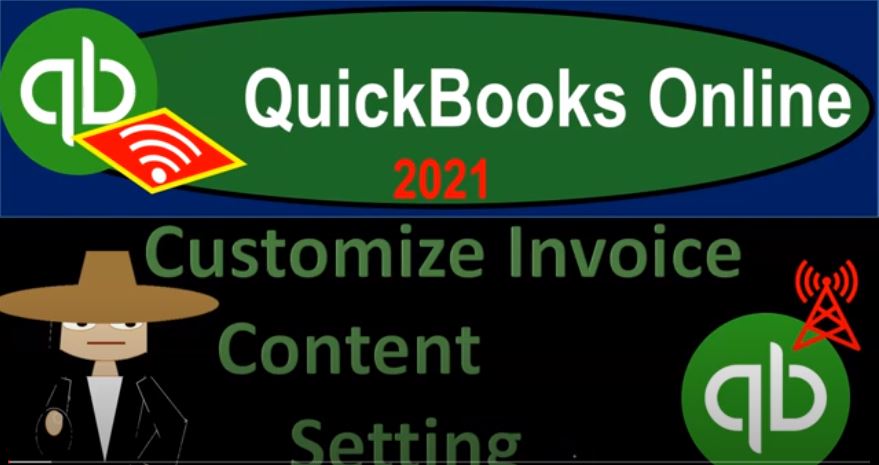QuickBooks Online 2021 customized invoice content settings. Let’s get into it with Intuit QuickBooks Online 2021. Here we are in our QuickBooks Online practice file, we’re going to continue on with the customizing of our invoice, which we can find in the car up top. And then we’re gonna go into the custom form styles, the custom form styles, we’ve been working on the template number one, template one, and then I’m going to go into that we’re going to continue to edit.
00:31
Last time we went through the design items. So we customized the designs, we had the change of the template that got the logo, this beautiful logo added the color, then changing automatically to match the logo, which was really nice, the fonts and then the margins. Now we’re going to be continuing on to the content area, and then the email area after that point. So when the content area, we then see on the right hand side that we can then edit each of these sections, we have three major sections that we can then edit by clicking into that section.
01:01
And there we have our editing fields. So we have up top the business name, which will probably be populated properly already, because it’s pulling that from the information on from the company file. But if for whatever reason you want a separate name here, if it was a doing business as name, or something like that, you can then change the name here. So you know, bookkeeping, bookkeeping, name, and then that’ll come up there.
01:26
And so there we have it, phone number 55555555. business email, once again, we can basically change the email as well, the web, also something that would probably populate if we had put this information into the the standard information when we started the company, but you can also add it and or change it here. So we’re gonna say it’s North con, and I’m just making this up, and it’s in Beverly Hills, California, California,
02:03
here, and then 9021090210 is the site and it’s going to be an invoice type form. Now you could change the name of the form, if you if you’d rather call it something else, like a bill or something like that, obviously, the name bill is going to be something that will typically be used for QuickBooks terminology as something that we receive. But obviously, when you send this to the client, they’re gonna see it as a bill. So it could actually be useful for you to name your invoice a bill, because if someone else is using QuickBooks, or many other accounting software’s that have the same terminology,
02:38
they think they’re thinking on their side, well, an invoice is something going out and a bill of something going in. And if you’re not thinking too clearly, then then you know, you’re just going by the name of the form, it might be a little bit more clear for them who are receiving the invoice to see it as a bill because it to them, it might be a bill so you could name it bill or any of any other kind of name, we’re gonna have the form number, I’m going to keep the form number there, use use custom transaction numbers, I’ll keep that checked off as you may want to, you could turn off the form numbers here, if you turned off the form number series, the form number up top.
03:12
And obviously, if you turn it off their form number, so we have that, then we have this display information, the billing address, and then shipping address, if that would be applicable. If we have shipping, obviously, that’s going to be something that would be a component, and then the due date, we’re going to have that checked off, that will typically then be the case. And then we could add a custom field down here. If we needed some kind of custom field that we want to add to it. We’ll say custom field. And then we see that up here in the custom area. So if we wanted to add that there are basically the top of the invoice, then we can go to the second field here.
03:52
So the second component of the invoice where we have the date, the activity items, the description, this is you know, kind of what we’re billing for the quantity if it was inventory one or two or whatnot, the rate, and then of course the amount. So if we go to the to the left hand side, show on the invoice, the account summary, and this could be useful. So you’ll see it populate to the right if I if I put this on here we got as of this point in time, the balance forward we have the information here, the new charges and the total amount due.
04:22
So if they had something that was current that was due prior to this for this client and whatnot, then that could be useful information. If you just want the information for the current thing that has been invoiced, and you can basically turn that off. You could have multiple invoices in case you want to have one in particular circumstances where you would want to basically turn that on maybe make that a custom invoice number two, but not the default one, so that it would be useful during during times when necessary. Then of course we’ve got the data items.
04:51
So we’ve got the date over here which we could include down here or not. So including the date we got the product and service So if we take that off, then we could see the change on the right hand side with the activity. So the activity item, and then the include the description, and category. So I’m going to go back to the default items here. And then we have the description down below. So I could like remove the description here, and then include the description and the category.
05:23
Or I go to the default, taking those off description down here include quantity and rates. So we’ve got quantity and rates. And you can see that the change on the right hand side, basically in the description, you got the quantity and rates as opposed to separate fields with the quantity and rates, I kind of like the separate fields for the quantity and rates, then, and then we have the quantity down here as its own separate field. So you can see some of these, the options are between whether we want to combine them together or not. And then the rates we have here, and then that’s going to give us the amount.
05:56
So the amount, and then, if applicable the SKU, which is the stock keeping unit, if applicable. So then you can show more activity options here. So you can group the activities by day, week, month, and so on and so forth. Collapse collapse activity rows, if you need to collapse activity rows, it says here, combine rows that have the same rate and description. So if you want to combine the rows that have the same rate and description, possibly it would be easier to do the data input in a couple different rows. And maybe it’ll be and maybe it’ll then collapse them.
06:35
So that could be useful to shorten the invoice make if you have very long invoices such as for like a construction company, show progress on line items, email only show show markup on billable expenses and show billable time. And then we have the show billable time include employee name, include hours and rate. So then also note that we can change the ordering of these items too. So if I wanted to say we want the rate and then the quantity or something like that we can move, we can move the rate on top of the quantity. So now we’ve got the rate and then the quantity on the on the right hand side. So it probably makes more sense to go with the original formatting.
07:15
But you have the options then to kind of move these things around and do your do your customization and between basically adding these things in it together or having separate columns within them. And then maneuvering around the the columns themselves, you got you got a good deal of flexibility on the invoice date, let’s go to the bottom section. Now I’m going to go to the bottom section, that’s of course is showing the total any shipping. And then the total down below has a little Thank you at the bottom. So we can say display within the footer, we could have a discount.
07:51
So if we want to be including then a discount, we want to add that here. So if that’s going to be something that’s a standard thing that we’re going to be including on the invoice like a discount at the bottom, we want to have that deposit. Again, if that’s something that we’re going to be dealing with oftentimes a deposit possibly like a prepayment, then we want to basically include that as well on the end, and then the estimate summary. So I’m going to uncheck those off for now.
08:16
And so the invoice so message to the customers, so then you can have a message here. So we appreciate your business, you know, we got the thank you obviously down here already in kind of like the custom field. But you know, a thank you or some other kind of custom method message, you can see it’s going to be populated down here, we then have the fonts that we can adjust them if you want to make it a little bit larger for the thank you and then we have the added footer.
08:40
And so I’m going to put the test on the added footer as well. And so if I scroll down, there’s there it is. And then you get the option to left align center or right align the footer on the bottom. So this can give you some flexibility to kind of customize your your bill or your invoice to the clients as well give that kind of custom feel within it. So that’s that’s going to give you some changes to obviously the actual content on the form.
09:04
Some of this will actually possibly change some of the data input within the forms when we’re thinking about things like the discount and the deposit and whatnot as well as kind of shuffling the data around to some degree. We can’t do a whole lot you know, we don’t have as much flexibility with the customization if we were making the form like on a Word document, or something like that, but it gives us some good flexibility. To move the things around next time we’ll take a look at the email tab.