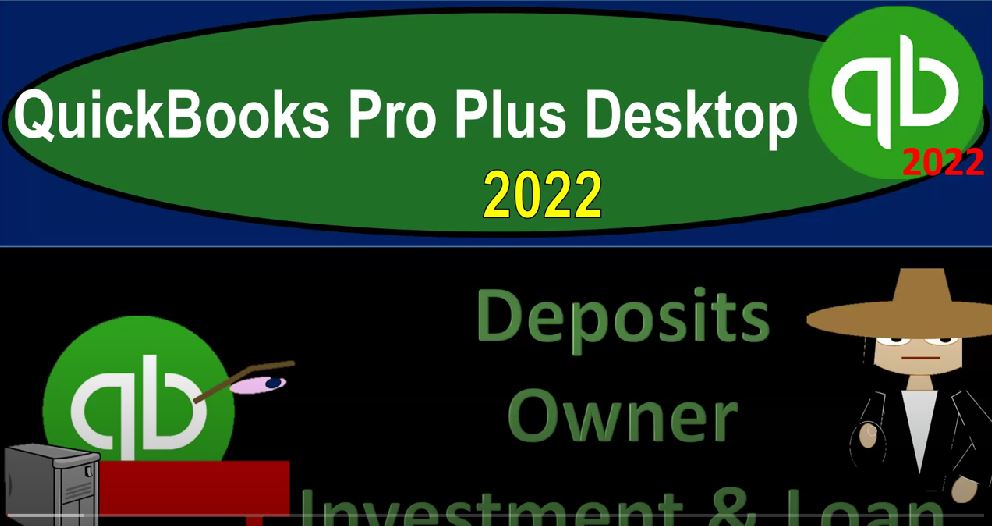QuickBooks Pro Plus desktop 2022 deposits owner investment and loan Get ready because we bookkeeping pros are moving up the hill top with QuickBooks Pro Plus desktop 2022. Here we are in our get great guitars practice file going through the setup process with a view drop down the open windows list left hand side company drop down home page to the middle maximizing it in the gray area reports drop down go into the company financial looking at that balance sheet standard rapport customizing it changing the date range from Oh 101 to to 1231 to two fonts and the numbers change in that font size to 14 and okay.
00:44
Yes, please. Okay. Same thing with the profit and loss reports company financial profit and loss standard range change from Oh 10122 to 1231 to two, customize that report fonts and the numbers change that font size to 14. Okay, yes, please. Okay, let’s open up the trusty TB trial balance as well with the reports drop down accounting and taxes, Trial Balance Report range change from a 101 to two to 1231 to two, customizing that report up top fonts and the numbers change in that font size to 14. And okay, yes, please. Okay, there we have it.
01:29
Now we’re going to be entering in deposits, the deposits we’re going to be looking at are going to be the non standard types of deposits. In other words, typically, when we have a deposit into the company, we are hoping that it’s coming from a customer in some way, shape, or form. But when we start the company and or expand the company, we might have two other sources of deposits, that being a deposit from the owner taking it out of our personal funds into the company funds or deposit from a bank,
01:57
taking a loan out at the bank, for example, and depositing that into the system. So if I go to the homepage over here, whenever we look at any type of transaction, typically our thought process is, is there a form that we need, enter that or populate the transaction, and should I use that form first to enter the normal transactions. And if there is not to form, my next question will normally be is cash impacted. If cash is impacted, we might enter the transaction using the register the check register, which is a nice kind of easier data input process.
02:32
And if it’s cash is not affected, then we default typically to a journal entry, which you can also enter possibly using like the registered stir format, or not the check register but the register formats within QuickBooks, if it’s a balance sheet account, oftentimes, or you just enter a straight journal entry. So here we have the normal processes for the bills to pay bills, and so on and so forth.
02:56
None of these line up to a loan, or the owner putting money in however cash is affected, therefore, I could use the record deposit, I could just make a deposit form, that would be the most instinctual thing you would think for most people to do. And you can’t do that. However, note that normally this deposit form, as you can see is here, because it’s in the process of ending the task of a create sales receipt, where we’re holding on to the money and putting it into undeposited funds.
03:26
And then it’s going to go into the deposit. We’ll talk more about those transactions in our practice problem later, or an invoice where we have received the payment in undeposited funds, then we record the deposit. That’s when this deposit is quite useful, because it allows us to group the information that’s coming out of undeposited funds nicely. In this case, we don’t need that grouping. So I could still use the form. If there was anything in undeposited funds, I get a pop up here, there is nothing here for it. And I could just enter the transaction to the checking account here. And I could record the other side to whatever account I wanted it to go to.
04:05
Now for me if it’s if it’s not something that’s connected to undeposited funds, and I want to enter something into the checking accounts, I’ll typically go to the register. So I’m going to practice doing that now. Closing this back out. And going into the register, I’ll typically get to the register by going to the lists drop down chart of accounts. And then you could have a register for any balance sheet account. Most commonly, we’re used to using the register for the checking account.
04:33
So if you double click on the checking account, you get a register kind of format, it looks kind of like a checkbook that you might be familiar with still, although many people are probably less familiar with it at this point than before. But in any case, we’ll enter the data directly in here just like we would with like a checkbook type of transactions. So I’m going to enter this date as of we’re gonna say it’s a 101 to two and then we can have a there’s no I could just put a D PII for deposit, or just make sure you don’t put a check number there.
05:04
And then for the name, we might not have a name, we might not populate a name, because it’s not a vendor, it’s not a customer, we might populate ourselves our name or just type in owner owners, not a name and a list, whenever you populate something that’s not in a list, not a customer, not a vendor, we could add it. So let’s go with a quick add. Here, our options are vendor customer employee, the owners, not really any of those, they give us this other list down below, which is probably the most applicable, so we’ll choose the other down below and say, okay, and then we’re gonna say it’s not a payment, we’re on the deposit or increase side.
05:42
And so we’re gonna, and then we’re going to be over here, we’re gonna say at 65,000. So we’re gonna say 65,000. The other side, it’s coming from us, the owner. Now this is where the tricky part is when we the owner put money in. Because remember, most of the time, when you have a deposit, you’re assuming that comes from a customer in some way, shape, or form. And your tendency, then is going to be to record it to income. If you were to record it to income, that would be a problem, because you would overstate the net income.
06:11
And you might be end up paying taxes on your own money that you put into the business. And that wouldn’t be good. So you want to put it into an equity account. So we’ll hit the drop down here. And the equity accounts are up top. For a sole proprietor, they gave us kind of a default of the opening balance equity, the owners draws the owner’s equity, notice how they broke out the draws, that represents money that we take out for our personal use, they didn’t give us an owner investment account, which is quite common, because oftentimes, you’ll just put it into the equity account.
06:43
And that’ll kind of net it in although that could cause some confusion. Because the equity account is something that you don’t normally record anything to, that’s the account that the income statements going to roll into. And so if you want to make it clear to yourself and your accountant that the equity account, you’re just going to leave it alone. And then if you have an investment, you could either make like the draws a net draws and investments, you can have the net investments and drawls go into the same account and net out against each other, that’s one option. Or you can make two accounts, one being a draws account, one being a deposit, or an investment account.
07:18
So I’m gonna, I’m gonna make another account, I’m going to call it owner investment. And so we’ll tab notice when I make an account, I usually just type it in there, you could hit the drop down and go up to add new, but I usually type it in there and hit tab. And then it says owner investment is not an account yet. So we’re going to say let’s set it up, then, let’s set let’s make it an account. Let’s make it an account right now. So then we have to make sure we got the proper account type, it’s not going to be an expense type of account, it’s an equity type of account, that’s important, the default will always be expense.
07:52
Because expenses, the the most likely accounts you’re going to be using when dealing with the check register most of the time, but this is a deposit. And it’s not going to income, which would be the next most obvious type, it’s going to go to an equity account. So owner investment, that’s all we need here. So we’ll keep it as is we’re not going to ever use this opening balance ever, again, ever, ever again. So don’t try to get that out of your mind. And so we’re going to say save it, save it. And then this is going to be you could put a memo here of owner investment.
08:25
And so we’ll say tab, so that increases it up to the 90,000. So what does that do to our financial statements, if I open this little carrot on the left hand side, take a look at the trial balance, probably the easiest form to look at, it should then update the checking account now at the 90,000. If I drill back on to it, double clicking the 90,000. There we see the transaction, if I double click on the transaction, it says a deposit type. And it’s going to go to a deposit form not to the checking account. So it’s still going to use that deposit form, we’re using the actual input the data input of the register, which is a little bit more easy for the data input than the deposit form,
09:05
I think it’s a bit faster, especially if you have multiple deposits that you will be using. That’s why I will typically use the deposit form when it’s going to be linked through undeposited funds. And then most of the time any other time will go directly to the register. That’s what I would personally do. Closing this out closing this out, you can see the other sides go into the owner investment. So let’s take a look at that. That’s going to be the owner investment which should be down here in the equity section, double clicking on it.
09:33
And there we have the other side they’re keeping us keeping us in balance was totally balanced out. That’s good. We can go up top and see it on the balance sheet here. Same kind of thing checking account, of course went up the other sides down here in the equity section. Nice and defined in the equity section. We broke out a separate account for the owner investments so that we can see that investment and not just netting it out in the owner’s equity.
09:59
If you look at that Profit and Loss report, there is no change to the P and L because we didn’t do anything to the income statement, we didn’t earn money, we didn’t expend money, we took our own money and invest did it into the company representing the fact that on the balance sheet, cash went up, and the cash is really owed back to us, in essence, represented by the increase in the equity side, it never hid in the income statement, let’s do a similar process for loans.
10:27
Now we’re going to get more money more capital to keep the get the business going, we’re going to take a loan out, if I go to the homepage, the loan also doesn’t line up to our normal flow, you would think it’d be some here in the customer area, because we’re going to end up on the deposits, but the loans not going to be coming from a customer. And so we could still use the deposit form in the same way. But instead of doing that, I’m going to go to the register again.
10:50
So we’re going to go to the register. And I’m going to I’m going to go back on over here to the checking register. And there we have it, I’m also going to put this on one, let’s make it one, two, this time just to make it a little different. This is going to be a deposit di P will say and this say this comes from the bank Chase, we’re going to say Chase Bank. And so we’ll quickly add it because it’s not set up yet. And I’m going to say it’s other as well, a bank is not really a vendor, not really customer, certainly not an employee. So I’ll put it in the other list.
11:22
And this will be a deposit, we’re going to say this one’s for 50,000. And notice we already have a loan payable account, so the other side is going to go to loan payable. And I’ve got a loan payable account here. So notice your options at this point in time, if you had a different loan, if I was taking out another loan at this point, then you might want to loan accounts.
11:42
And then and then have a differentiation in possibly the last four digits of the loan number or some kind of differentiating tool, which often will be the loan number, possibly the institution, but you might have multiple loans at the same institution. So the last four digits of the loan number is usually a good distinguishing factor that helps you to look them up. And then again, I wouldn’t break out the short term and long term, I would put it all possibly into short or long term, I’m going to put it into the current portion here, breaking out the short and long term periodically at the end of the month or year, if you need to hear.
12:15
And your other option is you can group all your loans into one account, and then track your loan, you know balances in a separate sheet or something like that, which I think it’s a little bit more tedious to do. But it’s nicer to for presentation purposes on in QuickBooks, you could also have like a loan parent account, and then all look like the loan sub accounts underneath it listing out the loan. So you can you can make it, you know, you can collapse the loan.
12:42
Here though, for the practice problem, we’re going to put it into the same loan, and we’re basically going to imagine for this particular loan, that we’re that we’re adjusting the loan terms, and we’re gonna start off with this with the loan combined together, and we will have another loan that will add at a later point. So we’re gonna, we’re gonna keep that here, I’m not going to put a memo in here, you could put you know, just to put something loan that we took out. And so there we have it. So that’s going to increase the balance to 140,000. Now, if we check that out on the trial balance, take a good look at the trustee TV at this point, checking account.
13:16
Now at the 140 double clicking on it, we’ve got the 65 We got the loan, if I double click on the loan is a deposit type form. As we can see double clicking on it brings us into the loan form here. I mean the deposit form and the current account go into the loan account on down below. So that looks good. I’m going to close that back up the other side is going to the split account of the loan payable.
13:41
Closing this out. Let’s check it out. That’s right here, the 72,000 loan payable, double clicking in on it. And there’s our deposit form. Once again, we can see that we have the beginning balance of the 22 plus the 50. We’re going to kind of imagine that we started the loan at the 72 and move it forward later on. But we’ll get into that at a later point closing this back out. Again, this loan right there.
14:05
Let’s let’s check it out on the balance sheet for more detail balance sheet, we can see then on the checking account, we got the 140. And now we’ve got this liability down here we put it in the current liability. This is where the formatting gets kind of you can kind of think about the formatting with the loans, you could say there could be a short term and long term portion of that loan, meaning I might in for financial accounting reporting purposes and need a long term loan payable.
14:31
You might take your books, for example at the end of the year and have financial statements made and they might make an adjustment breaking up the short term and long term portion of the loan, which is totally going to mess you up because now you got two halves of the loan account and you’re trying to tie it out to your loan balance and now you got two accounts, which are going to change every time. So what what you would typically want to do is, like I say possibly break out the short and long term periodically when you make the financials and then put it back into one account as you’re doing your normal accounting process.
15:04
And your other option would be if you have multiple loans to make a parent account of the loan payable, and then possibly sub accounts that will list out the actual loans so that you can tie out the loan balances to the loan schedules for the individual loans and still be able to collapse the complete loan account so that you have all the loans reported at one one account for reporting purposes. So those are just a couple options. You can you can think about with the loan.
15:33
But in any case, there’s there’s the loan on the books, if we go then to the to the profit and loss, then nothing has happened with the profit and loss because we got money. But we didn’t earn the money, what happened, the balance sheet went up with the cash, but we didn’t record income, because we didn’t earn it, we got to give it back. And therefore that money basically is owed back to in essence, the bank. So we increase the liability at the 72,000 putting us back in balance, no impact on the profit and the loss. So that’s it there we go to the trial balance, you could check your work to the trial balance, that’s probably the easiest place to check your numbers.
16:12
If you check them out each time as you go forward with a practice problem, then, you know, might be the easiest way to kind of move forward and lessen the amount of errors. If there is an error or something happens, then you can go back and take a look at it at the end of the section will then do the same kind of review and we’ll take a look at the transaction detail report.
16:31
And you can look at that as well to kind of compare your numbers. We’ll also try to provide the backup files so that you can rework something taking you back to a particular point in time. Hopefully the backup files being applicable in this new kind of thing with it where the Intuit is basically verifying the the information online so hopefully the backup files will be something useful as well.