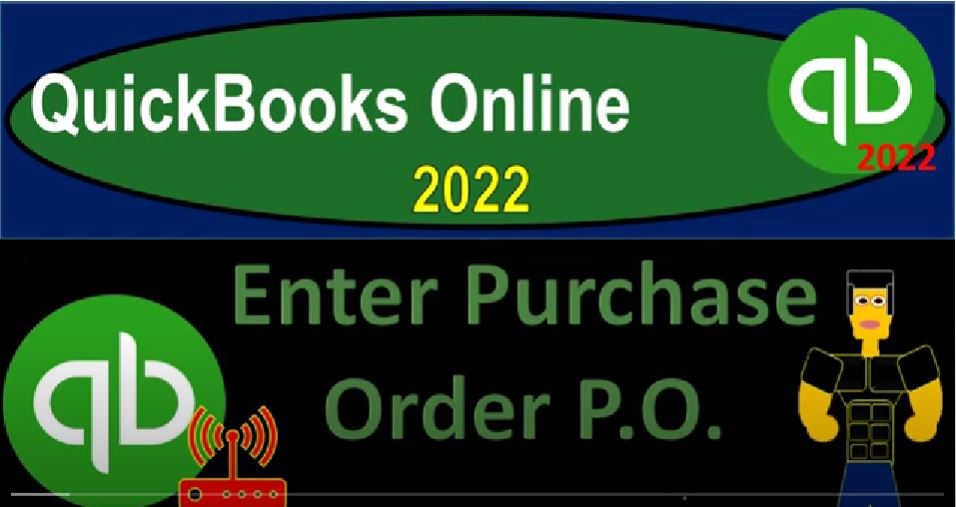QuickBooks Online 2022 Enter purchase orders or POS Get ready because it’s go time with QuickBooks Online 2022. We are in the get great guitars practice file, we set up with a 30 day free trial holding down control, scroll that up just a bit to get to that one to 5%.
00:18
We’re currently in the homepage otherwise known as they get things done page. And the business view as opposed to the accounting view, if you wanted to go to the accounting view, it’s something you can do by going to the cog up top.
00:34
And switching to the accounting view, we will be toggling back and forth either here or jumping over to the sample company, which is in the accounting view to get a look at the locations of items in the two views. Let’s start off by opening a few tabs up top by right clicking on the tab up top and duplicate that tab,
00:53
I’m going to go back to the tab to the left, right click on it again, duplicate it again, we’re going to be looking at some reports, let’s jump over as it is thinking to the other file just so we could see that where their reports are located in the accounting view, which would be down below in the reports area. And if we’re in the business view, on the second tab, now, we would be in the business overview area.
01:22
And to the reports, I’m going to close up the hamburger let’s open up the balance sheet report and do a range change up top from a 101 to two to 1231 to two, it’s hard for me to remember that 2022. So I’m going to save I’m going to run that I’m going to run that.
01:44
And then I’m going to go to the tab to the right and open up the trusty trial balance by going to the business overview again, and just typing in this time to the trial balance that trustee t be not tuberculosis, but the trial balance.
01:58
That’s what it stands for. And then we’re going to go back up top and change that range here from Oh 101 to two to 1230 122. And run that report. Let’s go back to the balance sheet, hold down Control scroll up just a bit and prior presentations, we imagine starting up a new kind of business entering the beginning balances,
02:19
then we got some capital, we got capital by the owner putting money into the business to start out the business and taking out a loan, we now have some cash, we put some of that cash, then into a short term investment just to hold on to it some of that cash into the equipment and furniture that we’re going to use in order to generate revenue in the future.
02:40
Now we’re going to take some of that cash some of that capital put it into the other thing that is commonly invested in with a new company of the capital, that being inventory.
02:49
But first, we’re going to send the purchase order out for the purchase of the inventory. So note that the purchase order doesn’t actually have an impact on the financial statements like one of the normal kind of forms, that doesn’t have an impact on the financial statements.
03:03
Let’s just review y by going to the first tab over here, going to hold Ctrl scroll down to that one to 5% hit the plus button and we’re in the vendor area to purchase inventory, we’re looking at the purchase order, the purchase order is different than if like we were an individual person purchasing something from say,
03:23
Amazon or some online retailer, because when we purchase something, we typically have to pay for it at the point in time we purchase it, as opposed to a lot of times larger types of businesses who have a little bit more ability to have a purchase order and not pay for it at the point in time they order it and receive the inventory,
03:42
then pay for it at the point in time they received the inventory. In that instance, the purchase order doesn’t actually have anything related to it with regards to a financial transaction.
03:52
Although it is something we still want to track because we want to then tie it out to what we expect to be receiving in the future from the vendor. In our case, that being inventory of guitars. So let’s enter a purchase order. And we’re going to say this is our standard purchase order.
04:09
We’re going to say it’s an open purchase order. We’re going to be purchasing this from the let’s say Epiphone is one of our vendors we already have so we can go down to it here we can just start typing, and if we want Epiphone, this is who we buy some of our guitars from.
04:24
And so there we have it, it’s populating because we have this vendor set up already. We’re going to save the date of this thing. I’m going to bring it, bring it on back, bring it on back, Joe Joe, to number 12 to the 12th here, and then we’re in the shipping documents.
04:42
So we’re going to go down below, we’re in the items tab as opposed to the category tab, because we’re going to be purchasing inventory items and we’re just going to list out some guitars we’re going to imagine we’re purchasing from Epiphone including an E LP. So E lt is one of our standard kind of guitars.
04:59
We’re gonna Purchase a bunch of them. So we’ll have some of those on hand if you want to take a look at some of them drop on fire to the shop. And we’ll check them out.
05:09
And then we could add a customer over here. But we’re not dealing with the customers yet at this point in time, why would you put a customer into a purchase order when you’re dealing with a vendor purchasing the guitars,
05:19
possibly because you want to tie out the purchase of the guitars for a particular customer, possibly a custom guitar that you can then apply out to the customer in a future point when we get the the actual guitars and then make an invoice for that purchase that has taken place.
05:38
The next one we’re going to say is an ERP that we set up, these are going to be items that we set up EPR. And that’s going to be an Epiphone Riviera, we’re going to say we’re going to buy five of those at 440. Notice that these rates are being populated from the items that we set up. And these are the cost not the sales price.
05:58
So the sales price is going to be higher than this. This is the cost that we’re expecting from the vendor. So the next one we’re going to say is an is an E P s h, which is going to be an Epiphone semi hollow body, we want four of those at 320, that’s going to be 1280 that we expect to be purchasing.
06:20
And then lastly, we’re going to have some EP s T’s, which are the Epiphone standard body pros, we’ve got we want five of those at 480. That gets us up to the 2400 for a total of 13,080.
06:36
Now this looks like it, you would think there would be some impact on the financial statements, the balance sheet, the income statement, that is, given the fact you have $1 amount, this looks kind of like an invoice or something like that, or a bill, or an expense Form button.
06:48
No, this is something that’s not going to go on there, because it’s just a request. And if the request is granted, it sounds like it’s not required, it’s a purchase order, this isn’t a request, what do you know, it’s it,
07:00
it’s still kind of them, you know, they could turn it down, even though we’re ordering we’re ordering. So if they send it if they send us stuff, that’s when we record it when we enter the bill. So this will tie out to the bill.
07:11
Let’s save it and close it and check out where we can track this stuff. Note that the purchase orders won’t have an impact on the financial statements, but we can’t track them and do want to track them in the business view, we can go to the get paid and pay area to do so.
07:26
And this is another area where it looks like they’re a little bit more limited to me. So between the views on the business view and the accounting view, so we can go down here into the pay area, which is in essence, the vendor section, if you were in the accounting view, you would be in the expenses area.
07:41
And notice here you’ve got two tabs, the expenses and vendors. And for some reason, at this point, they only have the one tab down here, you would expect them here, they would have kind of like the Expenses tab under here, but they don’t, which is a bit limited.
07:55
So I’ll toggle back and forth between the accounting and the business view just to show you what I mean. But if I then go into for example, Epiphone, we get this is one way, you can see the open purchase order here, you can also run a report for the open purchase orders as well. Let’s open up the hamburger again.
08:14
And let’s toggle that back to the to the switch to the accounting view, just so we can see the difference in the views for this particular transaction. In this what I would call the vendor center area. So now we’re in the expenses area, same kind of area here.
08:30
But now you’ve got your breakout with the tabs up top. So here’s the same area, we were in with the vendors up top, but then you got this Expenses tab,
08:38
which is nice, because then you can sort it by normal transaction types that are in the expense cycle. So I can filter up top, for example, by the by the purchase orders that I would like to see. And I might want to see just the open purchase orders, which is the only one we have right now and apply that out. And there is our open purchase order.
09:01
So that to me seems quite useful. In the accounting view, I’m going to open this back up again, let’s switch it back on over to the Business View and take a look at another one.
09:13
Okay, so I’m back in the Business View. Now they do have this field, you can see they have this field here. So they just moved it into a different location. So that’s just that might be better or worse, it’s a matter of your preference on where you would want that location. So remember in the accounting view, just to take a look at that change.
09:31
It was under the expenses area, you got the vendor and the Expenses tab, which would be what I would call like in kind of like the vendor center showing that information in that one area. That’s the grouping they’re showing here.
09:43
And then in the other grouping, they put it down here in the bookkeeping area. So when you’re when you’re going to the paid and get paid area, you’re really looking at the information related to the vendors here and the customers and then they put some of the transaction detail into what they’re calling The bookkeeping tab, which now has the transaction items up top.
10:05
So within the transaction items, that’s when you’ve got the sales transactions up top with this tab, and the expenses transactions, which before were were kind of related to the get paid and paid area. So those are still located here. And it might, you might prefer that change.
10:21
So that goes to my original theory that they should basically have all the same kind of data input fields, but change the name and kind of the location to a B test where they want it. And not restrict basically types of things on the way you’re going to enter it.
10:35
Although they might enter some things, some processes in more of an interview type format, in this view, because I think they’re trying to kind of guide you, in some ways in that way, which is why I kind of trust the accounting view more still. But okay, in any case, let’s go up to the plus item up top again. And let’s go down to another one, we’re gonna make another purchase order.
10:58
And do this again, Ultrabase. And this one, I’m going to make a new vendor just on the fly, as they say, I’m flying, and I’m doing it at the same time it’s on the fly. As I’m on my plane, I don’t know why they say that Gibson USA,
11:13
like when you’re on the plane, maybe as a business person, setting up that one, this is our new vendor as we go, it’s going to be a purchase order. So I would think it would default to a vendor here, we want it to be a vendor. And then I’m going to save that,
11:28
I’m not going to put an email, but we would of course, need an email if we want it to give it to the customer in that format. And then I’m just going to have the bare minimum of the information for this vendor to populate it.
11:40
But clearly, if it’s someone we’re doing business a lot with, we would want to put the the information for the address and so on, we’ve got the shipping address where we want them to get it to us in our in our 90210 Beverly Hills location. And 112 22 happens to be today we’ll keep it there. And then we’re going to go down. And actually no, it’s not 112 22 Do I want that date?
12:04
Yeah, let’s keep that date. And then we’re going to save the item details down below, we’re going to say that this one’s going to be a G IUs A, which we set up already. So we’re going to buy how many of those three of those items.
12:19
So that’s an Gibson us a 304, is what they got from the item, that means it’s going to be $912. And so we’re going to purchase that, again, no transaction related to this is just a request.
12:31
This time instead of saving and closing it, I’m going to say Save and New and enter one or a couple more. So this one, I’m going to say this one’s a new, a new vendor again, which is I’m going to say diamond hit Diamond Head.
12:48
I’m just gonna call it Diamond Head. I’m not sure if this is an actual vendor of a ukuleles is what we’re buying now. And it’s going to be a vendor, be careful that it should be a vendor here, I would think that would pop up as the default.
12:58
But we want to make sure that we’re purchasing from these people, that should be a vendor typically. And so email address, I’m not populated it because I’m gonna do the bare minimum just to go through the practice problem.
13:08
But if you were to email it or wanting to send it to him in that way, that would be important shipping address down below, we’re going to then use the item and this is going to be our ukulele, which we put in as a de UK, the duck Diamond Head ukulele, we’re going to say that we’re buying three of those items for $72.
13:27
So next time, we’re going to add the customer field. And we’re going to try to track the customer information as we go through the purchase process so that when we get the inventory, we can turn around and sell it.
13:37
So I’m going to say Save and New again, Save and New. So next one, we’re going to say this is going to be another Epiphone so this is Epiphone that we’re going to purchase from and we’re going to we’re going to enter that detail, so that populates for us, and this one, the only change is going to be so notice it’s populating the prior transaction that we had.
13:58
So it’s kind of trying to give us a recommendation of the prior transaction, that’s due to the settings that we set up. But I’m going to put in a whole new transaction here. So I’m going to delete the activity here. I’m gonna say remove that. And this time I want an ELP. So II lp.
14:15
And so we’re going to say that I want to take let’s say, 50 of those, and we’re going to assume that a particular customer ordered these LPS now and we’re going to put in the new customer as we go.
14:26
So I’m going to actually type in ERIC music in the customer field adding the customer sitting tab to do so. And there is the name it’s a new customer. So I’m going to save that with a bare minimum of the name to put that in place.
14:42
So this customer name doesn’t do anything for the purchase order. The vendor doesn’t care about the fact that we’re purchasing this custom for a particular custom that asked us for these guitars.
14:53
But we want to be able to kind of look at that and track that within our systems so that when we get the guitars we can turn around and sell them create an invoice with this information, we’re also going to say no, you can add another line item, EPS, ah,
15:08
another Epiphone item, and I’m going to put 10 of these at 320. Notice, it’s possible to have one purchase order with different customers possibly down here. So you could, you could do that, and it would tie and you can track this information, as long as it’s going to the same vendor. Because again, the vendor doesn’t care about who the customer is, we want to track this information internally.
15:30
So that when we get these guitars, we can turn around and create the sales document, typically the invoice, but I’m going to use the same customer, which is going to be Eric music, again. So there it is, again, that gives us a total of 23 200 At this point, and we’re going to do another one. So let’s say Save and New again.
15:50
Now this time, we’re going to set up a new a new actual item as we go. So this one’s gonna be a gift son, us a TAB TAB. So we have Gibson in there already, but we haven’t ordered and um, and notice it’s trying to populate the prior order I had. So again, I’m going to delete that and say, No, I want a different a different one here.
16:11
And this is going to be I’m going to call it a G as B, we don’t have that yet. So I’m going to say tab, I’m going to add the item as we go. So if I select tab, on the GSB, it’s going to pull up the item, I want to make it an inventory item, this should look familiar from our items tab. Now we’re just putting this in place as we do the data input.
16:32
So it’s going to be a GSP, I mean, not going to have an SKU number, not going to have a category, no quantity on hand yet, you’re probably not going to be using these anymore after the beginning balances.
16:43
Because you’re gonna be purchasing the items when you’re buying the item. And then the inventory account is going to be inventory asset, we’re going to say the description is going to be a gift son,
16:53
as G I’m going to call it, that’s what it’s going to populate on the sales description, and then we’ll populate the purchase description with the same thing, we’re going to sell it for 598. And it’s going to be going to the sale of product income, it’s going to be subject to tax.
17:08
So I’m going to keep that, let’s take a look at that this this tax thing has been a bit finicky, I’m going to try to go down to the bottom and just say that it’s going to be it’s going to be taxable,
17:19
I want to use the standard rate, I might choose a retail item, taxable retail item to make it taxable. And so, so that one’s been a little bit a little bit finicky. But hopefully they’ll get that nailed down,
17:34
it’s nice that they have that detail on it in any case, so we’ll go down here, Gibson, and then this is going to be the cost, I’m going to say, the cost, let’s switch this up the sales price is actually going to be I’m going to change the sales price to 777. And the cost is going to be the 598.
17:53
So this is what we buy them for, it’s going to go to cost of goods sold when we sell it, and we’re when in for that amount. And then we’re going to have a revenue when we make an invoice of the 777.
18:03
And at this point, we’re purchasing it. So this will be populated with the 598. preferred vendor we can put down here would be Gibson, Gibson, USA, and then save it. So then it wants our quantity on hand, I’m going to say there’s zero on hand, as of this point in time, let’s say the beginning of the year, and then save it.
18:28
So I’m going to say that the quantity will be 10 on the quantity, and then I’m going to put a new customer again, imagine that we ordered this specifically for a customer request, which I’m going to add a new customer music stuff store, which is a really horrible name.
18:46
Can’t you be more. But no, that’s our customer. That’s their name. It’s not my fault. That’s what they named themselves. So music stuff store. And there we have it. And so that that’s at the 5980. So that looks good. And so let’s finally save and close this one, save it and close it, saving it and closing it.
19:10
So now we’ve got all this information which we could be tracking in what I would call the vendor center or the pay center, the Get Paid pay area in the Business View, which remember, if you were in the other view of the accounting view, would in essence be in the expenses area. And then you’d have the two tabs in this view.
19:28
And our view in the Business View, you basically have the vendor tab in this area right in the business in this view, you in essence have then just the vendor tab, and then you can look at this by vendor. So now we’ve got Diamondhead here, no activity in it. But I know if I go into that activity, there’s the purchase order.
19:47
And then if I go back up and I’m going to do it by hitting this little icon up top, I could then go to Gibson, and then there’s our purchase orders there.
19:54
I can I can go to Epiphone and there’s our purchase orders. Now if I want to sort by purchase or Again, in the accounting view, you would just go on over to the expenses area. And you can sort then and filter by the purchase orders and the business view, they have now moved that, which maybe you may prefer this that they you may,
20:14
you may like it better, I don’t know, I’m not used to it yet, but they didn’t remove it, which I originally thought they did. And I apologize for that, because they didn’t take it away,
20:24
you could still do it. And so it’s under the transactions area up top in the bookkeeping tab in the transactions, and then you’ve got your tabs with a normal sales forms and the normal expense forms. I’m going to close up the hamburger,
20:37
you can then search and filter for example, for the purchase orders, most likely for the open purchase orders, and then apply that out.
20:46
There’s our purchase orders and then we have the option of sending sending them out here so and future present or we can copy them to add bill right in a future presentation will basically say that we’re going to receive them and at that point in time we enter a bill or possibly pay at that point with a check or Expense Type form.
21:05
So we’ll see that next time. No impact by the way on the financial statements. That’s why we’re not taking a look at them.