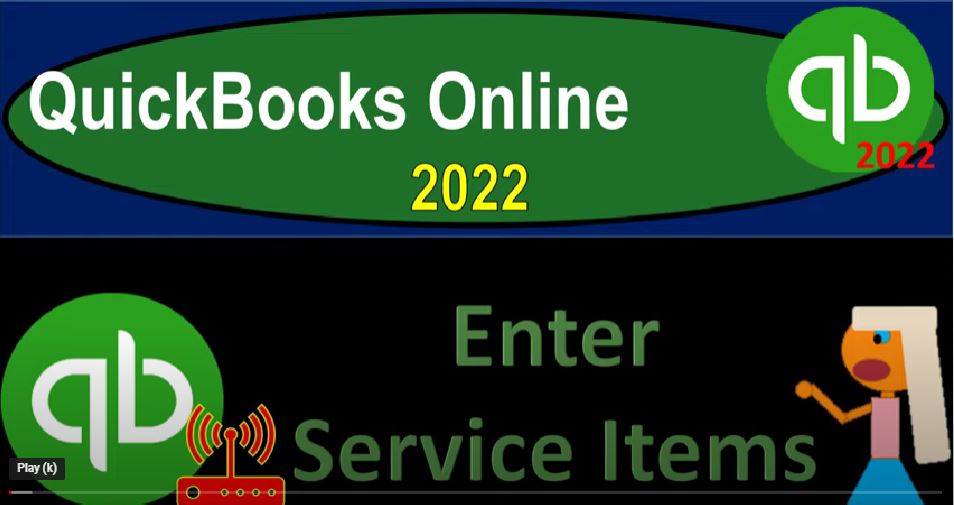QuickBooks Online 2022 enter service items get ready because it’s go time with QuickBooks Online 2022. Here we are in our get great guitars practice file that we set up with a 30 day free trial holding down ctrl scroll and up just a bit to get to that one to 5%.
00:18
We’re currently in the homepage, which is otherwise known as the get things done page, at least. When you’re in the business view, you can switch to the accounting view by going to the cog up top.
00:33
And going down to the accounting view, we’re going to keep it at the Business View. For now, we might be jumping back and forth from here to take a look at the accounting view over on the sample company file just to get a look and feel of the difference in terms of the two views.
00:48
Remember, the functionality will in essence be the same. It’s just a difference in the look and the feel. For the most part, we’re going to enter service items into the system.
00:57
And remember, our goal at this point in time is to set up the beginning balances and what we need underlying the accounting system in order to lay the financial transactions on top of them.
01:08
And that will be done as we enter transactions using these items. If you were having a very simplified accounting system that would could be done with basically bank feeds, which would be increases and decreases in essence to the checking account.
01:20
But before you do that, you got to get everything set up including the Chart of Accounts that’s going to be set up. And if we’re going to have the items that we’re going to be selling, then we want to list out those items generally.
01:31
So we can use them to populate our major two sales forms if I hit the plus button, which will be the invoice and the sales receipt. Now let’s just think about our beginning balances really quick here. If I go back to my beginning balances, I’m going to pick out some of these beginning balances that we want to put on our current books.
01:49
Because we’re starting as of we’re imagining the end of the year, I mean, so at the beginning of the year, this is the end of the prior year, we’ll get unmatched starting January 1 2022.
01:59
And I’m going to pick out the ones that are a little bit more difficult to enter. The first one we’re going to look at will be the inventory one here, that’s probably the most difficult to put in place if you’re tracking inventory in the accounting system, because you got to put the inventory items on place.
02:14
However, I’m first going to look at the service items because it’s basically the same thing, except we don’t have to worry about the added complexity of the inventory and the cost of goods sold.
02:25
So first, we’re going to look at an item that’s not actually representing any number on these beginning balances, which will lead into the bit more complicated inventory items, which will be one of our beginning balance items here.
02:37
Now when we use the service items, that would be something like if we were a bookkeeper or the landscaper, or something like that we’re doing work and we’re going to be billing the client for it. And typically, we would use them to populate, say an invoice.
02:49
So if I open up an invoice, we won’t actually record it. But just to take a look at it. We want the items to be driving the the data input and those are going to be input basically down here. So we don’t have any items except for they gave us the default hourly, late and service.
03:03
And we want more specific items that make the data input as fast and easy as possible, so that the invoice can drive the recording of the transaction. Closing this out and the other. The other item we might use this in or the other report we would use it in is the Sales Receipt generally. And this would be the sale that we make at the same point in time.
03:25
So so it’s just like the invoice but we got paid at that point in time. Okay, so how do we do it, we’re going to go into the what I would call the customer center, which is going to be in here with a very snazzy name of get paid center that get paid and paid center.
03:44
And the business view, if you were in the other view, by the way it would be in they call it the sales area. And then we’re in the customers products over here. So if we go into this view, we’re going to be in the Get Paid area.
03:59
And then we’re in the products and services in this little sub category which they’re keeping on the left hand side, I’m going to close the hamburger then close in the hamburger.
04:13
So this is going to be the stuff that we sell. And we’re just thinking about items that are not inventory items that we sell at this point. So we’re not tracking the inventory on it.
04:22
If we were to add another item we could do so one by one by going up top and say I want to add a new item and we will do this periodically throughout the course and then choose is it an inventory item, which means typically you would be tracking the inventory within the system using a perpetual inventory method, which is the most complex type of item a non inventory item,
04:42
which basically means it says your products you buy and or sell but don’t need or can’t track quantities.
04:48
So you’re saying it’s an inventory item. It’s still physical, but I can’t track it or I don’t want to track it in the system with a perpetual inventory system and then this one, so that’ll be a little bit easier to enter at least and then service items are going to be service items that aren’t physical in nature you’re doing, you’re giving labor or something of that nature.
05:06
And then you’ve got your bundles down below a collection of products and or services that you sell together, for example, gift baskets, where you can bundle things up. So those are going to be the general items, we’re focused here on the service items. So if I was to add them one at a time, here’s gonna be the items or the the fields that we could populate the name.
05:26
And then we’ve got the number, there’s typically not going to be a number here, which is the unique code that’s commonly used to track inventory, such as port numbers, if it’s a service item, therefore, most likely don’t have that unique code, we could put a put a picture of it, which can be actually fairly useful if you’re talking about different inventory items.
05:44
And then we’ve got the category if we’re going to add categories for it. And we’re not going to be dealing with the categories at this time, and then the description.
05:52
So this is what’s going to be populating on the actual forms the invoice in the sales receipt, add the price, and then we’ve got the income account that will be hit, or it will be going to when you record the invoice and sales receipt, now we’re going to try to do it in a more of a lump sum entry. And we’ll do singular entries later.
06:10
Now note, you can enter these items one at a time here, you can also do so when you enter, say an invoice into the system. So if I was to say I want to enter an invoice, and I wanted to add an item, as I enter that invoice, we could go down to the invoice down here and add add a new item here as well.
06:31
Closing that back out, we’re gonna say no, I don’t, I want to leave, I want to leave, and then close the hamburger. Okay, so the these are going to be our items.
06:43
So so that’s a couple of ways we can enter the items as we go. What we’re gonna do now is try to import multiple items, we might have multiple items, it might be easiest for that for us to put them together in say, an Excel worksheet like this. And then try to get those items into the system at one time.
07:00
Now, if I just had four items, it might be just as easy to just basically enter them one at a time. But if you’ve got a lot of items that you want to list out, and you want to think about how you’re going to record them, and so on, it might be easier to list them out in an Excel worksheet or possibly export them from your old accounting system or something like that, and then import them at one time into the system.
07:22
And it’s certainly might be easier to do that on the inventory side, which we’ll do next time. So well these are going to be our items, I’m going to say the item name is going to be a diagnostic now we sell guitars diagnostic sounds like kinda like a car, but it’s gonna We’re just these are gonna be our service items just to practice with.
07:37
So we’re gonna have a diagnostic, I’m not sure exactly what we’re what that is with a guitar. But you know, we’re diagnose, we’re diagnosing like the guitar for stuff. And then we’ve got the hourly service one. So I’m just going to put the hourly service items on there and an hourly service to,
07:53
I’m going to imagine that these are going to be stet, a set kind of thing that we do on an hourly service to have different rates for it just to get it just to get a feel of the different rates that are in place.
08:03
And then the tuning support, I’m going to say tune in support, which again, for a guitar shop, our major focus will be the buying and the selling of the guitars, but we want to put the service items in there as well. So these are just kind of generic items.
08:16
Just note on the on the items for the service items, just realize that a lot of times people will default to just the hourly service items if you’re in a bookkeeping company, or if you’re in a law firm or something like that. And if you can do something other than that like to break it down to actual things that you can, you can then apply the charge to like for the bookkeeping to have different if you can say this, this many transactions,
08:40
I’m going to charge you for this many transactions, instead of I’m going to charge you by hour, that can cut down a lot of time in terms of the tracking of the time. And it can be more concrete of something that you could tell to the client. So so it’s a lot of times will be easier will behoove you a lot of times to think about your items, and think about your billing system and try to get to some kind of billing system where it’s not just hourly,
09:04
but possibly you could count what it is you’re doing in some kind of bundle deal. And then basically charged by that. And that will make it easier to build to do the invoices oftentimes, if possible.
09:15
Obviously, if your jobs are very different in nature than our lives the only way you can go sometimes. But in any case that those are going to be our kind of generic service items that we’re going to be populating with in our practice problem. Let’s go back on over and take a look at the bulk import.
09:32
If I hit the drop down and say import up top, so new, I’m going to say import instead of just making one at a time. They’ve got the thing here first, first time importing products or service. All your product and service information must be in one file. The top row of your file must contain a header title for each column of information require fields. If you’re importing inventory, the product name,
09:56
product type, quantity and quantity as of date If you’re importing services or non inventory items, the name of the item is the only required field. So all we really need is the name. Now, if we could download their sample file here, so let’s take a look at their sample, just to see it.
10:14
And notice if we can line up our headers to the same headers that they give us, then, then it’s going to import most likely a lot more clearly. So if we have our information in, you know, like an Excel or something like that, or some kind of spreadsheet, and I say, Okay, I’m going to take their spreadsheet here and try to line up what I have to their spreadsheet. Now their spreadsheet has a bunch of stuff I don’t need,
10:39
because because they have inventory items, so I’m going to delete whatever I don’t need, I’m going to right click and delete this two tabs, I don’t need the two tabs down here, I don’t need, I’m just going to go through these for the inventory items,
10:52
I don’t need the SKU numbers, I’m going to delete that. And then the type and the type of item inventory service. So it’s going to be there all service items, I don’t even think we need to enter that. But let’s do it service items.
11:10
And then the sales price, we’re going to need that I’ll delete their sales price here. And then the income account, we’re going to need that the purchase description, we don’t need that because that’s on the purchasing side. So I’m going to delete that the purchase costs don’t need that because we’re not purchasing our items that were our service item expense account don’t need that,
11:30
because we’re not selling an expense account, which is the revenue accounts all we need. We don’t have a quantity on hand. It’s we don’t need a reorder point. And we don’t need the inventory asset account. We don’t need the quantity on hand, right? So we don’t need any of that stuff.
11:49
So all we need then is the set what happened to the sales description. Hold on a second. So it’s in the left over here, it’s on the left. Okay, so here’s the product and service name.
12:00
So I don’t need this thing down here. That’s not helping delete, and then this stuff, so that I need that one. And that the sales description, I need that one. So that’s about it. And so then I can go back on over and say,
12:13
Okay, these are these are I called them item names. So maybe I’ll put them over here into the related description, which is the sales service name, we’ll keep that as the one. And then I called it, sales descriptions. So that’s good, I’ll just copy that and put it on over. And the sales description, I don’t need these two last columns. And then the prices over here, I’ll just copy the prices. And put that over here.
12:41
There’s the price and the income account is service service, which let me check if we have a service income account over here real quick. I’m going to duplicate the tab, right click and up top, duplicate the tab for a duplication of the tab.
13:04
And I’m going to close this back out and just check my chart of accounts, which over here is in the bookkeeping section, which is if you look on the other file, which would be into accounting down below.
13:17
So they’re using, again, everything that they can they can use more anywhere they can use a more informal language, they seem to be that seems to be the current goal. But in any case, we’re going to then we’re going to then go down and say that we have, what kind of income accounts do we have down here? I’m in equity.
13:37
And we’re going down to the income accounts. And we have the service items. So yeah, services, that’s going to be the income account.
13:45
That’s what we want. That’s the one. You’re the one why. I don’t know where that Well, here we go. And we’re going to then Okay, so let’s save this. The following features. Okay, I don’t know, I don’t know what you’re talking about. Now, sometimes you might want to save it as a cvs file, but it says you can import an Excel file. So let’s just do it just straight up with an Excel file instead of a CSV file.
14:12
So I’m going to save it as and let’s go on into our folder, which I put on the desktop, it’s on the top of my desk right where I can get to it in my desktop, so I’m going to go in here and then we’re in the new companies section. And these are going to be service items, service items. And okay, I don’t Okay, okay, let’s see if that will work. Then let’s see if it’ll work.
14:45
Going back on over and then I’m going to then upload it here. So remember, this is how I got here is I went to my items page, and then we went to the drop down up top and import incident Now we’re just going to import the stuff by going to the Browse button. And that’s going to go to my computer where I can find this thing again, hopefully,
15:08
because it’s I put it right on the top of my desk, right on my desktop, that’s where it’s at. And then we’re going to say, new company section, new company. And then I think this one is the one I just did service items. There it is.
15:25
And let’s say next. And then it’s trying to map out this is what they call mapping out the items from our worksheet on to what is in QuickBooks. Now, it should map out exactly, because we changed our titles to map out to what they have. So here’s the product service, product and service maps out exactly. We don’t have anything here. So that’s fine. The type, we have the type match out exactly.
15:51
The sales description, sales descriptions. So we’re matching up to the headers here, of course, the headers up top, which are going to drive the data input. And then the income account is the income account the purchase description, we don’t have any purchase costs don’t have any, we’ve got the cost account quantity on hand reorder, don’t have any don’t have any, don’t need it.
16:12
Don’t need any of that, because it’s not inventory stuff. So I think it’s good to go. So let’s go. If it’s good to go, then why don’t we just go. And then then we go here, and I don’t know why it gives me these red things, I’ll just click on it because it needs a quantity. Or that usually means there’s something wrong, but there is nothing wrong. So just click on it. And hopefully, that won’t give me a problem.
16:33
So we’ve got the sell, we don’t buy them track, we don’t need to track because it’s not inventory the name, you can also make these fields wider. So you can like see the name, which is useful. Just kind of like in Excel, you can click and drag the SKU, the type is going to be service instead of inventory item, and then the sales description is going to be there. And then the the sales price, the income account is the service income account. Come on. Give me Give me I want to see this.
17:07
I want to see. Yeah, good. And then the expense account, we don’t need one and it’s doing this weird stuff. But that’s okay, inventory, we don’t have any inventory. It’s not necessary. Let’s go ahead and import it says for, uh, for service successfully imported, that’s a good sign. When that happens when a big red thing doesn’t show up. That’s good. Do you want to leave, I’m going to say, I saved it. Do you want to leave? I already saved it.
17:40
And now it says, now it’s duplicated. And I’m just gonna say yeah, leave it leave without input. And then I’ll close it back out and there. And now we’re back in our page here. And the service items are now in place. So we can see them here. So they look good. Let’s go ahead.
17:59
And if we were to edit one of them, if we wanted to go in there and edit and say there’s something that I need to do to the diagnostic, like make a name that makes some kind of sense for a guitar shop. But if I want so we can go in here and change stuff in here if we chose to change stuff. So now of course if I was to create an invoice or something like that by hitting the hamburger up top, and let’s go back to the just just hit the plus button and enter an invoice.
18:30
Now we got we’ve got our options down below to enter more stuff into the invoice. So now we’ve got our hourly service, for example, there’s our diagnostic, you need a guitar diagnostic, we got we’ve got that.
18:46
And so that’s going to be eaten in like I say the the better you have your data input on the service side of things, the better you have your items to be more objective things rather than kind of abstract things are just hours can be you know, if you have to do hours, you have to do them. But if you can get them down to actual things that you could say,
19:03
Hey, here’s what I did, here’s how many things I did, here’s my range that I charged for that, then it’ll be it might be easier to do your billing process, which is a pain for me painful process. I’m not a fan of doing the billing process.
19:17
So if I can make it easier and more more standardized, then I would do so let’s get back to the get things done page. Just to wrap things up and close things out.
19:29
Just remember the other look and feel you would be in the sales area. You would be in the products and services. And then the plus button up top for your inventory looks more like this if you’re into that kind of kind of look and feel which is the accounting view instead of the Business View.