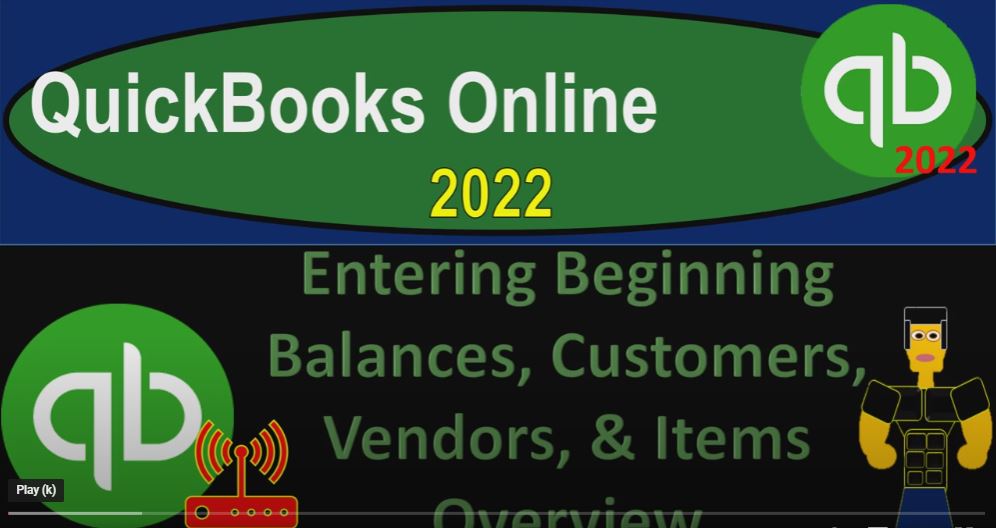QuickBooks Online 2022. Entering the beginning balances, customers, vendors and items overview, get ready because it’s go time with QuickBooks Online 2022. Here we are in our get great guitars practice file that we set up from the 30 day free trial going to hold CTRL down and scroll up just a bit to get to that one to 5%. We’re currently in the home page or in the get things don’t page. And prior presentations, we set up the Preferences go into the cog on the right hand side.
00:35
Also note that we’re currently in the Business View. And you can toggle back and forth between the business view and the accountant view by selecting the cog and going down to the bottom down below. We’ll keep it on the business view for now. So now we want to start entering data into the system. But one of the first things we need to think about is is there any prior data that we should put into the system to start out with as we move forward, possibly prior data from a prior accounting system,
01:03
or possibly prior data from things that we have set up as part of the business that we haven’t formally put into kind of a formal accounting system such as we already set up a checking account, we already purchased some equipment and whatnot. And now we’re starting our company file at this point in time. If we had a formal accounting system in the past with some other accounting software, or we’re doing it by hand with our own Ledger’s or something like that, then the question is,
01:30
Well, how am I going to get that stuff into the current system, I can either enter the data from the past, meaning if I’ve been in business for two years, do I want to enter those two years of data into the current system, you may, or you may just say, hey, look, I would like to keep my past two years worth of data in the prior accounting system and start the current accounting system from one point from a cut off time going forward. Therefore, if I have questions in the future, about something after that cutoff date,
02:01
I will be in this accounting system. If I have something from the prior date, I will be in the prior accounting system. That’s one way that you can you can kind of think through it. And if that’s the method that we’re going to basically be imagining at this point in time. And if that’s what you are doing, then typically what we want to do is enter the data into the system for a full fiscal year full tax year as well.
02:24
If we have a January to December or normal year, as our accounting year, then we probably want to have the cut off in January, if at all possible, meaning even if you’re starting in the middle of the year, you’re starting in March or something like that, then you might want to consider entering the data from the prior accounting system for the first three months, so that you don’t have three months of a prior accounting system in the same year as the current accounting system, because that’s going to mess up the reports at the end of the year,
02:57
which are typically yearly reports that you’re going to be needing in order to generate your data. So that’s why so if that is the case, then you might want to run parallel. For the first three months, you might want to try to enter the data into the accounting system, possibly if you could, for the first three months. And then and then from that point forward, you know, move forward to the to the new accounting system, or something like that. That would be the general idea though,
03:23
it would be nice to cut off and start at the beginning of the year. And if it’s a calendar year in, that would be January. So that’s what we’re going to imagine here, I’m going to take our data over here, this is going to be like our beginning balances that we’re going to imagine are going to be our starting point.
03:40
Notice it’s just as of the end, I’m going to say of 1231 to one that we’re going to start our current year and our practice problem on January 1 2022. That’s going to be our scenario here. So the cutoff date that we’re going to start at in the current system is January 1.
03:57
Now remember, if you don’t have a prior accounting software or something like that, some of this same kind of concepts will still apply, because oftentimes people will have already set up their checking account, people will already have some assets, some inventory and whatnot, possibly before they set up their QuickBooks software.
04:14
And the same kind of things applies, you’re gonna have to put those in that information into QuickBooks somehow, as kind of your business starting point, your baseline point to be going forward. We’re gonna take it here from a prior system, because that way we can see how the balancing thing kind of works out.
04:30
Because if you take it from a prior accounting system, you’re going to have something that’s generally in balance, you’re gonna have your balance sheet, and you want to make sure that you put it into the current accounting system in a way that it’ll it’ll basically balance as well.
04:43
So these are going to be our data. It’s in a trial balance format, but just you know, it’s basically a balance sheet assets to up top checking, accounts receivable, inventory, cumulated, depreciation, furniture and fixture liabilities, accounts payable, Visa alone or you know the credit card loan payable,
05:01
and then the equity section with the owner’s equity. Notice what is not here, no income accounts, no income, no expenses. Why? Because those accounts would have rolled into the equity account as of the end of the year.
05:16
And we want to start out at a, you know, no income on the current statement, because that’s a performance number. And if we’re starting in January, the beginning of the year, then the performance numbers for income will start to populate upwards as we start the new year and the new accounting system in the new year.
05:34
So we’ll have a full year’s worth of income statement data, and the current period, the last year’s income statement data rolled into equity. And if we want information about the last year’s income statement data, we’re imagining that we’re going to go to the prior accounting system, before we started our QuickBooks file, that’s going to be that scenario.
05:53
Now as we enter this into the system, if you’ve got an accounting background, and you’ve learned like debits and credits, then you might take a look at this and say, Well, this is just basically a journal entry, I can just go right into QuickBooks over here and enter a journal entry, I could just go, Hey, let’s just go hit the little plus button right here and find that journal entry and enter it in as one long journal entry. But you don’t typically want to do that.
06:15
Or there could be some problems. If you do that, and QuickBooks has, has some ways to to adjust it or or make things a little bit easier possibly, although it could be a little bit confusing, in that you can think about that journal entry as the easiest thing to do. Because there are some other things within QuickBooks that we need to consider. To make the adjustments as easy as possible.
06:36
For example, sub ledgers are going to be important. If we enter something into accounts receivable, that means that we have customers that owe us money. So if we have accounts receivable, we need to also be entering something into the sub ledger. So if I enter just a journal entry for one lump sum, then I’m not breaking out who owes us the money and how much they owe us by customer. Same with the accounts payable,
06:57
if I count, if I have accounts payable that’s going in there, that means we owe somebody else money. And if I don’t put the vendors in there, as I’m entering, I just put one big lump sum number, that I’m not breaking out the amounts that we owe and who we owe the money to. And we have a similar issue with the inventory. Because if we don’t do the inventory, we don’t have the items. So let’s go through these line by line and just take a look at some of the special needs that are going to be in each account.
07:23
And because of those special needs, the system that we’re basically going to use is that we’re going to enter this data, one account by one account into the system in the best way possible. And then let QuickBooks post the other side of the transaction to whatever it wants to post to which is going to be equity in some way. It’s either going to go to equity down here, usually an opening balance equity, or it’s going to be going to the income statement, but we’re going to post it in the prior year.
07:52
So it’ll roll into equity. And it’ll put it into like Uncategorized income or Uncategorized expense, which will roll into equity, because we’re going to put it in as of 1230 121 prior to the cut off, and everything will roll into equities to cut off.
08:05
So the basic rule would be, we’re going to enter these things one at a time trying to meet the specific needs of that particular account, QuickBooks will put the other side into equity. And if we do that for every account, then equity will be correct at the end of the day, although QuickBooks will dump it into this opening balance equity.
08:25
And then we’ll make just a journal entry to fix opening balance equity, because that is just basically a holding account, a clearing account or an account, QuickBooks is using to say, hey, look, this is what I did to make the thing balance. Okay, so that said, let’s go through each of these individual needs.
08:41
First, we have a checking account. Now this is the checking account from our business side of things from the from the books that we have noticed that that might not match what’s cleared on the bank as of the cutoff date of 1231 21.
08:56
So I’m going to have to enter this in to start out with, but when I do the bank reconciliation, you got to remember that you’re going to have that issue with the cleared balance versus the balance that’s on the books and have to deal with those outstanding checks and deposits.
09:10
So we’ll get into that when we get into the bank reconciliations. But other than that, it’s going to be straightforward. We’re just going to enter this right into the beginning balance, and then the other side is going to go to the QuickBooks will dump it into basically equity.
09:24
And so that’s going to be that also note that bank feeds, you could set up bank feeds as well and you’d have issues with relation to make sure you get the right data for the bank feeds. We’re going to talk about that in the bank feeds section. That’ll be after the whole practice problem, you first want to see how to do it without the bank feeds to see how the accounting system works and then think about how the bank feeds fit in to the accounting system.
09:45
Then we have the accounts receivable, accounts receivable has a special need and that we need a sub ledger that’s broken out by who owes us the money. So that means that as we enter accounts receivable we also have to enter the customers that owe us that money.
09:59
And then the big Gaining balance for each of those customers. So this one’s they’ll be a little bit more intense or a little bit more detailed than the checking account to enter. As we do that, as we enter each customer and their opening balance, QuickBooks will post the other side to equity in some way, most likely to an income account called Uncategorized income, because they’ll probably make an invoice related to it, because that’s the form that increases accounts receivable.
10:24
And then it’ll roll into equity as we get from 1231 21 prior year to the current year, January 1 2022. Inventory inventory has special needs. If we’re tracking inventory in the QuickBooks system on a perpetual inventory system, if we’re not,
10:40
if we’re just using a periodic system and not tracking the inventory in the system, then it’s not as much detailed. But if we’re tracking inventory, then we have to add the inventory items, we have to add the actual inventory items and the amounts of each inventory item so QuickBooks can track it.
10:58
So that will probably be the most intensive one for us to enter. As we enter the items of inventory and the cost of those items. QuickBooks will then do the journal entry, increasing inventory, posting the other side to opening balance equity,
11:12
most likely, and then the the furniture and fixed equipment, and accumulated depreciation, those are pretty straightforward, we can typically just put that into opening balance equity, note that you do have a sub account for the furniture and fixtures in terms of your depreciation schedules.
11:29
But oftentimes for most companies or many companies, then that depreciation schedule will be done by the tax software, because the tax software is going to need to calculate depreciation on a book basis or on a tax basis, and usually has the capacity to calculate it on a book basis as well.
11:48
So we do need to know the supporting information for it, meaning what types of equipment we have, what’s the accumulated depreciation per type of equipment, but that’ll typically be on sub ledgers, and we’re going to imagine them outside of the QuickBooks system in the tax software. And then we got the accounts payable, it has a special need, and that that means we owe other people money.
12:12
So we need to, we need to know who we owe the money to and how much we call them vendors typically, in the bookkeeping terminology, so we’re gonna have to enter our vendors, and how much are the beginning balances for each vendor. And then if we do that QuickBooks will set up the beginning balance and accounts payable after we entered the balances per vendor, the other side will go to equity,
12:34
but it’ll probably go to they’ll probably make a bill form because a bill form is the form that increases accounts payable, which will increase you know, an expense, probably unclassified expense expense or something that we’ll be rolling into equity. Because it’s an income statement account that rolls into equity, and then visa, that’s a credit card account, that’ll be pretty straightforward.
12:55
We’ll just enter the balance for visa in the beginning balance, the other side will most likely be going to opening balance equity, loan payable, same thing pretty straightforward will enter the beginning balance in there. and QuickBooks will post the other side to the equity account most likely opening balance equity. After we do this after we enter each of these beginning balances, taking into consideration each of their individual needs, and then the kind of sub ledgers that are necessary,
13:19
as well as customers and vendors and items that are necessary. QuickBooks will then record the other side to equity in some way shape, or form, either posting it to this undeposited, or this opening balance equity account, which is kind of like a holding account, QuickBooks telling us hey, look, we did this in order to put the other side to some equity account, or they will record something to Uncategorized income,
13:43
or Uncategorized expenses, most likely for the receivables and the payables when we enter those items with invoices and bills, but we will have done those in the prior year, which will then roll forward into equity for the current year, we will then have an amount in equity opening balance equity,
14:01
which is not a very professional account to keep it in because it’s kind of a holding account. So we’ll take a journal entry out of the equity account and put it into these owner’s equity. So that may sound a little bit complex. But if we do this step,
14:17
we’ll do it one one account at a time and we’ll see how to get this thing in the QuickBooks system not only in terms of getting the balances correct, but also getting the supporting data correct the items of inventory, the Customer Balances the accounts payable and so on.