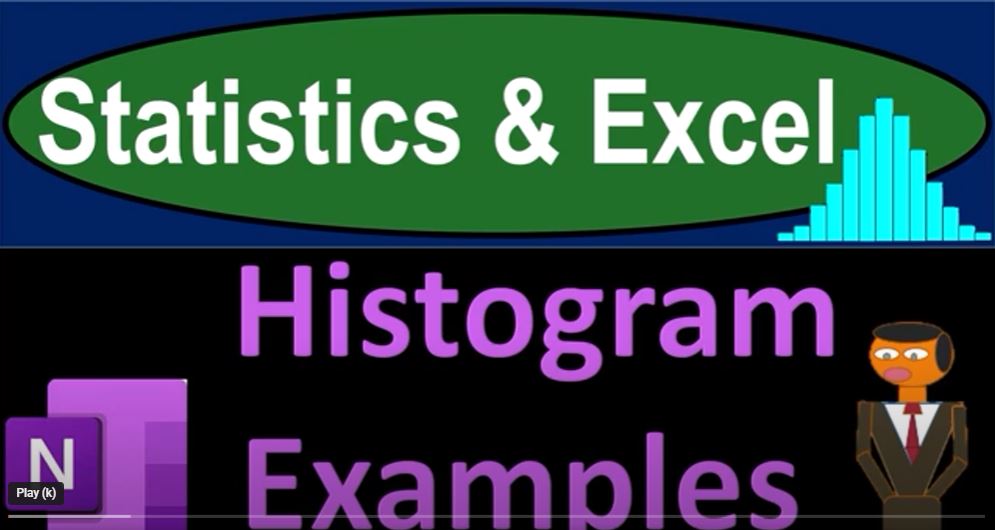In the realm of data analysis, visual representations play a pivotal role in unraveling the hidden insights within datasets. Histograms, a graphical representation that showcases the distribution of data, provide a fresh perspective, enabling us to extract valuable information that might go unnoticed through other analytical methods.
In this blog, we will delve into the world of histograms, using real-world examples and Excel to demonstrate how they can shed light on various datasets. We will also explore how tools like Microsoft OneNote and Immersive Reader can enhance the learning experience by making data analysis more accessible.
Understanding Histograms: A histogram is a visual representation of data that displays the frequency distribution of a dataset by grouping it into bins or intervals. The height of each bar in the histogram corresponds to the frequency of data points falling within that interval. This graphical approach allows us to quickly identify patterns, outliers, and trends within the data.
Data Source: For our examples, we will draw data from diverse sources, primarily utilizing datasets available on Kaggle. Kaggle is a platform known for hosting a wide variety of datasets, making it a valuable resource for practicing and learning data analysis techniques.
Creating Histograms in Excel: Excel, a powerful spreadsheet tool, provides an easy way to create histograms from your data. By following a few simple steps, you can visualize your dataset’s distribution and gain deeper insights.
- Steps to Create a Histogram in Excel:
- Organize your data and determine the bin intervals.
- Use the Data Analysis tool in Excel to generate the histogram.
- Customize the histogram’s appearance and labels for better visualization.
Histogram Examples: Let’s explore a series of histogram examples using various types of data:
- Number of Steps Taken:
- Dataset: Daily step counts.
- Observation: Skewed to the right, indicating occasional high activity days.
- Distance Covered:
- Dataset: Distances traveled.
- Observation: Skewed to the right, indicating rare instances of high distances.
- Calories Consumed:
- Dataset: Caloric intake.
- Observation: Closer to a normal distribution, reflecting typical calorie consumption.
- Negative and Positive Values:
- Dataset: Values with negative and positive entries.
- Observation: A histogram can accommodate negative values and still showcase distribution.
- GDP per Capita:
- Dataset: Economic data, GDP per capita.
- Observation: Skewed to the right, with most countries having lower GDP per capita.
- Activity per Hour Calories:
- Dataset: Hourly caloric expenditure.
- Observation: Outliers affect the visualization; trimming data can provide a clearer picture.
- Power Levels of Pokémon Characters:
- Dataset: Pokémon characters’ power levels.
- Observation: Histogram highlights power distribution and identifies exceptional cases.
Enhancing Learning with Microsoft OneNote: Utilizing tools like Microsoft OneNote and Immersive Reader can greatly enhance the learning experience. By uploading transcripts and leveraging Immersive Reader’s capabilities, users can consume content in different languages and formats, providing a holistic understanding of the material.
Conclusion: Histograms serve as an invaluable tool in the data analyst’s toolkit, allowing us to uncover patterns, trends, and anomalies that might otherwise remain hidden. Through Excel and other tools, we can effortlessly create visual representations of data, making complex concepts more accessible and understandable. By exploring diverse datasets and leveraging the power of visualization, we can extract richer insights and make more informed decisions in various fields, from health and economics to entertainment like Pokémon battles. So, embrace the histogram and open up new dimensions of data exploration!