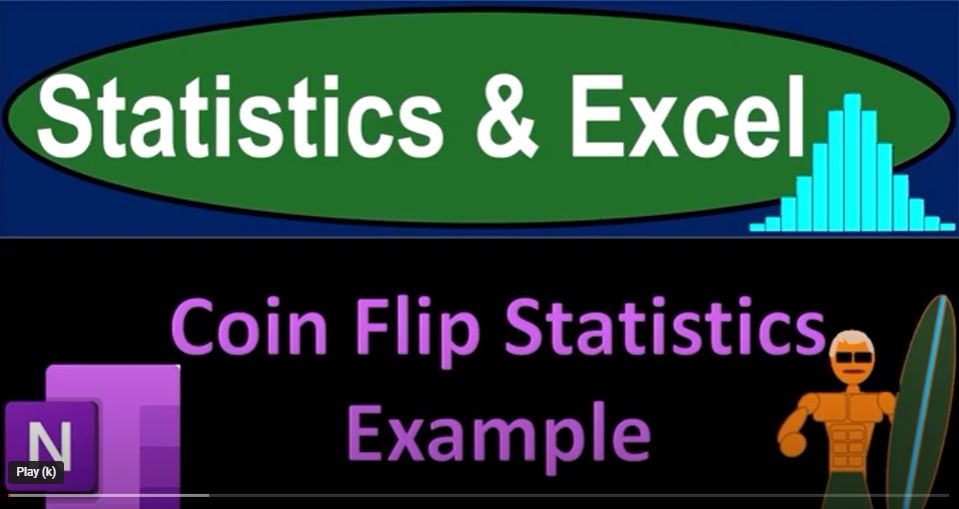Let’s dive into statistics and Excel to explore a classic coin flip scenario. In this example, we’ll simulate coin flips and analyze the results to understand the concepts of population and sampling. If you have access to Microsoft Excel, it can be a powerful tool for working with statistical data. However, you can follow along with a pen and paper if you prefer.
Understanding Statistical Problems
In statistics, there are two major categories of problems:
- Population Data: This is where we have all the information for the entire population and apply statistical tools to organize and extract meaningful insights from that data.
- Sample Data: In cases where we don’t have information for the entire population, we rely on samples of that data. We apply similar statistical tools to infer results from the sample to the entire population.
In this example, we’re leaning toward the second category, where we don’t know the entire population. We’ll use the results of coin flips as our sample data.
Coin Flips and the Concept of Population
When dealing with coin flips, we can think of the entire population as a conceptual idea. The concept is that if you flip a fair coin an infinite number of times, the results will be approximately 50% heads and 50% tails. However, in practice, you can never perform an infinite number of coin flips. Any finite number of flips is a sample of the infinite population of possible coin flips.
Simulating Coin Flips in Excel
To simulate coin flips in Excel, we can use the RANDBETWEEN function. Here’s how you can set it up:
- Create a column for your coin flip results.
- Use the formula
=RANDBETWEEN(1, 2)to generate random numbers between 1 and 2. This simulates a coin flip, where 1 represents heads and 2 represents tails.
Copy this formula down to generate as many coin flips as you want in your sample.
Analyzing the Results
Once you have your simulated coin flip data, you can analyze it. Here are some steps you can follow in Excel:
Counting Heads and Tails
- Use the
COUNTIFfunction to count the number of heads (1s) and tails (2s) in your data.
For counting heads: =COUNTIF(A1:A100, 1) (assuming your data is in cells A1 to A100).
For counting tails: =COUNTIF(A1:A100, 2).
Calculating Percentages
- Calculate the percentage of heads and tails in your sample.
For heads: Divide the count of heads by the total number of flips and multiply by 100.
For tails: Divide the count of tails by the total number of flips and multiply by 100.
Interpreting the Results
Now, you can interpret the results. Your goal is to see if the percentage of heads and tails in your sample is close to the expected 50% each, given that you used a fair coin. If your sample doesn’t closely match this expected outcome, you might wonder if the coin is biased.
Conclusion
Simulating coin flips in Excel can be a fun way to explore the concepts of population and sampling in statistics. You can see how sample results may or may not reflect the expected outcomes based on the entire population. Excel makes it easy to perform calculations and analyze data to draw meaningful conclusions about your coin flips.
Feel free to experiment with larger sample sizes and different statistical tools in Excel to deepen your understanding of statistical analysis and hypothesis testing. Happy flipping!