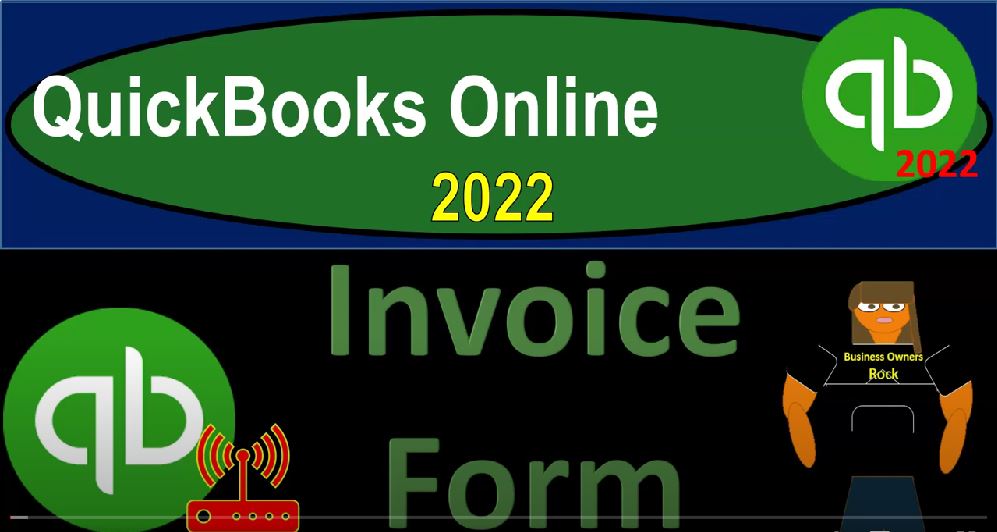QuickBooks Online 2022 invoice form, get ready because it’s go time with QuickBooks Online 2022. Online in our browser searching for the QuickBooks Online test drive going into the test drive, we’re going to be choosing the American version United States here and then verify that we’re not a robot.
00:21
We’re now in the sample file for Craig’s design and landscaping holding ctrl school and up a little bit to get to that one to five, we’re also going to be taking a look at the 30 day free trial version, you might not have access to this just so we can take a look at the business view on the left hand side, back to the Craig’s design and landscaping services. Last time we hit this plus button up top we were focusing in on the customer cycle, the sales cycle or the accounts receivable cycle, the Get Paid cycle.
00:51
And now we’re going to look at the actual forms starting with the invoice noting that the invoice represents something for an accrual basis, meaning you’re not getting paid at the point in time the work was done, this will be driven by the type of industry that you are in.
01:04
So if you’re in the type of industry, such as a CPA firm, a bookkeeping firm, for example, where you’re going to do the work first, before you get paid have to track the outstanding receivables and then get paid at some point in the future, then you’re gonna have to use the invoice form as opposed to a sales receipt, which would be on a cash basis type of system. Once we enter the invoice, we’re going to receive the payment at a later point with the receive payment.
01:27
To analyze this, we’re going to start at the end point that being the financial statements and they’ll drill back down to the source document that being the invoice here. To do that, we’re going to duplicate some tabs up top, so I’m going to right click on the tab up top, duplicate it, go back to the tab to the left, right click on it again, duplicate it again. We’re now in the middle tab, I’m going to be opening up the balance sheet by going to the reports on down below,
01:50
we’re going to be going to our favorite report that being the balance sheet are one of the two favorite reports we’ll do a range change up top from a 101 to one to 1231 to one, run that report. And then we’re also going to go to the tab to the right open up the profit and loss or income statement. In the Reports tab. We’re going to the profit and loss P and L income statement. In other words, a 101 to 112 31 to one on the range change running that report. I’m going to close the hamburger here and go back to the balance sheet. Close the hamburger hold CTRL down scroll up just a little bit.
02:27
And we are now in the balance sheet. Now the form your account you want to think about with an invoice is accounts receivable, also sales of revenue is going to be impacted. But the in the accounts receivable is the thing that the invoice built will be recording to as opposed to the sales receipt, which will be reported to some kind of cash account, such as undeposited funds with a checking account.
02:49
So now we’re going to drill down into the accounts receivable and zoom into it. So we’re going to go back towards the source document from the end result. This being like a general ledger, which they call a transaction report. And we’ve got our accounts receivable which goes up on the invoices increases payments, decrease them, that’s the two types of form that we expect to see. If we go into one of these forms, then let’s go into say an invoice for example, and analyze the impact of the invoice.
03:17
So here is our invoice. And so we’re gonna hold Ctrl and scroll down just a little bit. Note that when you’re inside an actual data input form and you’re doing data input, you typically want to have it at the 100% If possible, because if you expand it, it can kind of distort the invoice and cause some problems with it. So we’re going to we’ve got the customer, which of course is the person that we’re going to be sending, or it’s going to pay us in the future for the goods and services that we provided.
03:44
If we’re going to be sending this by email, we’re going to have to have the email address, of course, to send it out the billing address the terms, that’s going to be net 30. In this case, that’ll set the due date, meaning if we issued it on 826, and it was net 30 We expect to get paid 30 Days Later 925. And then down below we have our items. We’re going to talk more about items in a future presentation, mainly in the second half of the course when we start to set up the items, but just realize that the items are going to be critical. In order for us to make the invoicing process as easy as possible.
04:19
In other words, we would like someone to be able to populate the invoice even though they don’t have any idea how to set up the items possibly, and they don’t have much idea in terms of what’s going to happen with regards to the financial statement impact of the invoice, we want to make the data input of the invoice, a fairly straightforward type of process. And you can think of how straightforward it is in something like if you’re in a grocery store, for example.
04:43
And you were to scan your own item or something like that. It’s basically you know, recording similar information at that point in time. And that’s because it can do so if we have the items and so on set up properly. So that’s what we’re going to talk about in a future presentation. These items are going to be what we’re selling in this case Landscaping gardening.
05:01
We’ve got the weekly gardening service quantity to rate and then the amount and then the next item, the Pest Control Pest Control quantity rate, and then the amount. And so on this last one, the sod, notice that they’re charging tax on it, that means it’s going to be a taxable event, sales tax will be applied to it.
05:20
And that’s going to be driven by the item as well. We talked a little bit about sales tax in a prior presentation, we’ll get into that more detail in future presentations. And then we want to think about what the impact on the financial statements will be. Every time you do a data input form, you really want to keep in mind and keep thinking what will be the impact on the financial statements, that’ll give you a much better idea of how the whole accounting system is going to be set up the invoice,
05:43
especially if we have inventory can be fairly complex. If there’s no inventory, and we have no tax that we have to charge to it fairly straightforward, it will be increasing the accounts receivable in that case, because it’s an invoice, the other side driven by the item here will be going to some revenue account.
06:00
Typically, if it has inventory, then and sales tax as this one does, then we expect the total amount that we charge plus the sales tax has been tacked on gives us the 226 75. In this case, that would be going into accounts receivable a balance sheet account, and then the other side would be going to sales. But it would only be for the amount that we charged not including the sales tax, the 216 25. In this case, the difference of the sales tax, the 1050 would be going to a liability account, sales tax payable.
06:33
Now note that sales tax can be confusing to people. If you work as a bookkeeper and you work with sales tax, you’re going to get a question eventually saying, hey, look, I am especially when they’re doing their income taxes, if they do income taxes, they’re going to be saying, hey, look, I’m paying sales tax, shouldn’t there be a sales tax expense on the income statement?
06:53
And the answer is no, if you’re doing this process, because we recorded the sales tax here, not on the income statement. In other words, you can imagine a system where we said I’m going to record the whole to 2675 as income and then record the sales tax as an expense, it netted out to the same to 1625 rather than the system that we currently are using, which means we’re going to record revenue after 216 25 and then accounts receivable at the 226 75.
07:23
The difference going to a payable account, which we will then pay out of the payable account and not hitting the income statement with the sales tax at all, the justification for doing it, the way we’re going to do it instead of recording the income and the expense netting out is because the sales tax isn’t really our tax as the business, it’s a tax to the consumer, we’re just a tool that the government is using to be their collection agency. And therefore it shouldn’t be recorded as revenue, right? In theory, that’s kind of the idea.
07:52
So and then we’re also going to have inventory, if we’re tracking inventory under perpetual inventory system go down. And it’s going to go down by an amount that’s not actually on this form. Because we don’t we’re going to show this form to the client, we’re going to email it to them with a customer.
08:10
Therefore, we don’t want the cost on there. But it’s driven by this item by the item over here the product and service in a similar way as if you scan something in a grocery store, it will be able to pick up the cost and record the perpetual inventory and so on. And it also records the cost of goods sold, which is an expense account, as well, the net impact on the income statement then is going to be the revenue the to 1625 minus the cost of goods sold, which is driven by the item and not seen on the actual invoice.
08:39
So there’s kind of a lot going on. Not only that, but we’re also gonna have a sub account for the accounts receivable of that to 2675, which is going to be broken out not by date, but by customer. And we’re gonna have a sub account, a sub ledger or sub report, you could call it for the inventory that’s going to be broken out not just by amount, but also by the units of inventory that we have on a perpetual system.
09:05
So let’s take a look at the other side of this. I’m going to close this back out and see if we could find those other accounts that are impacted. Scrolling back up, I’m going to go back to the balance sheet by using the back button, not this button up top. But the back to the report. The other side, traditionally, we would be thinking of on the income statement going to the tab to the right. And we’ve got multiple income line items. Because of the type of industry I’m going to try to look for one that’s going to have inventory related to it. So I’m going to look for the job materials. In this case.
09:33
In many companies, you won’t have a lot of income line items, you’ll have like one or two things that you actually do for income, so it’ll be a bit more straightforward. Here’s the invoice. Here’s an invoice. I’m going to drill back on this invoice from the income line item. Notice the income has been constructed all from invoices or it could be sales receipts in some cases. So here we’ve got our Invoice Customer, the email, the billing, and so on. And then down below the interesting part here we’ve got the total amount Look at the the 387, the 387.
10:05
And then we’ve got the sales tax. So same kind of scenario, in this case, the total amount for the accounts receivable, when you first record the invoice would have been for the 387, the other side’s going to the revenue account for the 365, the difference of the 22 go into the sales tax, then you’re also going to have the inventory going down for this item, which looks like it has an inventory item.
10:28
And then the cost of goods sold. Notice what’s on the income line, we’re looking at this 275 Because it’s going to that particular line. So this amount of 365 is going to some income line which is driven by these two different income items. And the one that’s going here is the 275.
10:46
But the point is, the sales tax is not being included in the revenue line. So if I close this back out, the 275 is here, sales tax isn’t included in VAT amount that’s being reported on the income statement as revenue or income. Scrolling up going back to the report summary, then the the difference between the two would be in a liability account called sales tax payable. So I’m going to go back up to the balance sheet again.
11:12
Now I’m going to scroll down to the liabilities, we’re in the accounts payable, then down here, we’ve got the other payables now, it would be interesting or nice if they put it into like a sales tax payable, and then possibly have sub accounts, but they basically broke it out by vendor. So these are the vendors that we pay for the different sales tax items in California pay the Board of Equalization payable. So if I go into here, this is basically a payable kind of like accounts payable, but it’s going up as we make sales.
11:39
And here are the sales tax, it’s going up with our invoice if I go into this invoice, for example, and drill back down to the source document, that’s there’s our sales tax payable. Okay, so I’m going to go back up, I’m going to close this back out, we’re also going to have inventory that could be affected if we’re tracking inventory, I’m going to go back to the report.
11:59
And let’s check out the inventory, that’s going to be an asset account, here’s the inventory, it’s going to be going down when we make the in the invoice if we’re tracking the invoice inventory in the perpetual inventory system. So I’m going to go into the inventory. And you can see it’s going up with the checks here and so on. Here’s an invoice taking it down. So let’s pick up this invoice. If I go into that invoice drilling back down, that $10 isn’t actually on the invoice but it’s driven by the item, the item is driving the invoice. So we’ll talk more about items later.
12:33
But it’s just like when you’re at the at the store and you scan something, and you see what the sales price is, but it’s also tracking the inventory and cost of goods sold driven by the item, closing this back out. And then the other side, if I scroll back up top and go back to my report summary, I’m going to go back to the income statement.
12:51
And finally, the last part or account that’s affected cost of goods sold, going into the cost of goods sold. And we’ve got the item here it looks like the same invoice there for the cost of goods sold in our invoice drilling down into the invoice and once again, that amounts not on the invoice but the invoice is driving it closing this back out.
13:12
And going back to the income statement. So the net impact on net income then, if you have an inventory item that you’re sold, is going to be the sales amount not including the sales tax minus the cost of goods sold, which is the cost of the inventory that you’re now selling.
13:28
That’s the net impact on net income and gross profit. So if I go back to the balance sheet, a couple other things to consider the accounts receivable is also going to have to be broken out by who owes us the money, because we’re going to have to track the accounts receivable after invoicing to see when we’re going to get paid by that particular customer. So to do that, let’s make up another tab up top, I’m going to right click on the tab up top and duplicate it.
13:55
And I’m first going to look at a subsidiary report. And then we’ll also look at the Customer Center to see how you can track the accounts receivable and how that is typically done. So we’ll go then down to the reports on the left hand side, I’m going to close the hamburger scroll down to who owes you money down here. And let’s take a look at the customer balance detail customer balance Detail Report and range change it up top I’m gonna just make it for the period in 1231 to one so it matches our financial report balance sheet. And there’s our information by customer.
14:30
So we got the customer information and the outstanding invoices which make up the accounts receivable that they have not but we have not yet been paid. If we go down to the total we get down to the five to eight 152 That should tie out to what is on the balance sheet five to eight 152 It almost always does. Because QuickBooks actually forces you every time you hit or record something to an accounts receivable account to add a customer. So it’s going to kind of force you To be in balance,
15:00
which is kind of nice, but it could cause some problems in some instances, like with the adjusting entries, which we’ll see at a future point, we also want to verify the sub ledger or sub account for the inventory account. So for tracking inventory in the system, and there are various ways that you could track inventory, you could use a perpetual inventory system, which is what we’re doing here, you can also use a periodic inventory system and track your inventory kind of outside the system with a periodic count.
15:26
But if you’re tracking the inventory in the system, you should have the sub ledger within QuickBooks that ties out not only to the cost, but also gives you the units that will be applied and the inventory types. To see that let’s right click on the tab up top, duplicate it again, and then look at that first and report format. So we’re going to go down to the report again. So we’re in the reports, I’m going to take a look at the inventory, let’s close the hamburger, get the hamburger out of the way, that’s gonna make me hungry. Inventory Valuation summary. Let’s take a look at that report. There we go.
16:02
And then so now we’ve got it by the quantity and the inventory types that we have. And then it gives us the asset value is that the 596 25, which should tie out to what’s on the balance sheet. And it does notice that the inventory valuation is more likely to get out of whack and a balance, too, because you can actually post something to the inventory account and it doesn’t force you to add an item, whereas the accounts receivable, they force you to add a customer.
16:28
So it’s more likely that your sub reports kind of get out of focus on the inventory if you’re not careful, then with the accounts receivable typically. So those are going to be the main reports. Now this accounts receivable, of course, you can also track another way, if we go back to the tab to the left, and you’re looking for the outstanding receivables, I’m going to hold Ctrl scroll down a little bit, you’re probably going to go into the sales area, the sales tab, which is kind of like the Customer Center.
16:55
And then you might go into that all sales that we looked at in the past. And you could sort this by your invoices, for example, and go to the filters and go to your transactions and looked at the invoices. And then you might apply it there, it would be a little bit easier to see those in your Invoices tab up top. So I can actually just sort these by invoices, and they give me the Quick Filter of the overdue and the not do and the filter here not deposited.
17:25
And I can also filter with a drop down here for all transactions related to the invoices and see that information and if I received a payment from it, I can then record the receive payment directly from here. And the other place you might go is of course to the actual customers.
17:41
So if you go to the actual customers over here and you received a payment for example from some some customer then this might be the place you choose to go to find the related invoice actually going into a particular customer and searching for the detail and transactions related to them such as for example an invoice that possibly need the payment that will be applied to it.