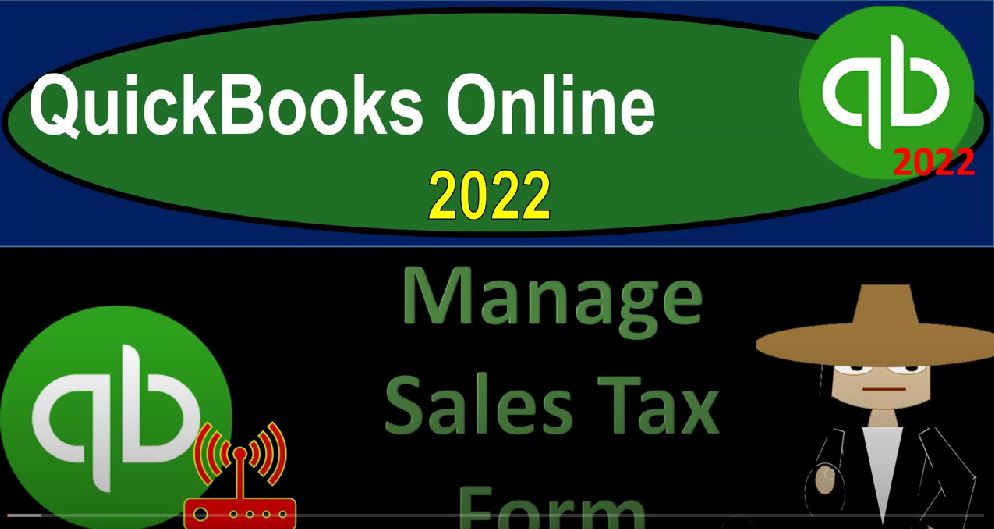QuickBooks Online 2020 to manage sales tax for Get ready because it’s go time with QuickBooks Online 2022. Online in our browser searching for QuickBooks Online test drive or going into the QuickBooks Online test drive verifying that we are not a robot, at least not totally, I did get a new Android eyeball that can shoot laser beams. But in any case, here we go, we’re in the sample company, Craig’s design and landscaping holding CTRL down scrolling up just a little bit to get to that 125%.
00:31
If we go over to the I’m going to open up the free 30 Day Test Drive file as well, which you might not have access to just to look at the Business View as opposed to the accounting view on the left hand side of it as well. Back to Craig’s design and landscaping, we’re going to hit the drop down, we’ve been looking out or looking over the forms and the vendor cycle, we’re now going to be looking at the sales tax payable. Now taxes will always add kind of a level of complexity.
00:57
And notice you don’t have the sales tax payable form in here. The reason I want to look at it within kind of this vendor cycle section is because it’s similar to the pay bills form. In other words, you can have a payable, that’s going to be going up related to the sales tax that you owe, and then you’re going to be paying it off, you’re paying it in essence to a vendor, that which is going to be the tax collector.
01:18
So in the United States, the sales tax is going to be set up. And remember, if you get the idea of what what kind of tax you’re talking about, then the taxes that people have learned how to tax in every which way basically possible. It’s just a question of what the tax is in your particular area. So the United States, we’ve got this a sales tax, which is typically not a federal tax, it’s a state and local tax, which is going to be imposed at the purchasing of the goods and services often goods often inventory items as opposed to services. And the taxes generally supposed to be imposed on the purchaser.
01:56
And then the seller is really the one that’s going to be facilitating the government is using the seller to be the the tool to to collect the tax, and then pay it to the government. So that’s how it’s generally going to be set up. So if we think about setting up the sales tax, and we’ll talk more about this in a future presentation, but there’s three components that you want to be thinking about one turning the sales tax on giving the proper rates that will be applicable to your current location, which is a little bit more difficult for a sales tax,
02:25
Because it’s going to change depending on your location, the QuickBooks software gets a lot better at it, because they’re able to kind of kind of pull in more information related to the sales tax. In other words, taxes that are blinking over the full country of the United States, for example, are easier to deal with, because then the tax rate is going to be the same for the whole country.
02:45
But the sales tax then is going to be the state and local taxes will be a little bit more complex for software purposes, because of course, you got to pull in that differences in the sales tax. So you got to get the proper sales tax set up. And then you’ve got to say which items that you’re selling are going to be applying the sales tax. And then you got to think about if any customers are kind of exempt from the sales tax. So those are the three things to think about. So quick recap of those three things.
03:09
To get the taxes set up, there’s a taxes icon on the left hand side, and then you would go into the taxes here. I’m going to set this up later and just say do that later. And just get an idea of the taxes that would be set up, let’s close the hamburger up top. So you basically go in here to set up your sales tax, which we’ll talk about when we get in the second half of the course, when we started a new company file, we’ll go to the process of setting this up.
03:33
But you could see that it’s going to be set up by location, it’s going to be ply applying out, the system can apply out a lot better than it used to be able to different locations and be able to pull in the proper sales taxes codes, that then you can apply that when you actually make the sales. So then when you make the sales, you will be increasing the sales tax. So the forms that create the sales, which we’ll talk about later, if I open the tab on the left hand side, and I hit the drop down, those will typically be the invoice and the sales receipt, the invoice being a billing of the item.
04:06
So we haven’t yet received the payment, the sales receipt, meaning that we have received the payment. Let’s go up top and open up our balance sheet and income statement to get an idea of those forms and go backwards and drill back down from the financial statements. To do that, I’m going to go up top right click on the tab up top, we’ll duplicate this tab, I’m going to do it again because I want to open up the balance sheet and income statement.
04:28
So I’m going to back to the tab to the left, right click on it and duplicate it again. In the second tab, I’m going to go to the balance sheet. So I’m going to go down and go to my reports on down Balu want to be opening up the balance sheet which you should be one of our favorite reports because it’s a major financial statement report. So there it is balance sheet. Let’s do a range change up top from Oh 101 to one to 1231 to one,
04:51
I’m going to run that report to refresh it. So there we have it. Let’s go to the tab all the way to the right. And we’re going to go to the reports again. So we’re going to go down to the reports. And we’re going to then go to the income statement or Profit and Loss report P and L. Report, let’s do a range change up top from Oh 101 to one to 1231 to one, and then run that report, I’m going to close the hamburger up top, hold CTRL down, scroll up a little bit, we’re looking at the income line item. Revenue is what’s going to be, you know, created with the invoice and sales receipt forms.
05:26
So if I go into a revenue account by clicking on it, now we’re deconstructing and drilling back down to the source document from the end point. Now you can see that this income account was created by invoices and sales receipts, if I go into a sales receipt, for example, and they’ll look much the same, these two forms invoice and sales receipt, you can see that we have the item that’s been calculated down here.
05:49
Now this one was a service item. So there’s not going to be any taxable taxable income down below because the item is set up to not be taxable. Let’s close this back out. And this is going to be designed income. So all of this will not be taxable. Let’s go back up top and go back to the report summary and using this item, not the back arrow back to the report summary. And so we got design income discount job materials, let’s go into one of these two to four 650. And then I’m going to go into this invoice. Let’s go into that invoice clicking on the invoice. And we have a tax on this one.
06:26
So we got the California tax you can see down below. So this tax item has been basically set up notice they got two places with different taxes. So one company could be subject to different tax locations, depending on you know, the business areas, you get to see what the rules are by location.
06:42
But in any case, you can see that they’re charging the tax. So what’s this going to happen? What’s going to happen when you charge the tax is, for example, this invoice is going to be increasing accounts receivable. We’ll talk more about this later, because it’s an invoice by the full amount down here, which is going to be the 387 sales is going to go up by only the sales amount that we charged 365.
07:03
And the difference of the 22 that we’re charging and going to be collecting on is going to go to a payable account. So the point is that it doesn’t go to income, and then we don’t record the expense of sales tax. Instead, it never hits the income statement, neither the income that we’re going to receive when we get the sales tax nor the expense is going to hit the income statement where it’s going to go to income when we create the invoice.
07:27
That means if you’re charging sales tax, and using this kind of widget scenario, you have to have, you have to use invoices and sales receipts, because those are the forms that are going to calculate the sales tax. And then the one last component, if I close this back out, I’m going to scroll up and I’m going to go back then to our report summary. So back then, to the profit and loss, I’m going to go back to the first tab, the last component that you got to consider with the sales tax.
07:54
Or the second component let’s take a look at is going to be the items. So that’s in the sales area here. So if I go into the sales area, and we look at our products and services, which you can think of as inventory or service items, closing the hamburger up top, you can see that some of these items have been set up to be taxable, that means sales tax is going to be involved in them. So if I was to edit this item, for example, these are the items that are going to be set up when you create invoices, for example.
08:25
And if you have the sales tax setup, here’s the sales tax item related to them. So these items are going to be a major component for us to properly set up our systems so that the entering of the data for things like invoices, sales receipts, and the purchase of inventory will be easy to do. So we’ll talk more about the items and setting up the items and the second half of the course.
08:47
But the sales tax is a critical component of it. And then thirdly, the you’re going to think about the customers now the customers by default, will typically be charged sales tax or not charged sales tax driven by what they purchase the item that they purchased. But you could have a situation where a particular customer is not subject to sales tax.
09:08
So then you would want to go to the customer and say even if they purchased this thing that has sales tax, they themselves are not subject to sales tax for whatever reason as the customer. So to do that, you’d go into the customer area, some of the sales tab customers. And when you set up the new customer, you tell the system that they’re not taxable.
09:27
So if I was to look at a particular customer, and then go into their go into their detail here for that particular customer, which is going to be over here, the customer details. So now we’ve got the customer details, we can edit them on the right hand side, we’ll get into more of this information in future presentations. But if I go into the tax information here, it says this customer is taxable.
09:49
That’s basically applying the sales tax meaning when you create an invoice or sales receipt, do whatever you need to do that’s driven by the actual item that you set up the thing that you are setting in terms of applying the sales tax. So then when you make the invoices when you create the invoices, if I go up, and I go up to the balance sheet now, and I go into the payable, this is where it’s a liability type of thing, which is similar to why we’re looking at it in terms of the vendor area.
10:19
Because if I go in and I enter a transaction, I’m going to get a liability which is going to be sales tax payable, now they put it to the place that you’re going to pay. So this is Arizona depot, the revenue payable. So you might even make a subcategory and put this under a subcategory possibly of sales tax payable, because they’re basically making a payable to the vendor to the place that you’re paying.
10:40
And, you know, which is kind of confusing or a little weird on terms of the report. But in any case, you can go, you can go into that, and the other one’s the Board of Equalization, that’s the California sales tax. So if I go into this item, for example, then you’ll see it’s going to be increased, I’m going to close the hamburger hold ctrl scroll down a little bit, it’s going to be increased by the invoices and the sales receipts, and then you see the sales tax payment.
11:04
So the sales tax payment then is going to be just a check. So this is what we’re focusing in on the vendor section, we’re paying off a payable than and the payable is happening. Unlike with a normal payable, it’s happening when we have a an invoice when we make a sale that is happening. Whereas normal payables obviously happen like an accounts payable when we purchase something and have not yet paid for it, we’re going to pay for it in the future.
11:27
This is happening when we make a sale. So we’ll talk about it again, when we get to the sales forms like invoices and sales receipts. But what’s the payable setup, then we’re paying off the vendor, and the same kind of way with the sales tax payments.
11:41
So this is basically a check then that we are writing. But it’s another one of those special checks that are being written that are going to be applied specifically, you know, to this widget that we are using, telling us that we are using the widget to pay down the payables. So if I go into this item, we’re going to see it’s a sales tax payment. And here’s the tax agency the payment made.
12:03
And this is in essence, the form that’s being generated because it generated the form with kind of a sales tax payment kind of widget. So if I close this back out, just to see that it’s basically a check type form, you can also if I go back up top and go back to My Report Center, when when did that happen at 1027, I can go into the checking account up top.
12:24
And this, I went to the Report Center, hold on a second, let’s go back into the balance sheet, range, change it up top range change from a 101 to one to 1231 to one, run that report, hold CTRL scroll up a little bit, we’re in the checking account, I’m going to drill down on the checking account now. So now going back towards the source document holding ctrl scrolling down a bit.
12:47
And you can see the outflows that payments are generally going to be kind of checks that we have here, expense payments, that we have the Bill Payment check. And then we have that one which was on 10. Something, let’s change the date range up top one, so I changed it to 10 110 31. And so now you can see you got your sales tax payment. So which basically acts like a decrease to the checking account in a similar way as a check. But it’s a special kind of decrease that that’s gonna be meaning we use the widget, if I go back to then the balance sheet.
13:22
So we’re back to the balance sheet, I’m going to go back to the first tab. So then when we pay, the sales tax will typically go down to the to the widgets down here and go down to the taxes. And then I’m going to say do that later. And we’ll have our items that are going to be set up and we can record then the tax payment here.
13:41
So we’ll get into like I say more detail with regards to the sales tax payments and setting them up in the second half of the course. But again, you can kind of think of it as a similar kind of process with regards to the vendor forms and that it’s basically a payable that’s going to be increasing and then we’re going to pay it with a similar kind of form.
13:59
That’s a decrease to the checking account. The forms that decrease the checking account thus far are the expense form, the check form, the Pay Bill forms, and now we’ve got that sales tax payment kind of widget that’s going to be paying down the sales tax.