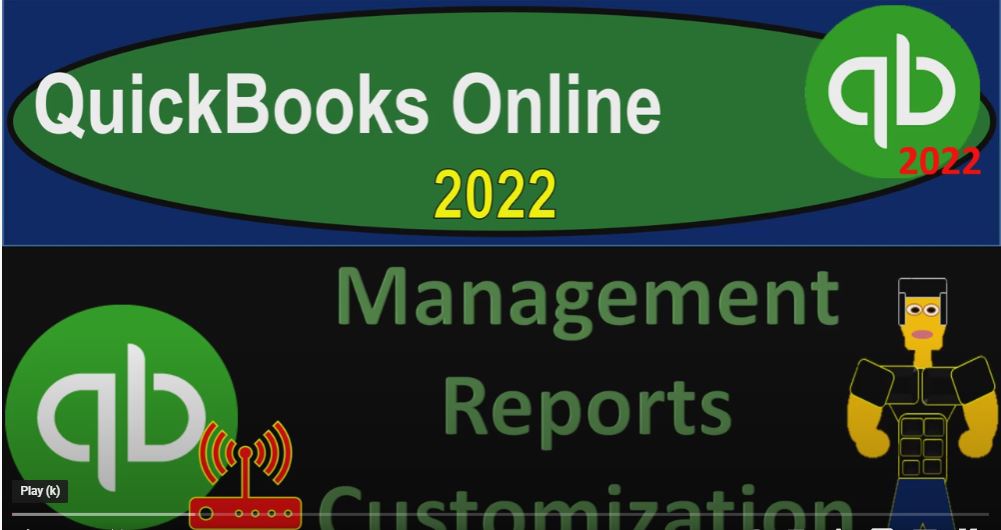QuickBooks Online 2022 management reports customization Get ready because it’s go time with QuickBooks Online 2022. Online in our browser searching for QuickBooks Online test drive going into the test drive selecting the United States version of it and verifying we’re not a robot. sample company Craig’s design and landscaping services holding control scrolling up just a bit to get to that one to 5%.
00:29
We’re also going to have the free 30 day trial version open just so we can look take a look at the business view and compare it to the accounting view. If you don’t have access to this app, this time, that’s okay, we’re going to use it more in the second half of the course, going back to the sample file, we’re going to be opening up a few new tabs go into the tab up top right clicking on it, duplicating that tab,
00:51
back to the tab to the left, right clicking on it, duplicating the tab again. And then I’m going to go on over as it is thinking to our 30 day test trial to look at the business view just to look at where the accounting section or the reports I should say section is located in the Business View, which is under the business overview, and then into the reports. Whereas if you were in the accounting view,
01:16
which you could get to by going to the cog drop down and the accounting view, it will look similar to what we’re looking at here in the sample file. Back to the sample file. We’re in the middle tab, let’s open up a few reports by going to the reports down on the left hand side. This time, I’m going to be opening up just the sample the balance sheet, which is the summary balance sheet first,
01:41
which is in the business overview, summary balance sheet. And then I’m going to go to the tab to the right and open up the standard balance sheet we’re going to be focusing in on these balance sheet reports that we’ve been working on in prior presentations, go to the reports down below.
01:57
And this time, I want to take a look at the balance sheet standard, which is just in the Favorites. And we can do some customization to it we’re going to go up top and change the date range from a 101 to one to 1231 to one, I’m going to do a little bit of customization as if we’re going to use these reports for external use. Giving these reports then to a potential customer, possibly a client or management, customizing the reports doing our standard customization, removing the pennies,
02:29
making the negative numbers bracketed red on the negative numbers, I’m going to go down to our header and footer, get rid of the footers for the date, the time and the report basis and run it. Then I’m going to go to the tab to the left, do the same process that we’ve seen in prior presentations, close the hamburger range change up top from a 101 to one to 1231 to one, run that report.
02:57
And then I’m going to go up top and customize it same customization, removing the pennies, and making the brackets for the negative numbers and red, then scrolling down to the footer. And I’m going to get rid of the date, the time and the report basis for our customization. Let’s go to the first tab. And let’s go down to our reports down below in the prior presentation. We talked about customizing reports.
03:23
Now obviously, all those reports we customized last time are now gone, I’m going to close the hamburger, because I’m starting over each time as we go into the sample file. So we could do a similar process and think about these external reports that we’re going to be using and then use those reports to populate into the management reports. Now notice they gave us kind of some stock management reports here.
03:47
These are pulling in some of the information from our our reports, and putting them into a kind of a more formal type of report. So it looks like this, if I was to view over here, the standard company overview would be kind of like the standard report, you probably want to copy that report, if you’re going to do anything different to it and kind of keep the standard as the standard.
04:09
So if I was to view this report, for example, it looks like this. So we’ve got our report looking kind of fancy scroll, let’s go up through it going up, management report, Craig’s design and so on. For the title page, we’ve got the date on down below for management, use only the titles and then they add the standard profit and loss and balance sheet as the standard. So that’s the standard report. Now we can do some customization to this. So let’s close this out.
04:39
And let’s say okay, I’m going to hit the drop down on the right hand side, and I’d like to make a copy of this report so that I can keep the standard report there. And then this is going to be our report number one. And let’s we’ll do some editing then to this report. So that means that if I’m thinking if I’m a bookkeeper or if I work in inside of a company, I’m going to organize reports for external use,
05:03
I’m going to imagine here that I’m a bookkeeper giving the information then to a client at the end of the month and or a year, then my options are, if I go back to my reports, to standardize all these reports, I can email these reports to the client. But that’s not great. Because the, if I email them one at a time, that doesn’t look very professional. And as we can see, we can get a lot of reports that we might want to give at month end, we can print the reports, and or save them as a PDF file,
05:32
which is better, we can zip the PDF file and give one PDF file with all the reports in it, which isn’t too bad. That’s kind of nice. But it still has a lot of files that are kind of not really tied together, it might be a little bit harder to order them, we can export them to excel. And we can use Excel to create one PDF file from all the reports in Excel, which we’ll take a look at as well.
05:56
And that could give you another level of that might be a preferred way for some people. And we can memorize the reports and possibly give them in this format, pulling them into this kind of formal report, which could give it a more professional type of feel as well. So let’s do this first, this is what we’re going to be working on this time, I’m going to go to the tab to the right. And I’m going to memorize these reports first,
06:18
or save or the customization. So I can see these reports that I’ll be working on I’m going to save the customization, I’m going to make a new group. And this is going to be this is I’m going to call this group month end reports.
06:33
So I’ll pull this I’ll pull the customization in from the month end reports. I’m going to add them, I’m going to call this number one because I want them to kind of be in order. So I’m going to say number one, you know the balance sheet Summary Report.
06:46
And I’ll save that. So we’ll save it. And that should be customized. If I go to the tab to the right, I’m also going to save this one. And I’m going to say let’s save the customization on this one. And then I’m going to I’m trying to customize it again, I don’t want to custom I want to save the customization, balance sheet report.
07:05
Let’s say this is report number two. And that I’m going to add that to my month end reports. So we’ll save that. And let’s modify this one and do a comparative Balance sheet just to have another report that we might add. So I’m going to do that by by just looking at the last month. So I’m going to say from from 11. Let’s say 1201 21 212 3121, run it. And then I’m going to look at the prior period, previous period November. So we’ve ran this report in the past and just run this report.
07:43
And then I’ll do some customization up top, we’ll call this a comparative compare comparative Balance Sheet, hopefully the name is correct, I’m going to copy that, or spelled properly customize it just one more customization, I’m going to get rid of the header of the report period to get that to get rid of that item.
08:07
And then also, I also want the change in the change on the percent and the change here. So this is a report we’ve seen in the past, it’s another customized report, I’m going to save that customizing it. And this is going to be balance sheet to know I’m going to save this one to
08:28
number three, hopefully it doesn’t overwrite my balance sheet to that. And I’m going to call it a comprehensive balance sheet into the month end reports. And save that. Okay, so now I’m going to go back to the first tab. And let’s see what we have in our customized reports. I’m going to refresh it so that hopefully that’ll pull in the reports that we have customized. So now we’ve got our three reports here.
08:53
So we’ve got our three reports. It’s in order, so I tried to put them in order. So no matter what we do, if we print them, or if we if we put them into our management report, we can kind of see the order that I would prefer to have them in. Now let’s go into our management report and see if we can customize it.
09:08
So I’m going to I copied the reports. Let’s make this like our month end kind of report. So I’m going to say okay, let’s see if we can we can change it report period. And I’m going to say let’s put the the custom dates. And I’m going to say from a 101 to one to two, well, I got to use this thing up top. All right, fine.
09:30
We’re going to save this is from January, one to December, December. So January 2021 to December and then let’s V let’s edit it, I mean hit the drop down and edit the report. And let’s see what we’ve got here. We’ve got up top. We’ve got the cover style that we can choose different styles on the covers.
09:57
So if we wanted to choose something a little different, we got To cover the logo, if we had our logo populated in our preferences would then pull in here, that cup the cover management report, you might call it you know, your accountants report or something, accountants month, and report or something like that if you wanted to change the title, accountant month end report or something, and then the subtitle name,
10:26
you might put you know, your your firm’s name or something. Something like that report period, report period that you can put for the period ended. So you might put for the period ended, it’s drawing that in. So for the period ended December 31 2022. So I would like it to be Didn’t I say,
10:47
for 2021 for the report, and date should be for the period ended. December 31 2021, I thought it was supposed to be prepared by you can put your name here. And then we can say preparation date, we can keep that or remove it if we so choose. And then the disclaimer saying you know, this is for management use only.
11:17
So that looks good. Let’s go ahead and save that we’ll say and well, my name is not right, I misspelled my name, hold on a second, hold the phone. And then on the second tab, we’ve got our table of contents, which we can include or exclude the table of contents. So we’ve got that included. And we’ve got the profit and loss that is being included here, as well as the the balance sheet, those are the standard reports, which I would like to basically adjust.
11:47
And then on the third page, we can put basically a note into the third page here. So I’m just going to put a test note, this could be your introduction, or something like that, and then just put a test, it’ll add this page to the report then. And then we’ve got our profit and loss. So here’s where we can add the primary pages in instead of the profit loss,
12:10
I’m going to say, No, I’m going to add, I’m going to see if I can trash these trash, this is trash. And then add the report that we want to be picking up from our our month end here they are month end reports. So we have them up top. So this is this is the subcategory enter the name. So that’s the one I want, title month and report. Custom custom field.
12:40
One, so that looks good. So compare previous year, no compare previous period. Now I’m going to say add another one. And then we wanted this report number two, and that’s going to be the balance sheet. So that looks good. And then I’m going to say that looks good. And let’s say the next one holding ctrl scroll down so I could see the add new one. And then let’s add the third report.
13:08
This one might be a little tricky, because it’s a comparative report. So I would think the date range would have to be 11 It’s got to be Yeah, it is what’s right 12 Oh 121 So that looks good. And then so we can save that let’s save it and see if that produces what we would like and then the last page include, include this page include breakdown so you can have your summary page. This is you know, summary summary things look good, look good.
13:55
Or something like that right you can have your last page. So we’re going to save it and close it. Save it and close it let’s check it out. Let’s view it. I’d like to edit the name of the thing can’t edit like edit the category name let’s call it this is month in Report Month and report as of 1231 two to one and save it and close it and so let’s check it out. So this obviously you could do a lot more customization but you can get the idea of it here.
14:32
We can view it and then see what we have on it and so I can scroll back up top and say okay, we pulled in our our month end report we got our name on it for the period ended December 31 2021. By Robert date prepared for management use only Table of Contents now includes month end reports number one balance sheet So notice, we might want to be able to clean this up a little bit.
15:03
So I might go in there and clean that up summary. And then introduction, this was our test page. So you could include this or not include this, if you had some kind of introduction, you wanted to put before the actual reports. And then you’ve got the reports, which is the balance sheet, which looks right, right. looks right. And then the the month in balance sheet. So this is the first one was the summary balance sheet, wasn’t it? Yeah. And then the longer balance sheet.
15:33
So longer balance sheet. And then you’ve got the comparative did that pull over? Correct, it looks like it did, right. So there we have it. Now, of course, you don’t have as much like if you export this to Excel or something like that, you can actually you can, you can customize it a little bit, a little bit differently.
15:53
So this could be a great tool, but you’re still kind of locked into, you know, the the format that the system is going to give you. So when you look at those categories for the balance sheet, for example, you might say maybe I want to call it something else like cash, like the cash accounts, you might want to call them cash, or something like that. And that’s a little bit more difficult to do.
16:14
And here, what you could do pretty easily if you export it to Excel and made like your own reports that way. Let’s see if I can, I’m going to edit this one again, edit it again. And if I went to the table of contents, into the table of contents, could they won’t let me they won’t let me edit this report as well.
16:35
So notice that’s a little restrictive, because because now I’m stuck with a name that I called the report. And if I put it into the memorized reports, it puts the subcategory of month end reports and then the name which has the one in it. And I can’t, I can’t basically remove that in the table of contents. So that’s a little it’s a little annoying. So it’s I’m sure it’s a little bit finicky, but the goal is that it’s going to be easy to make a more formal type of report.
17:02
And so that’s could be a good, good tool to look into. And you can you can look into using that tool and seeing if that’s a more professional way that you’d want to present them. Obviously, we can also just export these reports to to a PDF which will look at future presentations and or we can make our own basically report that can be a more professional report, basically exporting them and possibly using Microsoft,
17:29
and possibly word depending on how, how complex we wanted to do. And look at that type of process. So we’ll do a compare and contrasting of then printing these reports in future presentations, exporting them to excel making our own PDF file with multiple reports on them in future presentations.