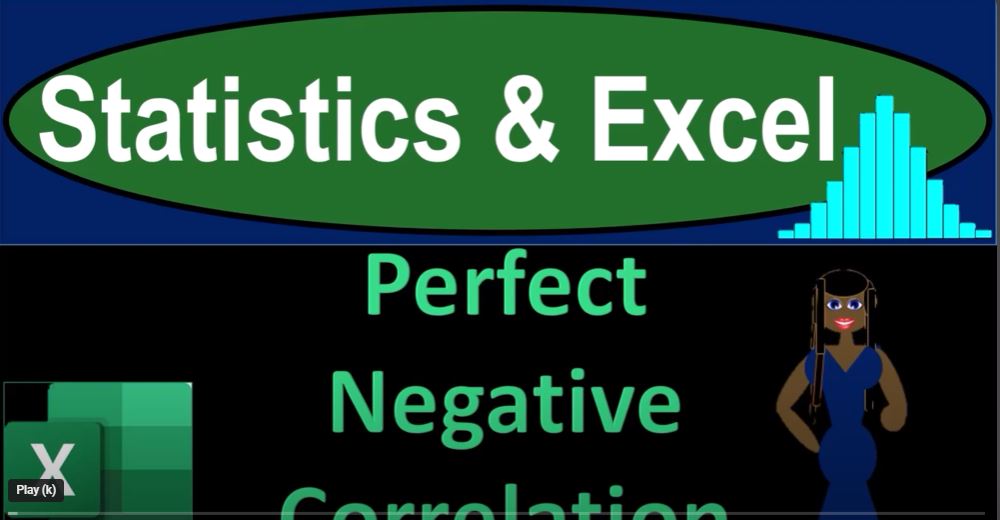Now, let’s add some finishing touches to our Excel masterpiece. We’ve got our data, we’ve got our analysis, and we’ve got our correlation. Let’s make it visually appealing and easy to understand.
- Charts:
- Highlight the relationship between distance traveled and distance remaining with a scatter plot. Select the data, go to the “Insert” tab, choose “Scatter Plot.” You can add a trendline if you want, but it’s not necessary in this case. Make sure to label your axes appropriately.
- Formatting:
- Format your tables and results for clarity. Bold titles, color-coded cells, and clear borders can make a significant difference in the visual appeal of your Excel sheet.
- Explanation:
- Underneath your charts and tables, provide a brief explanation of what the data represents and what the correlation signifies. This will help anyone reviewing your Excel sheet understand the context and the insights you’ve gained.
- Data Validation:
- Consider adding data validation to ensure that users don’t accidentally input incorrect information. For example, you can set limits on the values that can be entered in the distance traveled and distance remaining columns.
- Comments:
- Use comments to explain complex formulas or calculations. This is especially helpful if someone else will be reviewing or working with your Excel sheet.
- Additional Analysis:
- If you want to go above and beyond, you can perform additional analyses such as hypothesis testing or regression analysis. These advanced techniques can provide deeper insights into the relationship between the variables.
- Graphical Elements:
- If you’re presenting this Excel sheet to others, consider adding graphical elements like arrows or callout boxes to draw attention to key points. This can enhance the overall visual appeal and make your presentation more engaging.
- Conditional Formatting:
- Use conditional formatting to highlight specific cells based on their values. For example, you could highlight cells with a high negative correlation in a different color to make them stand out.
- Consistency:
- Keep a consistent format throughout your Excel sheet. This includes font styles, colors, and sizes. Consistency makes your sheet look more polished and professional.
- Spell Check:
- Before finalizing your Excel sheet, run a spell check to catch any potential typos or spelling errors in your comments and explanations.
Remember, the goal is not only to present accurate data but also to make it easy for others to understand and interpret. A well-organized and visually appealing Excel sheet can significantly enhance the effectiveness of your analysis.