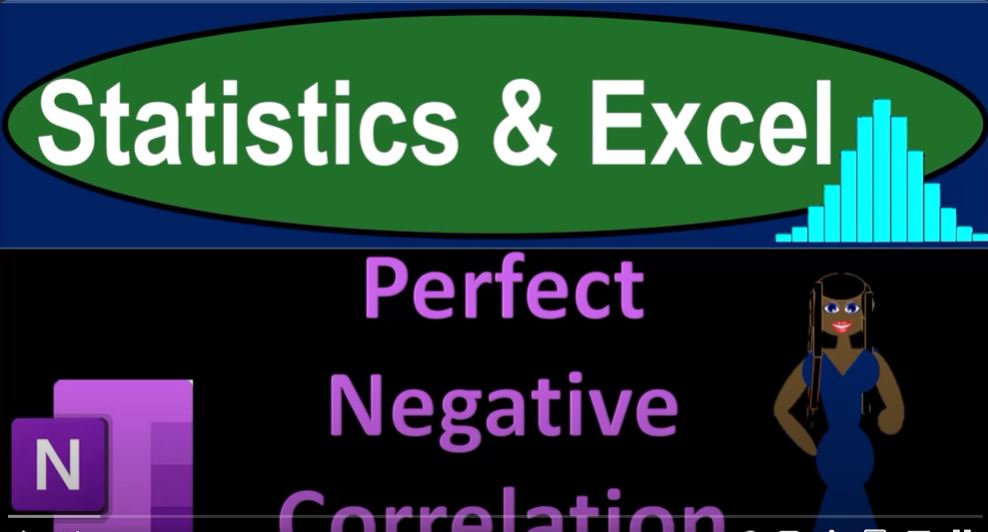When analyzing data, one key concept to understand is correlation—the relationship between two datasets. In this blog, we’ll explore the concept of perfect negative correlation, a relationship where one variable increases while the other decreases in a precise, predictable manner. We’ll use Excel to illustrate this concept through a practical example.
What is Perfect Negative Correlation?
In statistics, a perfect negative correlation is when two variables move in exactly opposite directions. For instance, as one variable increases, the other decreases proportionally. Mathematically, this is represented by a correlation coefficient of -1.
Setting Up the Data
To demonstrate perfect negative correlation, we’ll use a simple example: distance traveled vs. distance remaining. Imagine you are traveling from point A to point B, and you want to track how the distance traveled affects the distance remaining.
Step 1: Generate the Data
- Create Random Data:
- Open Excel and generate a dataset for distance traveled using the formula
=RANDBETWEEN(0,100). This generates random numbers between 0 and 100. - For distance remaining, if the total distance is 100, simply subtract the distance traveled from 100. For example, if the distance traveled is 40, then the distance remaining is
100 - 40.
- Open Excel and generate a dataset for distance traveled using the formula
Step 2: Create Data in Excel
- In column A, list the random values representing distance traveled.
- In column B, compute the distance remaining using the formula
=100 - A2, whereA2refers to the cell with the distance traveled.
Step 3: Visualize the Data
- Plot the Data:
- Select your data and create a scatter plot in Excel. This will help visualize the relationship between the distance traveled and distance remaining.
- The scatter plot should show a straight line with a negative slope, indicating a perfect negative correlation.
Analyzing the Correlation
Step 4: Calculate the Correlation Coefficient
- Compute Z-Scores:
- Calculate the mean and standard deviation for both datasets.
- Convert each data point into a Z-score using the formula: Z=Value−MeanStandard Deviation\text{Z} = \frac{\text{Value} – \text{Mean}}{\text{Standard Deviation}}
- Apply the Correlation Formula:
- Use the formula to compute the correlation coefficient: r=∑(ZX×ZY)n−1r = \frac{\sum (Z_{X} \times Z_{Y})}{n – 1} where ZXZ_{X} and ZYZ_{Y} are the Z-scores of the two datasets, and nn is the number of data points.
Step 5: Use Excel’s Analysis ToolPak
- Enable Analysis ToolPak:
- If not already enabled, go to
File > Options > Add-ins, selectAnalysis ToolPak, and clickGoto activate it.
- If not already enabled, go to
- Calculate Correlation:
- Use the
Correlationtool in the Analysis ToolPak to quickly compute the correlation coefficient. It should confirm the perfect negative correlation, with a coefficient of -1.
- Use the
Conclusion
By following these steps, you can effectively demonstrate and understand perfect negative correlation using Excel. This example shows how as one variable increases, the other decreases in a perfectly inverse relationship.
Understanding these relationships is crucial for data analysis and can help in making more informed decisions based on data trends. Whether you’re creating visualizations or performing statistical calculations, Excel provides powerful tools to help you analyze and interpret your data.
Feel free to experiment with different datasets and scenarios to further your understanding of correlations and how they can be applied in various contexts.