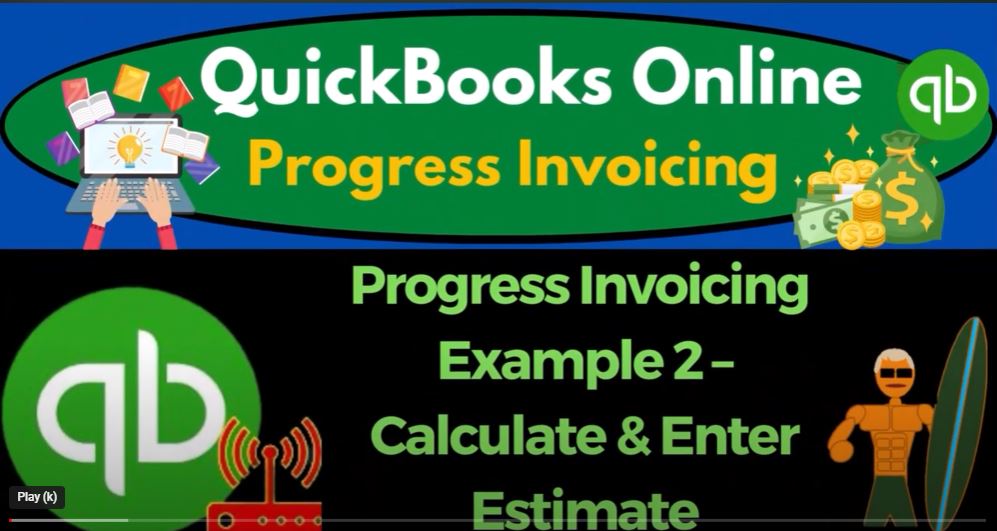Great, let’s now see how we can use this estimate in QuickBooks Online to create progress invoicing. First, we need to create the estimate in QuickBooks Online. To do this, we can go to the Customers tab on the left-hand menu, and select Create Estimates. Then we can enter the details of the estimate such as the customer name, job name, and the three buckets of expenses i.e., materials, labor, and overhead. We can also enter the markup percentage and the markup amount as per our Excel estimate.
Once we have created the estimate, we can use it to create progress invoices. Progress invoicing allows us to invoice our customers for the work we have completed on a project as a percentage of the total estimate. To set this up, we can go to the Gear icon on the top right, and select Account and Settings. Then we can click on the Sales tab, and enable the Progress Invoicing feature.
Now let’s assume that we have completed 50% of the work on the project. We can create a progress invoice by going to the Customers tab, selecting Create Invoices, and then selecting the estimate we created earlier. We can then select the option to invoice for 50% of the estimate, and QuickBooks Online will automatically calculate the amount to be invoiced based on the estimate.
We can continue to use progress invoicing to invoice for the work we complete on the project until it is fully completed. This allows us to keep track of our progress and ensures that we are paid for the work we have completed.
In conclusion, using QuickBooks Online to create estimates and progress invoicing can help us to efficiently manage our projects and keep track of our finances. By using the tools available in QuickBooks Online, we can ensure that we are paid for the work we have completed and boost our bank books.
In this section, we see an example of how a billing structure can be created for a project based on estimated costs. The author notes that the billing structure may not align perfectly with the actual costs incurred during the project, but it is important to have a plan in place to ensure that the client knows what to expect and that the company can stay on track financially.
The author creates a billing schedule for a hypothetical project, with payments due at various points throughout the project timeline. They note that the first payment is a deposit to cover the cost of materials needed to begin the project. The author also mentions that the billing schedule can be either fixed or flexible, depending on the company’s policies and the client’s preferences.
Next, the author creates a new project in their system and assigns it to a new customer. They then create an estimate for the project, with a start date of January 1st, 2025. The author does not provide further details about the project itself or how the estimate was calculated, but this example serves as a basic template for creating a billing structure and estimate for a project.
Overall, this section emphasizes the importance of planning and communication in project management. By creating a clear billing structure and estimate, the company can ensure that both the client and the company are on the same page and that the project can proceed smoothly without any surprises.
In business, it is essential to have accurate financial statements to make informed decisions about the company’s future. QuickBooks is a popular accounting software that allows businesses to manage their financial data efficiently. In this blog, we will discuss how to create estimates in QuickBooks and how they relate to financial statements.
Creating an Estimate
When creating an estimate in QuickBooks, the first step is to define the job or project. The estimate will include the cost of materials, labor, overhead, and markup. These costs will be categorized into classes, which will provide more detail in the income statement and balance sheet.
For example, let’s say we have a project that requires $40,000 in materials, $30,000 in labor, and $69,236 in overhead. We can create a new class or job to differentiate this project from others in our business. We’ll call it “Job 2” and assign all the costs to this class.
To account for markup, we can create a separate line item called “Markup” and assign it to the sales of the product. We’ll add $2,377 to the estimate, which is 30% of the total costs. The final estimate for Job 2 will be $100,000.
Recording the Estimate
Once the estimate is created, it can be saved and tracked in the sales tab under the customer’s name. It is important to note that the estimate does not affect the financial statements yet. It is only a proposal of what the project might cost.
Billing and Revenue Recognition
When it comes to billing for the project, there are a few options. We can create an invoice for the full amount of the estimate or bill in increments as the work is completed. However, billing for the full amount before any work is done raises a revenue recognition issue.
In QuickBooks, revenue recognition occurs when the work is completed, not when the payment is received. Therefore, if we bill for the full amount before the work is done, we cannot recognize the revenue until the work is completed.
There are a few ways to address this issue. We can bill for the work as it is completed, which aligns revenue recognition with the completion of the work. Another option is to create a progress invoice, which bills for a portion of the estimate as milestones are reached.
Conclusion
QuickBooks provides an efficient way to manage estimates and financial statements for businesses. Creating accurate estimates is essential for making informed decisions about projects and managing cash flow. By understanding how estimates relate to financial statements, businesses can ensure they are recording revenue appropriately and making informed decisions about their future.