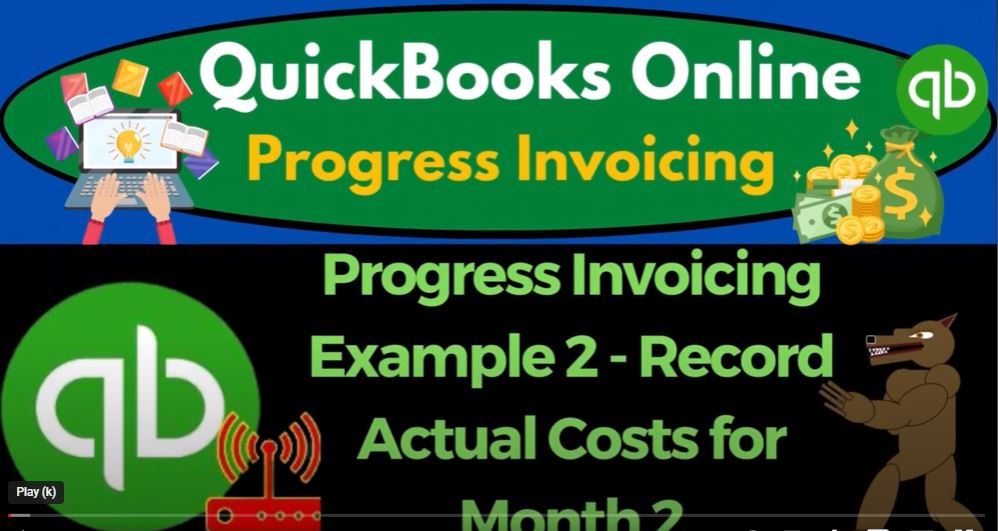QuickBooks Online 2023 Progress Invoicing Example: Recording Actual Costs for Month Number Two
Are you looking to boost your bank books with QuickBooks Online 2023? In this blog post, we will go through an example of progress invoicing in QuickBooks Online 2023 to record actual costs for month number two.
First, we need to open our QuickBooks Online test company file in the accounting view. You can toggle between the accounting view and the business view by going to the cog up top and switching the view down below. We will also duplicate some tabs to put reports in like we do every time. To duplicate a tab, right-click on the tab up top and select duplicate.
Next, we will open up the balance sheet and profit and loss reports. We will change the range to go from 101 to 5206 and 30 to 5 and view it on a month-by-month breakout. Then, we will close up the ham buggy, go to the middle tab, and view it on a classes breakout class by class.
Now, we can focus on Project Number Two, where we started the project, made an estimate, and got a down payment in the past. We will calculate the actual job progress costs for the job using Excel first, then put it into the QuickBooks system.
To do this, we will widen the columns and add actual columns between F and G. Then, we will add the actual job progress header, indicating that we will start work in month number two and finish in month number five. We will also break down the actual costs into materials, labor, overhead, and the total.
For month number two, let’s say the materials cost $7,000, labor cost $7,300, and overhead cost $3,018. We can then use these actual costs to determine how complete the job is and recognize revenue accordingly. We can divide the total actual costs by the total cost projected, which is $76,923, to get the percentage complete.
In conclusion, progress invoicing in QuickBooks Online 2023 is a powerful tool to record actual job progress costs and recognize revenue based on how complete the job is. With the skills needed to use QuickBooks Online 2023 effectively, you can boost your bank books and take your business to the next level.
Progress invoicing is a billing method in which a contractor or service provider bills a client incrementally throughout a project based on the progress made. This method allows for more accurate revenue recognition and helps cash flow management.
Now, let’s dive into the process of recording expenses and recognizing revenue for a project using progress invoicing in QuickBooks.
First, let’s create a journal entry to record the expenses incurred for the project. In this example, we’ll use cost of goods sold as the account and the checking account as the offset account. We’ll assume that we paid for labor, overhead, and materials, and we’ll record the total amount as a debit to cost of goods sold and a credit to the checking account.
Next, let’s create an expense form in QuickBooks for the vendor we’re paying for the project. We’ll enter the date, project number, and the expense details. We’ll also select the materials item that we set up in a prior presentation and enter the amount for the materials, making it billable so we can pull it over to revenue recognition later.
Now, let’s move on to revenue recognition. In QuickBooks, we can generate an invoice for the project based on the progress made. We’ll select the billable materials item from the expense form and enter the percentage of completion for the project. This percentage will determine the amount of revenue we’ll recognize for the project.
We can also set up a revenue account for the project and use it to record the revenue recognized for each invoice. This will allow us to track the total revenue recognized for the project and compare it to the estimated revenue for the project.
In conclusion, progress invoicing and revenue recognition are important aspects of managing projects and cash flow in QuickBooks. By recording expenses and recognizing revenue incrementally throughout a project, we can improve our financial reporting accuracy and manage our cash flow more effectively.
It seems like you’re discussing how to use billable expenses and applying a 30% markup in QuickBooks Online. It’s great that you’ve turned on the billable expenses feature and set the default option to track billable expense items as income. Additionally, it’s helpful to have a standard markup of 30% to apply to expenses.
To create a billable expense, you can go to the Expenses tab and select the Bills and Expenses option. Then, you can click on the New Expense button and enter the vendor information, expense date, and expense details, such as materials, labor, and overhead. Make sure to mark the billable items as billable and apply the 30% markup to calculate the sales estimate.
You can also assign a class to the billable expense if needed. Once the billable expenses are entered, you can create an invoice to bill your customer for the expenses and the markup. The revenue that you recognize will be the total amount of the billable expenses plus the markup.
It’s always a good idea to double-check your calculations to make sure everything adds up correctly. Using a calculator can be helpful in this process. Overall, it’s great that you’re taking steps to streamline your billing processes and make sure that you’re accurately accounting for expenses and revenue in QuickBooks Online.
Revenue recognition is a crucial aspect of accounting and financial management for any business. It refers to the process of recognizing revenue in the accounting records when it is earned, regardless of whether payment has been received. This is important for accurately tracking income and expenses, managing cash flow, and preparing financial statements.
In QuickBooks, revenue recognition is typically based on invoices issued to customers for goods or services rendered. However, in some cases, revenue may be recognized at the time of payment, or in advance of services being provided. This is often the case for subscription-based services or long-term contracts.
To properly record revenue in QuickBooks, it is important to understand the different types of accounts and how they relate to revenue recognition. The most commonly used accounts include:
- Income accounts: These accounts are used to track revenue from sales or services provided. They are typically set up based on the type of product or service sold.
- Cost of goods sold (COGS) accounts: These accounts are used to track the direct costs associated with producing goods or services sold, such as materials, labor, and overhead.
- Expense accounts: These accounts are used to track other business expenses not related to the direct production of goods or services.
When recording revenue in QuickBooks, it is important to match income accounts with the appropriate COGS accounts. This allows for accurate tracking of direct costs associated with each sale or service provided.
To illustrate this, let’s consider an example of a construction company that installs roofs. The company may set up income accounts for different types of roofing services, such as “residential shingle roof” or “commercial flat roof.” When a customer pays for a roofing service, the revenue is recorded in the appropriate income account. The company will also set up COGS accounts for the direct costs associated with each type of roofing service, such as “shingles” or “membrane.” When the company purchases materials for a roofing job, the cost is recorded in the appropriate COGS account.
When the job is complete, the company will create an invoice for the customer and apply the revenue to the appropriate income account. The corresponding COGS account will also be reduced to reflect the direct costs associated with the job. This ensures that the income statement accurately reflects the revenue and expenses associated with each job.
In QuickBooks, revenue recognition can be further refined using classes. Classes are a way to categorize transactions by job, department, location, or any other relevant category. This allows for more detailed tracking of revenue and expenses, and can be useful for preparing job-specific reports.
In summary, proper revenue recognition in QuickBooks is essential for accurately tracking income and expenses, managing cash flow, and preparing financial statements. By setting up income, COGS, and expense accounts, and using classes to categorize transactions, businesses can ensure that their accounting records are accurate and up-to-date.
We started by creating a new project and setting up items to track costs of goods sold. Then, we entered an expense form to record a cost associated with the project. This expense reduced the cash account and increased the cost of goods sold account.
Next, we looked at the project’s income statement and saw that the expense was recorded in February. We want to match the revenue with the expenses in the same month. We also saw that using classes in QuickBooks helps us to see profitability by job and to track balance sheet accounts like the Billings account.
We can view project profitability by running the project profitability summary report or by going to the Billings account and sorting it by customer. Both methods provide useful information about the project’s financial performance.
In the next blog post, we will explore revenue recognition for the project. QuickBooks makes it easy to match revenue with expenses and to generate reports that show the financial performance of the project. Stay tuned for more!