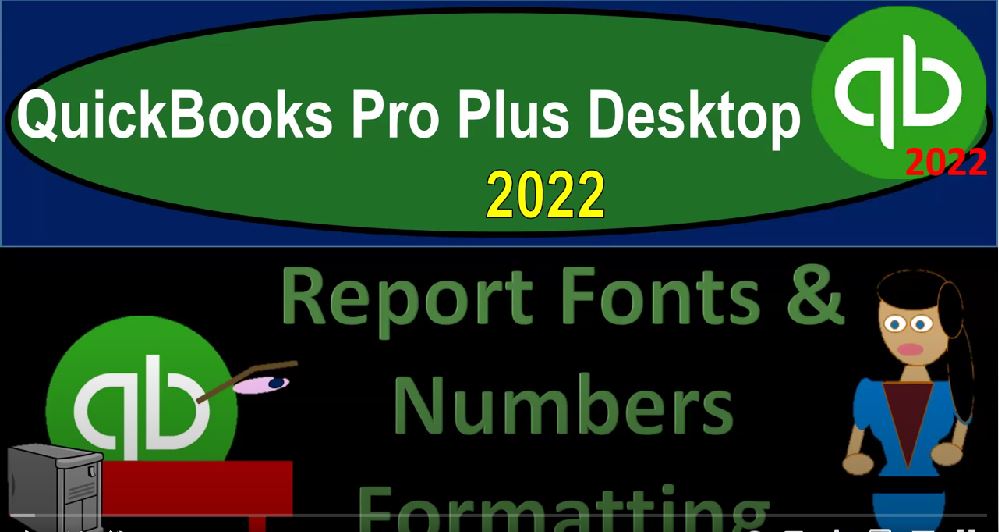QuickBooks Pro Plus desktop 2022. Report fonts and numbers formatting, get ready because we bookkeeping pros are moving up the hilltop with QuickBooks Pro desktop 2022. Here we are in our free QuickBooks sample file sample Rockcastle construction, going through the setup process with a view drop down that open windows list on the left hand side company drop down home page in the middle, maximize in the home page to that gray area, focusing on this time to that balance sheet report once again, which we can get to a couple different ways you can go to the reports drop down, we could go to the Report Center, we could also possibly have that memorized report of a type of balance sheet, you might have it in your favorite reports.
00:44
But we’re going to go down to the traditional way we’ve been doing this whole time company and financial going down to that balance sheet standard report. Once again, we’ve been looking at the fonts and number formatting. That’s our focus this time, no tiene that as we do. So you have the similar kinds of formatting for other types of reports, not just the balance sheet reports. Let’s let’s close the item on the left hand side, we’re going up to the customized reports. And let’s start off with what we’ve seen in the past what we’ve been doing in the past, we’ve been going to the fonts and numbers.
01:16
On the right, we’ve been just selected whatever the default is, which happens to be the column labels on the left. And we’ve been saying, hey, let’s change the font, change the font here. And we’ve been increasing it to 14. Now note, you have other options, we’ll get back to these other options shortly. But you have the font on the left, you got the style, bold, italic, and so on. We got the strikeout or underline and then we’ve got the colors on down below, we got the sample in this little box to the right hand side, I’m going to go ahead and say,
01:47
Okay, this eye, this option is critical here, because it’s saying Do you want to change all related fonts? If I say no, it’s only going to change those column labels. I’ve been saying yes. So I want you to change everything. And then I’ve been saying, Okay, and so that’s where we get to that font team that 14 on everything, in essence in the report. So then let’s go back into the customized reports and see what else we can do here, we’ll go into the fonts and the numbers. So we’ll get back to these and a little bit later. Let’s first go to the items to the right, these are probably more standardized just for financial type of reporting, the items on the left get a little bit more fancy.
02:26
Note that after you make these changes, you could then memorize the report and make them kind of your custom type of reports and not have to do the RE customization every time. Also, if you’re able to make some changes to make the reports basically your own, or make them a little bit more cleaner, or put a style that you think that you like and or your clients will like that could differentiate you from other people that don’t do any customizing on the report.
02:53
So if you were to change things, such as we saw earlier with the headers, if you were to change your headers or something possibly on the income statement, which we’ll see shortly, which is called the profit and loss, maybe changing it to the income statement, just to change the name to distinguish yourself from other people that are doing the QuickBooks, for example, could stand out. If you look at the fonts, and you do some of these little tweaks on the formatting that could really make a big difference in your personal style.
03:19
And so you don’t want to overdo it because they are financial statements. And so you know, having a financial statement that’s too, too over colorful would seem kind of overdone, possibly. But some little changes could go a long way. So first, let’s look at the ones on the right, we have the normal or default settings, we got to show negative numbers. So how do we want to see the negative numbers the default is like a negative sign in front. So for example, if I say okay, we got a negative number down here in the fixed assets for the accumulated depreciation, showing as a negative amount.
03:52
If I go up to the customized reports, we go into the fonts and numbers and say I would like to see that with parentheses, that would put a parentheses around the negative number, we can also have the minus at the end that will be dependent if you’re not in the US, or then maybe some people would like it there currently, I usually am used to seeing it in the US like this bracketed. And I like the bracket a little bit more because I think it stands out a little bit more than the negative upfront. So I typically will use bracketed if I make any adjustments to it.
04:21
And and then if you want to make it red, that makes it stand out even more. So let’s take a look at what that looks like saying okay, there it is. So that accumulated depreciation now read and bracketed, you might not want it to stand out that much. But in some cases that might be that red could give it that extra pop that could differentiate make it make it stand out. So we’re going to go to customize reports, the fonts and numbers again, now down here and these items the most relevant ones possibly is without cents.
04:51
So if I remove the pennies then in other case we got the decimals. These decimals usually for most people are not going to change their decision making purposes, they might be useful for some times when you’re trying to tie things out. Exactly. So when I’m doing my, my normal reporting, and I’m entering the bookkeeping, I like having them there, because it helps me to kind of tie out to the penny possibly. But, you know, if I’m if I’m trying to tie certain types of things out, having the sense could be useful in some cases. But if I’m giving it to someone else for decision making purposes, then the pennies are usually going to help them with their decision making purposes.
05:26
And it might clean up the report a lot and just appearance by removing the cents. So you could say, Let’s take off the pennies, and say, okay, so if you’re giving the report, say to your supervisor or to a client, then oftentimes just removing the sense makes it look a whole lot cleaner, and probably doesn’t remove any value with regards to the usefulness with regards to decision making purposes.
05:49
So let’s go back up top and say, customize reports, and fonts and numbers. The other one, the other one that’s going to be useful off sometimes will be the divide by 1000. That means if you have larger numbers, so if you’re doing you’re dealing with a company that has numbers, then you might want to simplify the report. So in this case, we’ve got the 30,000 in the cash area, just like when we removed the pennies, we might say, hey, for decision making purposes,
06:15
I don’t need I can round it, in essence are divided by 1000, removing these three digits, in essence, so it should basically result in 31. If we do if we divide by 1000, like that, we’re gonna say okay, and so we can read that as 31. There. And that can be useful, especially again, when you have reports with larger dollar amounts, and you’re looking to clean it up a bit, and still give it the usefulness for decision making purposes by rounding it in that format. If I go to the fonts, and I add the penny and add the width cents, it’s not going to add the cents, the pennies, that but it will add one more one more place.
06:52
So 30.7. In other words, so if I go back to the reports up top fonts and numbers, and I take off the divided, it was at the 30,000 683. And if I put on divided by 1000. And then I put the cents on, it doesn’t add the 38 cents, it puts it to the 30.7 in $1,000 units. Okay, so let’s go back to the customize reports. Here, I’m going to change the the totals and the display area to total up for the quarters to have the quarters. So we have a little bit more information we can we can work with.
07:29
And then I’m going to start using the the other options, which are the fonts and the colors. So I’m going to customize the reports, fonts and numbers. So we got over here, I’m going to remove the pennies, I’m going to keep the red. And now let’s start looking at these different these different items on the right on the left, which gets into the fonts, the coloring and the fonts.
07:48
So we looked at the fonts, if I say change the fonts again. Now if you changed, say we change the fonts all to 14, let’s say for whatever reason you wanted to change the the type of the text, you don’t have as much types of texts as like a Word document. Clearly because word is just crazy in the amount of text, but you do have, you know, a substantial amount that looks like they’re adding to this too.
08:12
So they’re contingent. So let’s do some other broad whale’s take Broadway, I’m not an expert on texts. But if you are an expert on texts, then you know that these types of little changes can can make a big impact on people’s you know how they perceive the report. So the font style regular, we can have it bold, for example, and I’m going to say okay, I’m going to say we could underline it, let’s put an underline it. So here’s what it looks like on the bottom in the sample.
08:39
I won’t change the color yet. Let’s keep it there. I’m going to say okay. And so this time, I’m going to say don’t I’m not going to apply to all I’m just going to say no, I just want to apply it to the column labels that I have selected here. So I’m going to say no. And there’s the new the new items that column labels are up top. So if I was to say or apply that out. So now we’ve got those column labels looking like that probably pretty ugly, what I’m making here is going to turn out to be quite ugly, because this isn’t, this isn’t my thing. But if you’re good at this, then it could really change things up. And then make your stand out a bit. So we’re going to go back on over here.
09:16
And if I go to the row labels, let’s try the row labels and say we’re going to say font, change colors and whatnot. So let’s go down and change the color this time. And let’s say we want to make these these red just to make them stand out. So we’ll have Okay, let’s go. Okay, this is gonna be again, I’m not going to change all of it, I’m just gonna say change the ones that I selected. And there we have that we’re gonna say, Okay, and so now we’ve got the left hand side on the labels, basically on the red color. So let’s go back and go to customize reports and check it out again, fonts and numbers. Those are mainly the items you have. Let’s just look at the column labels. Here.
09:52
We’ve got the row labels, we’ve got the report data that would be like the middle numbers, everything in the data area. Notice if you do select the data like you want to have the data, this read that you put here will kind of throw things off as well because that won’t change the read. So if I went to it, for example, if I said I want to change the data, and I want to make that like blue, let’s make it like light blue. And then we’re gonna say, Okay, it’s gonna be ugly, we’re gonna say no.
10:17
And okay, so there we have it, you can’t even see it, that’s probably not gonna cut, but it didn’t change the red ones. If I want those red ones to change, I got to go to the customized reports, and go to to the number displays, and get rid of that red right there. And say, Okay, so now those turn blue, the light blue as well. So if I go to the report data, fonts and numbers, so we’ve got the data, we’ve got the report total. So the bottom line, maybe those should be the red numbers to bottom line, bottom line number,
10:48
let’s make that let’s make that green. And then we’re going to underline it on the bottom line numbers. I’m going to say okay, no. Okay. And bottom line numbers now, green ified. Wow, this is really ugly. And then we’re gonna say, Customize Report, let’s do let’s go to the fonts and numbers. And then we’ll say change the font. Well, hold on sick, I’m not going to change it, see what else we got, we got the company name, so clearly up top.
11:18
And that is an item that you might often want to be adjusting up top, you might say I’d like it to be not that blue. I want to make that a fancy, you know, fancy fancy green, and possibly increase the size of it, making it stand out. Because that’s my main, that’s the name. So we’re gonna say, okay, and then no. And then, okay, let’s check that out. So there we have it. So we’ll go to Customize, see what else we got here fonts and numbers. So the report title, so then the subtitle, the balance sheet, you could change the balance sheet, probably a common one that people might want to change. This, the report sub title here could change that the date, the date of the report, which could be here, I think they might be taking this item over here.
12:06
But then the page number down below the trend, the transactions, the time and the report basis, these items to the left all changeable on the font. Now, if this becomes really gaudy and ugly yourself, I want to revert it back. If they’ve reverted back, change it back for crying out loud. What did you do? And then it goes back to the standard. So if you make those types of changes, and you like the changes that you’ve put together and little changes like that could have a big difference.
12:34
Like Steve Jobs was the expert at making those kinds of little font changes, right? He’s a big deal or something. So if you could do that, and you can stand out that way in such a way that people like that, that can customize you your brand a bit and stand out a little bit from other people. And then you can memorize those reports so that every time you go into them, you don’t have to recreate what you did.