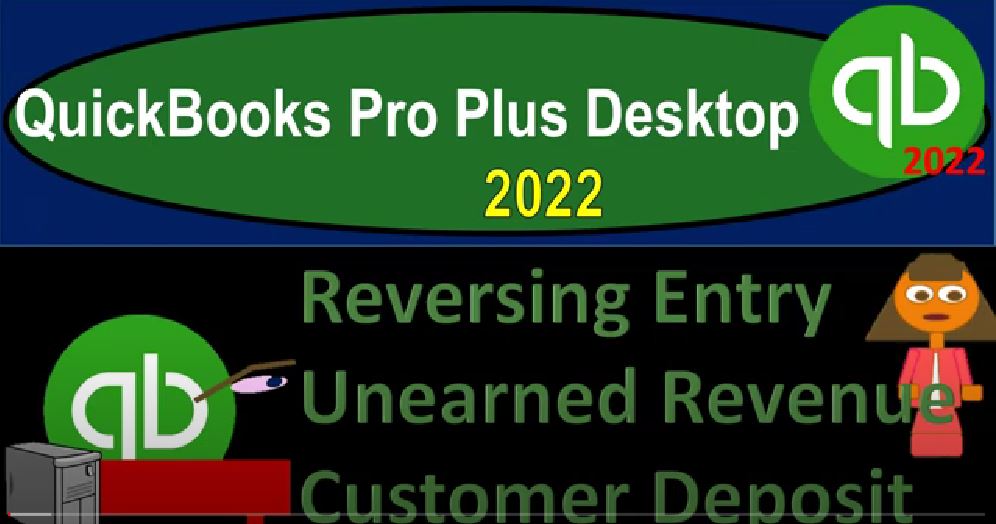QuickBooks Pro Plus desktop 2022 reversing entry and earned revenue customer deposit. Get ready because we bookkeeping pros are moving up the hill top with QuickBooks Pro desktop 2022 Here we are in our get great guitars practice file go through the setup process with the view drop down the open windows list on the left hand side company drop down home page in the middle maximising to the gray area. Reports drop down company and financial going down to the balance sheet standard customizing it with a range change from oh one to 2202 20 822 and then the fonts and the numbers.
00:39
We’re gonna bring it on out to 14. Okay, yes, please. And okay. Okay, reports drop down company and financial profit and loss reigns change a 101 to 202 20 822 customizing the report with the fonts and numbers bringing that on up to 14. Okay, yes, please. And Okay, one more time reports drop down accounting and taxes, trial balance with the range change a 101 to 202 20 822, customizing that report with the fonts and the numbers changed in that font on up to 14.
01:20
Okay, yes, please. And okay, let’s go back to the balance sheet, I think it’s the best place to start here. Last time, we did an adjusting entry related to the unearned revenue, actually putting the unearned revenue on the books a little bit different than the normal kind of adjusting entry that you might see for an in earned revenue in a textbook. And in which case, the adjusting entry in that case would be to decrease unearned revenue that had been posted to this liability account for the revenue that had been earned.
01:53
And then record the related income related to a decrease in the unearned revenue, increasing the revenue in that case, it would be a permanent adjustment, and you wouldn’t have a reversing entry related to it. But as we discussed before, and if you can’t remember what happened before, if you’re jumping into here, you might want to look at the prior presentations to get our description how we are using the unearned revenue and how we are entering advanced payments for from customers so that we can then get a context of where did this unearned revenue come from.
02:23
And now we have to reverse it back. So the general idea would be that in the accounts receivable, we had overstated the accounts receivable. So that we have net we have understated accounts receivable, because we had negative unearned revenue in there for customer deposits, which works quite well, logistically. But it does not work as well for presentation purposes. Therefore, we increased the accounts receivable with a journal entry and posted the other side to the unearned revenue accounts.
02:55
So we can display this information. But we don’t want to leave it this way. Because if we leave it this way, and we go back to the normal accounting process, which was working fine, it’s just that it didn’t have the perfect kind of display purposes, then the accounting department is going to it’s going to say what is going on here, I’ve got this added account, and it could mess up the accounting department.
03:16
So what we want to do now is reverse it. So what we have at this point is the unearned revenue here, we posted something to the accounts receivable, if I double click on it, and scroll down, it’s going to be that 450 Right here in a journal entry. Closing that back out, we also have to be concerned with the subsidiary ledger here related to the accounts receivable, it’s broken out by customer by going to the reports drop down, we’re going to go to the customers and receivables. Take a look at the customer balance detail.
03:45
Changing the date range from a 1012 to 202 28 to two, then we have these items being our adjusting accounts in this customer that we made up called zzz adjusting entry. And if I scroll back down, you can see these negative amounts were actually down here and actual customers we had a negative amount there which was a deposit that had not yet been applied to an invoice because it was a prepayment that had not yet been completed in terms of us receiving in this case, the guitar providing it to them with the invoice so we have that negative receivable, which should be a positive liability.
04:22
And we have it down here as well. When we did the adjusting entry, QuickBooks forces us then to use a customer which is actually not good in this case, because we don’t want it to mess up or have any any thing happening to this sub ledger, because that’s not our report with regards to our adjusting entries. Typically, that’s not what we’re mainly concerned with. We want to make the financial statements correct for display purposes.
04:47
So instead of hitting these customers, which could complicate their detail, we made up this other customer up top and just did the full adjusting entry here because QuickBooks forced us to do that. And by QuickBooks forcing that due that the ending balance here, the 23 151 50 should match, then the balance here, the 23 151 50. And so now we’re going to do a reversing entry.
05:11
If I look at the entry, just to take a take a quick look at it, and double clicking on the actual journal entry, double clicking on the journal entry again, then we see that it’s a when the adjusting entry was unearned revenue, which was a credit increase in the liability and the accounts receivable was a debit, which was an increase to the accounts receivable. And we had to apply the customer of zzz adjusting entry. So now what we want to do is the exact opposite of that.
05:43
So it’s a fairly easy journal entry. So we probably don’t have to like screenshot it, like we did with the long inventory or invoice journal entry. So I’m going to close this out, I’m going to close this out, I’m going to close this out and just do our adjusting entry by going to the company drop down, we’re going to go on down to the make journal entry. Actually, I think we did it with a register last time, let’s actually do it with the register again, lists drop down chart of accounts.
06:11
And we the accounts receivable sometimes complicates the register. So I’m going to use the other side of it, which is going to be the unearned revenue, double clicking on the unearned revenue, close up the carrot, carrot close. And then we’re going to say that let’s make the date here. Let’s make this Oh 301 to two. And then we could see right above it, there’s our transaction right there.
06:34
And so we’re just going to do the opposite, doing the opposite. They tell us what to do. And we just did total opposite thing, just because but this this time, we have a reason for it. So in any case, the other side is going to go to the split account, I need to split it because I need to see the the customer information so we can add a customer. So we have to have the split down here because this little drop down detail.
06:58
And then we’re going to type in accounts receivable for 50 a dj entry, a DJ entry, I’m going to copy that here, we’re going to put it there. And then we’re going to say this is going to go for the for the Zzz Zzz, adjusting entry customer, our made up customer that hopefully will not mess up the accounting department. As we do what we need to do that hopefully doesn’t mess them up.
07:28
So we’re going to say okay, so it went it went, we debit it, and then we credit it should go back down to zero. Let’s check it out. See if it does that on the reports. Opening up the closed caret closing up this thing here, closing up this window, don’t need that window. And then if I scroll on down, the unearned revenue has now dis No, it’s still there,
07:52
hold on a second. Wait, I know of course, it’s still there, I knew it was still gonna be there because we’re as of 228 22. So it’s still there as of the cutoff date. But if we bring this out one day up to the three one, then then it disappears, it is now vanished is now vanished like a ghost. So if I go back up top and look at the accounts receivable and double click on that, here’s our detail here, here’s the 450 for the journal entry.
08:23
And if I double click on it to zoom back in, we go to here, the registered double clicking on it, we can see it and journal entry format. So we’ve got the unearned revenue is now debited, which is decreasing the liability account, the accounts receivable is credited, which is decreasing the asset account closing those two back out, closing this one back out, closing that one back out.
08:44
And then we can also check this out in the trustee TV trial balance on the left hand side scrolling down, we’ve got the accounts receivable up top, and then we’ve got the unearned revenue, which is down below right there. This is as of the cut off again, if I add another day, pick it up a day, pick it up a day. There it’s gone. If I double click on it, we could see the activity as it’s it’s there. As of the cutoff. There’s our journal entry and then we reversed it. We reversed it with a reversing entry.
09:18
And I called it an adjusting entry. I should have called it a reversing entry. Let me fix that. I apologize. I apologize. We’re gonna call this a reversing entry because it’s reversing, not adjusting. Reversing entry. Save capital. There. Mucho may hoarder? Mucho mucholder Okay, so then let’s save it and close it, save it and then close this back out again.
09:52
And so there we have it now I think it looks correct. And so there we have it. Now let’s take a look at our our journal report so we could see what we’ve done. With Us adjusting and reversing stuff thus far by going to the reports drop down account and taxes and Scrolling on down to the journal and will range change from let’s say oh two to 28 to 220301 to two there we have our activity let’s let’s sort it by the type, customizing the report, go into the filters and scrolling down to the transaction type at the bottom, we want the journal stuff all the journal stuff and then
10:34
Okay, so this is what we have done with the journal a lot of activity that we have there but these are all basically the journal entries for those two dates. At the end of the section we will print out these two reports one for the adjusting entries, which should all be piled up at the end of the month on 228
10:51
One for the reversing entries on the three one so now let’s go back to the trial balance give a one last double check see where we are see where we stand if you’re following along. You can you can check your numbers here and and we will be making the backup files as well. Hopefully those will be useful tools to you to rework if you need or jump forward. If you want