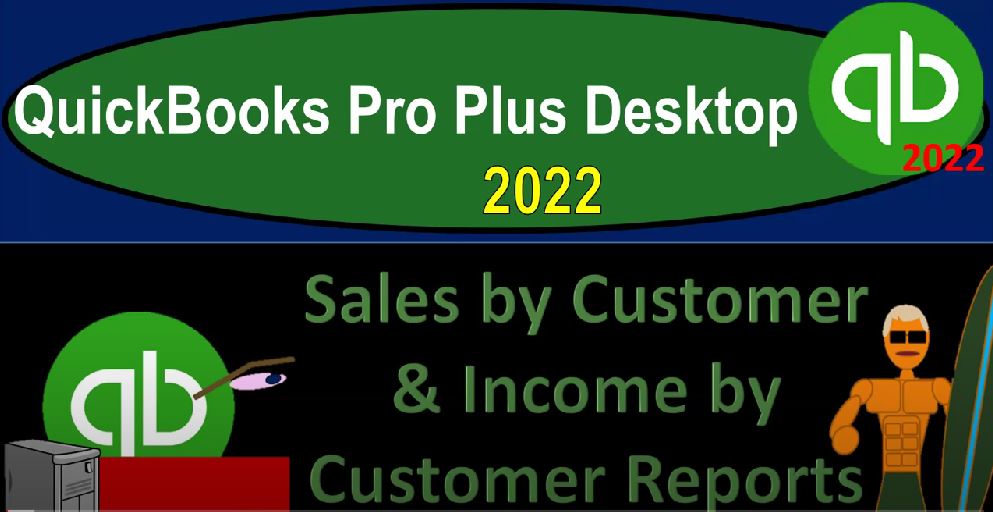QuickBooks Pro Plus desktop 2022 Sales by Customer and income by customer reports Get ready because we bookkeeping pros are moving up the hilltop with QuickBooks Pro desktop 2022. Here we are in our free QuickBooks sample file sample Rockcastle construction going through the setup process with a view drop down the open windows list left hand side company dropped down home page in the middle, maximizing that homepage to the gray area.
00:29
Opening up the major financial statement reports reports drop down company financial balance sheet going to increase the font size and the customized reports fonts and numbers changing that thought to 14 for demonstration purposes as we’ve seen in the past. Yes. And okay. Same thing on the income statement reports drop down company financial profit and loss otherwise known as income statement customizing the report fonts and the numbers change in the font size to 14. And okay. Yes, please. Okay, there’s our setup process, we’re going to change the range on the profit and loss for the last month of December for 2023.
01:17
So we’ll make it that’ll be a good starting point 1230 123. So we got the last month of December, no tiene we’re moving on to the sales types of reports. Now separate category in the reports, these reports are going to be supplementing, as all reports do some line item on the balance sheet and the income statement. This time those line items being or that line item being the income line item on the income statement or profit and loss, these reports will highlight a common error people will often want to do when setting up their financial statements.
01:50
So that error will typically be that people tend to want to put income accounts that say are going to be breaking out another income account per large customer, for example, which is not something you typically want to do because you want the income accounts on the profit and loss to be grouped by what you do, which might only be one line item, because you only concentrate on what you do as one type of thing.
02:14
And then we’ll break out using other reports that information that can be broken out Sales by Customer, which will give us the supporting data that we’re looking for instead of having line items on the income statement, which are different sales line items per customer. The other one to do would be say people put on the income statement or have a drive to put on the income statement, a different line item for different items that they sell service items or inventory items.
02:42
This might be something that you would want to do four major categories of items, like service items and inventory items, for example. But you don’t want to do that too detailed with all the inventory or service items you do. Because you’ll get too much complexity on the income statement, what you would rather do is keep the income statement down to a few line items on the things that you do and few groupings. And then or the inventory you provide in a few groupings, then get the subsidiary reports to provide you the more detail breaking out in essence, this number,
03:16
the earnings that we have. And the major two reports we’ll look at, we’ll be breaking that number out by who we sold to that can help us for planning in the future, and what kinds of things we sold service and inventory items. So let’s go to these reports, we can get to them by going to the reports drop down up top, we could go to the drop down format here on the sales item. Here’s our reports on the right. This is what I would typically do if I was accustomed to the reports fastest way to get there, I believe. But we’re going to practice now by going to the Report Center where we can see them in a bit more detail Max in the reports.
03:53
On the right hand side, we’re in the standard tab default, we’re scrolling down on the left hand side to the sales area. We’re in the normal kind of grid view here. Looking over the reports we got the Sales by Customer reports the Sales by Customer detail breaking out the sales line item on the income statement by customer then we got the sales by ship to less common but possibly a report that could be useful. The pending sales,
04:20
we have the sales graphs we’ll talk about later. Then the other side that is common that we’d focus in on is the sales not by customer. But the sales that we made by the thing that we sold service item or inventory items in a summary format and detail format. If we have sales reps, we also might want the sales by Rep types of reports as well. Let’s take a look at them. Scrolling back up top we’re looking at the first one we want to break out that sales line item on the income statement by the customer so we’re going to run that report. Let’s do our formatting for the date.
04:56
This is going to be then 1201 232 1230 123. And we have what we would expect a summary of this of the customers that we have and the sales that we have made to those customers for this time period, you’ll note that it’s not exact here, if I get down to the bottom of this report, five to nine, nine, minus what we have on the profit and loss for this time period, minus the 5124 1.16, where we have a difference here. Now it’s possible to have a difference here, because there could be something that’s recorded to the sales line item that isn’t applied to a customer.
05:40
In other words, when we looked at these, these sub Ledger’s, or the sub reports, reports that are that are backing up or supporting a line item on the balance sheet, looking particularly at accounts receivable and accounts payable, we saw that these reports tie out exactly most of the time. And the reason there is that QuickBooks actually forces us on those on those two accounts to every time we put something to the account of accounts receivable or payable to apply a customer and vendor accordingly, they actually will not let us post to those accounts.
06:13
Generally, unless we do so on the income line items. That’s not necessarily the case, we could have situations where we post something to income without QuickBooks forcing us to assign it to a customer. And therefore it is possible then for us to have the the line item not exactly tie out due to those kinds of situations. So you got to kind of be careful when you do your data input to the income line item line items, and assign the customers appropriately so that you have the added ability to break out this information by customer also note that if you create your financial statements from if I go to the homepage,
06:53
and you’re and you create your financial statements from the bank feeds, meaning you’re depositing directly into the bank, and you’re trying to create your your information that way, then you might not have as much detail from that you’d normally get with the receive payment and the create sales receipts. And you’d want to make sure that you’re you’re assigning a customer at that point.
07:15
When if you have the ability to do so if it was on like the bank feed type of transaction, so that you have the ability to run these other reports. Otherwise, you just won’t have the more detail of these types of reports available to you because the system won’t have that data to run them. Okay, so that’s going to be the first one. Let’s go back to the to the Report Center. And let’s see that same report by more details. So we can run this report with more detail now.
07:43
And let’s change the date to 12, one to 1230 123. So now we’ve got each of these customers, and we can see the sales that are being made. And of course, the sales are typically going to be invoices that will be made. That’s how our sales are being made. They could also be sales receipts, like we have here, mostly for this company, they process the invoices. And once again, we could see the detail, this kind of report is something that would most likely be more likely used internally.
08:12
And it would probably be something that if we were to do it internally would be more done on the customer center to the customer to the customer center here. Looking at our customers on the left hand side for if we’re concerned with a particular customer, we might then select that customer. And we can see the detailed transaction detail if we set that up on the right hand side. So so that so that detailed report internally, if we’re looking into a particular customer might not be as useful. If we’re using it in a meeting or something like that to present, then the report might be more useful.
08:46
But in that case, we might use more of the summary reports. Let’s go back to the Report Center. Let’s see what else we have. We got the ship the sales by ship to address we can run that one, processing the report by where they’re being shipped to. So we’re going to then say 12 to 1230 123. And so now we’ve got the addresses that it’s going to be going for once again, populating with the invoices so we can kind of see. And this could be useful. Of course, if you’re going to drill down and trying to see where where the item got shipped to you if people have questions about it. We’ve got the totals down here still lining up to that 50 299 9.69. So let’s close that report out. And then we’ve got the pending sales, pending sales.
09:34
These are going to be invoices, basically, that you have in input that haven’t basically finalized at that point in time. So we don’t have any pending sales at this point. And then if we go down, we got the sales graphs. We’ll talk about graphs more at a future presentation. The other major category would be to break the sales line items out by item. So that would be let’s run that one out. That would be inventory items and or service items from 12 One To 1230 123. Now, this reports providing more detail here, but we’re mainly focusing in on the amounts.
10:08
So we’ve got the inventory, and the types of things that we’re selling and the amounts, parts and so on, and then the services on down below. And if we sum up all the items that gets to that 50 299 9.69, from the inventory items that we would be selling. So let’s go back on over to the Report Center again, and let’s see the detail of that report running the detail of that report, changing it from 12, one to 12, to 1230 123. So now we have it broken out by item once again, the detail, in essence, being those invoices, the invoices being the items that are increasing the sales, we also might have service items, or sales receipts, that would be included in the detail of the reports. So you can drill down on that information as well.
10:58
Back to the reports on the left hand side, we also have within here the sales by Rep. So if we have the sales rep, then this could be a very important report in that event, running it, we’re going to say from 12, one to 1230 123. So there’s our sales by Rep and we don’t have so the report by sales rep. So no sales reps applicable here. Not applicable for us. But obviously, if you have sales rep that could be useful.
11:25
So those are the major sales reports if I go back to the profit loss, basic idea, then being that we want to enter this data, we would like the basically the income line item in general categories about the things that we do here and then basically further we can further break that information down ours breaking our sales out by the two main categories, one being by who we sold to by customer, and to buy what we sold service items, inventory items.