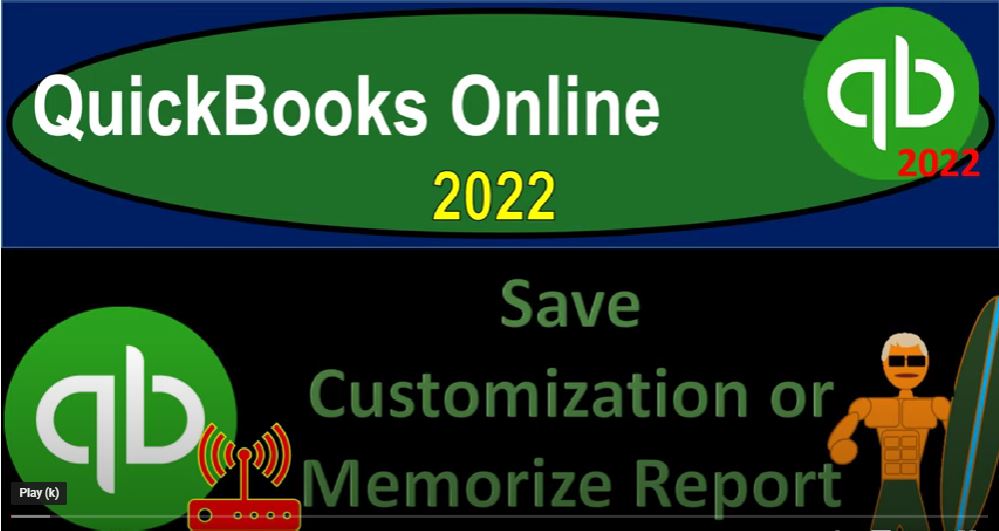QuickBooks Online 2020 To save customization or memorize rapport, get ready because it’s go time with QuickBooks online 2022 Online in our browser searching for QuickBooks Online test drive going into the test drive, selecting the United States version of it and verifying that we’re not a robot. sample company Craig’s design and landscaping services holding ctrl scroll up just a bit to get to that one to 5%.
00:30
We’re also going to have the free 30 day trial version open just so we can look at the Business View and comparison to the accounting review. If you don’t have access to this yet. That’s okay, we’ll be using it more in the second half of the course, going back on over to the sample file, we now want to look at the memorization of reports or the Save customization feature. So to do that, let’s open up a couple of reports, we’re going to duplicate some tabs up top right clicking on the tab up top, duplicating it,
00:58
I’m going to go to the tab to the left and duplicate the duplication right clicking again, duplicate again, as those are thinking, I’m going to jump back over to the free 30 day trial version just so we can see what the reports are located in the Business View, which is over here in the business overview.
01:15
And then in the reports. If we were to go to the accounting view, which you could do here by going to the cog and then go to the accounting view, you would have a layout similar to what we’re going to look at in the sample file, back to the sample file. We’re then in the second tab, we’re going to go to the reports on down below. And then we’re going to be looking at our balance sheet report. Let’s open up the good old balance sheet report.
01:40
And then let’s do a range change up top from a 101 to one to 1231 31 to one and run it run nine closing the hamburger tab to the right, let’s go on down to the reports again and open up our favorite other second favorite report profit and loss to good o p to the L Income Statement otherwise known as range change from a 101 to one to 1231 to one, run it, close the hamburger.
02:11
And we’re going to go back to the first tab. Now we’ve made some changes to the balance sheet in the past. And you might say well do I have to make those changes every time especially if I make a comparative type of report? Or can I save those and we’ve mentioned a few times that we can save the customization.
02:27
If you’re used to the desktop version, it would be called basically memorizing the report, which I think is kind of actually easier on that to say, instead of saving customization, you’re gonna memorize the report. But we’re gonna save the customization here. very descriptive term. So let’s do a quick customization here,
02:45
I’m going to say customize the report. And let’s just say that we’re doing our standard customization possibly for like external purposes, or external readings of it. And we’re gonna say let’s, let’s do, let’s take out the panties. Let’s show the negative numbers with brackets, let’s put some red red on it as well.
03:03
On the footer, let’s get rid of the Get rid of the company name. Now in the footer, I want the name, the date, the time and the report basis just for some standard customization run that report running it. So now it’s a little bit cleaner to look at, we don’t have the footer at the bottom. Now if this is what we want to do every time, then we can we can save the customization.
03:27
So I could go up top and say let’s save the customization. And let’s call it a balance sheet. And then we might say balance sheet that is for like external use or something like that. And I’m going to add a group to it. Now when you add the group’s you got to be careful, first of all to make sure that you’ve added it in this section. And then second, you got to think about what kind of groups do I want to be having if you have multiple users of the QuickBooks file,
03:56
you might simply save the group by your your name, and then determine whether or not you want to share the reports that you have with other users? Or are these going to be reports that are specific to you for your particular things that you are working in on. And the other way you might want to think about saving reports are basically internal reports, reports that you want customized for internal use, versus external reports, those that you’re going to give to supervisors and or clients,
04:24
as you might then want to think about the external reports. In terms of for example, are these going to be month in type of reports? Are these going to be a year end type of reports and so on. So let’s first start off with just a simple put our name here, I’m going to say add a group, we’re going to add a group and say I’m just gonna put my name, Robert, Robert.
04:44
And then I’ll save it. I’ll add that group that’s my formal name. And we’re gonna say you can call me Bob those of Robert in any case, we’re gonna save that so now we got the name up here. We’re gonna pick that one. And then we’ll just gonna save this down below and it should save the customer And then we’re going to go to the tab on the left hand side.
05:04
And we can go down to the reports, then, and note that you might have to refresh the screen to make sure it pulls over because we’re in a separate tab. But now we’re going to go to the Custom Reports tab on the right. And so now I’m going to close the hamburger. And there it is, there’s our little drop down for our category and our report. And we can open it from here.
05:26
So in the future, I can simply go here, instead of going to the standard tab to open the reports that are already customized for us, and the way that we want to see them. So also notes. Next thing, we might want to say, okay, maybe I should add some groups here that are basically going to be customized, and let’s think about it customize as if we’re going to give external reports to outside users versus basically internal reports that are going to be for internal use.
05:55
So for example, I might go to this the same balance sheet. And I might say, Okay, well, maybe maybe for internal use, I like I want to have the pennies, for example. So maybe I customize the report and say for internal use, I’m going to I’m going to have the scents in there. And that’s the only difference difference maybe for this report.
06:18
And then I’ll save this for my internal use, I’m going to save customization, balance sheet for internal internal use internal use, which I might put under my name. Or I might say let’s add a group that’s for, for in internal use internal use, or something like that. And I’m going to add it.
06:42
And these are going to be basically the reports that I’m going to open as I check my my data entry, when I enter items into the system, I’ll save that. So now the safe customization, if I go to the tab to the right, I have to refresh it, in order to see what’s going on, I can hit the little circle refresh circle up top. And that should do what we want it to do, it could take a little bit of time.
07:06
So there we have it. Now we’ve got the internal use balance sheet report. So we got a different kind of categorization. And then I might put the other the other report without the pennies in it back into into the external use report or maybe like a month end type of report. So I might basically customize this.
07:27
Or let’s customize it again and remove the pennies. And then I’m going to put this into the to to the month end reports. Let’s call it month end reports. And year end reports. Imagining we’re going to give these to clients here.
07:40
Now also realize that if I go back to the first tab, we also have this neat tool on the right, which which is a managed report. So this is one way that you could use this tool to make a kind of a more formal presentation that you would provide if you’re like doing accounting or bookkeeping to management at the end of the month.
07:59
And but to pull the information into this report, you could still pull that in from your custom reports. And you might want to custom the report and then give it in this format. Or possibly you can create your own, you know, zip files of the reports you want to give or possibly make your PDF file that you could put up. And we’ll do that with Excel. So a couple different usages there. Let’s just test this out. First, let’s not get ahead of ourselves here. So we’re going to say save customization.
08:28
And then I’m going to say this is the balance sheet for external use. Again, I’ll say external use. And then I’m going to make a couple groups here, I’m going to add a group down below. And I’m going to say these are month and reports month end reports, add it.
08:48
And so we’ll save, we’ll save that and then I’m going to add add another group, which is going to be year, and reports. So I’m going to add it, I’m gonna change the name slightly. So it’ll basically if you don’t change the name, it might actually just move the report instead of adding a new one. So I’m gonna say month end report, and just me at the end, which stands for month end, not me.
09:13
And then month end report. And we’ll just add that to the group here. So I’m going to save that into the month end reports. And if I go back up, let’s do another one, customization again. And I also want to put it into I’m going to change the name a year in report and put it into the year end report. Because both the month end and the year end, we’ll have this standard format of the balance sheet is what I’m imagining here, we’re gonna go back to the prior tab, and then refresh it refresh.
09:43
And so now if I scroll down, you can see in the month end, we’ve got this report and in the end, then we have this other one in the year end, so that we can start to kind of group our reports so that at the end of the year, we could just basically pull these reports directly into our Are our financial statements.
10:01
And we might even try basically numbering these reports so that so that when we add them into our system, there’ll be kind of in order because I think they’re going to be in alphabetical order here. So you could try to say, I’m going to make this number one, the balance sheet reports so that when people try to construct the financial statements, they can just take the custom reports, and put them in place in order to check the report period.
10:26
Okay, so number one on the month end reports, right. And so then if I go back, and I say, Okay, let’s take this same balance sheet, let’s just focus in on the month end reports. And let’s, let’s say that we want a comparative report of some sort of some sort. So let’s say we did this as of a year by year comparison, we could do the Oh 101, let’s just do the end of the month comparison.
10:50
So let’s make this 1231 to one, no, let’s make it 1201 212 1230 121. And then I’m going to hit the drop down here, on here. And let’s say we want the previous period, which is the month of November, the dollar change and the percent change, and then I’m going to run that report.
11:14
So there is that, I’m going to do some customizations. This is going to be a comparative Balance Sheet, comparative Balance Sheet, something like that. And I’ll save the name there, so that I can copy that into my memorized reports. I don’t want this date down below. So I’m going to customize up top and say in the header in the headers and footer section, we want to get rid of the report period, run it.
11:45
So there we have it. So I might say okay, I’m going to save this every every month. And I’m going to try to compare it to the prior month, I’m going to run this report every time. So I’m going to say let’s, let’s save the customization. And I’m going to put this one into the month end report. And so there we have that and save it there.
12:05
And I’ll put let’s make this one, like the second report number two report that we have. And I’m going to say let’s actually make this the number three report, and then save it and then go back on over to the first tab and refresh. So now we’ve got our month end, and then this one down here, let’s make them the this one, actually the second one. And they will also do a summary balance sheet.
12:30
So I’m going to edit this one. And let’s put a number two on this one, numero dos, dosi dos, and then okay. So there we go. And now let’s make like a summary balance sheet. Let’s go to this last tab, and hit the plus button. And then we could go down to our reports. And let’s say that we want a standard report and a summary.
12:54
So we’ll just pick up the summary balance sheet. Where’s that one balance sheet summary, and then close up the hamburger reigns change from Oh 101 to one to 1231 to one, and then let’s run it running. And so then we got this short balance sheet just easier to read one, let’s put that one up top on our report, because it’s probably the easiest one to see.
13:21
So I’m going to customize it, get rid of the pennies, do our standard, we’re gonna say get rid of the pennies, brackets, make it red, and I don’t want anything on the foot. Clean foot, please clean off the foot. And so there we go, run it. Okay, and then let’s save the customization summary.
13:43
And I’m going to put this into the month end reports. And I’ll call this number one report. Number one report. And then let’s save that. And let’s go back to the first tab again. And if I refresh it, let’s refresh it up. Ah, all right, back to the custom reports. And scrolling down. So now we’ve got these three reports down here with regards to the to the memorized reports.
14:11
And so now whatever I do with regards to giving these reports to say a client at the end of the month, I could just go through these reports and basically print them out in the order that’s here, and hopefully make that process as easy as possible without having to do the customization. Or think about the order too much that I need to put them in.
14:29
And I might give them to someone by just emailing them, I might zip them, I might then export them to excel try to make one PDF file, which we’ll talk about later. Or I might then put them into this Manage report report, which is another kind of formal way that we can draw those reports into that report as well. So we’ll talk about some of those strategies in the future.
14:51
But whatever strategies you use, you first got to think about which reports you want to be giving to the customer in my thought would be Do the easier summary reports and then expand on those reports for the more complex reports in in the future. And also note that you could we could go on just with the balance sheet reports, for a long period of time at the month end reports,
15:14
I might have, you know, a month by month report comparison, we could have comparing the current month to the prior month, we could be comparing the current year to date to the prior year to date, we could be doing a vertical analysis report. So you got to just you could we could go on for quite some time,
15:31
with just balance sheet reports. Not even getting into the other statement, which we’ll talk about later. The income statement reports in terms of what we might provide to a client at the end of the month, or the end of the year, and we want to do it in such a way that they’re not overwhelmed,
15:45
but they feel like we’re doing you know, we’re doing our work here and we’re giving them a lot of good information. So we’ll talk more next time about using this and we’ll format them into the Manage reports on this side. And we’ll also talk about how we can export and print these reports to provide them to clients and or supervisor