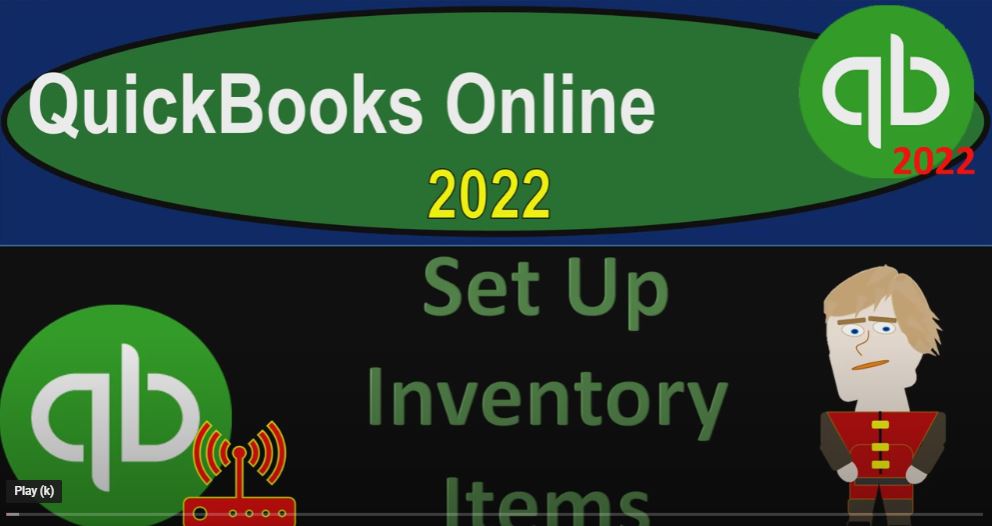QuickBooks Online 2020. To set up inventory items, get ready because it’s go time with QuickBooks Online 2022. Here we are in our get great guitars practice file that we set up with a 30 day free trial holding down controls scrolling up just a bit to get to that one to 5%. We’re currently in the homepage otherwise known as the get things done page.
00:27
At least within the business view that we are currently in, if you wanted to switch to the accounting view, you can do by going to the cogs drop down up top switch into the accounting view.
00:38
We’re gonna stay in the Business View however, and we’ll probably toggle back and forth to our other file, which is going to be the sample company just to take a look at where the relevant items are in the accounting view. Going back on over, we’re now going to be thinking about the inventory items.
00:55
Last time we took a look at our inventory methods, we’re entering our beginning balances into the system, these are going to be our beginning balances, we want to set up these items, before we start entering new transactions into the system.
01:08
It’s all about at this point in time getting the process set up so that we can then lay on top of that the transactions for the current time period, which will include the items and the plus button, the invoices, the expenses, the bills, and so on and so forth. To do that properly, we first need our chart of accounts set up.
01:28
And then we need to have our items set up to properly populate our invoices and sales receipts, we also need our beginning balances if there are any beginning balances from the prior accounting system, or any starting numbers that we need to set up that we currently have.
01:44
And this is going to be our inventory items, we’re going to start with the ones that are a little bit more complex. This is probably the most complex one, if we’re using a perpetual inventory system, because we have the amount here, but I can’t just enter the amount into the system. In other words, you might say to enter this amount, you might say, well, that’s going to be easy to do.
02:02
I’ll just go on over to my accounting bookkeeping over here, possibly, which is where the chart of accounts is at on the Business View, close up the hamburger, I’ll find that inventory account. And then I’ll just enter say a beginning balance into it possibly editing it, at this point seeing if they give me the option for a beginning balance.
02:27
If they don’t, then I’ll just enter a journal entry for that account by going into the register here and just enter in a transaction for it. However, you don’t really want to do that. Or I can enter you know, go to the form of the journal entry, the plus button, I can also enter a journal entry this way go into the form.
02:46
But you don’t really want to do that. Because if you have a perpetual inventory system, we also need to track the items as well. So let’s get back to the home get things done page.
03:00
And so we got to enter the the items that are going to support that one here. So that’s going to be a little bit more complex, we could find those items. If I go back out over now we need to enter the items for two reasons. Now we entered the service items, not because we had any beginning balances, but because it’s going to be used to populate the invoices and the sales receipts.
03:18
Now we want to enter the inventory items for two reasons because they also will be used to populate the invoices and the sales receipts. And also, because we want the beginning balance to be put in place. The these will also be used on the purchasing side of things when we purchase inventory for the expense forms and the bill forms and the purchase order if we’re using those forms as well. So we could find the items by going to the Get Paid tab down here.
03:49
If you were in the other view, the accounting view, it would be in the sales tab. And then in the products over here in the business view, it’s in the get things done. I mean, it’s it’s in the Get Paid tab, and then it’s down in the products area, we’re going to close the hamburger up top now you could enter this one at a time,
04:08
like we saw with the service items hitting a new button up top. And this time going through an inventory item, the most complex item and just taking a look at the fields that would be populated, you got the name, the SKU number,
04:21
now being something that could be useful, you can put an image of it which actually could be useful now if you have a lot of inventory that could actually help in the process in for different people to know what you’re actually talking about category. If you have multiple components of inventory, it could be useful to give sub categories the quantity on hand.
04:37
Now this is something that you usually only want to use when you first set up the account which we can use at this point in time. You don’t typically want to do this after you first done that because then it’s going to it’s going to distort your accounting because any inventory after the first point in time,
04:54
you most likely purchased the inventory and then the date that you put it on hand the reorder point when It gets down to a certain level, it’ll give you a reminder to reorder the inventory asset account.
05:05
So this is the account that’s going to be used when we purchase the inventory on the balance sheet, the description, that’s going to be the sales description that’s going to go on the invoice and the sales receipt when we use this item to make a sale, the price, and then the income accounts sale of product income.
05:21
And then the purchasing information. That’s what’s going to show up on the purchase order expense form and or Bill form. When you purchase something with this item.
05:29
The cost, that’s what we pay for it, as opposed to what we sell it for cost of goods sold account is the account that’s going to be hit when we sell the item with an invoice or sales receipt form. And the preferred vendor would be the vendor that we prefer to purchase this inventory item from.
05:44
So there’s a lot more information here in case you than the service items case you didn’t. That wasn’t apparent. So then we’re going to go back on over and say let’s pretend that we have all these service items or inventory items that we want to put in place. I’m imagining their guitars now. So we’re going to say we have the item.
06:01
The E LP is going to be an Epiphone Les Paul, on the sales description, purchase description, the same thing, and then we have a Epiphone standard pro Epiphone Riviera, Epiphone semi hollow body, Gibson, USA, and a Diamond Head ukulele,
06:17
I’m not a guitar expert or anything, I just, I have a couple guitars, but I’m certainly not a connoisseur of guitars, so So if I get any other stuff wrong, I apologize. It’s just a practice problem.
06:29
And then we’re gonna do our diagnostics on the guitar, which is kind of weird, too. But in any case, it’ll work. So then we got the cost here, the sales price cost of goods sold, that’s the account we sell it for.
06:41
On the expense side, the income account is going to be sales, which I might have to adjust. And then the asset account is here, sales tax will be applicable. So note that this is the information that you might get from like another accounting system, or we might set up our own kind of items in a worksheet,
06:59
which would be easier to do, when you’re first setting them up, then trying to set them up one at a time, just in your mind going through line by line, it would be nice to have them laid out like this either from another accounting system, or just to think through it when you’re thinking about multiple inventory items, and then import them into the system, which is what we are doing now.
07:20
Notice that the cost here is what we purchased them for. So if I was to figure out how does this tie into this number on the balance sheet, we would take this cost times the quantity that we have on hand, which I did a little little worksheet on here, will give us and if we add that up, it gives us that 2896.
07:39
So as we enter these inventory items on hand and assign the cost to them until the system, how many units we have, the system inventory will record the transaction to the asset account of inventory at that cost. The other side will be posted to some kind of equity account, profit, possibly opening balance equity.
08:00
Okay, so let’s do that. So let’s, let’s do it then Enough talk, I’ve had enough for your talk. So then we’re going to go inside here, and we’re going to go, let’s hit the drop down and say import, import.
08:13
And then same kind of instructions we saw with the service items. Now I’m going to pick up I’m going to download their worksheet again, because I want to use their headers and make the import process as easy as possible, that will be as easy as possible to use their data input fields instead of guessing what they are.
08:30
So I’m going to take their worksheet and see if I can copy and paste my stuff into their worksheet. So let’s do it. I’m going to enable the editing so I can edit it. I want to enable my editing. And then I’m going to scroll up a bit and I’m just going to go to the right, I don’t need their little thing down here. I don’t need that do not import this file as is yeah, whatever, delete.
08:53
Okay, so we need the product and service, I need that tab. So I’m just going to try to copy the tabs I need here. I don’t want the stuff in it. But I need that tab, I need the sales description, I want that the SKU I don’t have one, I don’t have unit numbers.
09:07
So I’m going to delete that don’t need it. Don’t need it. The type, it’s going to be an inventory type. So I’ll just say inventory. And I’ll copy that all the way down. That’s the one we want. And then sales price, I need that but I’m not going to put the sales price income account. That’s I’ll have to look that up.
09:27
But we do want one, the purchase description, I’ll have to input that the purchase price cost, I want that the expense account, we’re going to need that cost on hand or quantity on hand.
09:41
We’re going to need that. So I’m going to say okay, and the reorder point. I don’t think I chose the reorder point. I’m just going to delete it. I don’t have a reorder point. Don’t need it. inventory account. We’re going to need that and the quantity as of date. We need that.
09:58
All right now let’s just copy and paste Eastar stuff into the proper column. So I’ve got on the right hand side, the item name. So I’m going to say item name, I’m going to copy that, and go back on over here.
10:14
And we’re going to put that in the product service name, this is going to be the shorthand kind of name, that’ll be easier for us to pull up. And then it’ll give us the description, which is just going to be these the actual name of the guitar that we have. So these are the guitars that we sell, we sell guitars, by the way, in our practice problem, and then inventory.
10:37
And then the other side. The purchase description is the same, where’s my purchase description over here? There it is, purchase description populated. And then if I go back on over and say, okay, then I need my cost and the sales price, the cost, what we purchased them for, obviously, less than the sales price. So we’re going to say we purchased these things.
11:01
They’re going up in price, right now it’s an inflationary time period. But this is where we’re at purchase cost. And then the sales price, the sales price is going to be here, copying the sales price. Where does that go?
11:17
That goes over here, sales price income account, let’s just look this up in our system and see what the income account is, I’m going to duplicate this tab by right clicking and duplicating it and see if there’s an appropriate income account for us to put our inventory items in to the inventory items into closing up the this thing up top.
11:41
And we’re going to go into we’re going to go into the Get Paid area into the Get Paid section. And then let’s go up into the products and services. And no, that’s not where I want to go.
11:55
I just like saying get paid. I’m going to open up the get things done page, and then go down into the bookkeeping area for the Chart of Accounts, close up the hamburger. And then we’re scrolling down. So let’s look at our income accounts down here. See what kind of income accounts you’ve given me QuickBooks?
12:14
What kind of income accounts we got billable refunds, sales, sales of product income? Well, that’s very descriptive. Let’s use that one. Sales of product income, is that the one that they use by default?
12:28
By the way? If I was just to open up a new item of inventory, and scroll down, yes, sales of product income, let’s use that one. That’s the one. That’s the one that they like. So I’m going to paste that one right here, paste it. And then copy that down. Alright, what in the world? Can I paste it just with the text only PASTE SPECIAL text?
13:01
They’ve got some old version of Excel, here’s the problem. Why? Why is it doing that? Why does it why does it do that? That’s annoying. Is it to Okay? Sale? Well, whatever, I don’t care that it does. That’s okay. It’s gonna be like that.
13:31
Let me copy it again. Let’s go back in here and say inventory. Sale of product income. I’m going to put that over here, in this old version of Excel is going to is going to do something weird to it. But I don’t care. I don’t care.
13:51
That’s okay. It’s not gonna mess me up. Alright, let’s go back on over. And so then the cost of goods sold, that again, we could look that up. I think that would be straightforward. On the cost of goods sold side of things. So that would be a default, here it is cost of goods sold account.
14:10
So that looks exactly worded the same. So where’s that account here? expense account is the cost of goods sold. Let’s paste that special with the text only. copy that down. Copy that. Roger out, Roger that. And then the sales and then the inventory. We’ve got the sales line inventory line, quantity on hand. So this is how many units we currently have quantity on hand.
14:42
nd then the inventory asset account is just going to be inventory, but let’s just double check that in my data input field, that default line should come up here. It’s just going to inventory assets. So that’s we need to call it inventory assets account. That’s the one they want.
15:02
That’s what they’ll get pasted inventory asset account. And then the as of date, we want to make sure it’s before the time period that we’re working in, just to make sure that they don’t put anything into the current income statement. So 1231 1231 221, I’m going to say and copy that down.
15:30
And does that mess up their thing to put it in that Excel format, file, go to import. So that’s that date formatting can mess them up sometimes. So so but I might save it as a CSV file, but I think we’ll give it a shot, we’ll see what it is. So there we have it. There’s all the stuff. Now we could save it as a CSV file, but I’m just gonna save it as this file, because they say they can handle an Excel file.
15:58
So let’s go ahead and just save this. On our desktop, I’m just going to put it right on the top of my desk. So I know where it’s at my desktop, as it’s called. And we’re going to put this into the QuickBooks, and we’ll put it into the new company section, new company. And I’m going to call this inventory items. Save it. Alright, I don’t know, I don’t know what it’s talking about with that. But I’m going to close that out. Maybe I should read that probably would be a good idea.
16:32
But no, I don’t need to read it. I don’t, I’m not reading nothing. Dang, here we go. So now we’re going to then import this. So we’re back in here, if I close out the x, we’re in the new we’re in the drop down and import. And now we’re just going to browse to find the file that I put right on the top of my desk, right on my desktop, in QuickBooks Online.
17:00
And we’re in the new company section, new company file. And there it is inventory items. And let’s go ahead and say next. And so now it’s mapping, this is what they called mapping the headers to our headers, which should be exact, because we use their headers.
17:18
So product item that looks perfect SKU we don’t have one type is to type sales description to sales description, notice if they’re wrong, you can hit the drop down and find you know, try to line up the descriptions, but we lined them up perfect, by using the exact same names, purchase purchase.
17:36
So Looks good, looks good. Nothing here on the reorder point, inventory asset, quantity as of date. So those look good. Let’s hit Next. And say this is this, we’re going to sell them and we’re going to buy them, we’re going to track them, meaning they’re going to be tracked in a perpetual inventory method. This is the name that looks good.
17:57
The SKU don’t have one type, it’s going to be an inventory type as opposed to a sales type. We could make these a little longer if we want to sales description, there’s the guitars that we’re going to be purchasing and selling in case you’re in the market. Come on down. Actually, what I don’t actually have them. It’s just a practice problem. It’s just a practice problem. I have like a couple guitars,
18:22
but they’re for personal use, purchase description. And then purchase costs expense is going to be the cost of goods sold quantity on hand reorder point inventory. And they won’t give me this last one because I made the sale the sales too small. Maybe I got to scroll down a bit. Scroll down inventory asset account.
18:51
Okay, I think I think it’s good. I think everything is good. So let’s go ahead and import it. Let’s do it. Let’s do it. Import six or six products and service successfully imported success. Let’s check it out just to double check that the success is actual success.
19:12
I don’t really trust QuickBooks all the time. So let’s close this back out and say let’s see what they did then scrolling down here’s our items. So it looks like they imported properly. Here’s the units that we have on hand if I hit the edit button then now here’s the detail that has been put in in this format.
19:32
So you can see the same kind of data input fields have been populated that we put in you know in the Excel worksheet now we will add inventory items like more like this way or as we go in the future so you can see that too.
19:44
But notice that also now we have something that should have populated on the financial statements as well. So if I go back to the second tab, let’s let’s open a financial statement and see what they did on that. Like what do they do on the financials? I like to start the get things done page then move down to the business overview, that’s where the reports are at.
20:04
And the reports, if you’re in the accounting view, the reports are located in the Reports tab down here, and then the reports. So just a slight difference going back on over, back on over to the business view, we’re going to open up the balance sheet, balance sheet, let’s do a range change up top from let’s make it from
20:26
Oh, 101, to one to 1231 to one, because we entered it in as of the end of December, closing up the burger. So there we have it, and they put the, the inventory at 400. That’s not right, 400 too small.
20:45
So I see what happened here, let’s, I’m going to change the date to 1231 to two, and then run it, and then I get the right number. So it’s a date issue. And it’s always it’s always a date issue most likely.
20:58
So what I did is I went over here, and when I copied it down, it copied a instead of copying it, I basically made a running balance. So I want to copy, I should have copied this and had it all at 1231 to one. So I was sloppy in that. So now I’m going to have to go back over here and fix it. So I’m going to so I could fix it in the system by just drilling down.
21:19
So I’m going to drill down on the data here and I’m going to fix the dates. Notice when I drill down on this data, it’s not going to take me back to the same data input form, it’s going to take me to to a different, you know, inventory adjustment form, so everything,
21:33
it’s not 1231, I’m gonna adjust to 1231. So I’m going to drill down on this form, and I’m going to say let’s bring it back a day, pour five or save it, close it, and do it again. So this one, just in that one going back into that one.
21:52
This one is what you what you get for being too fast on stuff, you’re too fast, you got to be accurate, and fast, accurate, then fast. That’s the way it goes. So we’re otherwise you just run in circles, which isn’t very helpful. So then we’re going to go back into this one, do this one again. Adjust it back on to the 31st. run it, run it one more time, uno bass ma ‘s. And back to the 31st.
22:30
Okay, now it’s good. Now if I run if I go back to my report, and I adjust the drains change, again from Oh 101 to 10101212 1230 121 and run. Now, it looks good on that one. And that’s our beginning balance number that we had here right to 896. You’re dang right it is.
22:59
And then down here, it put the other side into opening balance equity, which is kind of not the most proper account, but you can see they just dumped it into the other side into equity. If I go into that, we can see the same transactions here.
23:12
So that looks good. And if I go back then that looks good. So that means that every if I do that to every other account, they’ll dump the other side somewhere into equity. So equity as a total will be correct. Once I do this for all the other accounts, which we’ll see as we go. So that looks good.
23:28
And then there’s gonna be a sub ledger for inventory, which we can run a different report for, let’s right click up top and duplicate the tab and see that it’s tracking our inventory unit items properly by going to the reports which if I go back to the get things done page, I then go down to to the reports, which is in the business view, again, reports.
23:52
And I want to look at the inventory report. So I’m going to say inventory valuation summary, let’s go into the inventory valuation Summary Report. And so now I’ve got the quantity, here’s the here’s the items that we have the SKU, the quantity that we have on hand, the value, and then the the average item.
24:13
So here’s the total, the 2896, which ties out to what we have here on our report the 2896 we have that added detail. And if we were to create one of our reports up top to now enter financial transactions, so that we can get paid.
24:31
We can hit the plus button up top, an invoice or form or sales receipt, we can enter these items. And we could have our inventory items on down below, right here in our drop down and they will populate for us making the data input super simple.
24:51
And it will actually calculate this thing which is a fairly complex calculated calculation. We’re going to add sales tax at a later point. So we’ll have to deal with the sales tax later, that’s something you need to keep in mind when you add items to. But we’re going to do sales tax kind of on its own on its own thing because it’s its own little complication.
25:09
But it’s a fairly complex transaction to enter an invoice of inventory because it’s tracking the inventory items and possibly dealing with sales tax.
25:17
But if you set it up properly, just like when you scan something yourself at a grocery store, it’s basically easy to do because they set up the the the back end correctly. So let’s close this back out and say we’re going to do you want to do you want to leave without saving I do, I’m just going to leave it without saving it.
25:35
And I could also hit the plus button and when we do an expense or when we purchase something, we can also be purchasing items on the expense side of things or a purchase order and we want to use the items then on down below.
25:51
And we can purchase the items which will then pull in the proper cost amount as opposed to the sales price because the items are driving both the cost and the sales price side of things. Super cool. That to set that up super easy Once set up, not so easy to set up. But once you know how to do it, you’re a lot more valuable to the accounting system.