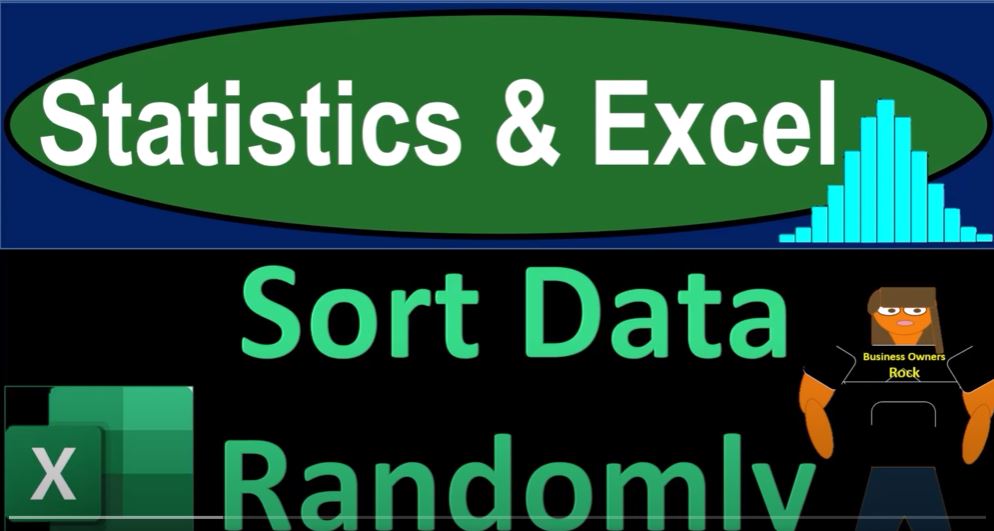Imagine you’re sitting in front of a blank Excel worksheet, ready to delve into the world of statistics. You take a deep breath, holding it in for 10 seconds, and then exhale smoothly, preparing yourself for the task at hand. Today, we’ll explore a method to randomize data in Excel for the purpose of practicing statistical analysis. But before we dive in, let’s recap some essential concepts.
In our previous discussions, we considered various ways to generate and organize data for statistical analysis. We learned how to input data manually, import it from external sources, and structure it within Excel. Often, the data we acquire needs to be organized into individual cells or separated into columns to facilitate meaningful statistical calculations and visualizations, such as averages, medians, histograms, and box-and-whisker plots.
Now, let’s ponder a different scenario. What if you already possess a set of ordered numbers, and you wish to randomize them? This could be especially useful for creating practice datasets. Let’s walk through the process step by step.
Step 1: Formatting Cells As with any Excel endeavor, we start by formatting our cells. Select the entire worksheet by using the triangle or pressing Ctrl + A. Right-click on the selection, choose “Format Cells,” and modify the formatting as needed. For example, you might remove dollar signs while retaining decimals if your data includes decimal values.
Step 2: Creating an Ordered List of Data To create an ordered list of data, you can take advantage of Excel’s autofill feature. Begin with a starting value, like 1000, and an ending value, such as 3000. Excel recognizes this pattern when you copy the formula down. Select the two cells, hover over the fill handle (a small box at the lower-right corner of the selection), and drag it down. Excel will populate the cells with the pattern you specified.
Alternatively, you can use a formula to generate a series of numbers. Begin with an initial value, and create a formula that adds a fixed amount to the previous cell’s value. For instance, starting with 1000, you could use a formula like “=A1 + 1500” and then copy it down.
Step 3: Introducing Randomness Now, let’s explore how to introduce randomness into our data. Suppose you want to maintain the ordered list of numbers while shuffling their arrangement. To achieve this, you’ll create a new column of random numbers. In an empty column, use the “RAND()” function to generate random values between 0 and 1. Drag the fill handle down to apply the function to all cells in the column.
Step 4: Hard Coding Random Numbers The next step is to hard code the random numbers. Copy the column of random values, right-click on the desired destination column, and choose “Paste Values Only.” This effectively converts the random function’s results into fixed values.
Step 5: Sorting for Randomization Now that you have hard-coded random values, you can sort the data based on these values to achieve randomization. Select the entire dataset, go to the Data tab, and click “Sort.” Choose the column with the hard-coded random numbers as the sorting key. This reorganizes your data based on the random values, effectively randomizing your original dataset while preserving the order.
Step 6: Utilizing Tables for Easier Manipulation To streamline the process further, consider converting your data into an Excel table. This provides a structured framework for your data, making it easier to work with. Create a table by selecting any cell within your data and using the “Insert” tab to add a table. Once you have a table, you can sort your data directly from the table headers, ensuring that both columns stay aligned.
Final Thoughts Randomizing ordered data within Excel involves a strategic process of creating random numbers, hard coding them, and then sorting your data based on these random values. This technique can be particularly useful for creating practice datasets and experimenting with statistical tools in different scenarios. By mastering these techniques, you’ll enhance your ability to manipulate data effectively, an essential skill for any budding statistician or data analyst.