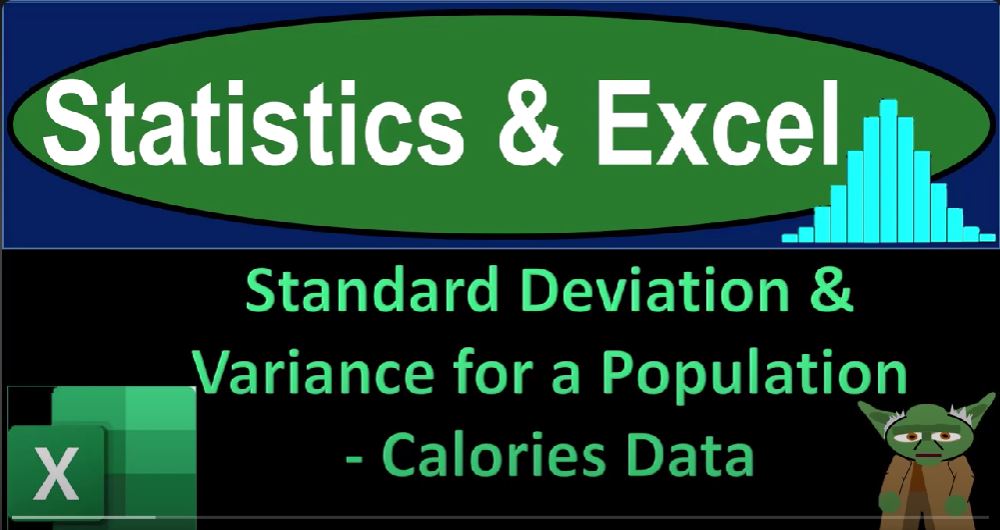In this blog post, we will explore statistical calculations for a population’s calorie data using Microsoft Excel. We will focus on calculating standard deviation and variance for the population.
Preparing the Excel Sheet
- Open Excel: If you don’t have access to the specific workbook mentioned in the text, you can start by opening a blank Excel worksheet.
- Formatting the Cells: Format the entire worksheet for better readability. Right-click on the triangle in the upper left corner to select all cells and format them as follows:
- Change the number format to “Currency.”
- Format negative numbers in red and bracketed.
- Remove dollar signs and decimals.
- Bold Text: Bold all the text in the sheet for clarity.
- Formatting the Date Field: If your data includes dates, format the date column (Column A) to display short dates. This makes it easier to work with date data.
Data Preparation
- Insert a Table: Place your cursor within the data, then go to the “Insert” tab, and select “Table.” This step makes it easier to manipulate and analyze your data.
- Sort Data: You can sort your data by date or calorie count, depending on your analysis needs.
Basic Calculations
- Calculate Basic Statistics: Calculate the following statistics for your data:
- Mean (Average)
- Minimum (Min)
- First Quartile (Q1)
- Median (Q2)
- Third Quartile (Q3)
- Maximum (Max)
- Population Standard Deviation and Variance: Calculate the population standard deviation and variance using the following formulas:
- Population Variance:
=VAR.P(data) - Population Standard Deviation:
=STDEV.P(data)
- Population Variance:
Manual Calculation of Variance and Standard Deviation
- Manual Calculation: To understand how variance and standard deviation are calculated, you can manually compute them using the following steps:
- Copy your data to a new location (e.g., Column R).
- Calculate the mean (average) of your data.
- Calculate the squared difference of each data point from the mean.
- Sum up the squared differences.
- Divide the sum by the number of data points (population size) to get the population variance.
- Take the square root of the variance to get the population standard deviation.
Symbolic Representation
- Symbolic Representation: Use Greek letters to represent statistical symbols like sigma (σ) for standard deviation and sigma squared (σ²) for variance.
- Formatting for Symbols: To insert Greek symbols, go to the “Insert” tab, select “Symbol,” choose the desired symbol, and format it accordingly (e.g., subscript for squared notation).
Final Touches
- Formatting: Add some decimals to your standard deviation and variance values to improve precision.
- Highlighting: Consider using different colors or borders to highlight key results.
By following these steps and using Excel’s built-in functions, you can effectively calculate and understand the standard deviation and variance for a population’s calorie data. This analysis can provide insights into the data’s variability and distribution, aiding in further statistical exploration and decision-making.