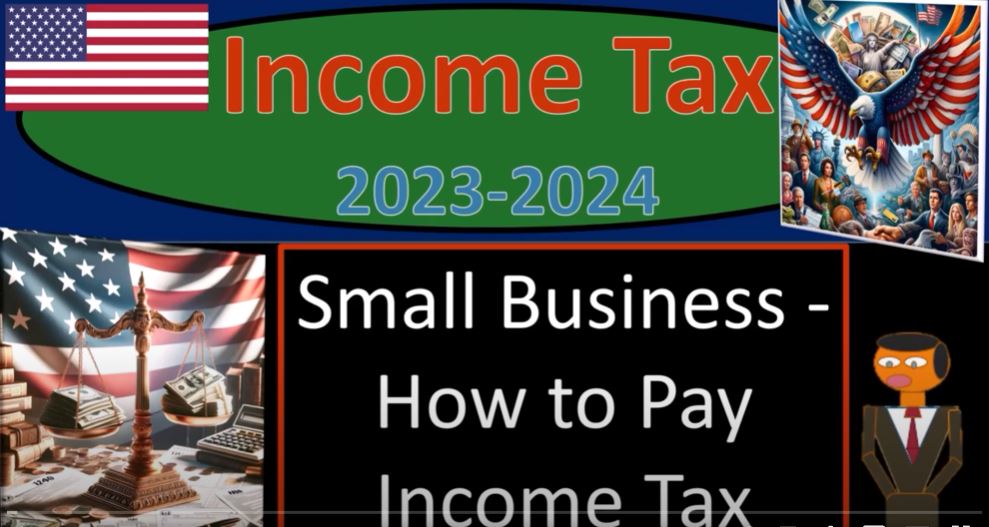In today’s digital world, presentations are often needed for various purposes such as business meetings, academic lectures, or sharing project updates. While tools like PowerPoint and Google Slides are commonly used, there are times when you have individual image files that need to be combined into a single PDF presentation. Python, with its extensive library support, provides an efficient way to accomplish this. In this blog, we will explore how to merge multiple images into a single PDF file using Python and the PyMuPDF library.
Why Use Python for Merging Images into a PDF?
Python is a versatile language with a rich set of libraries for handling various file formats. When it comes to PDF manipulation, PyMuPDF (also known as Fitz) is a powerful library that allows for reading, writing, and modifying PDF files. Using PyMuPDF, we can easily merge multiple images into a single PDF, ensuring that each image is added as a separate page in the final document.
Steps to Merge Images into a PDF
Here is a step-by-step guide to creating a merged PDF presentation from individual images using Python.
Step 1: Install the Required Libraries
First, you need to install the PyMuPDF library. You can do this using pip:
pip install pymupdf
Step 2: Import the Necessary Libraries
Next, import the necessary libraries in your Python script. We will use PyMuPDF for creating and manipulating the PDF document.
import fitz # PyMuPDF
Step 3: Load and Process the Images
Load the images that you want to merge into a PDF. For this example, let’s assume you have five images named image1.jpg, image2.jpg, image3.jpg, image4.jpg, and image5.jpg.
# List of image file paths
image_files = [
"image1.jpg",
"image2.jpg",
"image3.jpg",
"image4.jpg",
"image5.jpg"
]
Step 4: Create a New PDF Document and Add Images
Create a new PDF document and add each image as a separate page. PyMuPDF allows you to add images by specifying the path to each image file.
# Create a new PDF document
pdf_document = fitz.open()
# Iterate over the image files and add them to the PDF
for image_file in image_files:
# Create a new PDF page
pdf_page = pdf_document.new_page()
# Insert the image into the page
image_rect = fitz.Rect(0, 0, pdf_page.rect.width, pdf_page.rect.height)
pdf_page.insert_image(image_rect, filename=image_file)
# Save the final PDF
output_path = "merged_presentation.pdf"
pdf_document.save(output_path)
print(f"Merged PDF saved as: {output_path}")
Step 5: Save and Download the Merged PDF
Finally, save the PDF document to the desired output path. In a typical environment, you can directly save and access the file. If you’re using a cloud or sandbox environment, ensure you have access to download the generated file.
In our case, the final merged PDF presentation can be downloaded from the provided link:
Download Merged Presentation PDF
Conclusion
Using Python and the PyMuPDF library, merging multiple images into a single PDF document is a straightforward process. This method is particularly useful for creating presentations, reports, or any other documents where images need to be combined into a cohesive format. With a few lines of code, you can automate the process and generate professional-looking PDFs from your images.
Whether you’re a student, professional, or hobbyist, mastering this technique can save you time and effort in preparing your presentations and documents. Happy coding!