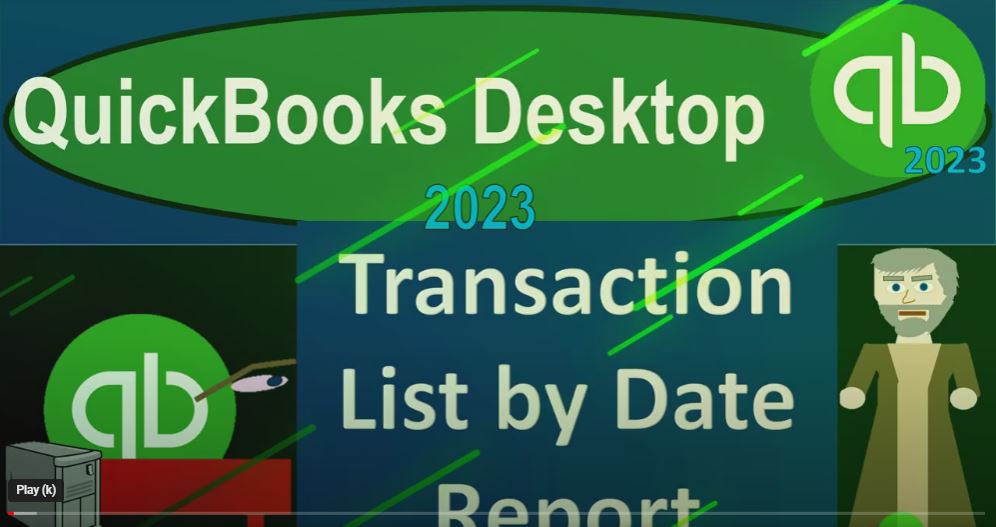QuickBooks Desktop 2023 transaction list by date report. Let’s do it with Intuit QuickBooks Desktop 2023 QuickBooks Desktop sample Rockcastle construction practice file provided by QuickBooks going through the setup process
00:18
we do every time maximize the homepage to the gray area, go into the view drop down no team, we got the hide icon bar and open windows list check off the open windows open on the left hand side reports drop down company financial p&l Profit Loss range into the change, you know 10124 12 3124 January to December 224.
00:42
Customize the report with the fonts the numbers so we can change it to 12. Okay, yes, that’s okay. Okay. So reports drop down again, company and financial this time that big balance sheet changed. And with the drop down, we’re gonna go to the fiscal year customize it fonts and numbers. Change it 12.
01:05
Okay, yes. Okay, you did that way fast. That’s because the setup process we do every time. That’s what we do. Every time we’ve got the balance sheet, the income statement, or profit and loss open those being the major two financial statement reports all other reports pretty much
01:21
are going to be given us more detail about one or multiple line items on the major financial statement reports balance sheet income statement reports, this time, we’re going to be taking a look at a transaction by Account Report, that’s going to be our main focus. Now note that if you look at at any account,
01:40
say on the balance sheet and the income statement, and we wanted to drill down on it, as we’ve seen multiple times using the zoom feature double clicking on the check in account, for example, we get this transaction by Account Report,
01:53
which is in essence, kind of like a general ledger type of report, it’s given us the transactions that have been in order or are in order by date of the transaction and the impact on the balance.
02:05
And it gives us more detail than that too. It gives us the kinds of forms that were impacted the name, the memo, and so on, and so forth.
02:14
So this is a report that can be very filterable, we can basically filter it by type and so on. The transaction by account will look similar in nature, but it’s going to be showing not just the transactions in the checking account,
02:29
or whatever account we drill down on. But all transactions entered a by date. So let’s close this back out and check that out, we can find it a few different ways we can go to the accounting drop down,
02:41
it’s under the account and taxes we get the transaction detail by account up top that’s not the one we want, we want the transaction detail by date down here, we can also find that in the Report Center. So let’s go up to the Report Center.
02:57
And we’re going to go down into the accounting and taxes, I’m going to maximize the Report Center to the gray area. So we might go into some more other reports down here. But we’re not going to go into basically all of them. Let’s just give a quick recap of some of those reports,
03:13
we got the trial balance. That’s basically the balance sheet on top of the income statement, we might take a look at that in a bit more detail. But in essence, it’s it’s a balance sheet on top of the income statement showing the debits and credits.
03:25
One of the reasons that they pull reports down in the accounting in taxes is when those reports have debits and credits displayed in them.
03:34
Because oftentimes QuickBooks is trying to give the end result without debits and credits, do things with a plus and minus format.
03:41
But if you’re trying to learn the debits and credits, these reports can be great. And even if you don’t understand debits and credits,
03:46
that trial balance can still be quite useful. And we might look at that in more detail in the future. We’ve got the general ledger, which is going to be kind of like the transaction detail report when we use the zoom feature that we just saw for a cash account, for example.
04:00
But basically for all the accounts that will then be in order by the accounts same order as the trial balance balance sheet on top of the income statement, in essence, but showing us the detail, we got the transaction detail by account.
04:12
So this is going to give us that detail report again, but it’s going to give us by account, it’s quite similar to the general ledger, but the general ledger has those debits and credits column. And this is it’s formatted. This one has the debits and credits column.
04:24
So it’s quite similar in nature of our report. But that’s not the one we’re going to focus in on because we want the transactions by date. We’ve got the journal report we’ll talk about possibly later as well.
04:36
This is a great report because it shows you the debits and credits on a journal transaction by transaction basis, not just for those that we
04:44
enter journal entries for but all transactions because all impacts on the financial statements balance sheet and income statement can be thought of in terms of the double entry accounting system as a journal entry debits and credits.
04:57
We’ll get to that later. We’ve got the audit trail report We’ve got the voided deleted transactions summary. So it could help us out for deleted transactions voided deleted transactions, detail transaction list by date.
05:10
Now, this is the one that we’re going to focus in on here, which is going to give us all those transactions, but not by account, but instead by date.
05:19
And then you’ve got your lists down before. Below, you’ve got the account lists, which is basically a more of an information report, kind of given you the accounts,
05:27
fixed asset lists for those property, plant and equipment, income tax income, tax preparation, income, tax summary, income tax detail, these will be important if you’re focusing in on
05:40
the income tax format, meaning every account you set up, you add an income tax line item, which sounds really good in theory, but I haven’t seen it really used effectively in practice, because in theory,
05:53
you could basically use that income tax thing and possibly assign all the accounts to an income tax account. And then if you get the right software, possibly even export it to the tax software.
06:05
But I haven’t seen this work completely cleanly. And whenever you do tax adjustments, it’s often easier to just do those adjustments, like an Excel or something like that. So in my experience, it’s still usually people have to basically just take the income statement on its on its basis in QuickBooks,
06:23
and then export it to Excel or some kind of formatting software to do any kind of tax adjustments that’s needed. But it’s got potential, that thing’s got potential. And in any case, we are focused here on the transaction list by date, let’s go into it here, let’s change the dates up top from
06:40
Oh, 101 to four to 1231 to four, I’m going to try to make it a little bit larger, but we can’t make it too large. So I’m going to customize fonts and numbers changed the font, let’s bring it up to like maybe 11, will that work, it’s going to, it’s going to make a lot of skinny columns.
06:58
So I’m going to say let’s make the date a little bit wider since see if we can see more stuff here, I’m going to try to expand some of this stuff, the memo, the account on the split.
07:09
And notice you have the capacity to make the reports wider with these with these little three dot things in a similar way as you would do in Excel.
07:19
Now note, it looks a lot like the the transaction reports when we drill down, which are similar to the GL reports, but it’s it’s got all of the transactions listed by date, it’s not basically given them an order by account.
07:35
Now this can be useful for a few different reasons. One is that you can just see the detail. So if I was to like Bill, somebody for the activity,
07:43
if I entered all the data for this year, for example, they can see exactly kind of what I input on a transaction by transaction basis. That can be nice.
07:52
And it can also be nice in a billing system. So for example, if you don’t want to build people hourly, and you want something like a little bit more concrete,
08:01
you can possibly try to set up a billing system by how many transactions you enter into the system. So you could say I’m going to charge you this much every month, depending on how many transactions I enter into the system.
08:14
And then you can actually give them something a little bit more concrete, the actual transactions that you entered into the system,
08:20
which which is the baseline for your billing instead of something that’s a little bit more vague, in terms of just the hours which can which can change depending on how, how attentive you are,
08:31
you know, when you’re entering the information into the system. So that’s one good thing. If you’re a supervisor, then you can kind of check to see how much work someone else is doing.
08:41
If they’re doing data input, by basically running a report like this and seeing the activity that they have put in place for a school setting. Or if you’re doing practice problems, this report can be great too, for kind of reviewing the work that someone has been done.
08:56
And if we’re kind of comparing our work, to the example work, meaning if we work the problem here out ourselves on our end together, and then you work the problem on your side. Then if your balance sheet and the profit and loss Do not tie out,
09:12
we can go to the transaction detail report and basically compare each transaction line by line. So that’s another great tool for the transaction detail report. Now once you open the transaction detail report, we can also sort it and the main sort fields would typically be by type. So we got the bills, we got the invoices, we got the payments, and so on and so forth.
09:33
Then, of course we’ve got the date, it’s an order by date of transaction when the transaction was put into the system doesn’t matter what account it’s going to what cycle it’s going to, it’s going it’s in place by date,
09:44
you’ve got the numbers where applicable, the name, vendors, customers, employees, typically you’ve got the memo, you’ve got the split account.
09:53
Now note, the split account can only show you one other you know one other side the other side of the account So if you’re talking about normal transactions, then I’m sorry, this is the account and then you’ve got the split account.
10:07
So you’ve got two accounts that are impacted that it’s showing you here. For many normal transactions, there are only two accounts impacted, meaning when you enter something homepage, into a form like a bill, paycheck, invoice so on, oftentimes, there’s only two, two accounts impacted like a cash account.
10:27
And for a check a cash account and an expense account, for example. And so this report is great for that, because it can show that on one line.
10:35
However, if there’s multiple accounts impacted, it can’t show you the multiple accounts. That’s why you have this split component here. So for more complex transactions, like payroll, for example, then it’s not going to give you all that detail.
10:50
So if you want more detail, you can run the journal entry report, that’s one report that gives you all the detail in terms of a journal entry.
10:58
And then you’ve got the total on the right hand side of the amount of the transaction that was put into place. So for example, this bill had an impact the name of the vendor,
11:12
it had an impact for the amount of 1500, accounts impacted 2000, that’s accounts payable, and the split 25430. It’s like a job looks like a job thing for materials, I would think or something like that.
11:26
So we’ve got that all the way down. Of course, we’ve got all the different types of transactions put in place, which are typically going to be some kind of form that we used in any cycle bills, pay bill, invoice, receive payment, enter the payroll,
11:42
pay the payroll liabilities, and so on, or a journal entry if we entered simply a journal entry, and then we’ve got all the detail on that. So that’s going to be this report.
11:53
Now, the other thing that, that you might be if you’re using this for billing, for example, you might say, hey, if I enter so many transactions, I’m gonna bill you this much. And if I enter some other range of transactions,
12:08
I will bill you this much, and so on. But when you do that, if you’re using something like payroll, remember that those complex transactions, the ones that have the splits, the ones that are going to be large in nature, then you might want to account for that.
12:23
So for example, if you have payroll transactions, you might say, well, payroll in and of itself is something that I’m going to charge you this much more for or something like that.
12:33
And or you might have a third party do the payroll if you’re a bookkeeper working in that format, or you could run the general ledger report, which actually gives you all the detail and then you might try to build people in terms of how many accounts are impacted,
12:49
instead of on how many transactions because some journal entries, some transactions are going to be much more complex. payroll transactions are much more complex than entering a check, right.
12:59
So so you might try to build them. In terms of how many accounts were impacted, we’ll take a look at that report in a future presentation. So just other things you might do with this report, you might try to filter by the transaction.
13:11
So if you want to take like all the activity that happened, broken out by type on the left, and then filter by the type, we can go to Customize up top, you might then go okay, I’m gonna go to the filters. And typically, we often filter by type.
13:25
So we’re gonna go to transaction type, that’s a common filter, very common. And then you might have multiple types that you’re going to filter by, and maybe you want the bills, and maybe you want the pay bills, possibly just to pick it, pick a couple, okay. Okay. And so there, we’ve got the bills and the pay bills, which is nice.
13:46
So then I can show the filters up top, if we so choose, we can see the filters here. I can go then to the Customize again, I can go into my filters, I can pick that filter, there’s the new one that we made. And then I can remove the selected filter, I could revert to the original taking me back to the original.
14:06
So I could do that. And if I wanted to go back to my transaction detail, and say I’m going to pick some other filters, possibly I want, you know, invoices, sales receipts, like the sales type of journal entry, transaction, sales types of forms, okay.
14:23
Okay. And so now we’ve got just the invoices, and the sales receipt, which we had one in that. So those are some common filters that you might be using this transaction report for.
14:35
So once again, just to recap, it’s going to give you a list of everything but not by account. It’s just going to order it by date.
14:43
All the transactions that have been involved will be in will be here, showing them that format transactions typically being the things that are entered by forms on the homepage.
14:54
The use of it could be that you’re searching for something in particular using your filtering option, or possibly you’re using it to bill because you’re going to set up your billing system in such a way that that you’re going to charge people so much for how many transactions you have.
15:11
That’s one way you might set up the billing system, which I highly recommend considering as opposed to just an hourly rate. Because then it’s something a little bit more concrete, it can make the billing system a little bit easier. It’s also great for reviewing people’s work if you’re working as a supervisor.
15:27
And it’s great as we will see, when you’re doing a practice problem if you want to check your work to attempt to a standard. So when we enter the data and you enter the data,
15:37
we’ll check the balance sheet, we’ll check the income statement. If something isn’t working. We’ll then go to the transaction list by date and you can check every transaction usually it’s a date issue, that’s the problem, and we can use that to fix the problem.