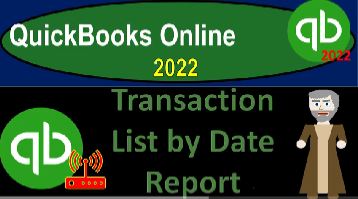QuickBooks Online 2022 transaction list by date report, get ready because it’s go time with QuickBooks online 2022 Online in our browser searching for QuickBooks Online test drive going into the test drive. Then looking for the United States version of it and verifying that we’re not a robot sample company Craig’s design and landscaping services holding control, scroll it up just a bit to get to that one to 5%.
00:37
We’re also going to have the free 30 day trial version open just so we can look at the Business View comparing it to the accounting view if you don’t have access to it, that’s okay, we’re just using it for reference at this time, going back to the sample company opening up a few tabs that we can put some reports into,
00:52
go into the tab up top right click an audit and duplicate in the tab back to the tab to the left right clicking on it and duplicating the tab, duplicating the duplication process or duplicated time by right clicking on the tab and duplicating that tab. As those are thinking we’re going to jump back on over to our online of view or the free 30 day trial version.
01:15
So we can look at the Business View and where the reports are located. Which is in the business Overview section. And the reports. If you were to change to the accounting view, which you can do by hitting the cog drop down up top change into the accounting view, you will be in the view we’re looking at in the sample company back to it.
01:39
To see it. We’re in the second tab up top now we’re in the accounting view going down to the reports located here in the accounting view, closing up the hamburger going into our favorite balance sheet report the fav my fav, we’re going to go up top and range change it from Oh 101 to one to 1231 to one and run it was running.
02:07
Next tab on over going down to the reports again, this time the income statement profit and loss P to the l close it up the hamburger ranging to the change in Oh One to One to One to 1231 to one and run that one too.
02:25
Now we’re going to go to the tab on the right, we’re going to go into then the reports again, this is where the new stuff happened. This is the magic stuff or the new, interesting stuff, we’re going to go all the way down to the Accounting Reports down below to get to that transaction list by date report all the way down to these accounting reports way down below for my accountant.
02:49
And we’re looking at the transaction by date, not by account. But by date report. This is a really nice report for a couple of different reasons or a couple of different uses. You can use it for example, if you’re a supervisor or something like that, to kind of check on the work that someone has done.
03:06
And it’ll give you kind of a detail of what has been done. You could also use it if you’re an instructor to check on the work that someone has done. You may also use it for a billing kind of purposes.
03:17
Because you might try to say as a bookkeeper or accountant, that I want to basically set up my billing structure so that I am not trying to count my hours per se, or count the hours of my staff but rather trying to say I’m going to give you a set price based on how many transactions that I provide for you.
03:33
If you fall into this set of transactions, this is how much I’m going to build you and I can give you a list of the transactions. And things can be a little bit more concrete possibly easier. In some cases, under that type of structure. For that kind of report, this is a good report to use, or the journal report, which could actually give you more detail breaking everything out by the accounts that are impacted.
03:55
And possibly you can make your range of billing based on the number of accounts that are impacted. That’s another structure you could try or think about using but we’ll look at that report next time. First, let’s look at the transaction list by date report going into it. Let’s change the date range up top from a 101 to one to 1231 to one and run it. So now we’ve got all the transactions listed by date.
04:19
You might say this looks similar to a transaction list report. But I drill down onto an account but it’s different. Because it’s not particular to a particular account. It’s not a general ledger account. It’s all the transactions by date. So in other words, if I went to my balance sheet account, and I was to say let’s drill down onto the checking account, it looks similar because now you got a transaction report.
04:42
But this is the detail for that particular account, which is kind of like a general ledger account, because it’s given me the transactions by date but only with relation to the checking account. Whereas this report is given us the transaction by date for all of the activity. So this is all of the activity that is constructing Basically the balance sheet and the income statement.
05:02
But it’s not, it’s not been organized into the balance sheet in the income statement, it’s just organized by date. And then the balance sheet and the income statement are of course, taking this information and constructing it into the the balance sheet, the income statement by account.
05:16
So what we got here is we got the date on the left hand side, we can we can have it by date, we got the transaction type, these are going to be the forms. So if I hit the plus button over here, these are going to be the types of forms that are used to create the financial transactions. Then close it up the hamburger, we got the numbers, which would be check numbers,
05:33
you know, numbers of the form numbers. And, and those types of reference numbers here posting, if it’s been posting or not, we’ve got the name, which could be the customer name, or the vendor name, typically most common possibly employee name, the memo, if we had added the memo, it would be here, the account is going to be here, and then they’ve got the split account.
05:56
So if there’s only two accounts impacted, this is a great report, because you get to see, you know, the two accounts that are going to be impacted, you can then go and look in the financial statements, I could find this deposit by checking the checking account and drilling down on the checking account.
06:10
And I’ll see this deposit on eight, seven, if I wanted to list those, try it on eight, seven, if I drill down on the checking account, which already did eight, seven, there’s the deposit told you told you we could find it there. I knew anyway, going back on over so then. So that’s nice. But if there’s more than two accounts affected, then you’ve got this split item over here. So it’s not quite as detailed.
06:35
That’s what the split means It means there’s more than two accounts affected. So the second account is going to be split between the two. So this will give you basically all the activity that has happened all the types of transactions, deposits, bills, invoice, you know, Bill invoice, so on and so forth, checks, the expense type of forms, the credit memo we saw there, and so on.
06:56
And you can also go into this type of report for various reasons. And you might want to try to search for particular items, you might want to say, I want to pull up all the data and search for a particular item. And again, one of the most common ways to search is by transaction type.
07:11
So you might go into here and say, this is a great one to practice your filter options with go up top and say let’s customize and do some filtering, filtering. And you often filter by the transaction type, transaction type filter, and I could then select a couple filtering, kind of things like an invoice possibly.
07:31
And let’s do an invoice. And then do do also a sales receipt, invoices and sales receipts and run it run a line. And so there we have. So now we’ve got that filtering option in place. So you can do a bunch of different filtering options in this report, good practice to practice your filtering options.
07:50
Notice that some of this if I wanted to see this kind of filter with the invoice and the sales receipt, I could go to the first tab into the sales area, which is kind of like the Customer Center. And then go into the to the all transactions because these are transactions that are involved in the sales type of thing. And look, look up those particular transactions as well.
08:15
So you could go into the invoices, here and it I have to do one at a time here. So I could do multiple filters on the other side. But I could that’s another place you can go here. Over here.
08:26
Of course, I could filter by multiple, multiple different things and filter that stuff out, you can remove the filter by clicking here to remove the filter, you can also remove the filter by going into the Customize area and of course adjusting the filters within there as well. So we’ll we’ll be taking a look at the this report more when we enter the data into the system for our practice problem.
08:51
And at the end of each section, we’ll take a look at this form. And that will be the form that you can kind of use to check your numbers to try to see if you line up meaning if we were at the same starting point. And all of these transactions lined up, we should be at the same ending point. That’s why it’s a great form.
09:07
for review purposes. It’s a great form for teaching purposes and whatnot, if you’re following along with a practice problem, where you’re trying to see how much a client did, and it could be a good form for billing, because I could try to count these transactions and determine a billing rate based on number of transactions.
09:24
And you could you might say well, how am I going to count all this a lot of transactions, you could export this to Excel and just use a nice quick count feature to see how many transactions there are and then and then base it off of that. So it’s really pretty fast process that could speed up your billing time.