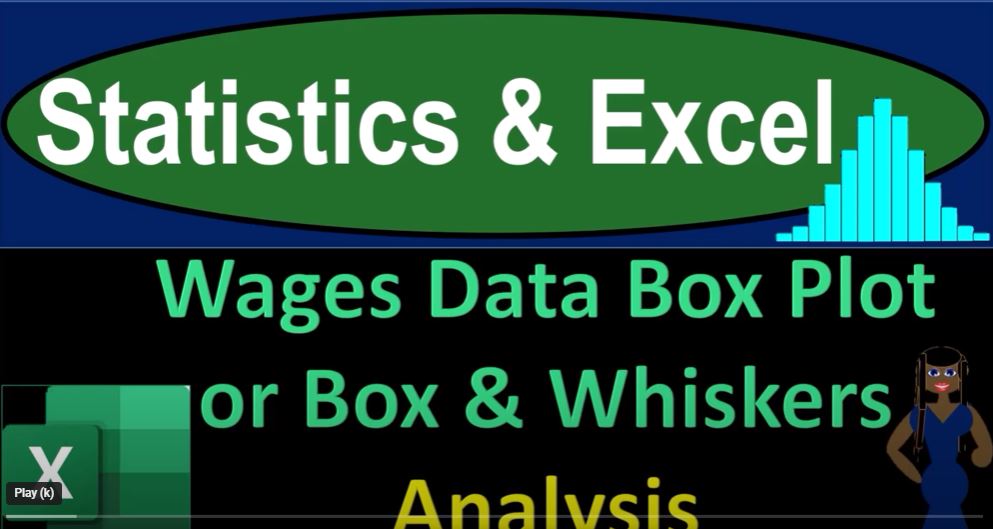Welcome back to another exciting journey through the world of Excel! Today, we’re going to delve deep into analyzing wage data using a powerful visualization tool known as a box plot, or box and whisker plot. So, take a deep breath and get ready to uncover the hidden insights within our data as we embark on this enlightening adventure.
Setting the Stage
Before we dive into the nitty-gritty of box plots, let’s set the scene. Imagine we’re working with a dataset of wages for a corporation. Our mission is to dissect and understand this data using a box plot, a graphical representation that allows us to grasp key statistical details in one neat package.
Note: If you don’t have access to the workbook we’re using, no worries! You can follow along and apply the techniques to your own dataset.
The Excel Steps
Let’s recap the steps we’ve taken so far:
- We started with a blank sheet and entered our wage data. We organized it into a table for easy sorting.
- Using the data, we inserted a box and whisker chart, which visually depicts the distribution of wages.
- We performed a bit of formatting to fine-tune the appearance of our chart.
Deeper Dive with Calculations
Now, it’s time to unravel the underlying calculations behind the box plot. We’ll focus on key statistical measures such as the mean, quartiles, and outliers.
1. Calculating the Mean (Average)
The mean, or average, is a central measure of a dataset. To manually calculate it, you’d sum up all the values and divide by the total count. In Excel, you can use the AVERAGE function or directly use the SUM function divided by the COUNT function to achieve the same result.
2. Determining Quartiles
Quartiles are values that divide a dataset into four equal parts. We’ll look at three quartiles: Q1 (25th percentile), Q2 (median or 50th percentile), and Q3 (75th percentile). To calculate them, you can use the QUARTILE.EXC function in Excel.
3. Understanding Outliers
Outliers are data points that deviate significantly from the rest of the dataset. They can impact our analysis and visualization. We calculate the interquartile range (IQR) by subtracting Q1 from Q3. Then, we can use this IQR to identify potential outliers. Any data points below Q1 – 1.5 * IQR or above Q3 + 1.5 * IQR are considered outliers.
Visualizing Insights
By following these calculations, we’ve gained a better understanding of our wage data. We’ve calculated the mean, quartiles, and detected potential outliers. These insights, when combined with our box plot, provide a holistic view of the wage distribution.
Note: The interpretation of these insights is crucial. The mean gives us the typical wage, while quartiles offer insights into the spread of wages. Outliers can indicate extreme values that might need further investigation.
Next Steps
In our next installment, we’ll take this analysis a step further by comparing our box plot to a histogram. The histogram will offer another perspective on the wage distribution, allowing us to validate our findings and explore nuances within the data.
So, get ready for more Excel magic as we continue our exploration of statistics and data visualization. Until then, keep those formulas flowing and those insights growing!