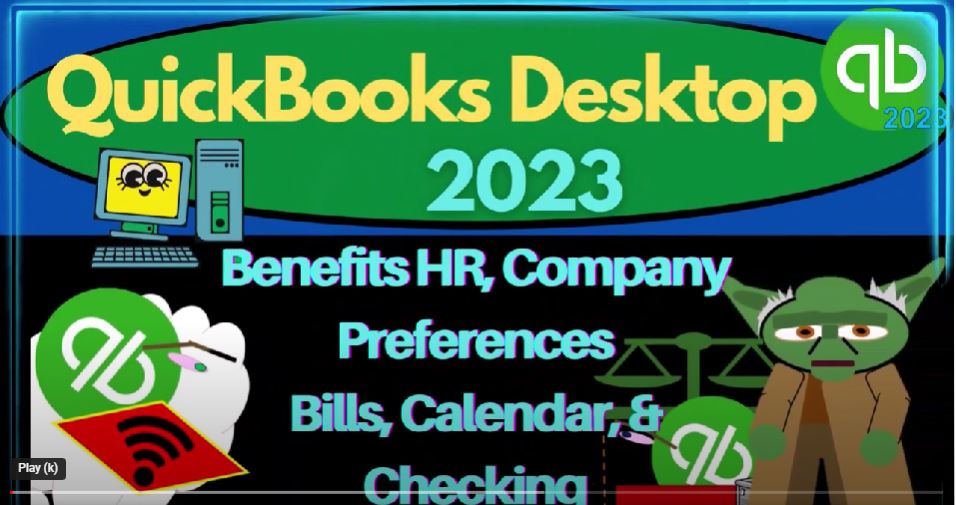QuickBooks Desktop 2023 benefits HR company preferences, bills calendar and checking preferences. Let’s do it within two. It’s QuickBooks Desktop 2023.
00:16
Here we are in QuickBooks Desktop. If you’ve been following along, we set up our get great guitars, practice file and prior presentations. If you have another company file, that’s okay for now, because we’re basically just looking at the preferences in the edit, drop down.
00:31
And in the preferences, the thing that’s nice about having a new company file, however, to look at the preferences is that you can see what the default preferences are, and when you might need to be changing from the default preferences, depending on your personal needs.
00:47
So we’re going to go to the Edit drop down, down to the preferences here, and a prior presentation, we were looking at the accounting preferences, now we’re going to be moving on to the benefits in HR, the bills, the calendar, and then down to the checking, starting with the benefits and HR two tabs up top my preferences and company preferences.
01:10
Now note that the benefits in HR are kind of related to the payroll. And when we think about payroll, we’ll talk about the payroll later. So we got the payroll down here. And there’s different formats that you could turn the payroll on with, you might use QuickBooks to process your payroll, if you have employees.
01:28
If you don’t have any employees, then of course, you don’t have to worry so much about payroll or HR human resources related to the employees. If you do have employees, you’ve got two major categories that you have to think about, do you want to do payroll within QuickBooks?
01:43
Or do you want to do payroll with a third party payroll provider, no teen payroll can be quite complex, I’m going to close this out for a second. Just to recap this, I’m going to maximize my screen on the right hand side. And remember, I always have the open windows.
01:59
So my default is always going to be view drop down, hide icon bar, open windows open on the left hand side. Now with payroll if you didn’t have any, any kind of tax law and HR kind of stuff, payroll would be kind of like a vendor up top,
02:15
we would be paying the payroll money going out at the end of the cycle for goods and services provided. Because there are taxes, a lot of kind of tax things that we have to report and reporting needs.
02:27
And then possibly over and above HR needs human resources kind of tied into the payroll, payroll has become more and more of a specialty. Therefore,
02:35
we got to pay more for payroll. So we can track all of that information, either within QuickBooks, or we can hire a third party to basically do that, we’ll talk more about that. When we get to the payroll section, we will turn on manual payroll for the practice problem.
02:50
But typically, if you’re going to be running payroll in real time, you want to typically pay for payroll to have another double check from at least the computer that you’re processing payroll correctly. So that’s the general concept, I’m going to go back to the edit drop down, preferences, and then HR benefits in HR.
03:08
So in the company preferences you’ve got, you need to have active payroll subscription to use these features. And then you got the workers compensation, which is something that could be applicable depending on your your circumstances as an employer track workers compensation display message to assign codes, exploit, exclude overtime.
03:30
And then we’ve got income and employment verification include automated income and employment verification service powered by the work number from Equifax. So we’re then we’ve got the bills, items to the bills item will be there for pretty much all types of companies noting we’re in basically the vendor area.
03:51
And considering the items in the vendor area here. If you’re paying your vendors in the easiest way possible, say with a check, or say with a bank feeds that after they’ve cleared because they’re automatic transactions, then you don’t really need to enter bills, because you’re not going to be tracking the accounts payable.
04:12
When you’re entering bills, you’re on more of an accrual basis. And then you’ve got you’ve got the bills, which of course you have to deal with in the accounts payable.
04:19
So the bills bills are due 10 days after receipt. So we can have that basically as the default that we enter the bills, and we’ve got 10 days after the receipt.
04:30
So if I enter a bill, like a utility bill or whatever, we get the bill, then you’ve got the date of the bill, and then the due date, you can see the difference here we’ve got a 10 day difference and the due date is when we’re going to be tracking the bills.
04:46
Now obviously, when we enter the bills, we might have to actually physically look at the bill to determine when the due date is and put that in place so we can kind of sort our bills, but that’s the default, so you could change it clearly.
04:59
So warned about duplicate bill number from the same vendor. So that’s going to be on by checking by default. And that’s usually a good practice. And then we got paid bills automatically use credits.
05:11
So if there’s credits available to pay the bill, they’ll automatically in essence be assigned to the bill. So that would be on the payable side. So if I, if I was to pay the bill, on this side, we enter about bill increases the accounts payable,
05:26
and then we pay the bill, which typically would be lowering the checking account with a check type of form to pay the bill. But then we might have some other items that would be applicable, such as credits,
05:38
which I’m going to keep it as the default to assign those credits out, if there was a situation such as that automatically use discounts. If we turn on the discounts default discount assigned.
05:49
So we might have, you know, a discount that would be you know, put in place by default. And then you’ve got to assign the default discount account in that instance.
05:59
In other words, for example, if you had a bill, from that, you’re going to be paying to the supplier, they might give you some kind of discount if you pay it within a certain time period. So they might say, like, they want the bill to be paid in 30 days, but if you pay it in 10 days, we’ll give you a discount.
06:18
And so if we enter the bill in at the full price of the bill, and then we get the discount for it, we’d have to assign the discount to the account, like a cash discount for early payment or something like that, possibly.
06:32
So I’m going to take that off here, which is the default setting, set a bill payment stubs template for, and this is going to be the Intuit standard bill payment.
06:43
So that’s the kind of the stub when you make the payment here. And so we’ll keep that we’re gonna go then to the calendar,
06:49
you got the my preferences tab up top, so the calendar view remind last, or remember the last view that you had in it by default, or you can put it always by default, going into weekly, monthly view, for example, weekly view is a five, seven versus five days, seven days.
07:09
So a work week, or non work week, for example, show all transactions versus to do transactions do and so on and so forth. And then you’ve got the display, the display, hide show only date it exists,
07:25
upcoming date and past due date. So we can set the upcoming date so that we you know, prepare ourselves to whatever we think would be the best kind of cushion time. And then the past the past due date data. So upcoming data paths do data.
07:43
So if I close this back out, the calendar then would be this item, here’s we can open up the calendar. Now obviously, you can use the calendar as a calendar. But you can also use it to kind of track if you have,
07:56
you know, automatic transactions that you’re going to be putting in place and that kind of stuff and reminders within the system, then more and more that you might start to use the calendar depending on how how much you use those kind of automatic transactions,
08:09
we’re not going to use it too much in the practice problem here, due in part to the fact that clearly we’re not working in real time, because we’re entering data into basically a practice file.
08:19
But if you were to memorize transactions, and try to remind yourself of transactions and stuff, then the calendar can be more and more important. And those kinds of reminder settings could could be useful for you.
08:31
So I’m going to go to the Edit drop down Preferences again, we’re going to go into the checking account. Now in the checking account where in the my preferences, we’ve got open write checks, now it needs to assign an account to do this, we don’t have any checking account set up yet,
08:46
because it didn’t set up a checking account by default. Let’s go in and set up our standard checking account. So I’m going to close this back out. I’m going to go into the lists drop down the chart of accounts. Notice it started with accounts receivable,
09:00
so we don’t have any checking account. It does that I believe in part, because the checking account are the things that might be assigned to a bank feed. And so it’s trying to say when you set up the checking account, it’s going to ask you if you want the bank feeds and whatnot.
09:14
That’s why possibly they don’t do it by default set one up a general checking or cash account. But we’re going to deal with bank feeds at a future point and a whole nother section.
09:23
So so we’re not dealing with bank feeds now because generally, it’s useful to think about what all the forms do on a manual process so that you can then apply the bank feeds in the appropriate point for for that process.
09:36
So we’re just going to add an account, I’m going to go to the account and say New Account. It’s going to be a bank account, let’s add a banking type of account and say continue. And I’m just going to call it our major checking account, checking.
09:51
Now if you were in practice doing that you might have like the last four digits of the account number or something like that, to help identify if you have multiple different checking accounts, which checking account you are using could be a common practice.
10:05
One problem with that, however, is that when you then make reports, you’ve got these reference numbers, which are great for internal use, but don’t look as nice, you know, for external use.
10:16
So just be aware of that kind of stuff, the formatting of your reports, internally as you do that, as you do the data input, versus kind of external, but we’ll keep that here, we don’t need a sub account.
10:28
No description is really required. bank account number, I’m not going to put anything in there, because I’m not going to do the direct pay, or the routing number, I don’t really need that, because I’m not going to be doing the direct pay, I just want to assign the checking account.
10:42
And then a tax line represents if we’re going to try to enter our books so that we can kind of export the data directly to a tax software, for example,
10:51
that has a lot of potential I’ve experimented with it. But I haven’t really seen it used really well in practice, because oftentimes, you need to make adjustments to your data input, even if you use tax codes.
11:03
So you still generally if you’re going to do your taxes, right, need to export the data to Excel and do some tax adjustments to do it properly. So I don’t.
11:12
So it’s kind of cool this tax code thing, but I haven’t seen it work great yet at this point in time. So I’m not going to use it remind me in order to checks, I’m not going to order any checks with it. So there it is, save it and close it.
11:25
And then it says set up online services to save time, your financial institution may offer account statement downloads and other bank feeds mean,
11:34
it’s basically asking, do you want to set up bank feeds, we got a whole nother section on bank feeds. And bank feeds can be great. But just realize that you have to understand the accounting process to really understand
11:46
how the bank feeds are going to fit into your accounting process. So no, I’m not going to set up bank feeds right now. And then I’m going to go back into my preferences, Edit Preferences,
11:56
we’re in the checking account. Now it says open the right checks. So here, open the right checks, I’m going to be putting this to my major checking account opened the bill pays.
12:08
So when I pay the bills, it’s going to be going into my major checking account, when I pay sales tax, I’m going to pay it out of my major checking account,
12:16
when I make deposits, they’re going to be going into my major checking account, that will typically be the case you will typically have one major checking account that you’ll be doing this stuff do generally,
12:25
on the company preferences, print account name on the voucher, I’m going to keep that off as the default as the default change, right check when non cleared check is printed.
12:40
So I’m going to keep that off as the default. So that’s going to be the original date, I believe that you entered the check, as opposed to changing the date. Start with payee field on the check.
12:51
So when you go into the check, you could try to adjust where it’s going to start when you start entering data.
12:56
So if I say okay here, and I enter a check form now, which we should be able to do, since we got a checking account, I enter a check form, then where’s it going to start? Notice it starts up here on the account.
13:08
And maybe you’re gonna say, well, it’s always going to go into the checking account. So maybe I want it to start down here because I don’t need to change the date if I’m working in real time. So maybe I want it to start right here.
13:20
Now, obviously, if you’re engineering, a whole years of data, it started up here can be useful. But that could be a useful tool, Edit, Preferences, company preferences in the checking account.
13:32
So maybe that could be a useful thing, I’m going to keep the default though, warn about duplicate check numbers, you’re typically going to want to keep the default of that being on because that’s an internal control,
13:42
remembering that the checks if you actually physically write checks, you may not because you might use the check form. For electronic payments, you might be doing everything with electronic payments, the check form still represents the form, which will be decreasing the checking account.
13:57
So electronic payments, and so on will still use kind of a check form typically. But if you’re physically writing checks, you will still have to buy external checks and put them in the printer.
14:07
Or you might physically write the checks and then mirror the check that you wrote into the QuickBooks system. And the doubling of the check numbers can double check that no one steals the checks and you’re missing a check and that kind of stuff. So autofill payee account number in the check memo.
14:24
So that will help you to fill out, you know to eat more easily fill out the data as you go into the data inputs, I’ll typically keep that on by default, select default account to use, open the Create check payments form form with account. So if I open the Create paycheck, so when you have a paycheck again,
14:47
I’m still going to be going to my checking account, open the pay payroll liabilities checking account. Notice with the payroll, sometimes it’s useful to have another account just for payroll. So when you’re setting up payroll Roll,
15:00
you might think maybe I want a separate checking account for another internal control. Why? Because payroll is complicated, because you’re most likely to be sued by your employees out of anybody possibly.
15:11
And if if something does happen in the future, it can be a little bit easier to look at all the payroll stuff coming out of the same checking account adds a little bit more complexity to do that.
15:22
However, because then every payroll, what you would have to do is transfer money from your general checking to your payroll account to cover the payments coming out of the payroll account.
15:33
So you still got to transfer it from your checking account, it’s an added step. But when you go back in and try to see what happened, it’s easier because you don’t have all this other stuff going into your checking account. It’s just the payroll stuff.
15:44
So keep that in mind. If, if you’re considering payroll, you want to set payroll up first, or correct, as good as possible. Going into it, because again, if it gets messed up, then it’s one of those things that causes you more problems in the future.
15:58
So view and enter downloaded transactions using advanced mode, express mode or classic mode. So let’s see what they have to say about these three modes.
16:08
Notice this deals with bank feeds. So it doesn’t really matter for us here because we’re not going to be using bank feeds, we will have another section on bank feeds.
16:15
If you we got like a whole course or section on if you want to look at it. But advanced mode. This uses the transaction list window to add or match transactions.
16:24
So you can quickly update transactions for future matches and create rules to automatically recognize and match transactions to your books.
16:33
So kind of an automated kind of process because as you enter the bank feeds, you can try to make the bank feeds more automatic due to the accounting system being repetitious over time having similar transactions helping you hopefully to create rules. So we’ll talk more about that lips.
16:49
So express mode, this uses to transactions List window to add or match transactions. Renaming rules are created automatically.
16:57
And then you got the classic mode. So this uses the account register to add or match transactions.
17:03
Aliases match names. Exactly. And you can troll when you want to create aliases. So there we have it. We’re going to keep it on the Advanced mode here.
17:12
Turn on bank feeds, log files. I’m going to keep that off here as well for the defaults. So those are those will continue on with the preferences. Next time