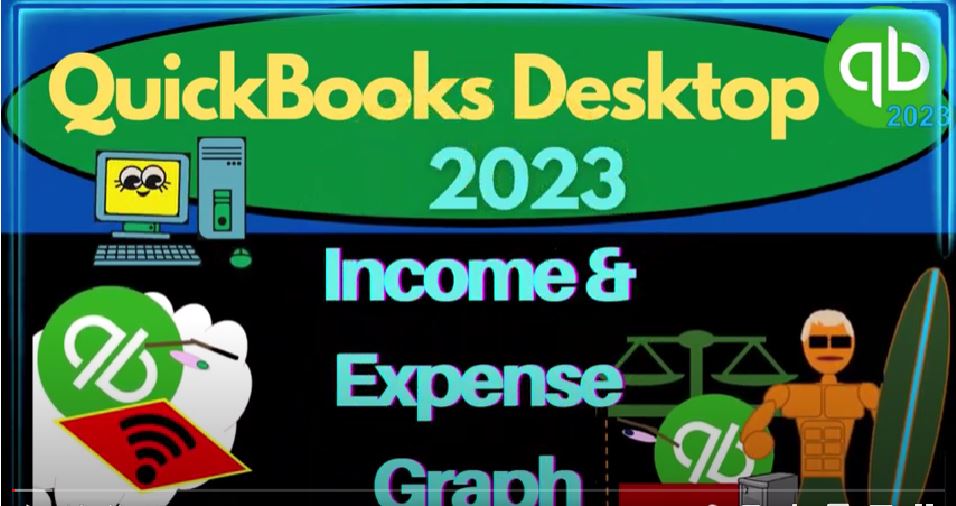QuickBooks Desktop 2023 Income and Expense graph. Let’s do it within two it’s QuickBooks Desktop 2023. Here we are in QuickBooks Desktop sample Rockcastle construction practice file provided by QuickBooks
00:18
don’t went through the setup process we do every time maximize on the home page to the gray area view drop down noting we got the hide icon bar open windows list open, open windows on the left hand side, we got the reports drop down company and financial looking at that P and L,
00:36
the profit and loss range into the change in from a 101 to four to 1231 to four January to December 2024. Customize that report with the fonts and the numbers so we can change those fonts on up to 12. Okay, yes.
00:52
Okay. Reports dropped down one more time for the other major financial statement report the balance sheet, so we could change the range to the fiscal year 1231 to four, customize it on the fonts, the numbers to 12? The Okay, yes. And okay, you did that way too fast. I know.
01:12
It’s because we do it every time. That’s what we do. Every time these are the major two, buying financial statement reports all other reports pretty much giving some more information upon one or multiple major line items on these two reports we have here.
01:27
This time, we’re going to be taking a look at some graphs that we’ll be supporting the data on the profit and loss, those are going to be the income and expense graph.
01:37
So I’m going to collapse some of this stuff here. So I could see my income, and the cost of goods sold and the expenses. So there’s our major income statement categorization.
01:49
Let’s go to the reports up top and we’re gonna go down to the company and financial, we can find this graph down here income and expense graph, or we could go into the Report Center and find it better to let’s do that as well.
02:02
A report center up top, maximize into the gray area, I just scroll on down until I see a graph I’m in the company and financial spot, by the way.
02:12
And so we’re gonna see a nice pretty graph, there’s one look at that it’s beautiful. Let’s open it up and check it out, shall we? Let’s first change the date range up top. So
02:23
we got the dates, let’s make this from a 101 to four to 1231 to four to be matching our income statement report. This is going to give us supplemental added information on some line items on the income statement. So as we saw with some other graphs, what we kind of like to do is be able to say okay, I could use this graph,
02:43
I could add this graph to say my year end or month in summary reports to my supervisor or possibly to a bookkeeper or something like that, I would also like to make sure I know where the numbers come from.
02:55
So I can at least explain what is going on with the graphs. And then I might want to consider being able to use the subsidiary reports, or any reports that the data is being pulled from, to make these kinds of graphs in Excel.
03:09
Now this one has a little bit more options. So there’s a couple different options we can play with. So let’s bear with me as we go through them.
03:17
We got two items down below, which are income and expenses, those been the two main categories of the income statement income minus expenses, being the net income, so and then up top, we’ve got by account by customer by class.
03:30
So if I’m on by account, and I’m on the income side of things, that’s going to be listed out over here, our income accounts, if we’re on the expense side of things, and we’re in by account, then it’s going to give us our expense accounts on the right hand side. If we go to buy customers up top,
03:49
that doesn’t really make sense for the expense side of things because customers are not who we typically sell to, right. So it’s gonna be the income side of things broken out by customer, then.
04:01
And then we’ve got by class, which would only be applicable if we’ve got class tracking turned on, which is kind of a specialty type of area.
04:09
All right, let’s go through those again. We’re gonna go to by account, we’re gonna go to the income side of things. Here’s the income, it comes down to 455 130 36.
04:20
If I go to the income statement, then where’s my income statement, profit and loss, then we’re at on the income up top 454 657 14.
04:35
So note, like with the sub ledgers that we took a look at, if we don’t use it’s possible for our income to be different than the sub ledger, more so than some other sub Ledger’s. For example, the accounts receivable will typically always tie out to the receivable by customer reports because QuickBooks kind of forces us to do that.
04:57
Remember that if when we enter data into the system them into the homepage. If I don’t enter my income with an invoice and the sales receipt, then it can throw off my sub ledger reports. And it can throw off these graph reports.
05:11
So just keep that in mind, if there’s a difference, that’s probably where it’s coming from possible, you entered something into income with a deposit form or had a journal entry, or something like that.
05:22
Alright, so if we go back to the income statement, then we’ve got our income accounts,
05:26
noting that the income accounts will typically be not as many there’s more income accounts here than you might see in many companies, because of the nature of this being a job cost construction type of company.
05:39
But typically, we have a limited around amount of income, possibly an income line item, saying for the things we sell, like inventory, sales line item for income, and possibly services line item for income,
05:51
and then everything else we’re going to break out in the sub reports, if we’re doing a full service kind of accounting system. In other words, we resist the urge to break things out on the income statement by customer,
06:04
we don’t want income statements per customer, we don’t typically want Income Statement per item, inventory item or service item,
06:11
maybe the groups have the large groups of items on the income statement, because again, we can get that detail on the sub ledger.
06:19
So usually, if you’re breaking this report out by by income account, you usually don’t have that many of them, it might not be the most relevant report, but it could be a nice report.
06:32
So then you’ve got your percentages over here, obviously, the main income account by account is going to be the construction income.
06:42
So that makes sense. So I think it’s, it’s also just taking the parent accounts. So if I go back on over here, then we’re taking the BART the income, barter income, construction, income, reimbursement, income,
06:57
and it looks like it’s taking possibly other income down below these being the other income categories that aren’t part of our normal kind of major business, character, measure business setting items, that’s why they’re down here in the other section.
07:12
So if you wanted to do this on your own and make your own pie chart based on account wouldn’t be too difficult to do. Usually, you could just basically type these numbers into Excel,
07:21
for example, however, for your income line items, which could actually then tie out to what is on your income statement,
07:28
and then just highlight those sales and make a pie chart, which will give you a lot more flexibility if you wanted to do it that way. So if I go back on over, and then we say, okay, there’s the income by account, let’s go to the expenses by account.
07:42
So that adds up to the 33597572. That go back to the profit and loss and check that out. That’s going to be here, because we have cost of goods sold, which kind of confuses things, that’s a major expense.
07:55
So that’s the cost facility inventories, 1802412 4.19 plus the other expenses, 15585 1.53 gives us the 335975. So if I go back here, then that ties out exactly there.
08:15
So there’s our expense accounts broken out. So once again, on the expense side of things, this could be a more useful kind of grouping for the charts, because typically, we’re going to have more types of expenses.
08:29
And I think, again, the they’re using the parent accounts instead of the sub accounts.
08:34
So I don’t think they have fuel insurance, just the auto mobiel here. So let’s just check that out. So here we’ve got job insurance automobile.
08:44
Yeah, I think they’re just taking the parent accounts and not the sub accounts. So but if we go to the profit and loss, there’s going to be a lot more categories for the expenses, even though Remember,
08:57
we’re not listing the expenses out by who we paid. We’re not saying for the automobile that we paid, you know, mobile gas or anything like that. We’re saying it’s going to go into automobile or possibly more generally, the fuel what we use it for in these categories.
09:12
But because of course, in a business, we’re concentrating on one thing that we do for other people, and we only concentrate on one thing we specialize or something or a few things, and then everything else we’re going to we’re going to pay for right.
09:27
So that’s why there’s going to be different cat much more categories Asians have expenses that we’re paying for in order to keep the business in motion. So a pie chart based on the expense categories could be good.
09:40
Or we can have the sub ledger categories for the expenses in a similar way we had with the income, breaking out the outflow the expenses by who we paid by vendor, for example.
09:52
So let’s go back on over and say I keep toggling to the wrong one. Get to the right one. So that’s that one. And then we’ve got the customers up top.
10:04
And obviously, just to if we wanted to create this yourself, then you can export the profit and loss or you can export, the trial balance could work as well. And then you just trim down just the expense categories.
10:18
And you could do it like they’re doing here, where you’re just using the parent accounts, maybe you want to see all accounts in the pie chart, however, so then you can, you can filter out in Excel, the all the all the accounts instead of just the parent accounts, which means you’d have to delete all the subtotals, and so on.
10:35
And once you have that listed, you can sum up the total, which should sum up to the same total here, and then just highlight it, you know, order it from top, greatest to least, and then highlight it and make a pie chart.
10:47
And again, you have a lot more flexibility to do that. Because then you could group those, you can grip the top 10, you can group the top seven accounts, put all the other stuff in other like we did before, we won’t do this again in Excel. But just note, you can do it in Excel fairly easily.
11:02
And you have a lot more flexibility. If you were to do it in Excel. Alright, so let’s go back on over wrong one wrong one, for crying out loud, get it right, Customer Center.
11:15
So on the customers, this only works on the income side of things. So now we’re breaking this out by customer, which I believe we saw in another report already.
11:24
So we’re trying to get those income items that are broken out by customer with this one.
11:31
So I think we have another graph that actually focuses in on that already. And then we got by class here, if you got the class tracking turned on.
11:39
Now up top, you’ve got this kind of comparative graph, that is comparing the income and expenses. This is something also that you could basically try to do. And you could do in Excel, it’s a little a little bit more complex,
11:52
because now you got two things going on in the same graph, but not too too difficult to do, you can go into the income statement, you can export the profit and loss or possibly export a trial balance,
12:02
which doesn’t have all of the subtotals. And then you could you could sum up the income items. And then you can sum up the expense items.
12:13
And then you can basically create a chart with both of those bars on you know, the same chart and construct something that that looks like this has like a side by side kind of comparative type of chart, this one’s broken out by month that could be a little bit more,
12:29
you know, detailed to get into you have to determine how are you going to be doing that you can look, you can research that in Excel,
12:36
we won’t get into Excel to jump into that. But again, something that’s totally doable in Excel. And if you were to do it in Excel, you can make the pie charts, different colors, you can not have this, this, this three D kind of thing and so on, you can have different formats of the bar charts as well.
12:56
You can adjust the X and Y axes as as you see fit if you were to do these kinds of things, and Excel and also really helps your Excel skills and it helps you to be able to explain what the chart is doing. Because remember, people have a tendency
13:11
to put these nice charts in to reports and especially in a presentation you would like and didn’t want to be ready for a question saying well, what does that chart mean? And so that you can you can answer those questions.