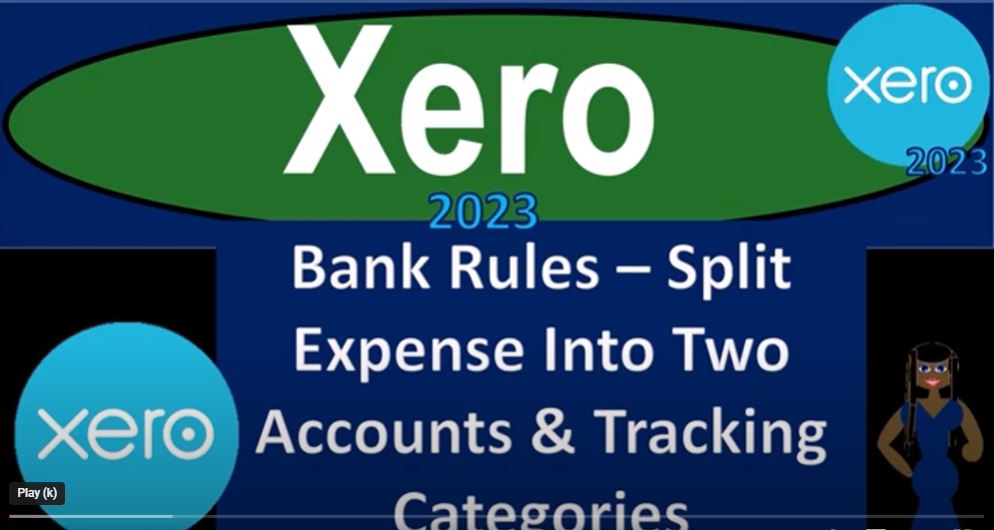In the world of accounting, managing expenses efficiently is crucial for businesses to maintain financial health and make informed decisions. Xero, a powerful cloud-based accounting software, provides advanced tools to help accountants and business owners streamline their expense tracking. In this blog, we’ll explore how to split expenses into two accounts and utilize tracking categories in Xero accounting software as of 2023. These techniques can be beneficial for businesses with multiple locations or organizations that need detailed expense categorization.
Getting Started: Before we dive into the details, ensure you have already set up your company file in Xero and connected bank feeds. Familiarize yourself with the Xero home page, as we will use it to access various features.
Step 1: Adding Tracking Categories Tracking categories are a versatile feature in Xero that allow you to categorize transactions based on specific criteria, such as location, project, or department. To add tracking categories, follow these steps:
- Go to the “Accounting” drop-down menu and select “Advanced.”
- Under “Tracking,” click “Add Tracking Category.”
- Enter the name of your category (e.g., Location) and add subcategories (e.g., Location One, Location Two, Not Applicable).
- Save your changes.
Step 2: Setting Up Expense Accounts For the purpose of this demonstration, we will add two expense accounts and then link them to specific locations using tracking categories. To set up expense accounts, do the following:
- Navigate to the “Accounting” drop-down menu and select “Chart of Accounts.”
- Click “Add Account” and create your two expense accounts (e.g., Test Expense Location One and Test Expense Location Two).
- Assign each account to its respective location using the “Location” field in the account settings.
- Save your changes.
Step 3: Creating Expense Rules Expense rules automate the process of categorizing expenses based on certain criteria, like specific words or phrases found in the transaction description. Here’s how to create a rule to split expenses by location:
- Go to the “Accounting” drop-down menu, select “Bank Accounts,” and open the “Reconcile” tab for your checking account.
- Find transactions you want to split and create a new rule by clicking “Create Rule.”
- Set the rule conditions to match specific text in the transaction description (e.g., “daily market”).
- Create a new vendor or use an existing one for the rule.
- In the “Percentage Breakout” section, allocate the transaction amount to the relevant accounts and locations (e.g., 60% to Test Expense Location One and 40% to Test Expense Location Two).
- Save the rule and apply it to all accounts.
Step 4: Applying Expense Rules Review the transactions that match your rule conditions, and apply the rule to categorize them accurately. The rule will automatically distribute the expense amounts based on your defined percentages and tracking categories.
Utilizing Tracking Categories in Reports: Once you’ve set up the tracking categories and applied rules to split expenses, you can utilize these categories in your financial reports for a comprehensive view of your business’s performance. Here’s how to do it:
- Access your favorite reports from the “Accounting” drop-down menu (e.g., Balance Sheet and Income Statement).
- Customize the reports by clicking on “Edit Layout.”
- Add the tracking categories as columns to display the expense breakdown by location.
Step 1: Adding Tracking Categories Tracking categories are a versatile feature in Xero that allow you to categorize transactions based on specific criteria, such as location, project, or department. To add tracking categories, follow these steps:
- Go to the “Accounting” drop-down menu and select “Advanced.”
- Under “Tracking,” click “Add Tracking Category.”
- Enter the name of your category (e.g., Location) and add subcategories (e.g., Location One, Location Two, Not Applicable).
- Save your changes.
Step 2: Setting Up Expense Accounts For the purpose of this demonstration, we will add two expense accounts and then link them to specific locations using tracking categories. To set up expense accounts, do the following:
- Navigate to the “Accounting” drop-down menu and select “Chart of Accounts.”
- Click “Add Account” and create your two expense accounts (e.g., Test Expense Location One and Test Expense Location Two).
- Assign each account to its respective location using the “Location” field in the account settings.
- Save your changes.
Step 3: Creating Expense Rules Expense rules automate the process of categorizing expenses based on certain criteria, like specific words or phrases found in the transaction description. Here’s how to create a rule to split expenses by location:
- Go to the “Accounting” drop-down menu, select “Bank Accounts,” and open the “Reconcile” tab for your checking account.
- Find transactions you want to split and create a new rule by clicking “Create Rule.”
- Set the rule conditions to match specific text in the transaction description (e.g., “daily market”).
- Create a new vendor or use an existing one for the rule.
- In the “Percentage Breakout” section, allocate the transaction amount to the relevant accounts and locations (e.g., 60% to Test Expense Location One and 40% to Test Expense Location Two).
- Save the rule and apply it to all accounts.
Applying Expense Rules and Utilizing Tracking Categories in Reports: Review the transactions that match your rule conditions, and apply the rule to categorize them accurately. The rule will automatically distribute the expense amounts based on your defined percentages and tracking categories.
To see the expense breakdown by location in your financial reports, follow these steps:
- Access your favorite reports from the “Accounting” drop-down menu (e.g., Balance Sheet and Income Statement).
- Use the filtering field to update the report and add the tracking categories as columns.
- You can collapse or expand categories to customize the report layout as per your preferences.
Conclusion: With Xero accounting software’s expense-splitting techniques and tracking categories, managing finances becomes a breeze. By creating custom rules and utilizing tracking categories, businesses with multiple locations or complex expense categorizations can gain valuable insights into their financial data. The ability to view expense breakdowns by location enhances decision-making and financial reporting processes.
Remember to keep your expense rules and tracking categories updated as your business evolves. Embrace the power of Xero to make your accounting journey smooth and efficient, just like watching a very nice movie that never gets old! Happy accounting!