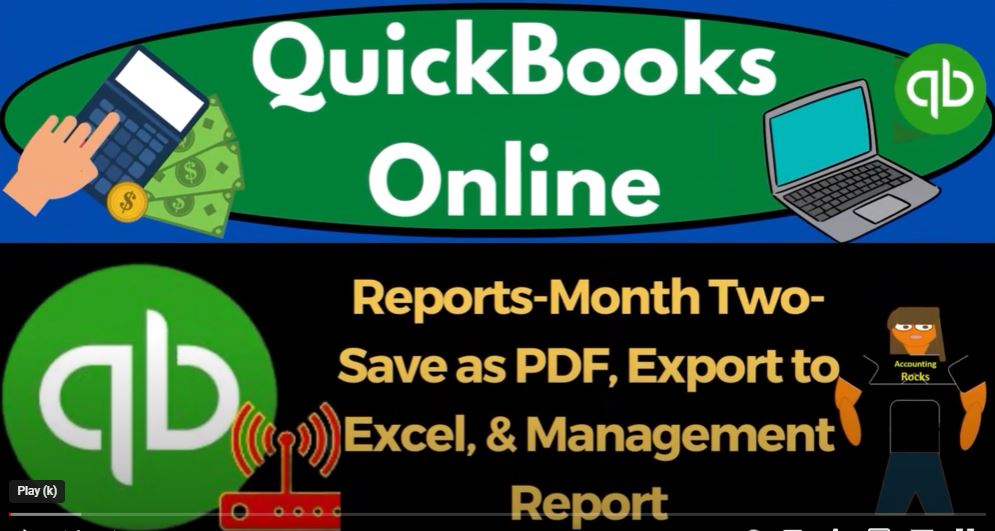Welcome back to our QuickBooks Online 2023 journey! In our previous presentations, we explored the basics of QuickBooks Online and set up our month-end reports. Now, it’s time to take our reporting skills to the next level and learn how to save these reports as PDFs, export them to Excel, and even create a comprehensive management report. By mastering these techniques, you’ll be better equipped to provide valuable financial insights to your clients or management.
Getting Started:
Before we dive into the specifics, make sure you have access to your QuickBooks Online 2023 account. If you haven’t signed up yet, consider using the 30-day free trial to get hands-on experience. Additionally, you can open the free QuickBooks Online sample company alongside your practice file for comparison purposes. To do this, use an incognito window or another browser to access the sample company and keep both files open simultaneously.
Grouping Custom Reports:
In our previous presentation, we customized our month-end reports to suit our needs. Now, our goal is to group these reports and save them in a format that we can easily provide to clients or management. We can create different categories, such as “Month-End Reports,” “Year-End Reports,” or “Quarter-End Reports,” depending on our reporting requirements.
Saving Reports as PDFs:
To save our customized reports as PDFs, follow these simple steps:
- Open the report you want to save.
- Customize the report to your preferences (format negative numbers, remove page numbers, etc.).
- Click on the “Export” button and choose “Export to PDF.”
- Save the PDF in your desired folder.
To ensure clarity and ease of access, consider numbering the PDFs in alignment with the order you want the reports to be viewed.
Creating a Management Report:
A management report can be an excellent way to present multiple reports in a comprehensive format. QuickBooks Online offers a prebuilt management report feature. To utilize this, follow these steps:
- Customize the management report to include all the necessary reports.
- Save the management report, complete with a title page, table of contents, and an introductory section.
- Preview the report and ensure it meets your requirements.
Alternatively, you can use Excel to create a more customizable management report. Export the individual reports to Excel and arrange them in a cohesive manner. Add formatting elements like underlines, brackets, and custom headers to make the report visually appealing and easier to read.
By mastering the art of saving reports as PDFs, exporting to Excel, and creating management reports, you’ll elevate your financial reporting skills in QuickBooks Online 2023. Whether you’re a bookkeeper, accountant, or small business owner, providing clear and concise financial information is crucial for decision-making and growth.
Getting Started with Saving Reports:
To save your customized reports as PDFs, follow these straightforward steps:
- Open the report you wish to save.
- Customize the report to your liking (e.g., format negative numbers, remove page numbers, etc.).
- Click on the “Export” button and choose “Export to PDF.”
- Save the PDF in your desired folder or location.
To maintain a clear order for your reports, consider numbering them based on the order you want your clients or management to view them.
Creating an Organized Management Report:
A management report can be a powerful tool to present multiple reports in a cohesive and professional format. QuickBooks Online offers a prebuilt management report feature that simplifies the process. To utilize this feature, follow these steps:
- Customize the management report to include all the necessary reports.
- Save the management report, complete with a title page, table of contents, and an introductory section.
- Preview the report and ensure it meets your requirements.
Excel: The Customization Powerhouse
While the prebuilt management report is useful, Excel provides even greater customization options. You can export individual reports to Excel and arrange them in a way that best suits your needs. Add formatting elements like underlines, brackets, and custom headers to make the report visually appealing and easy to read.
To create a comprehensive management report using Excel:
- Export each individual report to Excel.
- Create a new tab for the management report.
- Copy and paste each report into the management report tab.
- Customize the layout, add underlines, headers, and other formatting elements.
- Utilize gridlines to improve visual organization.
- Add a black and white header for a professional touch.
You can even add text and commentary to explain the significance of the numbers, making the report more insightful and valuable.
Final Thoughts:
Mastering the art of saving reports as PDFs, exporting to Excel, and creating management reports elevates your financial reporting game in QuickBooks Online 2023. Whether you’re a bookkeeper, accountant, or small business owner, clear and concise financial information is essential for informed decision-making and business growth.
Tailor your reports to the specific needs of your clients or management, making it easier for them to understand and act upon the financial data. By combining your expertise with the versatility of QuickBooks Online and Excel, you can create polished and informative reports that stand out from the rest.
Remember, the ability to present financial information effectively can greatly impact the success of any business. So go ahead and start mastering these reporting techniques. With practice, you’ll become a pro at providing valuable insights and support to your clients or management. Happy reporting!